A Guide on How to Automate Export of QuickBooks Online Reports to Google Sheets Without Coding
Do you need to share your Profit and Loss report with stakeholders? Or do you need to extract some data from QuickBooks to make predictions or other advanced analytics? In either case, you can manually export your QuickBooks report as an Excel file and then upload it to Google Sheets.
However, this workflow is quite uncomfortable if you have to do this recurrently, let’s say every day or more often. In this case, you’re better off automating the export of QuickBooks reports to Google Sheets. Below you’ll find out how this can be done in less than five minutes and without a single line of code.
Export reports from QuickBooks – the default option
By default, you can manually export a report generated in QuickBooks to Excel or PDF. For this you need to:
- Open your QuickBooks Online app and go to Reports.

- Select the report you want to export. You can find the report by its name using the search bar.

- Then click the Export button and select Export to Excel.
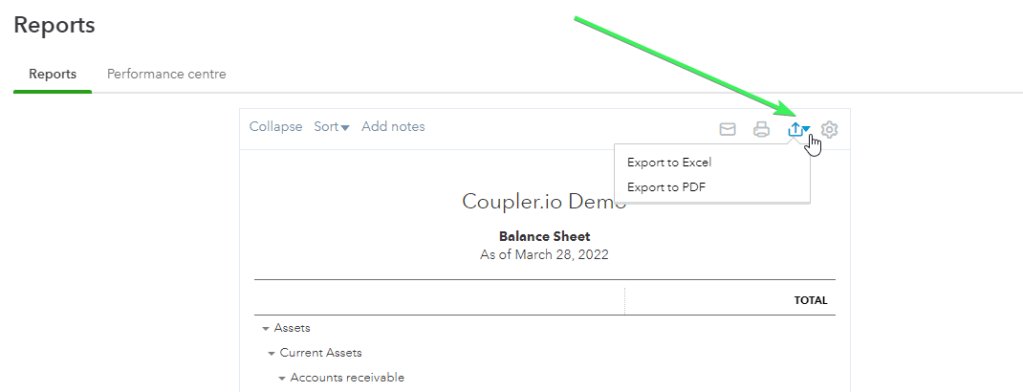
In a moment, an .xlsx file with your report will be downloaded to your device. After that, you’ll need to import this file to Google Sheets.
This is what most QuickBooks users do until they encounter a tool, which lets them automate the data flow from QuickBooks to Google Sheets. In our case, this is Coupler.io.
Export data from QuickBooks Reports to Google Sheets on a custom schedule
Coupler.io is a web application to load data from different apps and sources, such as QuickBooks, Xero, Dropbox, and others to Google Sheets, Excel, or Google BigQuery. The main feature of this solution is that you can automate the data flow on a schedule, such as every day or every hour. Coupler.io provides two QuickBooks-oriented integrations:
- QuickBooks – to export raw data from QB Online
- QuickBooks Reports – to export reports from QB Online
Let’s see how it works.
Connect QuickBooks Reports to Google Sheets
Sign up to Coupler.io with your Google account, click Add new importer, and select the source and destination apps for your data flow:
- Source: QuickBooks Reports
- Destination: Google Sheets

Note: Coupler.io is also available as an add-on for Google Sheets. This will let you set up a connection right from your spreadsheet. If this sounds valuable to you, install the add-on from the Google Workspace Marketplace.
Then complete the following steps:
Source
- Connect your QuickBooks account. You’ll need to log in to QuickBooks Online, if you haven’t, and select a company.
- Select a report from the following options:
Available QuickBooks Reports
- AP Aging Detail
- AP Aging Summary
- AR Aging Detail
- AR Aging Summary
- Balance Sheet
- Cash Flow
- Customer Balance
- Customer Balance Detail
- Customer Income
- Expenses by Vendor
- General Ledger Detail
- Inventory Valuation Summary
- Journal Report
- Profit And Loss Summary
- Profit And Loss Detail
- Sales by Class Summary
- Sales by Customer
- Sales by Department
- Sales by Product
- Tax Summary
- Transaction List
- Trial Balance
- Vendor Balance
- Vendor Balance Detail
Optionally you can select a report period and a parameter to group data.

Note: Check out the Coupler.io documentation to learn more about Advanced settings for QuickBooks Reports.
Destination
- Connect your Google account.
- Select a spreadsheet on your Google Drive and a sheet where to load your QuickBooks report.

Optionally, you can change the first cell for your data set and the import mode.
You can click Save and Run right away to load data or you can toggle on the Automatic data refresh and customize the schedule:
- Interval
- Days of week
- Time preferences
- Time zone

Here is what a Balance Sheet report imported to Google Sheets will look like:

What else you can export from QuickBooks to Google Sheets in addition to reports?
As we mentioned above, Coupler.io provides a QuickBooks integration that allows you to export raw data about budget, customers, payments, invoices, and many more. Moreover, this source was available earlier than the one for reports. Why?
Initially, the Coupler.io product team did not consider the Report entity as something that users may need to import to spreadsheets. However, we’ve got multiple requests from QB users to support the automated export of QuickBooks reports.
You’re also welcome to contact us if any support is needed or you’d like to have a certain importer with Google Sheets. Fill out this form and specify where you want to import data from. Good luck with your data!





