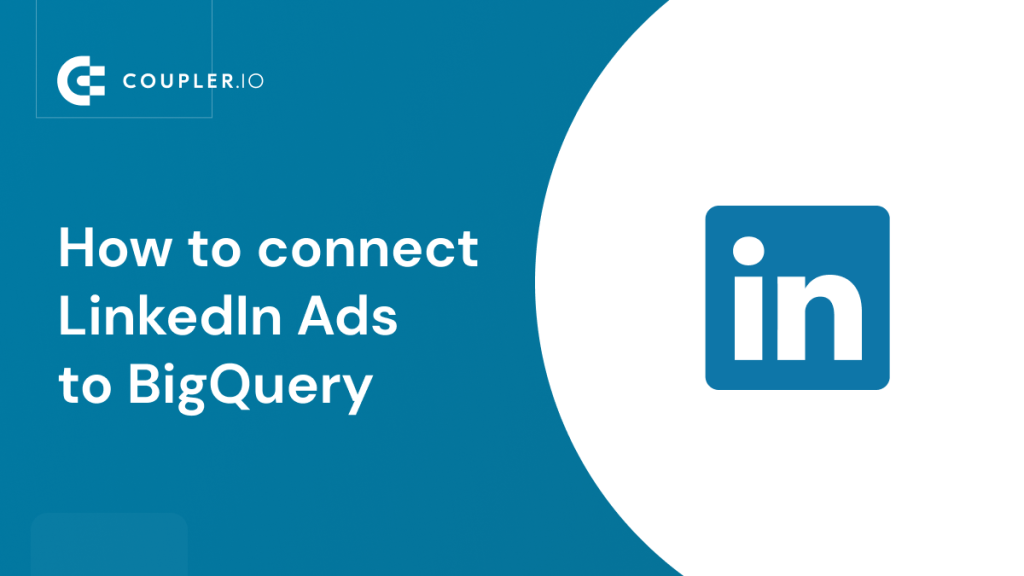Data analysis, reporting, and backup are the major reasons for exporting marketing data from LinkedIn Ads. In this regard, Google BigQuery is considered the perfect repository for voluminous records since it allows you to store data and query it.
Furthermore, BigQuery can be easily connected to data visualization and business intelligence tools, like Power BI or Looker Studio (formerly Google Data Studio). And how can you get your data from LinkedIn Ads to Google BigQuery? This is what we cover in this tutorial, so welcome!
What are the options to connect LinkedIn Ads to BigQuery data warehouse?
LinkedIn Ads does not provide any native or built-in integrations. This means you will have to use either third-party integrations or create your own ones. Another option to load LinkedIn Ads data to BigQuery is via the manual CSV export. So, this is the list of options you can use to get data from the LinkedIn advertising platform to BigQuery:
Manual – through a CSV file
The manual option is the simplest way to move LinkedIn Ads data to Google BigQuery. However, it has one significant drawback – it does not connect LinkedIn Ads to BigQuery. Your campaigns are running, which means they generate more and more data. So, to keep your data in BigQuery up-to-date, you need to download and upload CSV files from LinkedIn ads repeatedly.
No-code – using Coupler.io
You can automate data refresh on a schedule like every day or every hour to get rid of any manual work. For this, you need to connect LinkedIn Ads to BigQuery using Coupler.io. It’s a reporting automation platform designed to turn raw data into meaningful reports. With Coupler.io, you can automate data flow from LinkedIn Ads to BigQuery in less than 5 minutes. Then, your ad data will flow into your BigQuery tables with the frequency you choose, even up to every 15 minutes!
Code – using the LinkedIn Ads API
This option is a fit for developers or tech-savvy marketers who know coding and are ready to learn the LinkedIn Ads API. However, creating a custom integration is just the beginning since you’ll have to spend resources on maintaining it. So, think twice about whether you need to invest your time in this option.
Connect LinkedIn Ads to BigQuery with Coupler.io
Let’s see how you can automate data exports from LinkedIn Ads to Google BigQuery in three simple steps.
Click Proceed in the form below where we’ve preselected LinkedIn Ads as a source and BigQuery as a destination. You’ll be offered to create a Coupler.io account for free. Then configure the chosen apps.
Step 1. Extract data from LinkedIn Ads
- Connect your LinkedIn account, then select ad accounts from where you want to extract data. Also, you’ll need to select a data category to export. You can load a Report: ad analytics report or raw data (Ad campaigns, Campaign groups, Video Ads, Creatives, Ad account users).
For the raw data, you only need to specify the start date. However, if you’re exporting Report: ad analytics, you’ll need to:
- Specify the start and end dates of the report period, and choose how you want to see your statistics – view totals or split by day, month, or year.
- Select metrics and a dimension to include in your report.
If you want to load a few data categories from LinkedIn Ads to BigQuery, you’ll need to create separate importers for each. Another option is to combine data from multiple sources to load to a single table. Coupler.io allows you to do this easily – just click Add one more source button before going to the Transform data step.
Step 2. Transform data
Before your LinkedIn data hits the ground of BigQuery, you can preview the information and even transform it. Coupler.io allows you to:
- Hide, rename, and reorder columns, as well as change their data type.
- Add new columns using supported calculation formulas.
- Filter data based on the selected criteria and specified values.
LinkedIn Ads raw field names do not look good, so it makes sense to update them so you have analysis-ready data in BigQuery.
Step 3. Manage data
The last step is to connect your BigQuery project and specify a dataset and a table to load data from LinkedIn Ads. To perform the connection, you’ll need to generate a Google Cloud JSON key and upload it.
As for the dataset and table – you can create new ones by typing in new names.
The last thing you need to do is enable automatic data refresh and configure the schedule for it. This will automate data exports from LinkedIn Ads to BigQuery at a chosen frequency, which can be close to real-time – every 15 minutes. You can switch this function on/off at any time later.
Click Save and Run to launch the importer and get your LinkedIn Ads data to BigQuery. Let’s check out the data in BigQuery. Click the View Results button, and there you go:
No-code LinkedIn Ads to BigQuery integration and dashboard templates
Once you’ve successfully connected your LinkedIn Ads data to BigQuery, the next step is transforming that raw data into actionable insights through effective visualization. While BigQuery is excellent for data storage and querying, it doesn’t provide native dashboard or visualization capabilities. To create meaningful reports and visual analytics from your BigQuery data, you’ll need to connect it to business intelligence tools like Looker Studio, Power BI, or Tableau.
We’ve developed several specialized LinkedIn Ads dashboard templates built in Looker Studio that can connect directly to your BigQuery data or pull from LinkedIn Ads through automated connectors. These pre-built templates save you significant development time and provide proven analytics frameworks for LinkedIn advertising performance.
LinkedIn Ads dashboard template
This comprehensive dashboard template provides an overview of your LinkedIn advertising performance with all essential metrics in one place. It’s designed to give you a complete picture of your campaign effectiveness from impressions to conversions, helping you monitor performance trends and make data-driven optimization decisions.
What insights the dashboard provides:
- Performance overview with key metrics like impressions, clicks, spend, and conversions displayed in easy-to-read scorecards
- Campaign comparison analysis to identify your top-performing campaigns and budget allocation opportunities
- Conversion funnel tracking showing the path from impressions to final conversions with conversion rates at each stage
- Frequency monitoring to ensure your ads aren’t causing audience fatigue by showing too frequently
- Historical trend analysis with time-series charts showing performance changes over your selected date ranges
How to use: This dashboard template is available in Looker Studio, Google Sheets, and Power BI. Connect it to your LinkedIn Ads data directly through Coupler.io’s automated connector. The setup process takes just a few minutes, and the dashboard automatically refreshes with your latest campaign data.
LinkedIn Ads leads dashboard template
This specialized dashboard focuses specifically on lead generation performance. It’s a valuable asset for B2B companies where lead quality and acquisition costs are primary success metrics. It helps you optimize your lead generation campaigns and identify the most cost-effective targeting strategies.
What insights the dashboard provides:
- Lead generation funnel visualization showing conversion rates from impressions through clicks to qualified leads
- Cost per lead analysis with trending data to track how efficiently you’re acquiring leads over time
- Campaign performance comparison specifically focused on lead generation metrics and lead quality indicators
- Daily lead generation patterns to identify optimal timing and budget allocation for maximum lead output
- Lead source attribution showing which campaigns, targeting options, and creative approaches generate the highest-quality leads
How to use: The leads dashboard template is built in Looker Studio, which connects to your data source to provide the visualization layer that BigQuery lacks.
LinkedIn Ads creatives dashboard template
This template is designed for marketers who want to analyze the performance of individual ad creatives in detail. It helps identify which visual elements, copy variations, and creative formats resonate best with your target audience, enabling data-driven creative optimization.
What insights the dashboard provides:
- Creative performance comparison with detailed metrics for each ad creative including clicks, impressions, and engagement rates
- Visual performance trends showing how different creative formats (single image, carousel, video) perform over time
- Engagement analysis by creative type to understand which visual approaches drive the most audience interaction
- Cost efficiency by creative revealing which ad variations deliver the best ROI and lowest cost per engagement
- Creative fatigue monitoring to identify when specific creatives need refreshing or replacement
How to use: The template can connect directly to your LinkedIn Ads account through Coupler.io’s automated connector. This setup allows you to leverage Looker Studio for interactive reporting and visualization.
LinkedIn page and ads analytics dashboard
This comprehensive template combines insights from both your LinkedIn Ads campaigns and your LinkedIn Company Page performance. As a result, you obtain a unified view of your entire LinkedIn marketing presence. It’s perfect for understanding how paid and organic efforts work together.
What insights the dashboard provides:
- Integrated performance metrics combining paid advertising results with organic page engagement and follower growth
- Content performance analysis comparing how different types of content perform in both paid and organic contexts
- Audience overlap insights showing how your paid advertising supports organic page growth and engagement
- Cross-channel attribution revealing how paid campaigns influence organic page visits and follower acquisition
- Unified engagement tracking for a complete picture of your LinkedIn audience interaction across all touchpoints
How to use: Use Coupler.io’s dual connectors for both data sources to load data to your Looker Studio dashboard and get actionable insights about your complete LinkedIn marketing performance.
Among the available BigQuery integrations, you will also find Facebook Ads, Google Ads, TikTok Ads, Salesforce, HubSpot CRM, and many other sources.
Load LinkedIn Ads data to BigQuery via the API
If the no-code solution does not work for you, you can always connect LinkedIn Ads to BigQuery via the API. However, this will not be that easy.
To set up a LinkedIn Ads to BigQuery integration via the API, you need to write a script that will:
- Fetch specific data in JSON format via the LinkedIn API.
- Upload this data to BigQuery using the BigQuery API.
We’ve already blogged about the second part in How to CRUD BigQuery with Python. As for the first part, you can even do it without coding if you use an API connector like JSON by Coupler.io. Regardless of the code or no-code connection option you go with, you’ll need to get access to the LinkedIn API. For this, a few manipulations are needed:
- Create a LinkedIn app in your Developer account
- Get access to LinkedIn Marketing APIs
- Generate an access token
Let’s go through each step in detail.
Create a LinkedIn app
- Go to your LinkedIn Developer account and click Create app.
- Enter the app name, specify the LinkedIn company page, and add the logo for your app. Agree to the API legal terms. Then, click Create app.
- Congrats! Your LinkedIn app is now created.
Get access to LinkedIn Marketing APIs
- On the Products tab, go to Marketing Developer Platform and click Request access.
- You will need to fill in an access request form with details about your company’s use case. Beware that LinkedIn grants access to apps that have product-relevant use cases; others will be rejected.
- A link to the access request form will appear in a few minutes.
- Once it is available, it will look like this:
- Follow the link and fill in the required fields of the form.
- Click Submit to submit the form and wait for access to the Marketing Developer Platform.
Generate an access token
You should not proceed to this step until your access to the Marketing Developer Platform is confirmed. Your Products section on the Marketing Developer Platform should look like this:
- Go to the Auth tab of your application details. Here, you will find app credentials: Client ID and Client Secret. Also, add the following Authorized redirect URIs for your app:
- https://oauth.pstmn.io/v1/browser-callback
- https://oauth.pstmn.io/v1/callback
You’ll need this information to get a LinkedIn token using Postman, a useful no-code tool to work with APIs. Navigate to LinkedIn’s public Postman workspaces.
- You will see a list of collections, Audiences, Campaign Management, Content APIs, etc. Each collection will have an environment it should be used with. You need to fork the required collection and relevant environment of interest. To do this, click the Click me link for the chosen collection. Then specify the Fork label and choose the workspace. Click Fork Collection.
- You’ll get to Postman’s Get New Access Token request.
- Make sure it has the following parameters:
| Grant Type | Authorization Code |
| Callback URL | Check Authorize using browser |
| Auth URL | https://www.linkedin.com/oauth/v2/authorization |
| Access Token URL | https://www.linkedin.com/oauth/v2/accessToken |
| Client ID | {insert your client ID} |
| Client Secret | {insert your client secret} |
| Scope | r_basicprofile, r_organization_social,rw_ads, r_ads_reporting, r_ads, w_organization_social, w_member_social, r_1st_connections_size, rw_organization_admin |
| Client Authentication | Send client credentials in body |
Click Get New Access Token – you will then see the LinkedIn authorization page where you will need to grant some permissions to your LinkedIn app.
Note: If you are not logged in to LinkedIn, you must do this first.
- Click Allow and return to Postman – here is your access token.
With the access token obtained, you can send GET requests to the LinkedIn API to export the required data. For this, you need to know endpoints associated with specific data entities. You can learn more about the information you can retrieve and the respective endpoints here or in the LinkedIn Marketing Developer platform documentation.
Move LinkedIn Ads data to BigQuery manually
Unlike the above-mentioned ways, this one does not actually connect LinkedIn Ads to BigQuery. The manual option allows you to:
- Download a report as a CSV file from LinkedIn Ads to your computer
- Upload the CSV file to BigQuery
Let’s see what each part looks like.
Download a CSV file from LinkedIn Ads
- Go to the Campaign Manager and select the account for which you will export data.
- Click the Export button regardless of the tab you are on – Campaign Groups, Campaigns, or Ads.
- Select the desired report to export, choose the Column view and Time breakdown, then click Export.
- Your LinkedIn Ads data will be downloaded to your computer as a CSV file.
Upload the LinkedIn Ads CSV file to Google BigQuery
To upload CSV files to BigQuery, you need to have a BigQuery project with a dataset in it. If you don’t have those created, check out our BigQuery setup guide. It also contains the explanation of how to upload CSV data to BQ, but we’ll recap this here as well:
- Open your BQ dataset and click Create Table.
- Configure the table as follows:
- Create table from – choose Upload.
- Select file – click Browse and select the CSV file exported from LinkedIn Ads.
- File format – it should be detected automatically, but if not, choose CSV.
- Table – enter the name of your table
- Schema – check Auto-detect.
There are also advanced options that you may need to set. For example, in our case, we needed to skip four header rows.
Once ready, click Create table, and welcome your LinkedIn Ads data in BigQuery.
What’s the best way to sync LinkedIn Ads to BigQuery?
For marketers with low technical expertise, Coupler.io is the best way to connect LinkedIn Ads to BigQuery. It provides an out-of-the-box advanced ETL solution that supports many data sources like Google Analytics, Shopify, Tableau, Mailchimp, etc. With Coupler.io, you can automate data exports from LinkedIn Ads to Google BigQuery with just a few clicks that will only take a few minutes. This is a simple and convenient way to automate LinkedIn Ads reporting.
On the other hand, if you do not have any recurring exporting purposes, a simple native export from LinkedIn Ads will do. It’s plain and simple and won’t cost you a penny.
As for the API, this would be the choice for the bravest category of users. You can do this without coding using the JSON importer by Coupler.io. If you have coding skills and can build a LinkedIn to BigQuery integration from scratch, you may bump into the thorny process of getting access to the LinkedIn Developer Platform. Think twice before you choose this option.
Good luck with your data!
Automate data export with Coupler.io
Get started for free