All the Methods to Connect Facebook Ads to Power BI Explained in One Tutorial
Native Facebook Ads analytics is limited, so experienced marketers tend to load Facebook data to BI tools to have top-level reporting. Power BI is one of these, and it is definitely a good choice for data visualization and building superb reports that you can customize and share easily. Let’s explore three methods to connect Facebook Ads to Power BI.
How you can connect Facebook Ads to Power BI
So, how do you get data from Facebook Ads? The simplest way is to manually export information in CSV and then upload the file to Power BI. But you’re not likely to do this, are you? The connection between Facebook Ads and Power BI can be done in one of the following ways:
- No-code web integration by Coupler.io
This is a cloud solution, so you won’t need to download or install anything. The Facebook Ads to Power BI connection is carried out in your web browser in less than 2 minutes.
- ODBC сonnector by CData
For this option, you need to download an ODBC driver, install it, and configure the data source connection. It takes more than 5 minutes to connect Facebook Ads to Power BI, and it may require some technical expertise.
- Custom connection via Facebook Ads API and an SQL database
This method is for tech-savvy users, mostly data engineers or analysts. You need to write a script to retrieve data from Facebook Ads via the API and load it to an SQL database. Then, you can get the data from this database to Power BI using the native connector.
You now have a general understanding of each method, but seeing them in action is better. Let’s do this.
How to connect Facebook Ads to Power BI using the web integration by Coupler.io
Step 1. Extract data from Facebook Ads
To connect Facebook Ads to Power BI with Coupler.io, click Proceed in the form below. You’ll be prompted to create a Coupler.io account for free.
After that, proceed to the connection setup.
Connect the Facebook account with access to your Ads Manager. Then select the type of report to export. You can get a list of ads, ad sets, and campaigns, as well as the Reports and Insights data entity. The latter allows you to load information about the performance of your campaigns. When you choose it, you can specify the reporting period and metrics+dimensions such as conversions, CPC, and others to include in the report.

Before you proceed to the next step, you can add one more source to connect. This can be another Facebook Ads account or even another application. In this article, we have demonstrated an example of what it may look like. Now, let’s preview and transform your Facebook Ads data.
Step 2. Transform data
During this step, Coupler.io fetches data from Facebook Ads for you to preview. In addition, you can make some on-the-go transformations:
- Hide/unhide columns
- Sort and filter data
- Add new columns using the supported formulas

Step 3. Load data to Power BI and schedule refresh
Now, the part where you actually load data from Facebook Ads to Power BI. Save and run the importer using the button in the top right corner.

Then copy the Power BI integration URL and go to Power BI. You’ll need to select Get data => Web and insert the URL into the respective field.

After you click OK, your Facebook Ads data will be loaded to the Power Query Editor, where you can transform it if needed.

From this step, you can create your Power BI report based on the Facebook Ads data… but hold on! We forgot to enable the automatic data refresh so your report could be self-updating.
For this, go back to Coupler.io, toggle on the Automatic data refresh, and configure the schedule you like. With Coupler.io, you can have your Facebook Ads data refreshed as frequently as every 15 minutes!
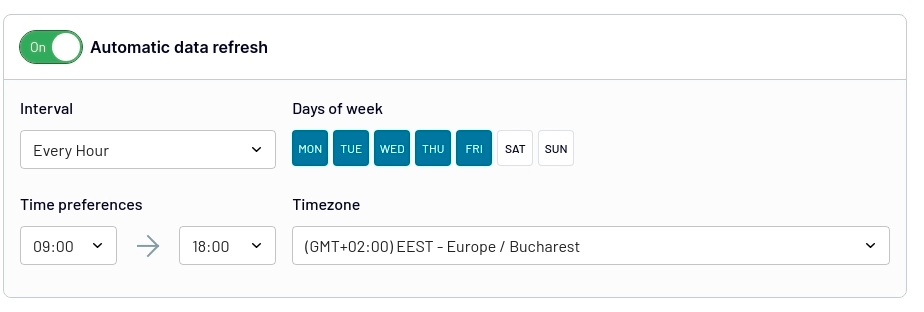
All in all, we spent around 2 minutes to connect Facebook Ads to Power BI with Coupler.io. The connector is very intuitive, and each step is supported with a wizard, so you won’t get lost.
By the way, in addition to Power BI, Coupler.io allows you to load data to Looker Studio, Google BigQuery, Google Sheets, and Microsoft Excel. And that’s not all. You can also benefit from ready-to-use dashboard templates to kick off your reporting with ease.
Pros and cons of connecting Facebook Ads to Power BI using Coupler.io
| Pros | Cons |
|---|---|
| – Fast and intuitive setup – Automatic data refresh on a custom schedule – Support for other data sources, including advertising apps – Ready-to-use dashboard templates | The refresh interval is limited to every 15 minutes on the most expensive subscription plan. See pricing details |
Connect Facebook Ads to Power BI using the desktop connector
If the web connector is not what you’ve been looking for, check out this option that relies on an ODBC driver.
ODBC (Open Database Connectivity) is a standard API for accessing database management systems. You can use ODBC drivers to load raw data to Power BI from various sources, including Facebook Ads. To do this, you need to download and install a respective ODBC driver. For this example, we’ve chosen the Facebook Ads Power BI Connector by CData. Here is what it looks like when installed on Windows OS.
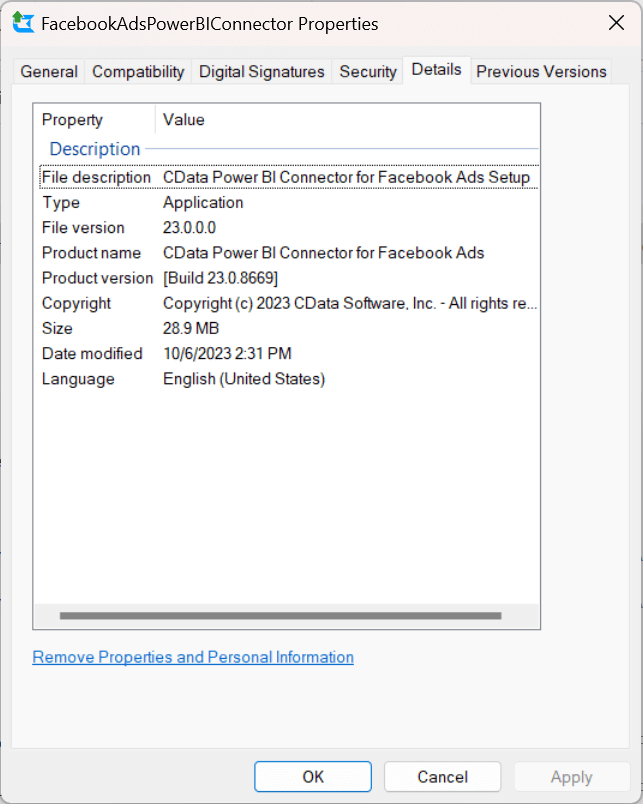
Note: During the installation, I was asked to copy the file
CData.FacebookAds.pqxfromC:\Program Files\CData\CData Power BI Connector for Facebook AdstoC:\Users\[my-name]\Documents\Power BI Desktop\Custom Connectors. The issue was that this folder did not exist, so I had to create it and copy the file. Without doing this, your Facebook Ads connector won’t be available in the list of Power BI connectors.
- Once you have installed the connector, you need to configure the DSN (data source name).
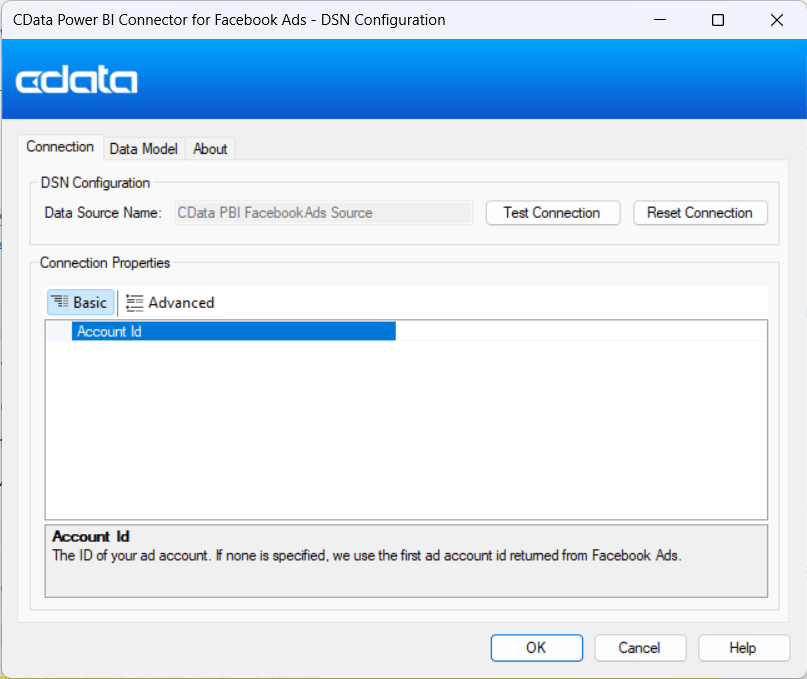
- You’ll be redirected to the web browser to connect the CData connector to your Facebook Ads page.

After the successful connection, you can navigate to Power BI => Get data => More… => CData Facebook Ads. Your connector is available on the list of Power BI connectors.

Then, enter the data source name, the one that was used when configuring the connection to Facebook Ads.

- In the next window, you’ll see a navigator with Facebook Ads tables. Choose the ones you want to load to Power BI and proceed: you can transform data or load to Power BI without transformations. It’s up to you.

That’s it! The ODBC connected by CData did its job, but it took more than 5 minutes for download, installation, configuration, and data loading.
Pros and cons of connecting Facebook Ads to Power BI using ODBC driver
| Pros | Cons |
|---|---|
| – The connector is selectable in Power BI – Selection of Facebook Ads data in Power BI navigator | – Not free – Requires installation |
Custom connection via Facebook Ads API
The third option we are going to explore is custom integration. You can write code in Python or another programming language to connect Facebook Ads to Power BI via the API. We won’t focus on this method in detail since it requires a separate guide. However, below you will find the key steps essential to creating this custom integration:
- Create a Facebook Business App to generate an access token for Facebook Ads API. We’ve covered this step in our Facebook Ads API tutorial.
- Create a code script to:
- Retrieve the data from Facebook Ads API. You need to determine what data you want to retrieve from the API. If you opt for Python to make a script, you can install facebook-sdk and import the important libraries — urllib3, facebook, and requests.
- Load the data from Facebook Ads to an SQL database.
To execute the code, you need to use a cloud tool such as Google Cloud, ASW, or anything else.
- Load data from an SQL database to Power BI using one of the built-in connectors.
Pros and cons of connecting Facebook Ads to Power BI via the API
| Pros | Cons |
|---|---|
| – Customized connection – Facebook Ads data backup in an SQL database | Requires technical expertise to understand how the API works and how to write a code script |
Which option to get Facebook Ads to Power BI will work best for you?
As a marketer, you are unlikely to consider the API connection since it requires deep technical expertise to set up. On the other hand, if your project has a data analyst or data engineer who can manage the setup, then this will probably be your choice.
If you are limited in resources, then the first two methods, Coupler.io and ODBC driver, will make the difference in connecting Facebook Ads to Power BI. The former is web-based, meaning you won’t have to download and install any software on your computer. Besides, it allows you to scale your reporting needs. For example, you can also load your Facebook Ads to Redshift, HubSpot, Salesforce, and Shopify or connect your Facebook Ads to Tableau, not to mention many advertising platforms. Make a wise choice and good luck!
Automate data export from Facebook Ads to Power BI with Coupler.io
Get started for free



