From marketing and finance to logistics and project management, let’s explore the best Power BI dashboard examples. Our collection will help you understand what metrics to include, which visual elements to use, and even how to make your Power BI dashboard live.
18 best Power BI dashboard examples
Before we see the best dashboard examples in Power BI, let’s first clarify what we mean by “the best”.
A good dashboard must:
- be focused on a specific topic/goal
- cover the topic comprehensively
- be clear and easy to read
- offer interactivity
- include various filters
- be tailored to the audience.
A dashboard that meets these criteria can become an indispensable tool for monitoring progress, overseeing processes, and making data-driven decisions.
Now, let’s move on to the examples we’ve selected for you.
1. PPC Dashboard in Power BI
The first example in our collection is the automated PPC dashboard created by Coupler.io.
Here you’ll find insights into the amount spent on your advertising campaign and the other essential PPC metrics. This way, you can define how your ad spend correlates with the ad performance.
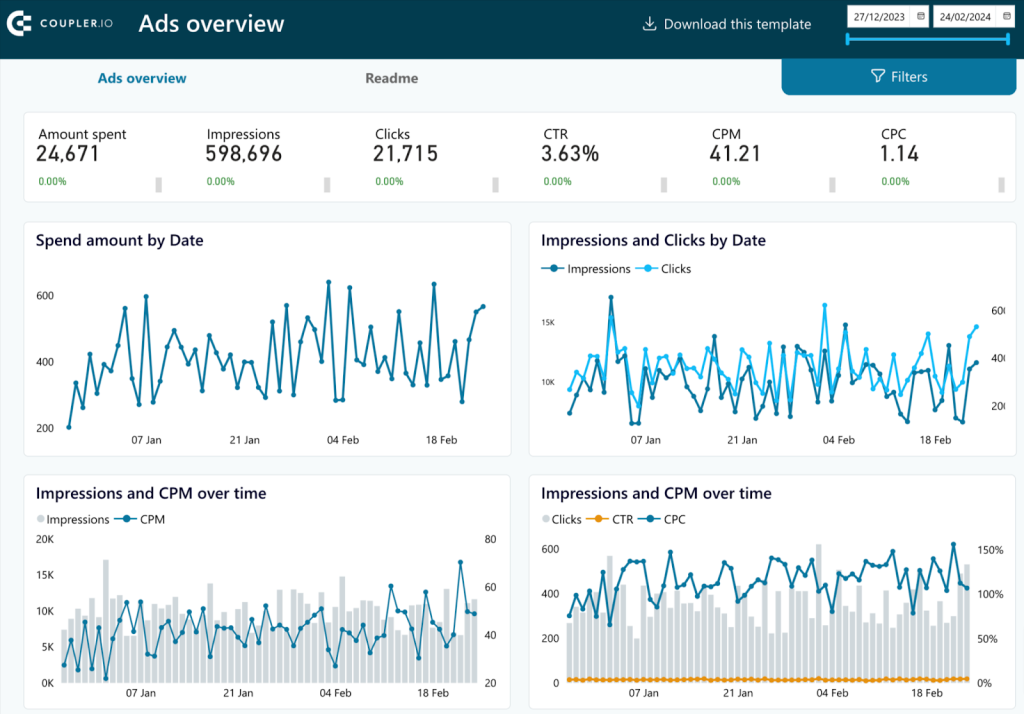
You can analyze the performance based on the aggregated numbers or break down the report by a specific filter. This can be the ad type, campaign type, a particular campaign, or a data source from the following list:
- Google Ads
- Twitter Ads
- Quora Ads
- LinkedIn Ads
- Facebook Ads
- Bing Ads
- Instagram Ads
- TikTok Ads
The dashboard is available as a template. This means that you can connect it to your data sources and populate the dashboard with your data without any hassle.
Dashboard metrics:
- Amount spent
- Impressions
- Clicks
- CTR
- CPM
- CPC
Pros:
- Interactive and customizable
- Can be automatically updated on a chosen schedule
- Includes different kinds of visuals
- Overtime analysis available
Cons:
- Additional metrics would allow for a broader analysis
2. SEO Dashboard in Power BI
Next comes the automated dashboard that enables you to analyze your SEO performance based on data from Google Search Console. The dashboard includes various visuals demonstrating how the results on the SEO metrics have changed over time.
You can also check out the top pages by clicks or impressions, metrics by device, and the best- or worst-performing pages. With this performance data, you can analyze success factors and timely update pages that underperform.
The dashboard is available as a template. This means that you can connect it to your data sources and populate the dashboard with your data without any hassle.
Dashboard metrics:
- Indexed pages
- Pages with clicks
- Impressions
- Clicks
- CTR
- Average position
Pros:
- Ability to schedule regular self-updates
- Interactivity and customization
- Multiple ways to visualize your data
- Historical analysis of metrics
Cons:
- You can get automated data refreshes as frequently as every 15 minutes, minimum
3. Sales Dashboard in Power BI
This dashboard provides a comprehensive overview of a sales team’s efforts and their achieved results. The interactive funnel charts provide a visual representation of how leads transform into won deals, walking you through each stage of the funnel.
It includes various filters that allow you to view data by country, sales representative, and lost reason. This, in turn, gives you an opportunity to explore your data from various angles.
You can define which geographic regions bring the most results, which sales representatives are the most effective and those that may need help, and so on. You can also analyze the reasons for lost deals in different regions to devise countermeasures and adjust your strategy.
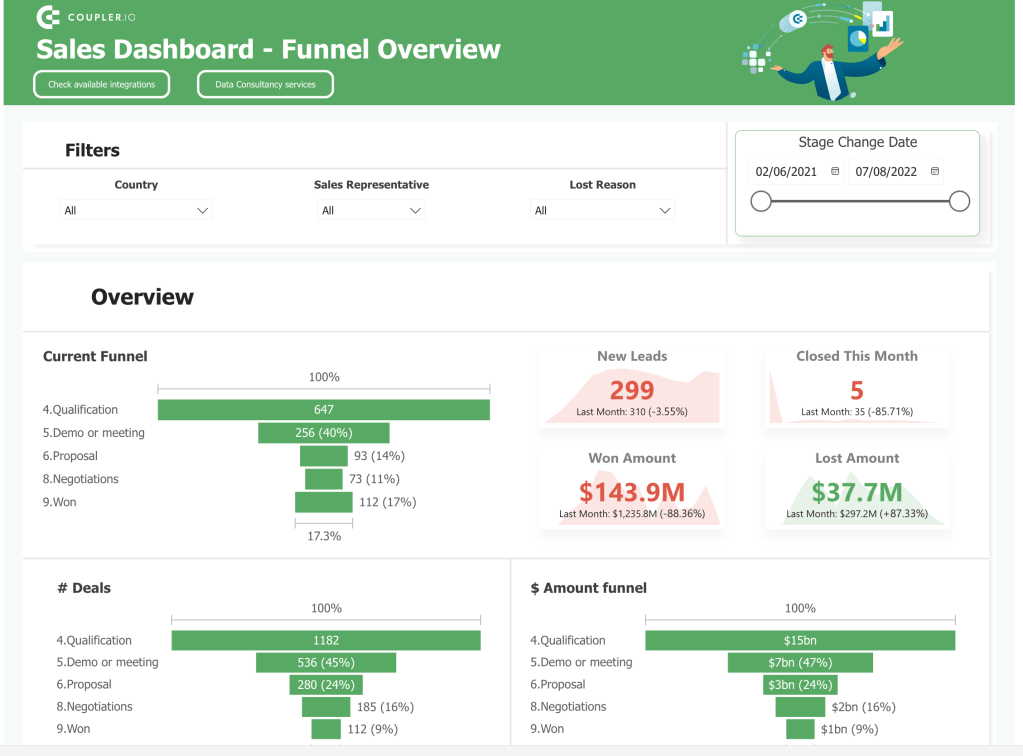
Dashboard metrics:
- New leads
- Won amount
- Lost amount
- Funnel stages
Pros:
- Comprehensive
- Automated, can be connected to multiple data sources
- Self-updating
- Interactive dashboard
- Includes filtered
- Clear and concise dashboard design
- Useful for sales analysis
Cons:
- Some professionals might want to include more metrics to analyze sales performance
4. Sales Lead Overview dashboard
Here’s another dashboard that will be useful for sales teams. This Sales Leads Overview dashboard is a handy instrument that allows you to explore your customer base and gain insights to improve your results.
You can use it to analyze where your leads are coming from, track dynamics to manage your sales efforts, and make accurate predictions.
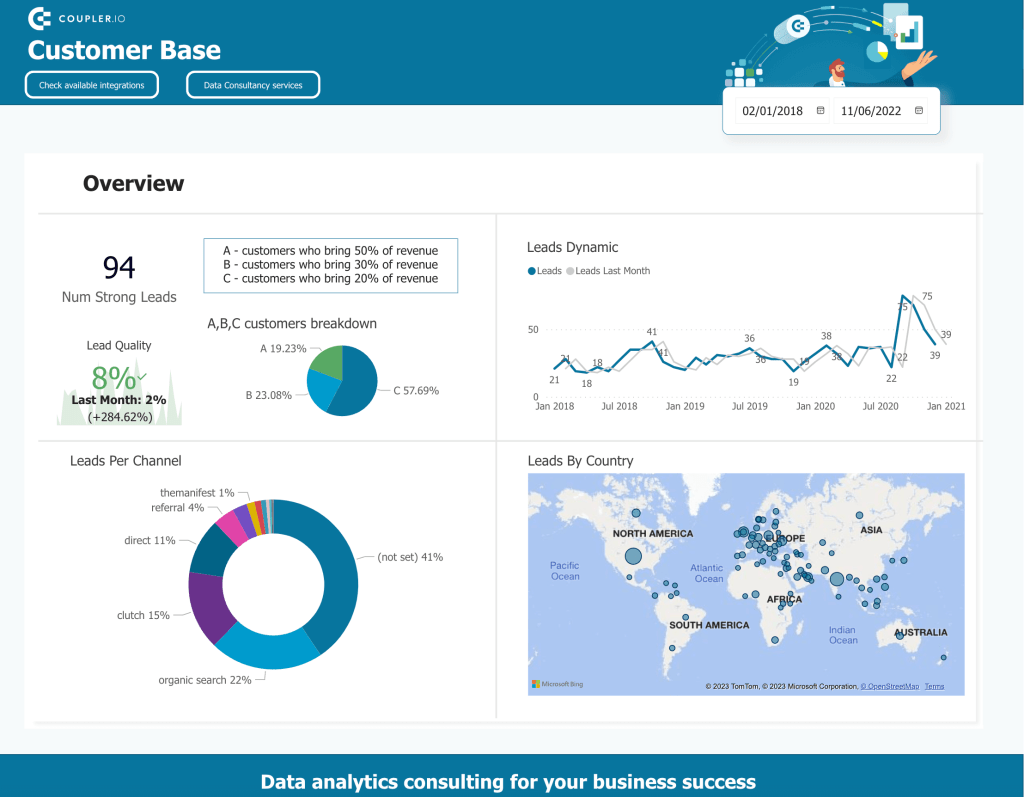
This Power BI dashboard is also automated. For example, it can collect data from Pipedrive and other apps so you can analyze it as one dataset.
Dashboard metrics:
- Leads per channel
- Leads by country
- Leads dynamic
- Lead quality
- Customer breakdown
Pros:
- Includes different visuals (pie chart, interactive map, line graph, scorecards)
- Tailored for analyzing sales data
- A useful instrument for data-driven decision-making
- Handy for sales managers
Cons:
- More filters could be added
- Conversion rates by different dimensions (channel, country, date period) can give more insights about the leads quality
5. KPI dashboard in Power BI
Below, you can see an example of a KPI dashboard. In this case, this dashboard is focused specifically on analyzing one of the main business KPIs (key performance indicators), MMR.
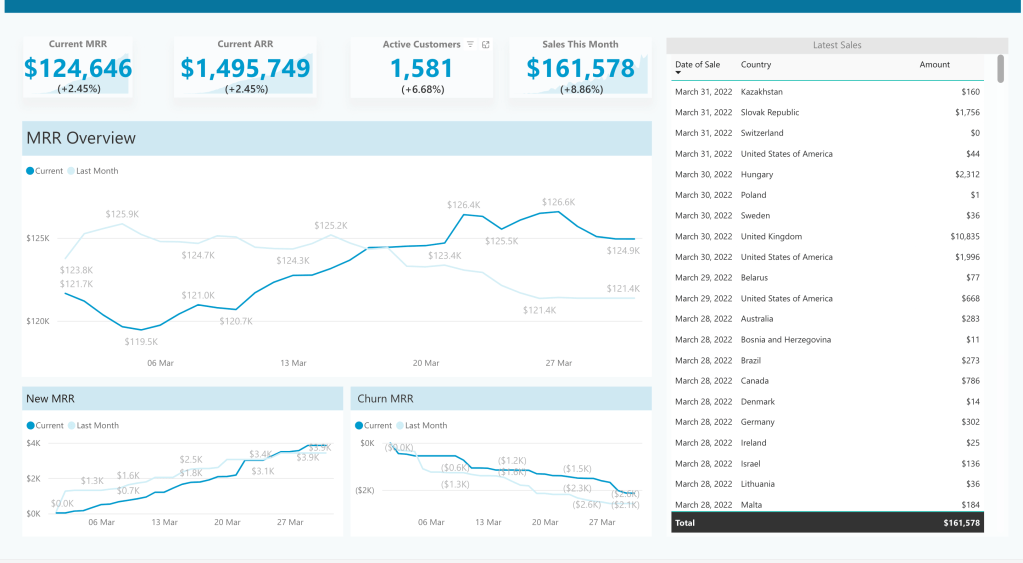
This data visualization shows the current MRR value along with the other significant metrics, such as ARR and total sales for the current month. Apart from that, it allows you to explore MRR dynamics through time, tracking the changes over the course of several weeks. The line chart also shows the results for the previous month for comparison. The new MMR and churn MRR line graphs offer additional insights into the factors that contribute to changes in the MRR.
Such a dashboard will be useful for marketing and sales professionals, as well as product owners and other roles.
Dashboard metrics:
- MRR
- ARR
- Churn MRR
- New MRR
- Active customers
- Sales this month
- Sales overview
Pros:
- A very detailed overview of one metric, a strong focus
- Over time analysis
- Clear and uncluttered design
- Automated connection with data sources
- An ability to self-update on a schedule
- Allows to gain actionable insights
Cons:
- The latest sales overview could be additionally presented as a map
6. Power BI financial dashboard
This dashboard allows financial professionals and business owners to evaluate financial performance, estimate the financial health of an organization, and keep track of the progress toward the company’s financial objectives. The dashboard includes the most relevant financial KPIs and metrics and can provide a solid basis for informed decisions.
It gives an in-depth overview of the income, expenses, and the profitability of the operations. The bar graphs and combo graphs allow you to analyze the metrics over time. You can compare actual income and expenses to the forecasted figures and see how this correlates with the planned budget.
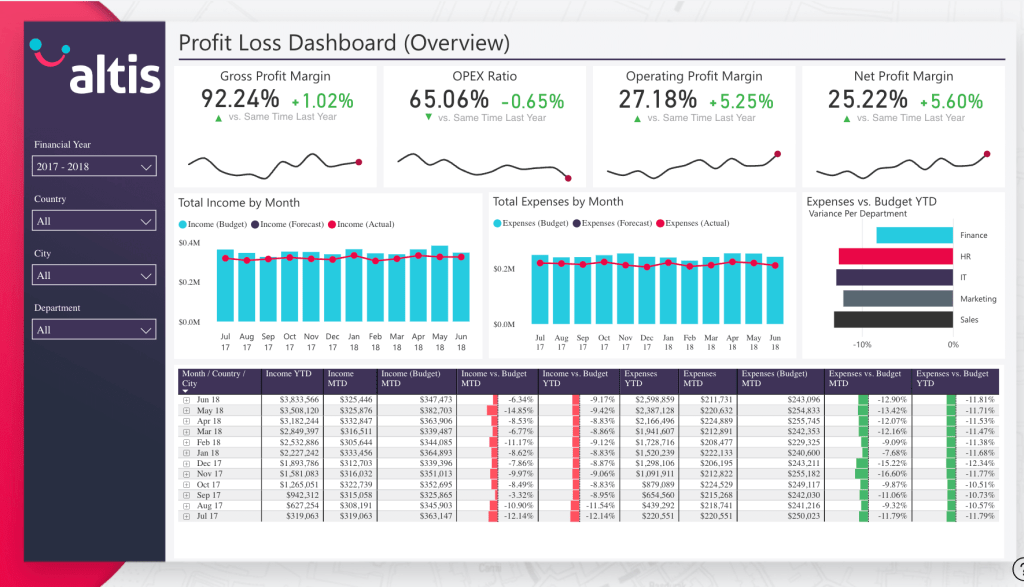
Dashboard metrics:
- Gross profit margin
- Net profit margin
- Operating profit margin
- OPEX Ratio
- Total income by month
- Total expenses by month
Pros:
- Includes the most important KPIs
- Interactive and customizable
- Communicates month-to-date and year-to-date statistics
- Well-tailored to conducting analysis
- Focused and informative
Cons:
- Needs to be tailored to a specific case
7. Power BI business dashboard for an ecommerce store
This ecommerce dashboard is tailored to online stores and service providers. It gives a full picture of the sales funnel and includes a set of scorecards reflecting the most important ecommerce KPIs, such as conversion dynamics, user lifetime value, and more – all this, on a single dashboard. Keeping track of these numbers allows you to better understand how your website visitors are converting into customers. This, in turn, helps you identify potential issues and best-performing strategies to improve your store’s performance.
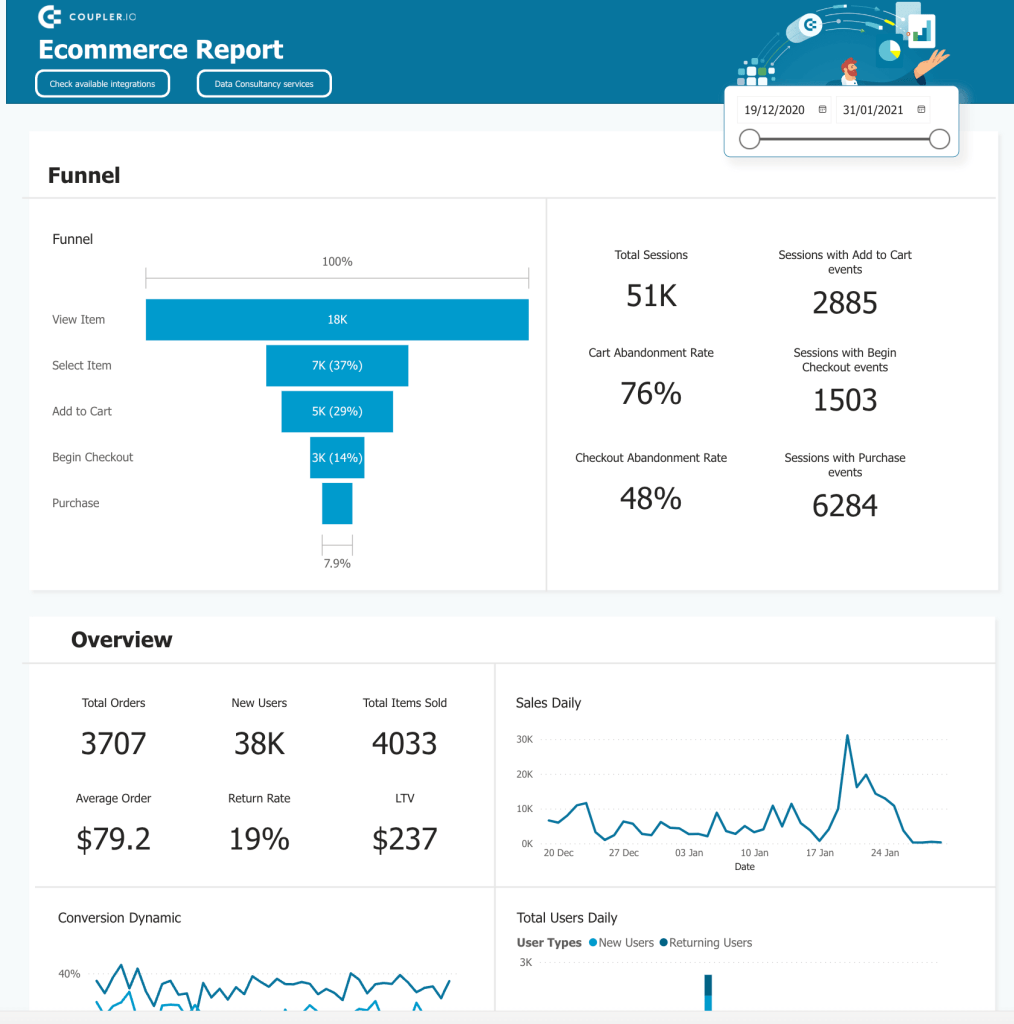
Dashboard metrics:
- Cart abandonment rate
- Total daily users
- Daily sales
- Total orders
- New users
- Average order
- Return rate
- Lifetime value
- Total sessions
- Funnel Overview
Pros:
- All the main KPIs in one dashboard
- A handy tool for monitoring sales and conversion
- Helps analyze your metrics and obtain valuable insights
- Interactive dashboard
Cons:
- Scorecards could be accompanied by icons and comparison with a previous period for easier reading at a glance
8. Power BI operations dashboard
This is a detailed operational dashboard showing the day-to-day operations of a customer support department. It allows the team and stakeholders to monitor the status of ongoing activities and make adjustments based on data. This dashboard is also automated with the help of Coupler.io and can display information in real time.
Of course, it can also be tailored to visualize data for other departments or for the whole organization.
In this case, the dashboard shows how many times users contacted the support department (open cases) and what channels they use most actively to reach out (channel popularity overview). The dashboard also allows you to track the performance of the team members.
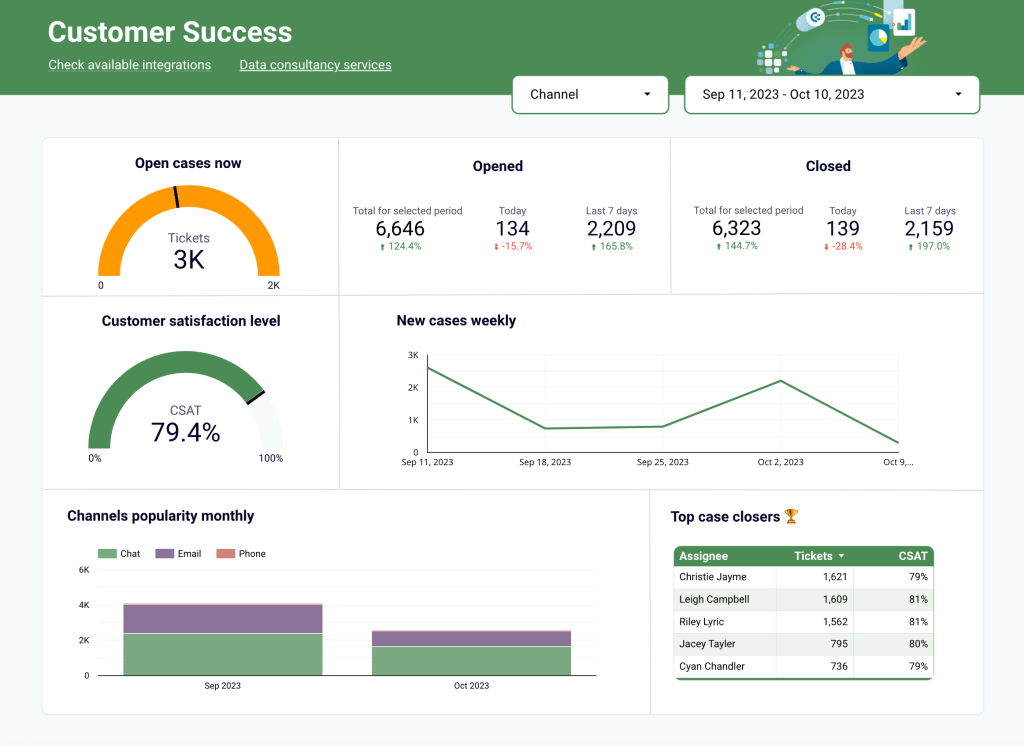
Dashboard metrics:
- Open cases
- Customer satisfaction level
- Channels popularity rate
- Top case closers
- Closed cases
- New cases – weekly
Pros:
- Comprehensive and informative
- Data is well-presented, includes a variety of different graphical elements (a gauge chart, bar chart, table, line chart, and scorecard)
- A good example of an operational dashboard
Cons:
- Some professionals might wish to add more filters
- More metrics can be added, for example, how much time it takes to close a ticket
9. Power BI healthcare dashboard
This is a hospital emergency response dashboard. It collects information from the hospital administration and reports submitted by hospital staff. This data is then displayed in the dashboard in the form of graphs, tables, and scorecards. This allows personnel to instantly check information on available beds, equipment in use, and patient status. It’s a great tool to quickly estimate the situation and see what’s needed and what’s available across the facility.
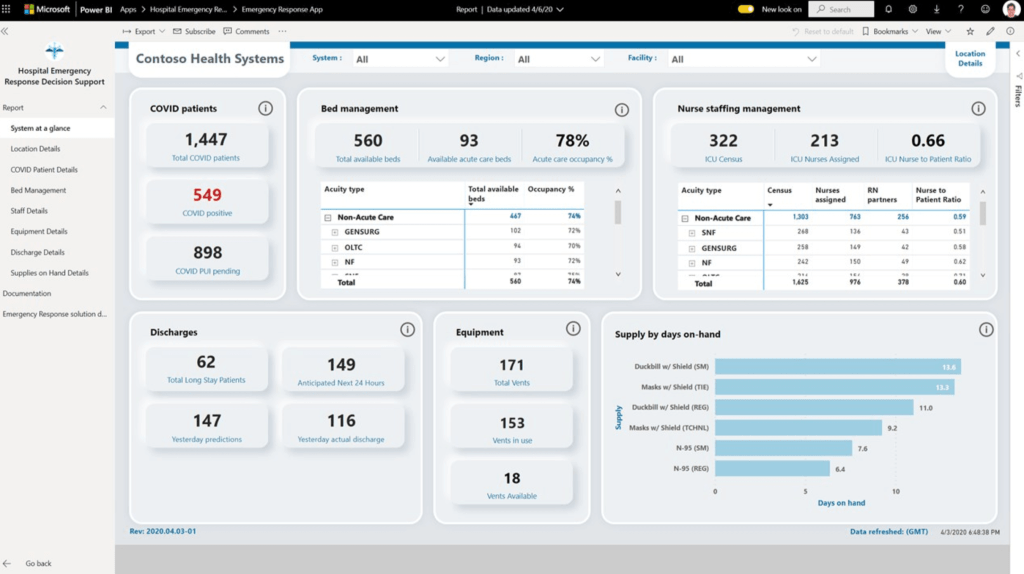
Dashboard metrics:
- Total long-stay patients
- COVID patients
- Discharges
- Equipment in use
- Supply by days on hand
- Nurse staffing management metrics
Pros:
- Gives a concise overview
- Provides separate reports for different areas
- All key metrics included
Cons:
- The design is a bit cluttered
10. Power BI inventory dashboard
Next, let’s see an example of an inventory dashboard created by Enterprise DNA. This dashboard was designed to enable organizations to manage their inventory efficiently. It allows you to track inventory costs and analyze trends.
By looking at historical data, you can estimate how much new inventory you will need for the upcoming period. This helps ensure that all your outlets are properly stocked in time and are ready to meet the demand.
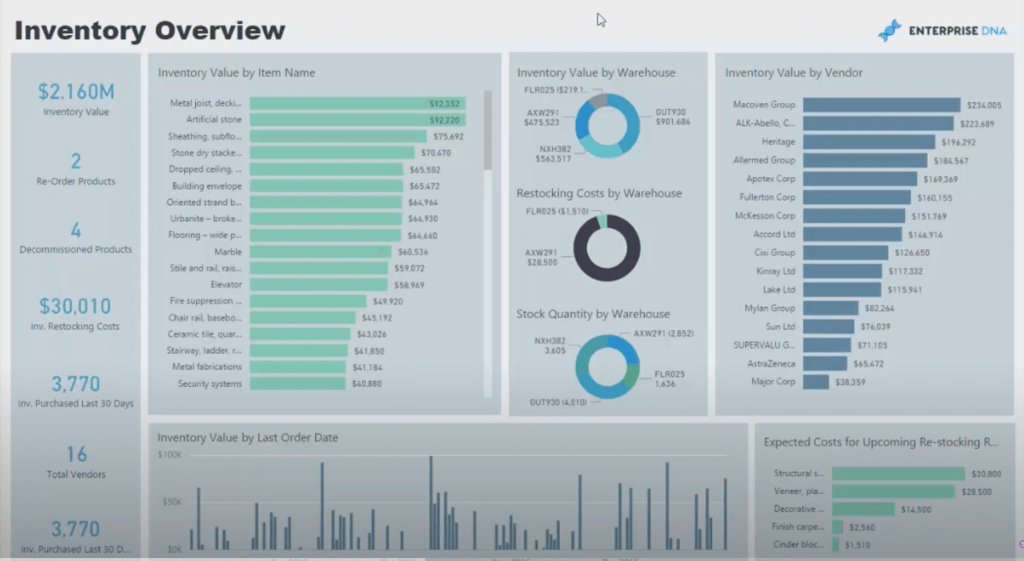
Dashboard metrics:
- Inventory value
- Total vendors
- Inventory restocking costs
- Inventory value by item name
- Inventory value by vendor
- Inventory purchased in the last 30 days
Pros:
- A useful solution for managing your inventory
- Provides insights for optimization
- Allows tracking in real-time
- enables you to monitor inventory
- Allows you to analyze key vendors
Cons:
- Can require some learning curve to conduct insightful analysis
11. Power BI executive dashboard
Our next example is the Executive Insights dashboard by Decisive Data. This dashboard can be useful for estimating business performance at a glance. You can quickly read the most important metrics and instantly see how well the company is doing and what drives the most profit.
The dashboard offers a holistic overview at the intersection of several key dimensions: order type, geographical distribution, period, and products. Also, importantly, it provides the right level of detail for the executive-level stakeholders, who typically don’t need to immerse themselves in the nuances of day-to-day operations.
This data visualization is designed to facilitate visual analysis. It’s equipped with a useful set of filters, provides hover-over details, and includes a variety of visuals (bar charts, line charts, donut charts, and custom visuals).
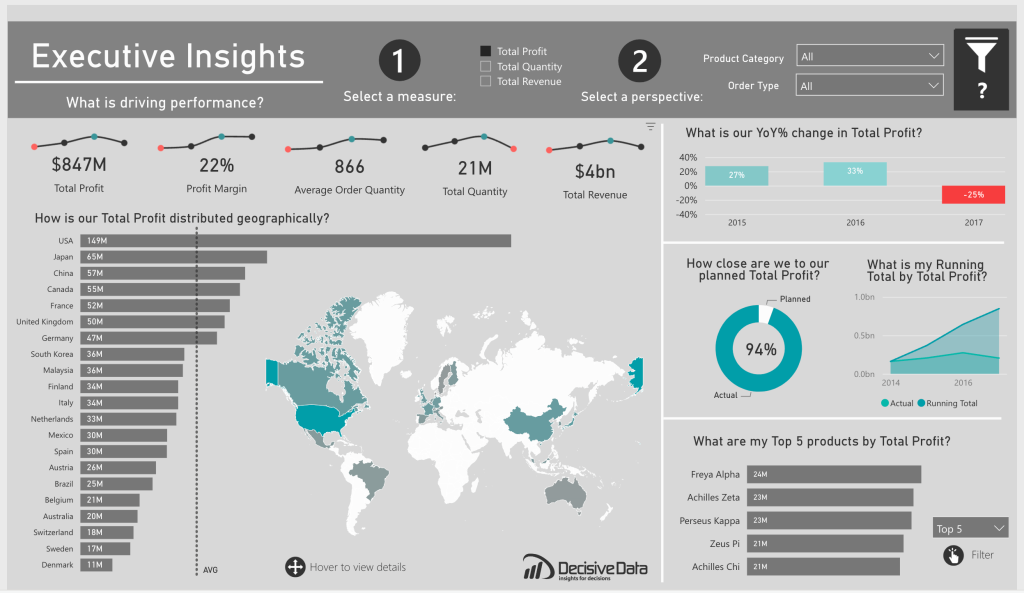
Dashboard metrics:
- Total profit
- Profit margin
- Total profit distribution
- Average order quantity
- Total order quantity
- Total revenue
- Top products by driving profits
Pros:
- Useful hints to help you with analysis
- Each section answers a specific question
- A concise high-level overview
- Additional detailed information (hover over details)
- Useful set of metrics
Cons:
- A more complete ranking of top products (not just the top 5) could give more insights
- Clearly stated date range is missing, especially for the scorecards
12. Power BI HR dashboard
This dashboard is created by obviEnce and is meant for human resources departments. It explores employee hiring and history, based on sample data.
This data visualization gives an overview of new hires, active employees, and employees who left the company. The main purpose is to reveal the dominating trends and uncover biases in your hiring strategy. As it explores the hires by age, gender, and ethnicity, using such a dashboard can be crucial for ensuring equality and implementing a balanced, unbiased approach to hiring professionals.
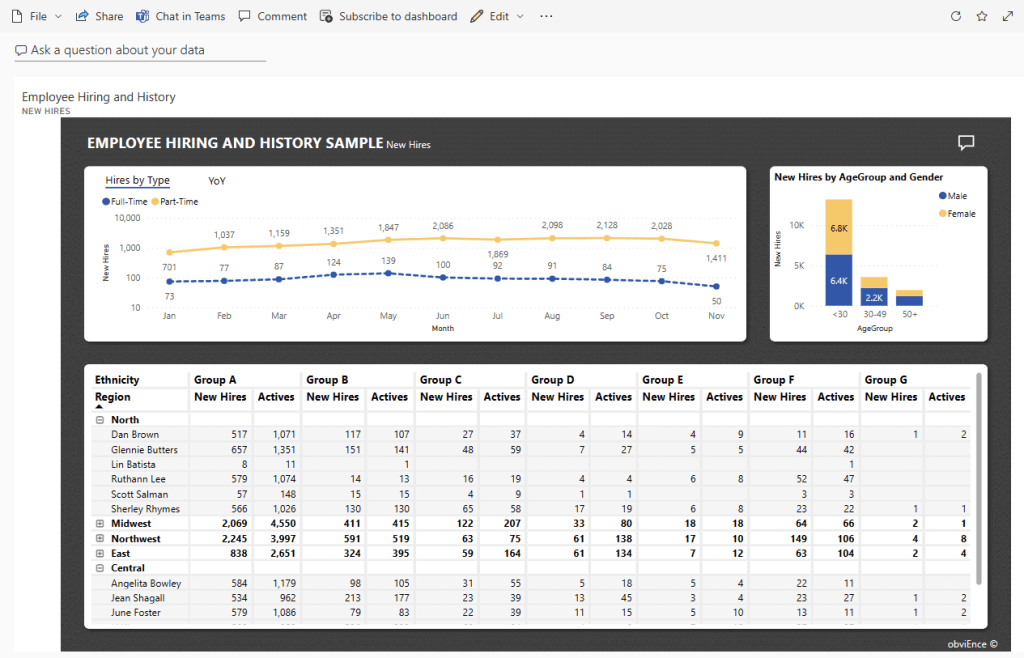
Dashboard metrics:
- Hires by type
- New hires by region
- New hires by age and gender
Pros:
- Provides a useful overview of the hiring trends
- Allows for historical analysis
Cons:
- Does not include information about professional experience level (junior/senior, etc.)
- Lack of filters to work with the information
- Lack of conversion data (how many candidates vs how many hires)
13. Power BI budget dashboard
This dashboard allows you to explore and analyze product budgeting in-depth. Using a variety of charts, graphs, tables, and helpful filters, you can monitor the main KPIs in real-time, track product performance, and plan budget allocation.
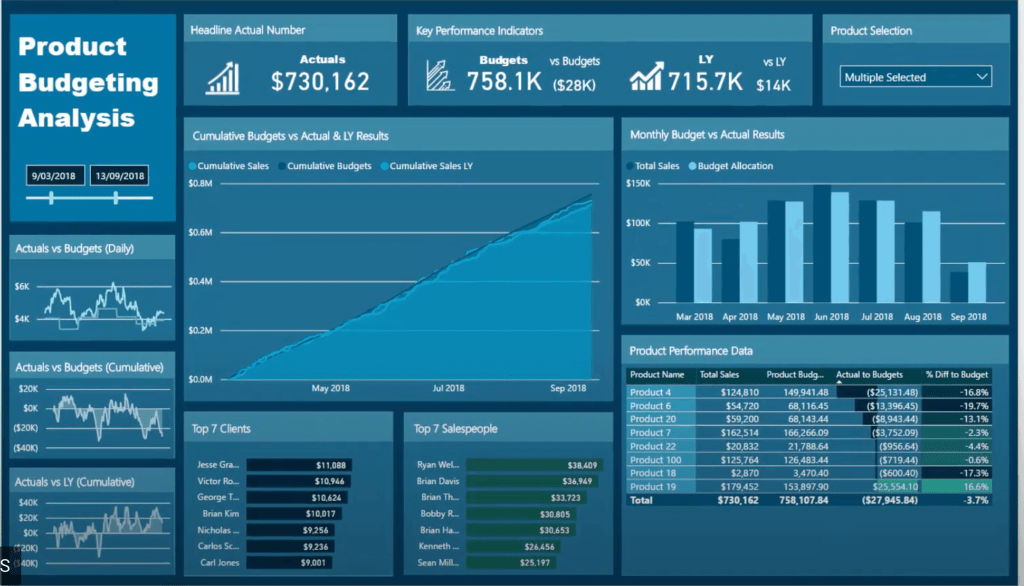
Dashboard metrics:
- Monthly budget
- Cumulative budget
- Product performance
- Top clients
- Top salespeople
- Budget allocation
Pros:
- Analysis-focused visualization
- A useful set of metrics
Cons:
- The color palette is not contrasting enough. Different colors for different metrics would improve readability
- Slider for date range filter may be hard to use
14. Power BI project management dashboard
Efficient project management requires handling multiple contexts and taking into account dozens of factors. That’s why a really comprehensive dashboard should reflect this complexity, although in a simple visualization.
This dashboard can help you manage projects and allocate resources effectively. The main focus here is on tracking project status, estimating at a glance whether everything is going according to the schedule, and allocating resources efficiently.
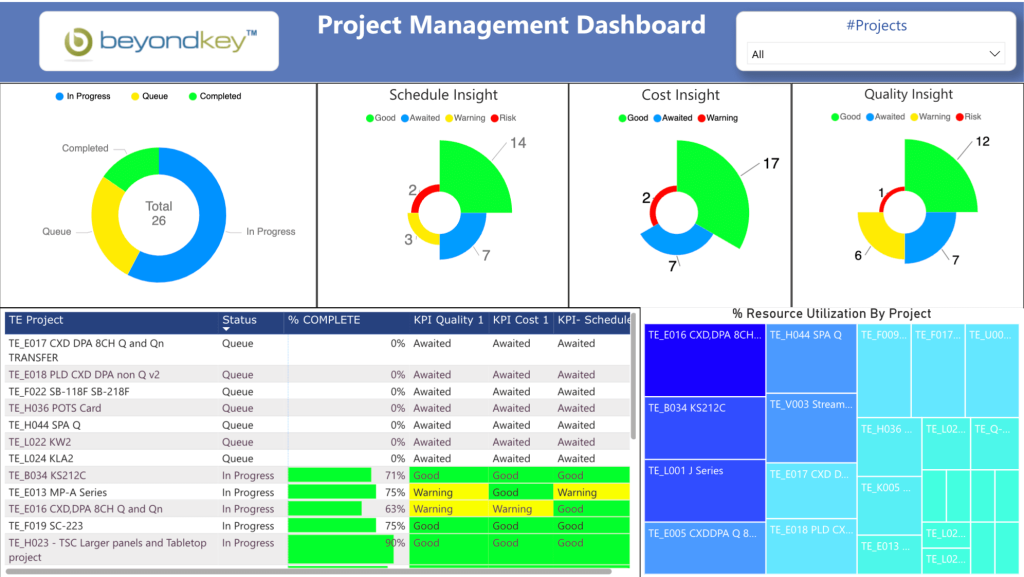
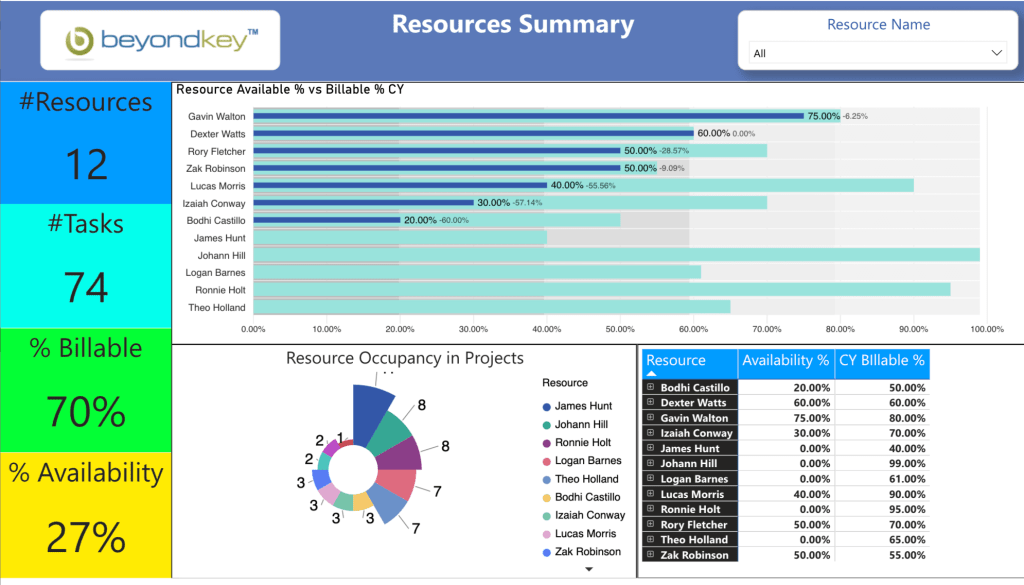
Dashboard metrics:
- Project status
- Schedule insight
- Cost insight
- Available resource
- Billable resource
- Resource occupancy
Pros:
- A useful tool for monitoring project status
- Helpful in allocating resources
- Gives a concise and clear overview
Cons:
- Will require significant tailoring for a specific organization and its goals
- Doughnut charts in this configuration can be confusing
15. Power BI marketing dashboard
There is a huge variety of marketing activities, from social media marketing and email marketing to comprehensive advertising campaigns. To make data-driven decisions, marketing professionals can use a whole set of dashboards for different types of marketing activities. In our example, we have a competitive marketing analysis report. It allows you to track how marketing efforts drive sales across different channels over time.

Dashboard metrics:
- Total sales
- SM sales
- Online sales
- ROI
- Total sales by channel
Pros:
- Clear design and easy-to-read palette
- Analysis-ready overview
- Tailored for marketing teams
Cons:
- Will require adapting for a specific organization
16. Power BI IT dashboard
The next example in our collection is an IT Spend Analysis dashboard. It provides an extensive analysis of the planned vs. actual costs of an IT department. A dashboard like this will help better plan expenses and track changes in IT spend over time.
This dashboard is an officially provided sample offered by the Microsoft Power BI team. So you can download this template and dataset and play around with numbers to see more.
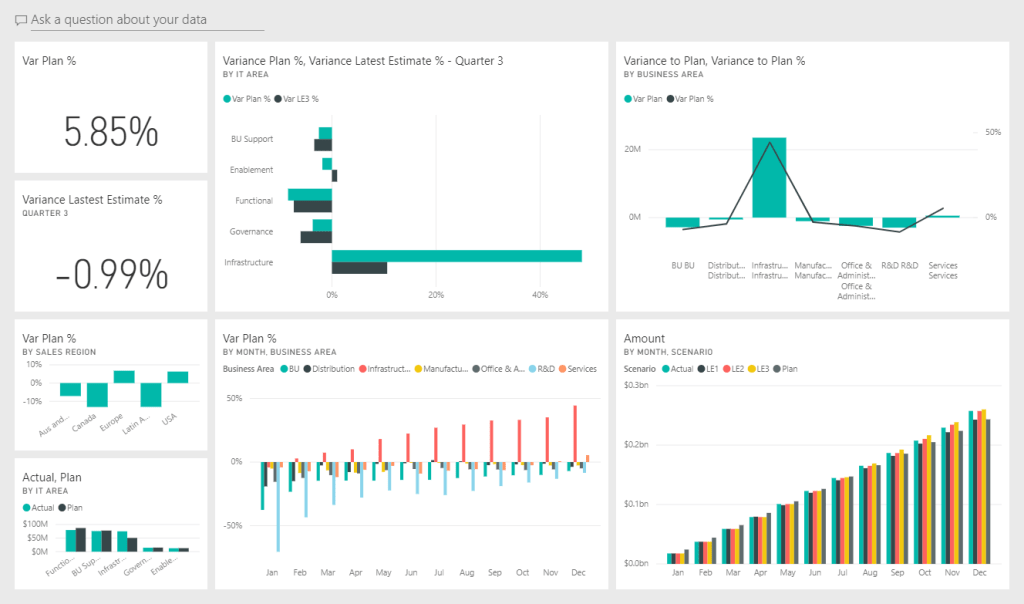
Dashboard metrics:
- Planned IT spend
- Variance to the plan
- Spend amount by month
Pros:
- Practice-oriented
- Allows analysis over time
- A handy planning instrument
- Clear design and clean layout
Cons:
- More filters would allow for easier analysis
17. Power BI logistics dashboard
This logistics dashboard is designed for logistics managers. Its main purpose is to provide an easy-to-use visualization for monitoring the flow of goods and making informed decisions on allocating resources. It allows you to explore data related to your orders sorted by product, delivery method, and location.
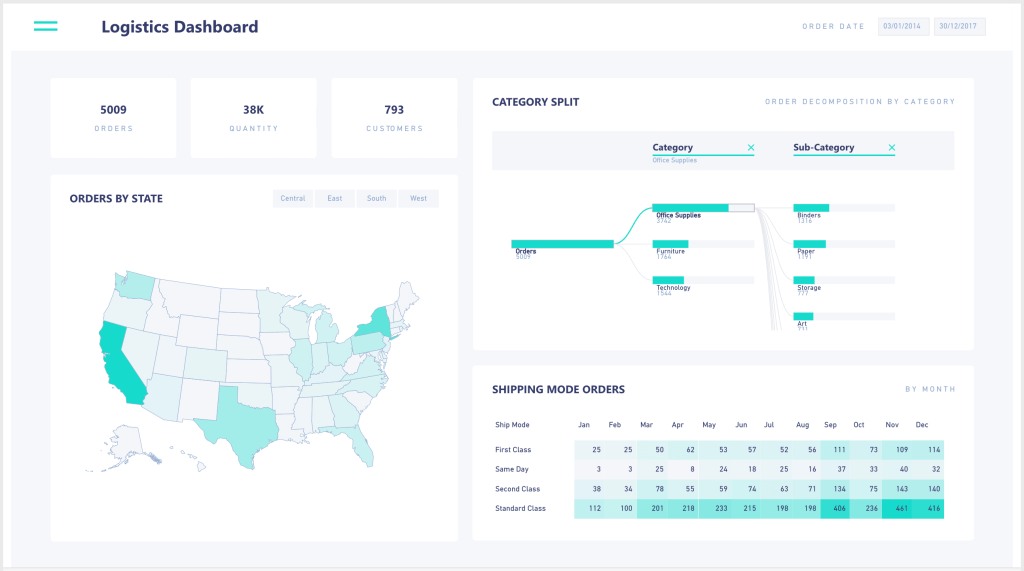
Dashboard metrics:
- Number of Orders
- Number of Customers
- Orders by state
- Orders by month
- Orders by shipping mode
Pros:
- Tailored for managing the logistics processes
- Interactive and easy to use
- Allows filtering by ship mode, period, and more
Cons:
- More metrics and aspects would give a more accurate picture
18. Google Analytics Power BI dashboard
While Google Analytics provides you with native reporting capabilities, for some purposes, it can be useful to build your Google Analytics dashboard in Power BI. The reason for this can be the need to create a cross-channel dashboard or simply build a tailored report and calculate custom metrics.
In the example below, you can see a Google Analytics dashboard built in Power BI. It shows website traffic data, along with insights on when and how users visit the site the most actively.
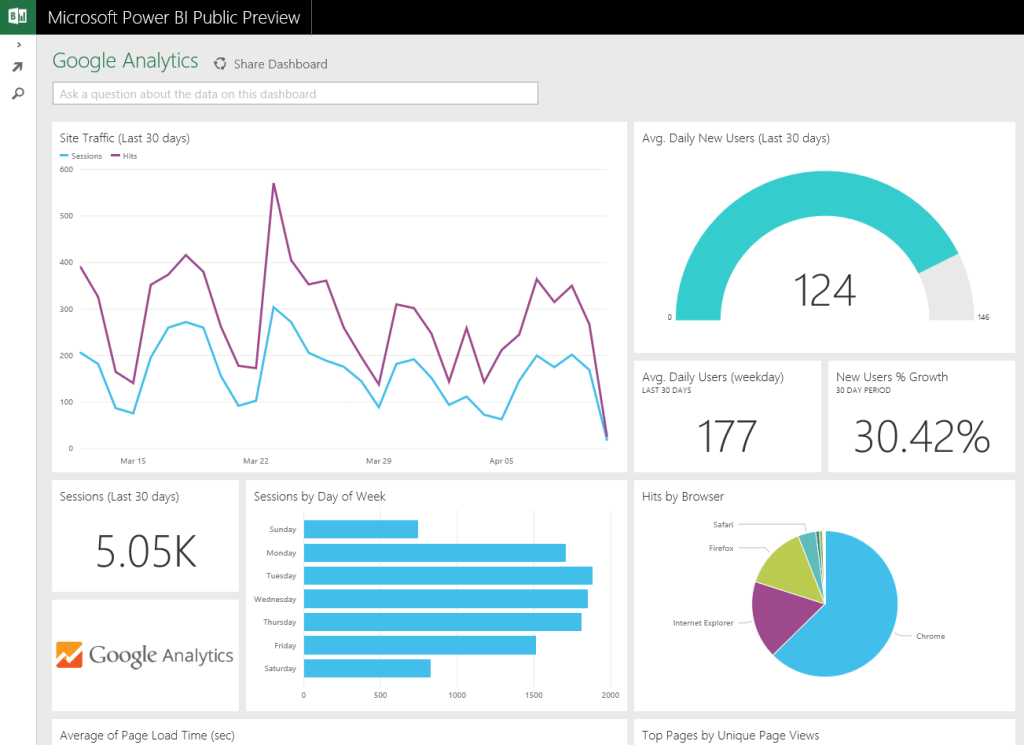
Dashboard metrics:
- Website traffic
- Sessions
- Hits by browser
- Average daily new users
- New users growth
Pros:
- Concise and clear
- Well-designed
- Includes the key metrics
Cons:
- Misses some useful information, like session duration.
How to automate your Power BI dashboard in three steps
To make your dashboard live, you need automation. This will keep your dashboard up-to-date and give you access to fresh data. In this example, we will explain how to do this using Coupler.io, a popular data analytics and automation platform.
Coupler.io is very easy to use: you don’t need any special knowledge for that. Any business user with no tech background can connect the needed data source to Power BI or another app in a matter of minutes.
Let’s see how to do this in three steps.
1. Collect your data
Use the form below to select your preferred data source and click Proceed. You’ll need to sign up for Coupler.io for free with no credit card required.
Then, connect your data source and specify what data you want to extract.
2. Preview and transform data
In the next step, you can check your data and make edits. For example, you can:
- Hide, rename, and rearrange columns.
- Add new columns.
- Split and merge columns.
- Use formulas and perform calculations.
- Blend data from several accounts or sources into one dataset.
- Sort and filter data.
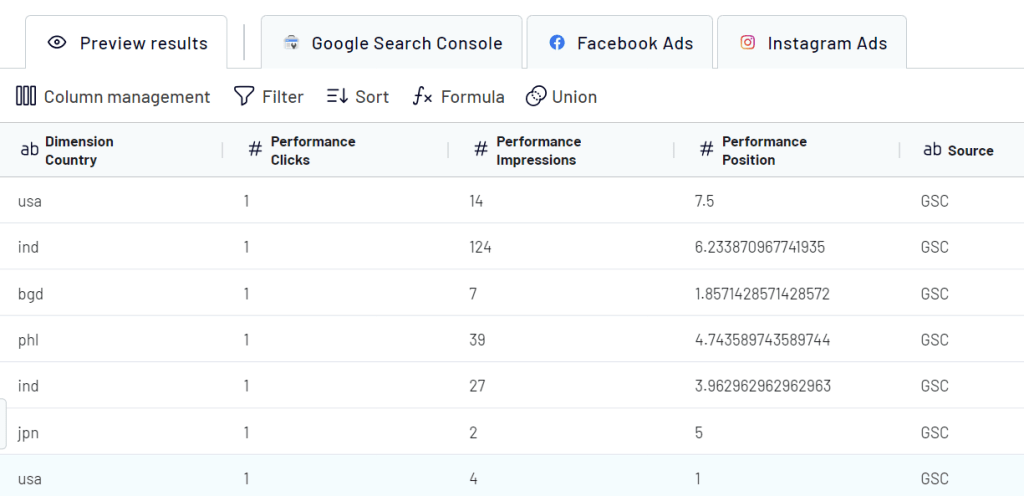
Then, follow the instructions to connect your Power BI account.
3. Schedule data updates
To make your data visualization self-updating, toggle on the Automatic data refresh and schedule your data exports. You can select an update interval from once per month to every 15 minutes. The latter allows you to monitor data in near-real time.
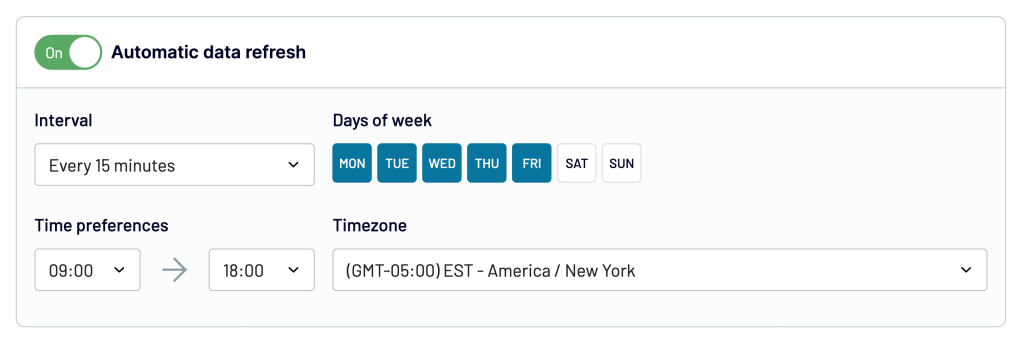
Finally, click Run Importer. After this, you can start working with your data in Power BI.
Automate data export with Coupler.io
Get started for freeWhat if the best Power BI dashboard examples are not enough?
We did our best to select top Microsoft Power BI dashboard examples that can be helpful for you. We hope they have given you enough information and inspiration to start building your own Power BI dashboard. This business intelligence tool and data visualization tool can be very helpful in performing data analysis. Its functionality, from a wide range of visuals and drill-down features to DAX capabilities, allow you to visualize your data with flexibility. Visualized Power BI reports can become important instruments for data-driven decision-making.
We also recommend checking our article on Data visualization best practices. This will help you to create an actionable dashboard while avoiding typical mistakes and benefitting from useful pro tips.
But what if you haven’t found what you’re looking for? While our dashboard examples cover a wide range of cases, still, every company and team has its own unique goal and challenges. In this case, you can request help from a professional data analytics team. They will help you build pro-level dashboards and reports and guide you through the main approaches to analyzing your data, understanding it, and eventually using it for data-driven decision-making.




