It was a tough year: hundreds of meetings and a lack of time to focus on some valuable chores. Almost everyone has this reflection but only a few of us can actually say how much time they’ve spent on different calls and meetings.
Well, you can get such a recap of your 2023 calendar in less than 3 minutes. Our team developed a dashboard that connects to your Google Calendar and gives answers to many questions: how many meetings you’ve had, how much time you’ve spent, who are the top meeting organizers, and so on. Let’s see how it works and get it for free!
My happy 2023 – what can I learn with this Google calendar dashboard?
Let’s get straight to the point – here is what the Google Calendar dashboard 2023 looks like.
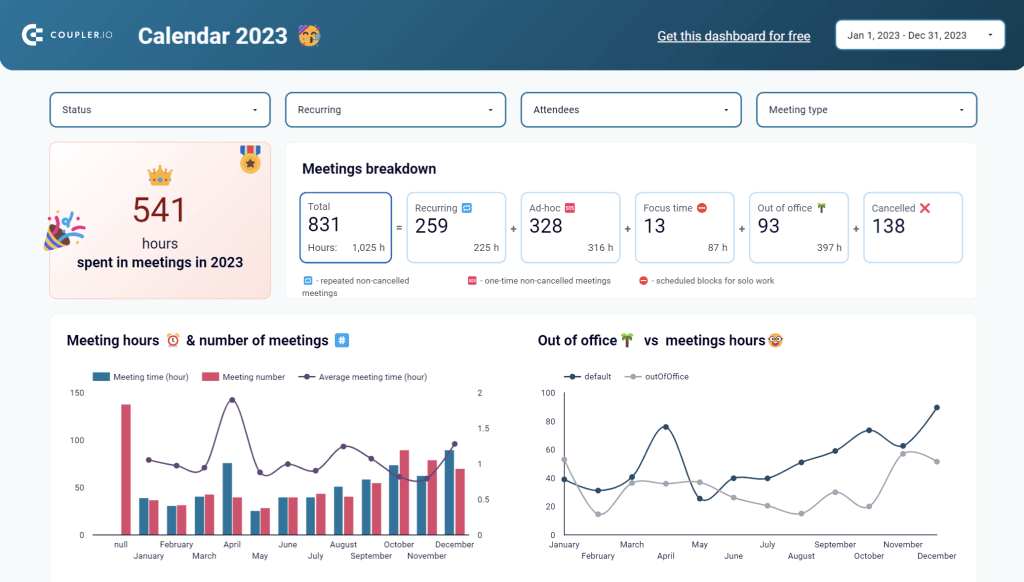
It’s a free report designed in Looker Studio with a built-in connector to Google Calendar by Coupler.io. This means that you can start using this calendar template with just a few clicks and without any tortuous configuration.
This Google Calendar dashboard is not just a fancy report stuffed with charts and visualizations. It’s an analytical tool that lets you understand what was good in terms of scheduling in 2023 so you can improve it in 2024. Here are the metrics you can learn.
How much time you’ve spent in meetings and what were these meetings
The dashboard starts with the answer to the key question: How much time you’ve spent in meetings in 2023?
In addition to this, you’ll get the meeting breakdown showing the share of recurring or ad-hoc meetings, focus time, time out of the office, and the number of cancelled meetings.

How many meetings you have had throughout the year
Knowing *tThe total number is good, but it’s not very informative since you could have had one-third of all your meetings within one pretty tough month. So, the next section should give you insights into your meeting scheduling throughout the year. You will see the average meeting time, as well as the comparison of out-of-office time vs. meeting hours.
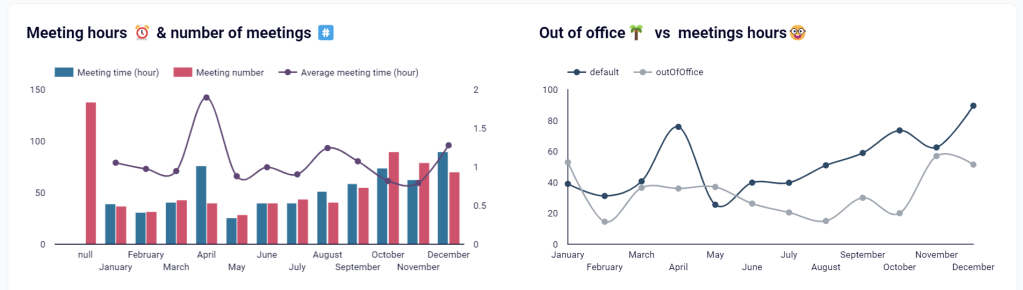
Later on the dashboard, there is another section dedicated to meeting hours and numbers. It provides two charts with this information split by the day of the month and the weekday.
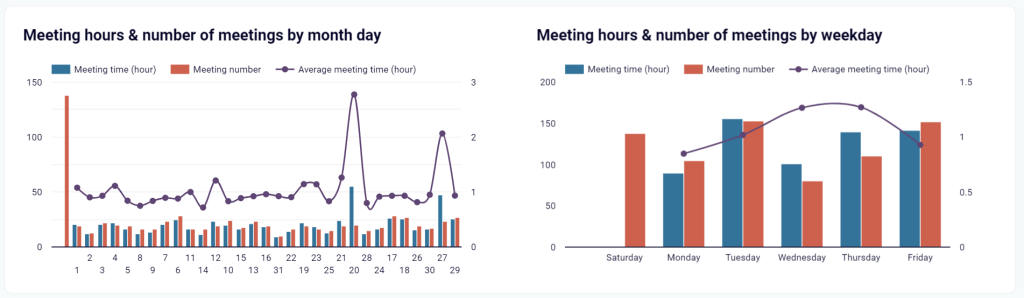
Who controls your schedule?
It’s not about any conspiracy theory but more about who has the biggest influence on your meeting scheduling – you or your teammates. In addition to this, you’ll learn the ratio of recurring to ad-hoc meetings, and your top conference tools like Google Meet, Zoom, Slack, etc.

Top meetings
Speaking of top selections – the My Happy 2023 calendar dashboard also allows you to see your top meetings by name and organizer. The latter tells who could not do without you in 2023😂
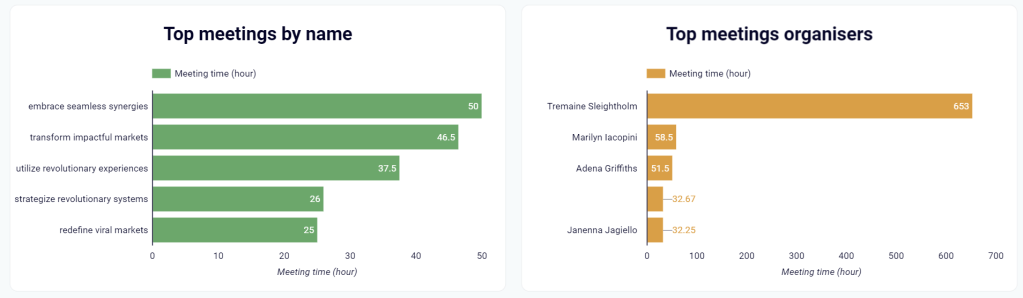
Filtered meetings
At the bottom of the calendar dashboard, there is a table to filter your meetings by organizer, creator, summary, and description.
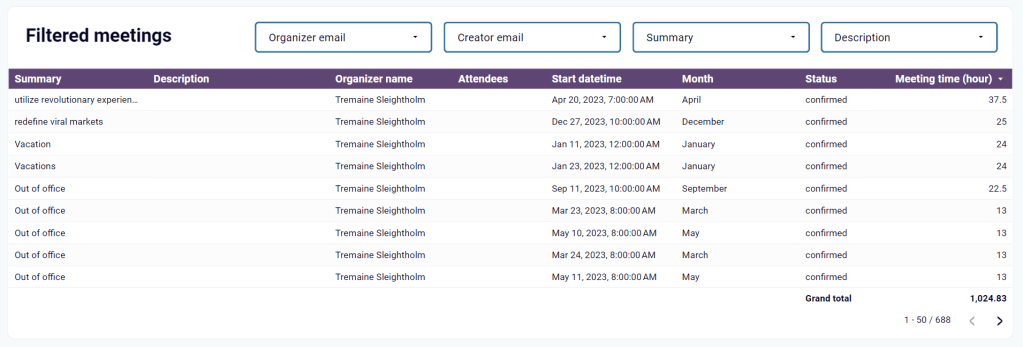
The table shows attendees to your meetings, meeting time, status, and other information.
Note: If you suddenly forgot the difference between meeting creator and organizer, here is a refresher from Google:
The term ‘calendar event organizer’ here refers to the owner of the event on Google Calendar and might be different than ‘event creator’ for instances where an event is created on or transferred onto another calendar.
How to get the Google Calendar dashboard
To start using the dashboard, you only need to complete three simple steps that take no longer than 3 minutes:
- Follow this link to set up a Google Calendar importer (integration) with Coupler.io.
Note: if you don’t have a Coupler.io account, you’ll be offered to create one by signing up with your Google account. After signing up, you’ll be directed to a page with a newly created Google Calendar importer.
Once the importer is created, you’ll need to connect your Google account to load Google Calendar data.
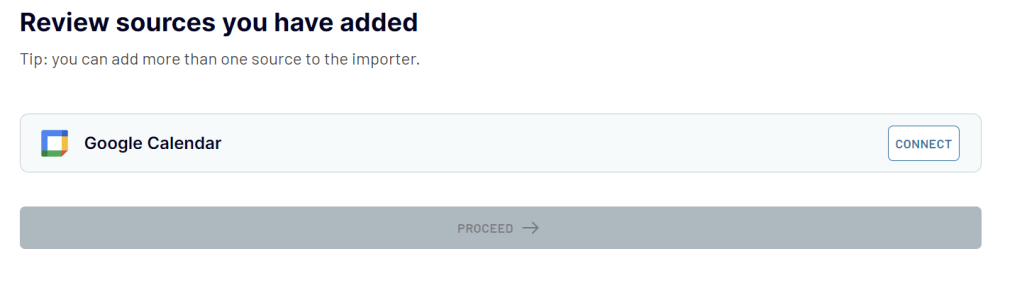
- Select your Calendar (if you have many of these) and click Finish and Proceed. You’ll see your calendar raw data loaded for preview.
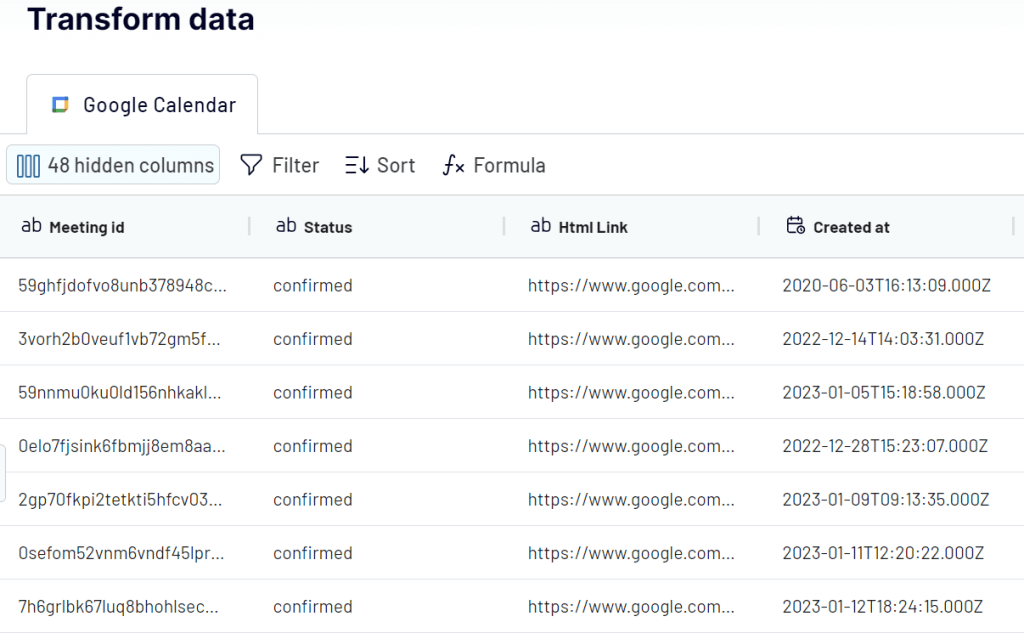
- Proceed to the Looker Studio connection and follow the instructions specified on the dashboard’s Readme page:
- Click Generate data source – this will redirect you to Looker Studio, where you’ll need to confirm two authorizations:
- By Looker Studio to use the Coupler.io connector
- By Coupler.io to connect to data
- Click Generate data source – this will redirect you to Looker Studio, where you’ll need to confirm two authorizations:
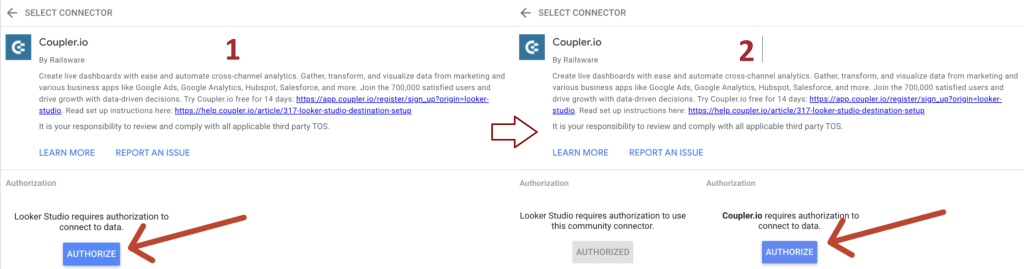
Tip: Follow
white rabbitblue buttons to guide you through the setup process
- Click Connect and after that Create report.
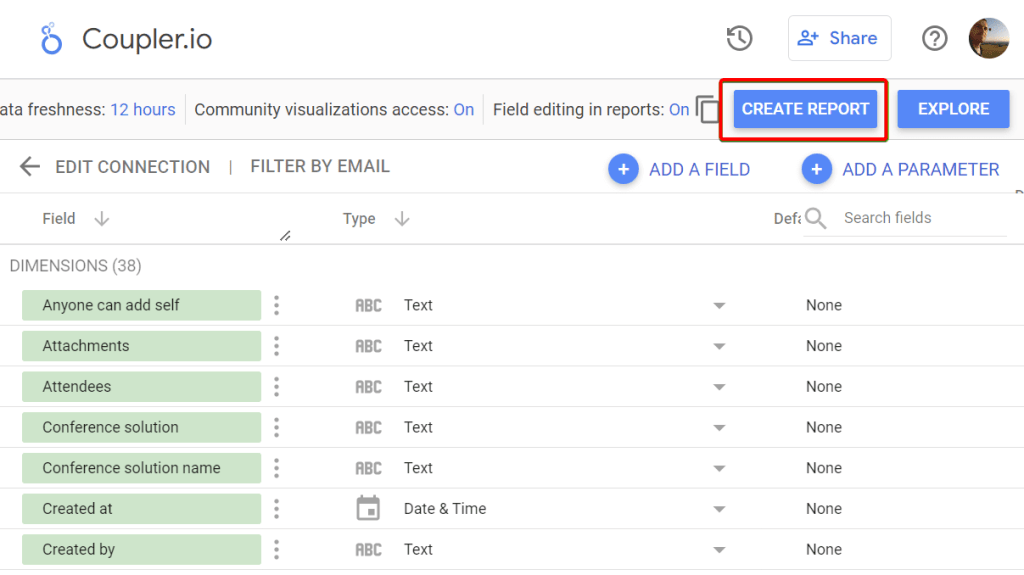
The next moment, you’ll be redirected to the new Looker Studio report named Copy of [Template] My happy 2023 populated with your calendar data.
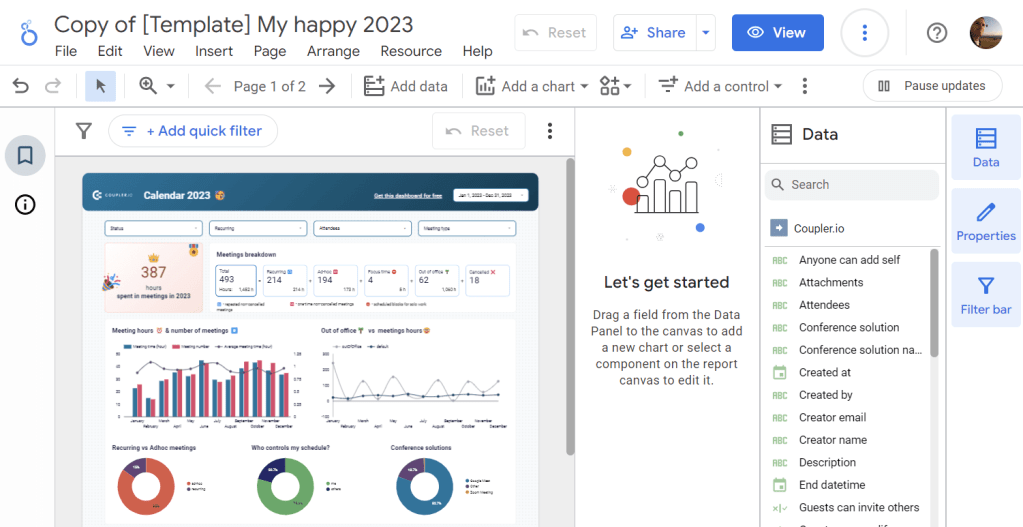
The Google Calendar dashboard is fun and easy to use. Share it with your colleagues and friends to figure out who has the largest number of hours spent in meetings in 2023. The winner of this competition can get a standing ovation and the loser will pay for dinner – but it’s up to you to decide on the win/loss terms😁
By default, the dashboard is set for 2023. However, you can easily tweak the start and end date values in Coupler.io settings and return data for 2022, 2021, and so on.
Data analytics can be fun, so try the calendar dashboard for yourself. However, if you need more business-focused analytics solutions for sales, marketing, project management, etc. check out our dashboard gallery.




