There are few things that can be done well when you’re blindfolded, and sales is not one of them. Untangling your sales data and turning it into clear insights can bring transparency and a firm basis for data-driven decisions.
In this article, you will learn how to perform sales analysis, automate sales reporting, and build an analytical sales dashboard in minutes.
What is sales analytics, to begin with?
Sales analytics is the process of using data to uncover and interpret sales trends. It helps reveal the correlations between the factors influencing sales performance, as well as build predictions and devise a strategy for improvements.
How can sales data analysis improve sales performance?
If performed regularly, sales analysis can bring countless benefits to a company. Let’s take a look at the most important of them. With sales data analysis, you can:
- Understand customer behavior. Sales analytics can reveal purchasing patterns, and give you valuable insight into your customers’ pain points and preferences. All this can be used to enhance your strategy and gain a competitive advantage.
- Build forecasts for future sales. Historical sales data can be used as a basis for making projections. If you regularly conduct sales analysis, you will be aware of emerging trends and typical patterns. This will make your estimations data-backed and more precise. Predictive analytics can be vital for developing strategies, managing budgets, and so on.
- Optimize pricing strategies. You can analyze sales performance across different regions, periods, customer groups, and products to glean actionable insights. For example, analysis can show you that a 10% price decrease for a certain product leads to a 20% increase in sales. Or it can reveal that some customers are ready to pay more for exclusive product lines, and so on.
- Estimate the effectiveness of sales campaigns. By measuring and analyzing the impact of each campaign, you can identify the best-performing techniques and approaches. This will help you allocate resources in a more efficient way.
- Make data-driven decisions. Last, but not least – sales data analysis allows you to build a solid foundation for data-driven decisions. This means less guesswork and more data-backed decisions made with confidence.
All of this allows you to put your sales data to use and make it work to provide you with further improvements.
Dashboards are a popular instrument for sales data analysis. They present data in a visual format, making it easier to read and understand. A proper sales analytics dashboard should be automated – in this case, it can be live. Access to always fresh data is invaluable for continuous monitoring and timely response to challenges and bottlenecks.
Let’s have a look at several examples of such automated dashboards. Luckily for you, they are also available as free templates, so you can grab them and build your sales analytics dashboard in about 5 minutes.
1. Sales KPI dashboard for HubSpot
This dashboard provides an overview of the most important sales metrics and KPIs – won and lost deals, generated and lost revenue, and information on the sales team’s performance. It can be a valuable instrument for tracking sales performance, evaluating the team’s productivity, analyzing lost reasons, and more.
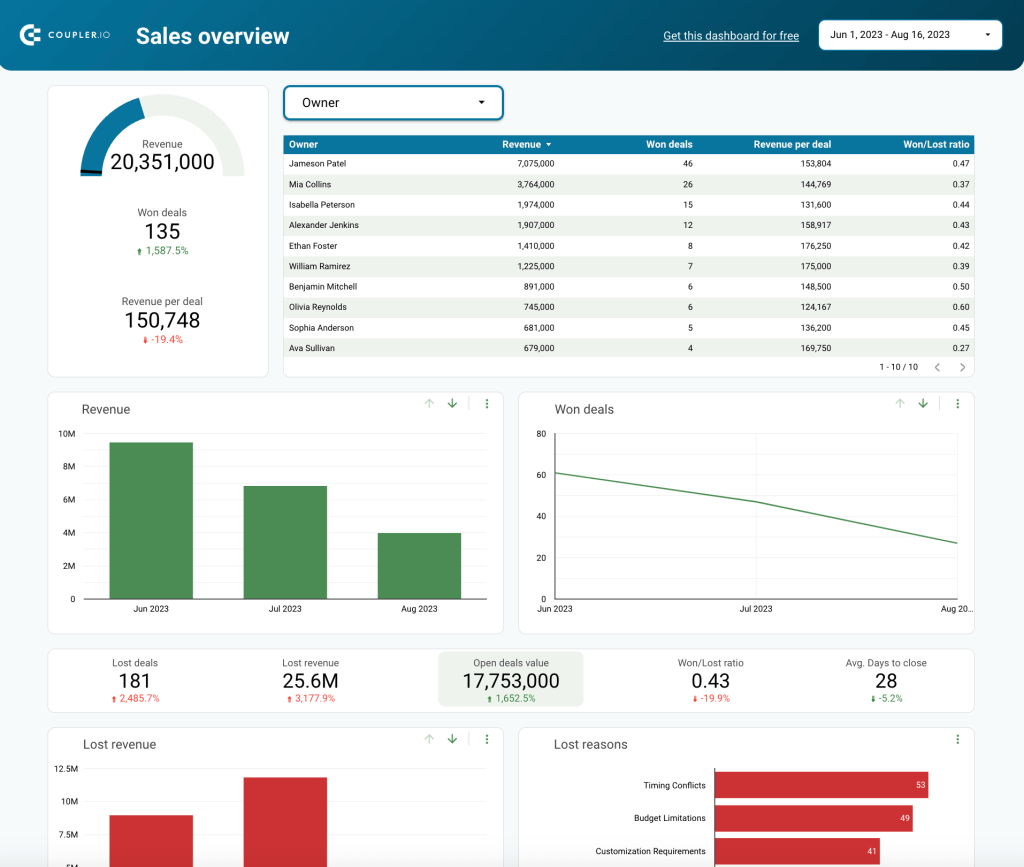
The dashboard is tailored to HubSpot and automated with the help of Coupler.io, a data analytics and automation platform. This means that information from HubSpot is automatically channeled to Looker Studio on a schedule. This makes this dashboard live – perfect for continuous monitoring and regular analysis.
Coupler.io is an all-in-one solution that can help you automate sales reporting and efficiently analyze your sales data. In particular, it can extract data from over 50 business apps and transfer it to your reports and dashboards in Looker Studio, Power BI, Tableau, Google Sheets, and more.
Such a dashboard can be a valuable tool for data-driven decision-making. It gives you a transparent picture of your sales performance and allows you to assess pipeline health and make regular adjustments to consistently achieve the best results.
The dashboard is available as an automated template. This means that you can get a copy of this dashboard with your data in just a few minutes. You will only need to plug in your HubSpot and Looker Studio accounts into the template. All the settings are already preconfigured, so your sales data will be visualized automatically.
Free template: Sales KPI dashboard for HubSpot
To use the template, open the Readme tab and follow the instructions.
We will talk more about building a dashboard with such a template in one of the next sections.
2. Sales KPI dashboard for Pipedrive
The dashboard that you can see below is similar to the previous one. It’s also live, automated, interactive, and allows you to perform sales data analysis. The difference is that it’s tailored to another data source, Pipedrive. If you use this app, we recommend trying this free template for Sales KPI dashboard for Pipedrive.
It’s a convenient instrument that can help you analyze won deals per stage, revenue per deal, won/lost ratio, and your funnel in general. You can also filter deals by owner and drill down into the graphs to explore your sales data in more detail. For example, you can analyze the individual performance of your team members, identify top performers, and see how you can scale their approaches to empower the rest of the team to achieve more.
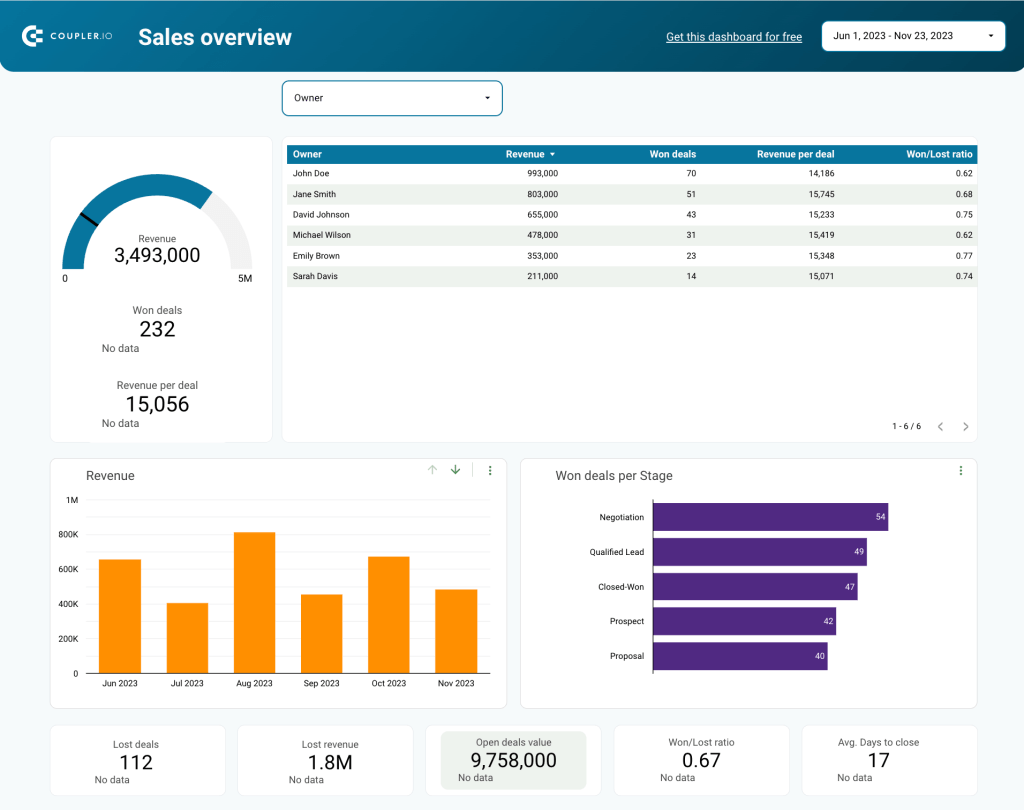
Free template: Sales KPI dashboard for Pipedrive.
This dashboard is available as a free template. You can use it to automatically visualize your data within minutes, and then customize the result to your liking using Looker Studio’s native functionality.
3. CRM dashboard for Pipedrive
And here’s another Pipedrive dashboard, created with a slightly different focus. It allows you to explore your sales pipeline from various angles – by deal, by agents, lost deal reasons, and more. It also offers an overview of all open deals and top deals. You can analyze projected deal value, perform period analysis, and monitor your sales metrics and team’s progress.
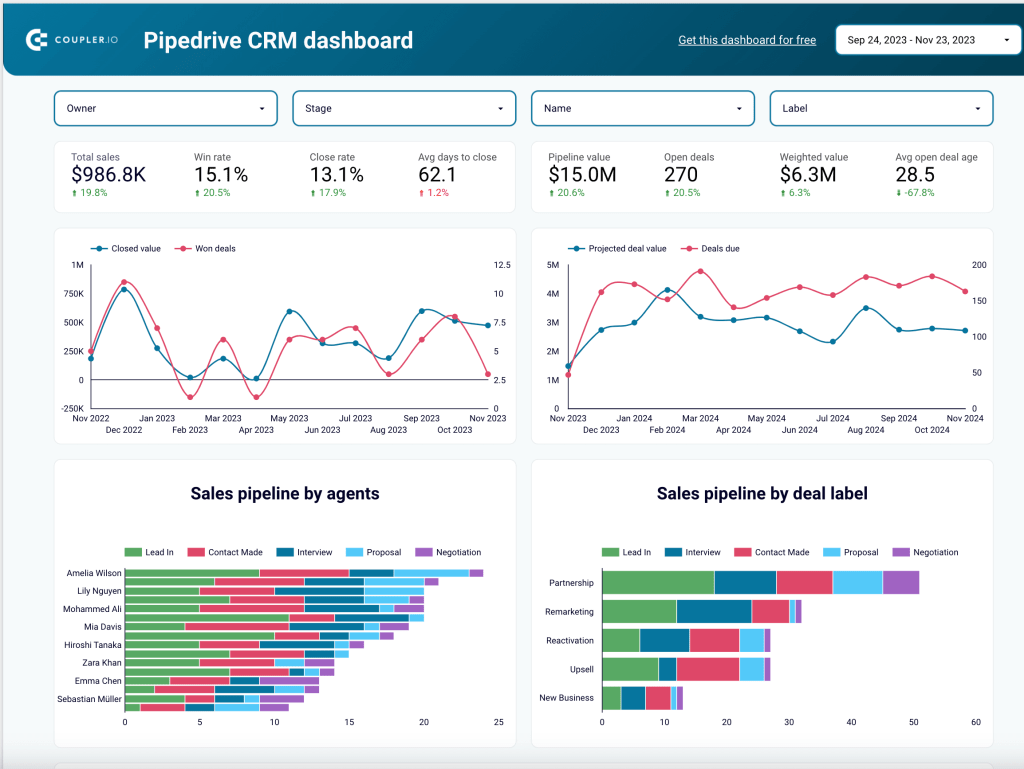
This dashboard can give you access to always fresh, conveniently visualized, analysis-ready data. As it’s automated with the help of Coupler.io, data from Pipedrive will be channeled to Looker Studio automatically on a schedule.
Free template: CRM dashboard for Pipedrive
4. CRM dashboard for Salesforce
This dashboard is similar to the previous one, but the automation is adjusted to Salesforce. It’s convenient for analyzing sales pipeline and performance as it includes such important metrics as total sales, win rate, close rate, pipeline value, expected revenue, and more. In addition to this, you can explore revenue by lead source, open opportunities, accounts overview and campaigns overview. In addition, you can analyze closed deals by country, industry, and account type.
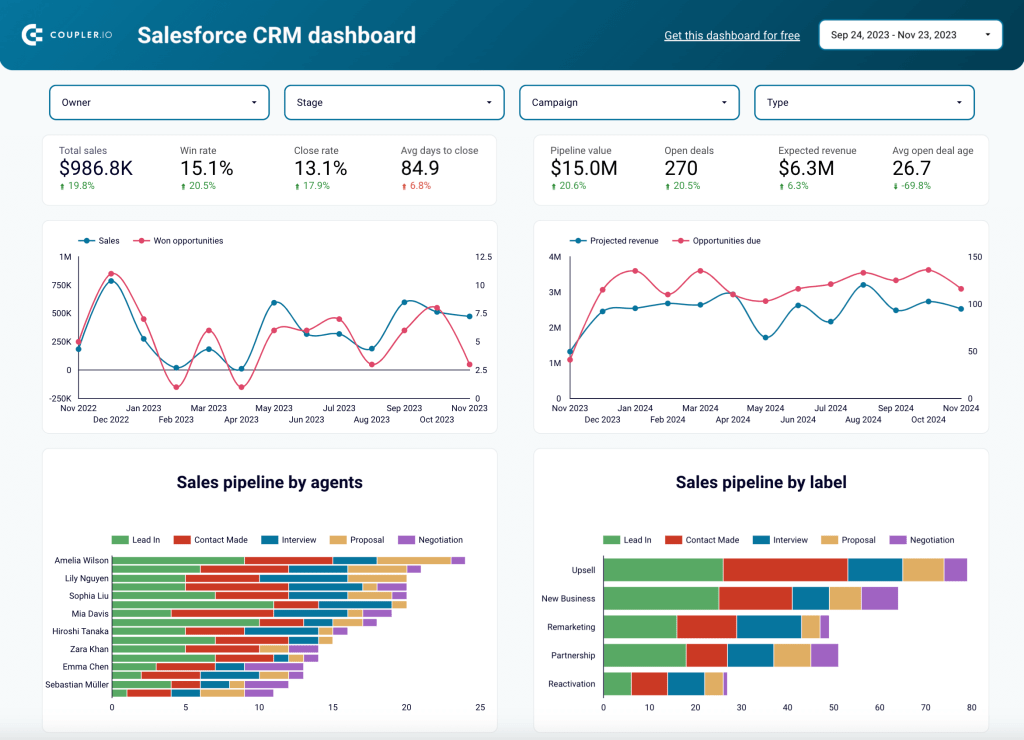
Free template: CRM dashboard for Salesforce.
If you store your sales data in Salesforce, we recommend trying out this free template. It can help you gain better visibility into your sales processes, bottlenecks, and possible improvements. Using such a dashboard on a regular basis can help you make better-informed decisions.
5. Salesforce sales overview dashboard
This comprehensive Salesforce dashboard consists of four tabs: sales overview, open opportunities, won and lost opportunities. The dashboard below is interactive, so you can click around and switch between the tabs for details.
It allows you to track revenue by period, by owner, source, and opportunity status. A useful set of filters will help you explore your sales data from multiple perspectives. The dashboard will also be helpful if you want to track and evaluate sales’ team performance.
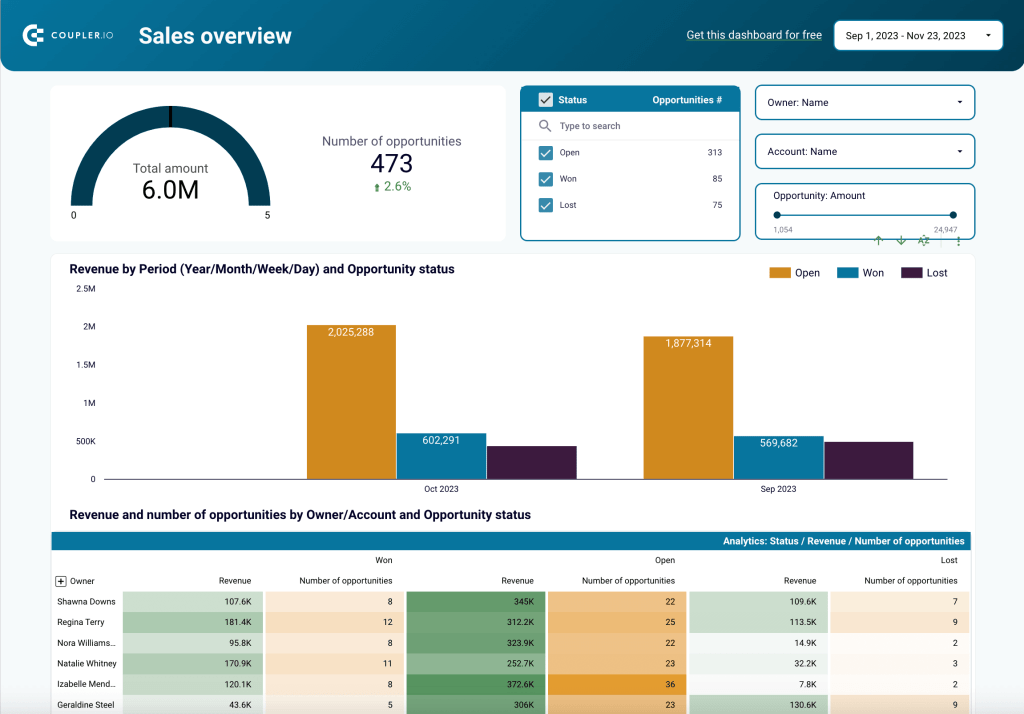
Free template: Salesforce dashboard
The detailed sales overview, offered by this data visualization, can be very useful for staying in control of the sales processes and conducting deep sales data analysis.
6. Google Sheets sales dashboard
All our previous dashboard examples are reports built in Looker Studio. However, if you prefer working with spreadsheets, you can build a sales data analytics tool in Google Sheets.
This Google Sheets sales dashboard consists of two tabs. One is automatically populated with raw sales data, and the other one contains a table with calculated metrics and a dashboard presenting that information. It allows you to monitor revenue and conversion rate by region – this information is conveniently presented on the map. The dashboard will also help you keep track of the main metrics, such as total revenue, total deals, average deal lifetime, and so on.
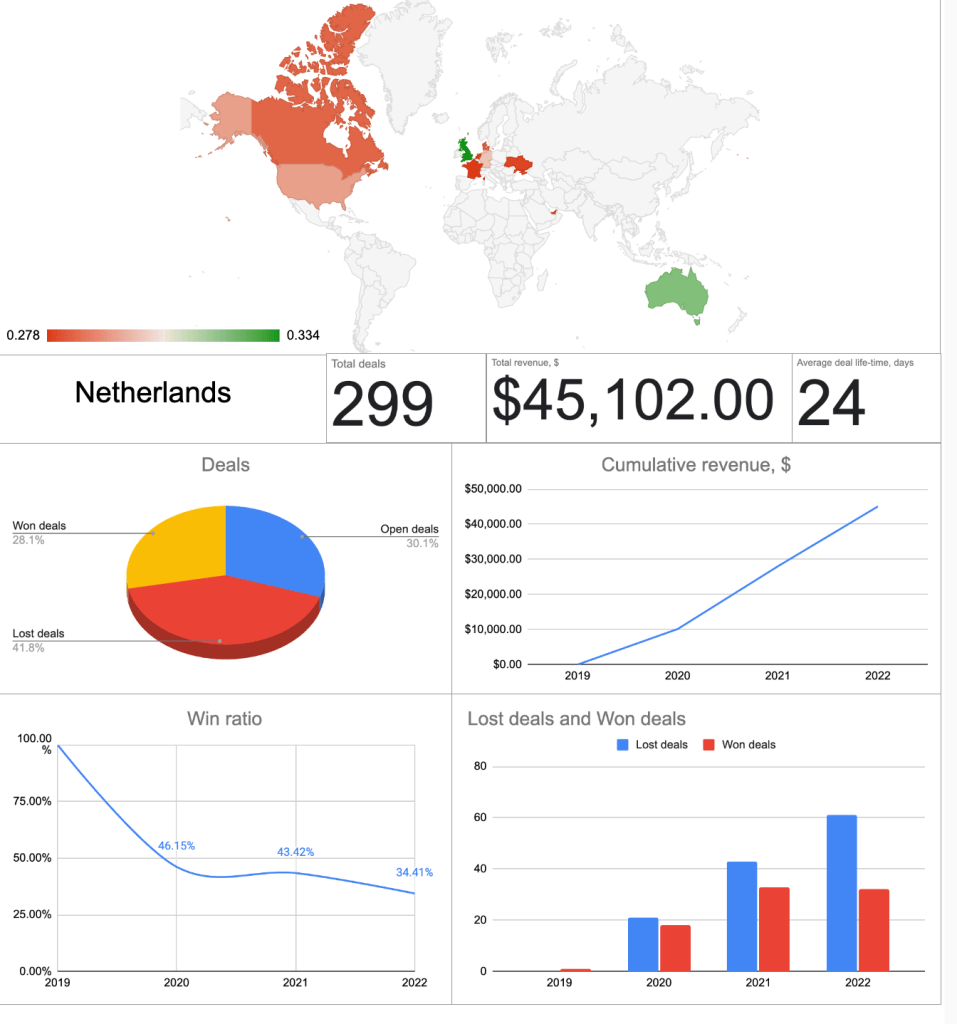
Free template: Google Sheets sales dashboard.
To use this template, make a copy of this spreadsheet and populate it with your data. You can also connect this worksheet to your sales data source with the help of Coupler.io. In this case, the tool will keep updating the tab with the raw data according to the schedule you specify. We will explain how to do this in the How to automatically collect your data for sales analytics chapter. As a result, you will get a dashboard that shows your sales data in real-time.
How to build your sales analytics dashboard with a template
As we already explained, a live dashboard can be a valuable sales data analytics tool that enables you to stay in control of the sales process and make data-backed decisions.
The fastest and most convenient way to build a sales analytics dashboard is to use a template.
Here are some free dashboard templates by Coupler.io:
- Sales KPI dashboard for HubSpot
- Sales KPI dashboard for Pipedrive
- CRM dashboard for Pipedrive
- CRM dashboard for Salesforce
- Salesforce sales overview dashboard
These templates are automated, so you will only need to plug in your data source account and your destination account (in this case, Looker Studio). After that, your data will be visualized automatically, and Coupler.io will keep refreshing data in your dashboard according to the schedule you set.
As a result, you will get a professional sales analytics dashboard in just a few minutes. Once this is done, you can customize your dashboard, if needed. You will have full edit access and will be able to add or rearrange blocks, connect more sources, change style, and so on.
Here’s how to build a dashboard with a Coupler.io template:
- Select the template you need from the list above and open the Readme tab.
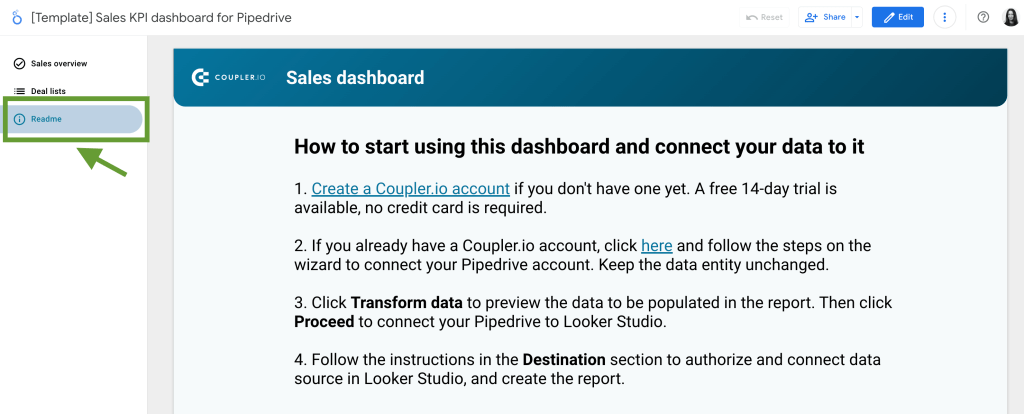
- Follow the instructions on the Readme page. Sign up for Coupler.io (no credit card required) and then click the link given in step 2. (Alternatively, you can find the template you need directly from your Coupler.io account. Once you sign up, you will be offered to view the available report templates).
- You will be taken to the importer settings page, where you will be required to connect your data source account – in this example, Pipedrive.
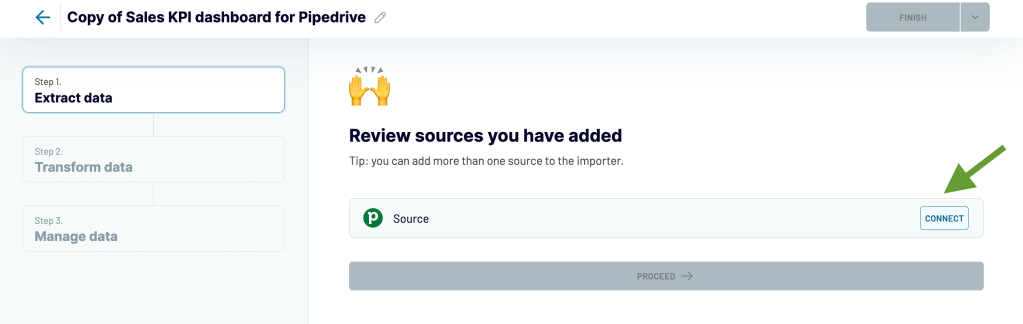
- In the next step, you can preview data that is about to be imported. It’s also possible to perform various data transformations at this stage. But as you are using a pre-set template, you don’t need to change anything – all settings are pre-configured.
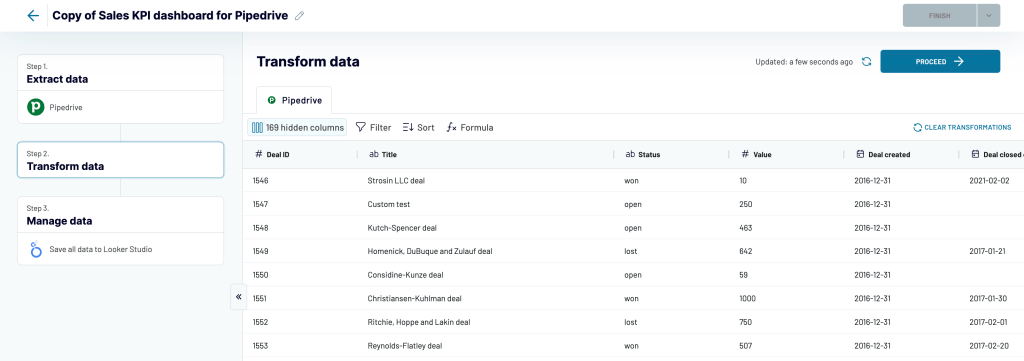
- Then, follow the wizard instructions to connect your Looker Studio account. You will need to add Coupler.io as a data source and give authorization permissions.
- After this, you can activate automatic updates and select your custom schedule. Coupler.io will be pulling data from Pipedrive and sending it to Looker Studio according to your preferences. (Tip: if Looker Studio doesn’t show the latest update, you can click the Refresh data button in the Looker Studio menu, and your dashboard will be updated).
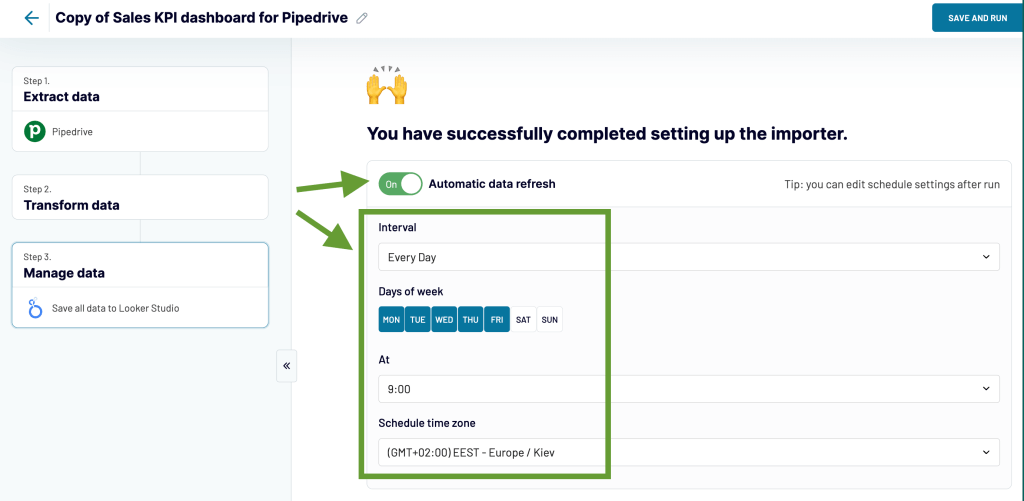
- Once everything is ready, Save and Run the importer. You might need to wait a couple of minutes for your data to be visualized automatically. When prompted, click Connect and Create new report.
- As a result, you will get a live sales analytics dashboard. Now you can use it to keep track of your sales metrics and analyze your sales data.
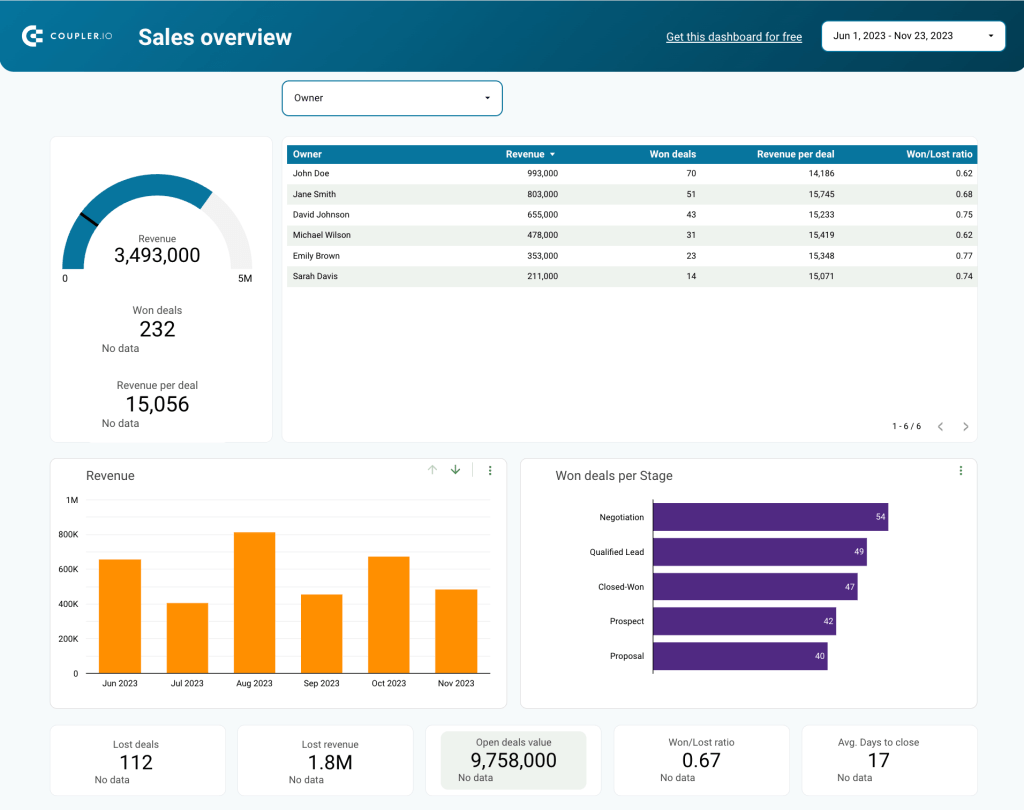
How to perform sales data analysis
Before you start, it’s useful to define objectives – what questions do you need to answer, what decisions to take? This will help you maintain the focus.
Another important thing to do is to collect and prepare sales data. For the best result, data should be gathered automatically on an ongoing basis. We will explain how to collect sales data automatically in one of the next sections.
Then, visualize your data or build a report to work with. Once this is done, you can move on to analysis.
Here are the key steps to performing sales data analysis:
- Evaluate sales performance. See how your team’s results compare to the initial sales goals and check whether KPI objectives are met. Explore how the sales metrics change depending on the region, period, or product.
- Analyze sales funnel. Check the conversion rates for every funnel stage. How does the situation change from the lead generation to the acquisition stage? See where the bottlenecks can be, and what stages need improvements or new approaches. Explore how performance changes over time or how it differs from one campaign to another. This will let you understand what works best and what enhancements can be made.
- Assess acquisition and retention. Pay attention to the most important metrics, such as customer acquisition cost (CAC) and lead quality. Analyze how customer acquisition rate changes depending on source. Check customer churn rate trends and look into churn reasons to see what can be improved. Evaluate customer lifetime value (LTV) and repeat purchase rate. If you already had some retention campaigns, estimate their impact.
- Review sales team performance. See how your team is closing deals, who the top performers are, and who might need help or additional training. This will help you make sure that resources are allocated in the best way possible and that everyone works on the tasks that are most suited to their expertise.
- Conduct cohort analysis. You can divide your customers into cohorts – for example, “all customers that signed up during the Black Friday promo”. In addition to this, you can also segment them – for instance, “all customers that made a $500 purchase or more”. Then, you can analyze your sales data for each cohort or segment.
- Identify patterns and trends. Check for correlations between different parameters – for example, you can find out that most customers in a cohort show the same pattern of repurchases. Or you can see a correlation between a drop in sales and price change or introducing a new product. However, remember that correlation does not always mean causation, so all hypotheses will need to be tested.
- Analyze changes over time. It’s often useful to turn to historical data and conduct over-time analysis to see how a specific period compares to the same time the previous year. It’s also important to see whether there’s progress over time and what issues persist and need new approaches.
Once all this is done, draw a list of hypotheses and decide how you can test them. Then, prepare a list of obtained insights to share, suggested action points, and recommendations.
The next important step is sharing the results and coming up with an implementation plan. Even the most valuable insights won’t be helpful if they are not communicated properly and don’t lead to action. When you have a plan and a good understanding of how to test your hypotheses, you can move to realization. Then you can see how the results compare with your initial assumptions and make adjustments to your plan, if necessary.
In general, sales data analytics is an iterative process that enables you to gradually improve your sales performance over time. That’s why it is important to perform sales analysis regularly.
What sales metrics to track
Sales data analytics would be impossible without working with sales metrics. There are dozens of them, and the set that may be the most useful to you, depends on the specific objectives and focus you choose. Let’s take a look at 10 metrics that are considered the most important ones.
10 key sales metrics for analysis
| Metric | Description |
| Total Sales Revenue | The total amount of money that a company received from sales over a selected period of time (for example, monthly or yearly). |
| Revenue by Product or Service | As the name suggests, this metric shows the share of revenue obtained by selling a specific product or providing a service. Defining best-performing products or services allows you to focus on what generates more revenue. |
| Customer Acquisition Cost (CAC) | The average cost of acquiring a customer. This metric is calculated by dividing total sales and marketing expenses for a campaign by the number of customers acquired during that campaign. |
| Customer Lifetime Value (CLTV) | CLTV shows how much revenue, on average, a company expects to receive from a customer during their “lifetime” – in this case, time when a customer stays with a company and keeps buying its products or services. |
| Average Sales Cycle Length | This metric indicates how much time, on average, it takes to close a sale. A shorter sales cycle length typically means better efficiency. |
| Win Rate | The percentage of deals that had a successful outcome, or were “won”. If the win rate is not high enough, it’s important to analyze loss reasons and take steps to address them. |
| Customer Satisfaction | This metric shows how much customers are satisfied with a product or service, typically on a scale from 0 to 10. A company can have its own approach on how to calculate it – for example, via conducting a survey, or checking the scores on specialized user review platforms. |
| Net Promoter Score (NPS) | This score demonstrates how loyal a customer is and whether they are ready to recommend a product or service to their friends and colleagues. It’s usually obtained by asking a customer how likely it is, on a scale from 0 to 10, that they give such a recommendation. |
| Win/Lost Ratio | A correlation between won and lost deals. This ratio is calculated by dividing the number of won deals for a specific period by the number of lost deals for the same period. |
| Average Days to Close | How many days, on average, it takes to close a deal. This metric allows you to check efficiency and see if the process needs optimization. |
How to automatically collect data for sales analytics
As we mentioned before, regularly collecting fresh data is essential for the sales analytics process. The best way to organize this is by using a data automation solution. This will allow you to gather the latest sales data from across various CRM systems, sales, marketing, and financial apps – all without manual effort. This data can be channeled to analysis-ready sales report templates and dashboards.
In this example, we show how you can collect sales data automatically on a schedule with the help of Coupler.io, a tool that is often used to automate reporting. We already mentioned this solution when we explained How to build a sales analytics dashboard with a template.
Coupler.io can collect your data from HubSpot, Pipedrive, and Salesforce, as well as Klaviyo, Mailchimp, Intercom, and other apps. This data then can be sent to spreadsheets (Excel, Google Sheets), data viz tools (Looker Studio, Power BI, Tableau), and data warehouses (BigQuery). Thanks to its automatic data refresh feature, Coupler.io allows you to make your sales reports and dashboards self-updating.
Let’s see how to automate your sales reporting in just a few minutes. You don’t need any special skills for this, so any sales or marketing professional can do this quickly and easily.
1. Collect your sales data
To begin, create a Coupler.io account (no credit card required). Then, add your first importer and select your data source and preferred destination app. In this example, we will channel data from Pipedrive to Google Sheets, but you can choose among 50+ other sources and several destinations.
Then, follow the wizard instructions to connect your data source account. When this is done, specify what data entity you want to extract.
If needed, you can also connect another account or data source to this importer. This can be especially useful if you want to combine information from several apps into one dataset. In our example, we will additionally connect HubSpot.
2. Organize by Preview and Transform
Coupler.io gives you full transparency and allows you to actually see your data that is about to be imported. In this step, you can check that everything looks good and perform various data transformations.
For example, you can:
- Hide, rename, and rearrange columns
- Split and merge columns, as well as add new ones
- Perform formula-based calculations
- Sort and filter data
- Blend data from several sources in one dataset
In this example, we have two sources connected, so we can blend data from Pipedrive and HubSpot. In the picture below, you can see the combined dataset on the Preview results tab.
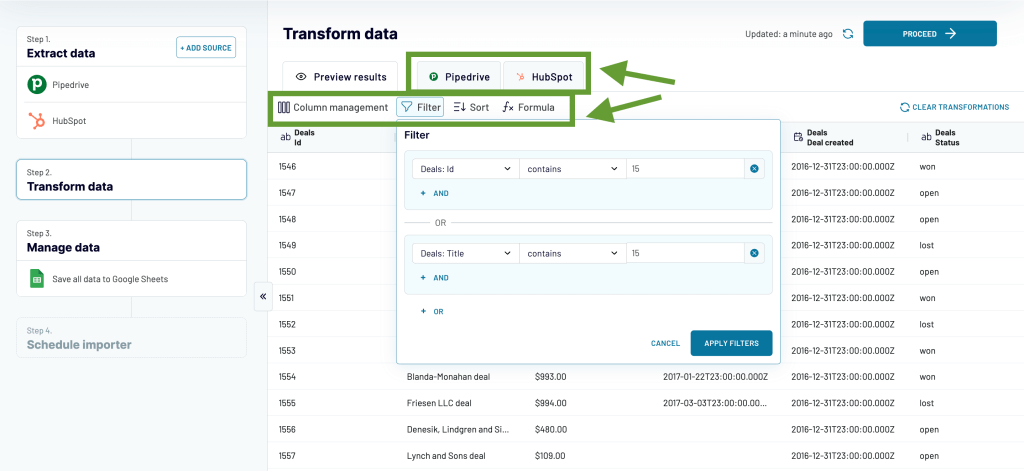
Once your data is ready, follow the instructions to connect your data destination account – in our example, it’s Google Sheets.
3. Schedule updates and manage your data
Now, let’s make sure our sales report remains up to date and always shows the latest data. Toggle on Automatic data refresh and specify your preferences for the updates. You can have your report rephrased as often as every 15 minutes. Coupler.io will automatically transfer the latest data from the selected data source to the destination. This will keep your sales report always analysis-ready.
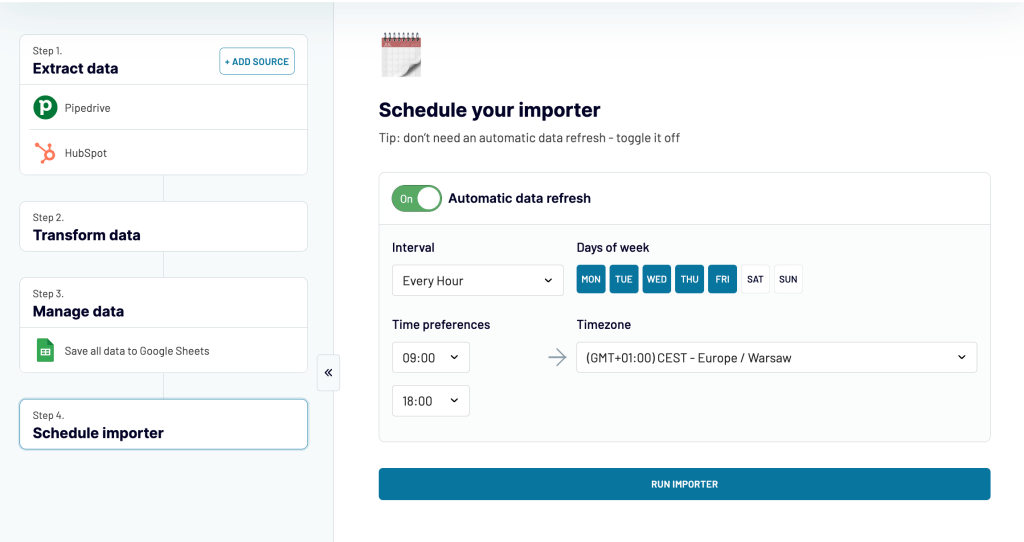
After this, save and run the importer. Data is automatically imported into Google Sheets:
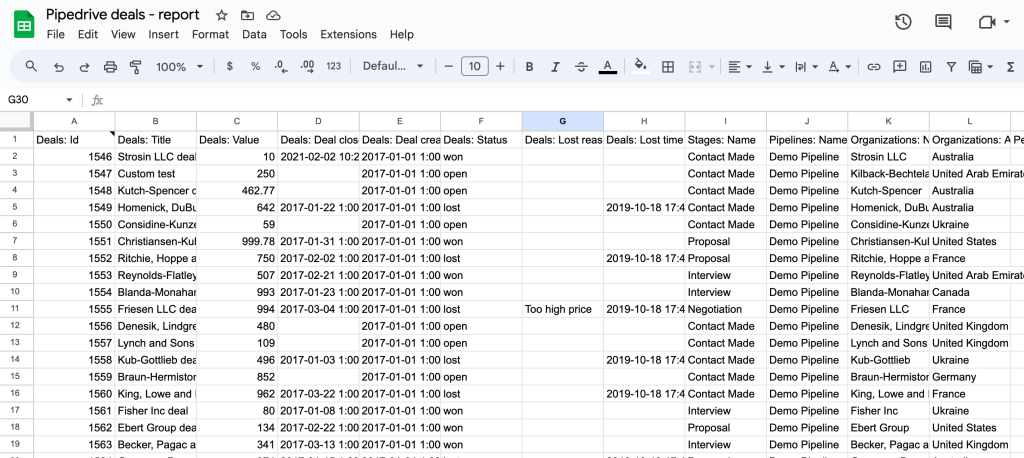
In our example, we used Coupler.io to channel data from Pipedrive to Google Sheets and create an auto-updating report. But it works in the same way between the other apps as well. Coupler.io allows you to transfer data from 50+ data sources to data viz tools, spreadsheet apps, and databases. In general, it’s a great way to automate reporting in a simple and cost-effective way.
Sales analytics use cases
There are numerous uses for sales analytics, and they often depend on a specific situation and challenges at hand. Here are just a few examples:
- Tracking sales performance. One of the most popular use cases is monitoring sales performance day-to-day. This allows you to make sure things are well on track. By analyzing the key metrics, you can identify bottlenecks and address them in time.
- Improving customer segmentation. It can be very useful to segment your customers into specific groups with different preferences, use cases, and so on. Then you can tailor your sales strategy and offerings to each segment, identify upsell and cross-sell opportunities, and more. Sales analytics is an important part of this process as it allows you to gather insights for more precise segmentation.
- Assessing your product portfolio. By exploring your sales analytics data, you can see which products and services bring the most sales. This can help you reallocate resources, promote best-performing products better, and improve financial results.
- Managing a sales team. KPIs can show you which sales reps get the best results, who needs help or could do better working with another segment, etc. Evaluating productivity can help you make sure everyone is allocated to where they can make the most impact.
Now, let’s see a couple of hands-on examples for some of these use cases.
Sales analytics examples
In this article, we’ve talked a lot about how to perform sales analytics and make sense of your data. Here’s how it can look in practice.
Example 1. Use case: tracking sales performance over time
In this example, we have an ecommerce company that sells office furniture, office supplies, and technological solutions for offices, such as security systems. The graph below shows us how sales performance varies depending on product category in the course of 12 months.
First of all, it’s clear that sales performance in general was increasing steadily during the year. It started at a below 50k mark in January, then decreased almost by half in February. In spring, the situation improved and stabilized. Throughout the autumn, sales remained at the above 75k level, peaking at the 125k mark in November.
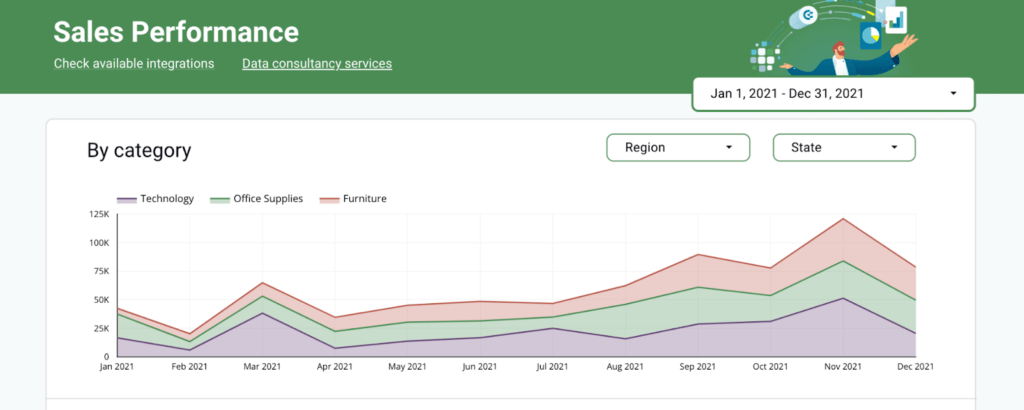
Sales performance analysis dashboard
In general, this pattern is consistent with the typical business activity cycle, with autumn being the most active season for the company’s customers. So, predictably, the sales of office furniture and office supplies increased over that period and slightly went down with the winter holiday season.
From the graph, we can also see that sales for all product categories mostly follow the same ups and downs. The only significant exception is August, when the technology category was the only one that went down, and November, when it grew more than the others.
One of the important takeaways here is that the technology category seems to be the most volatile. While generally it brings roughly a third of all sales, at times, its weight increases to 40-60% (March, November). This suggests the technology category can have a lot of untapped potential to generate more revenue. So the company can consider this hypothesis and think of shifting the sales team’s focus to this category or launching a dedicated promotional campaign to boost profitability.
Example 2. Use case: managing a sales team
Here, we have a ranking showing the individual performance of each sales manager. This allows us to assess their sales productivity. As we can see, Walter is a top performer as he has over $94k. Other team members’ results (except Anna) are within the range of $80-86k, suggesting that this is a reasonable expectation for performance. Anna’s results are a bit short of this mark, although not significantly.
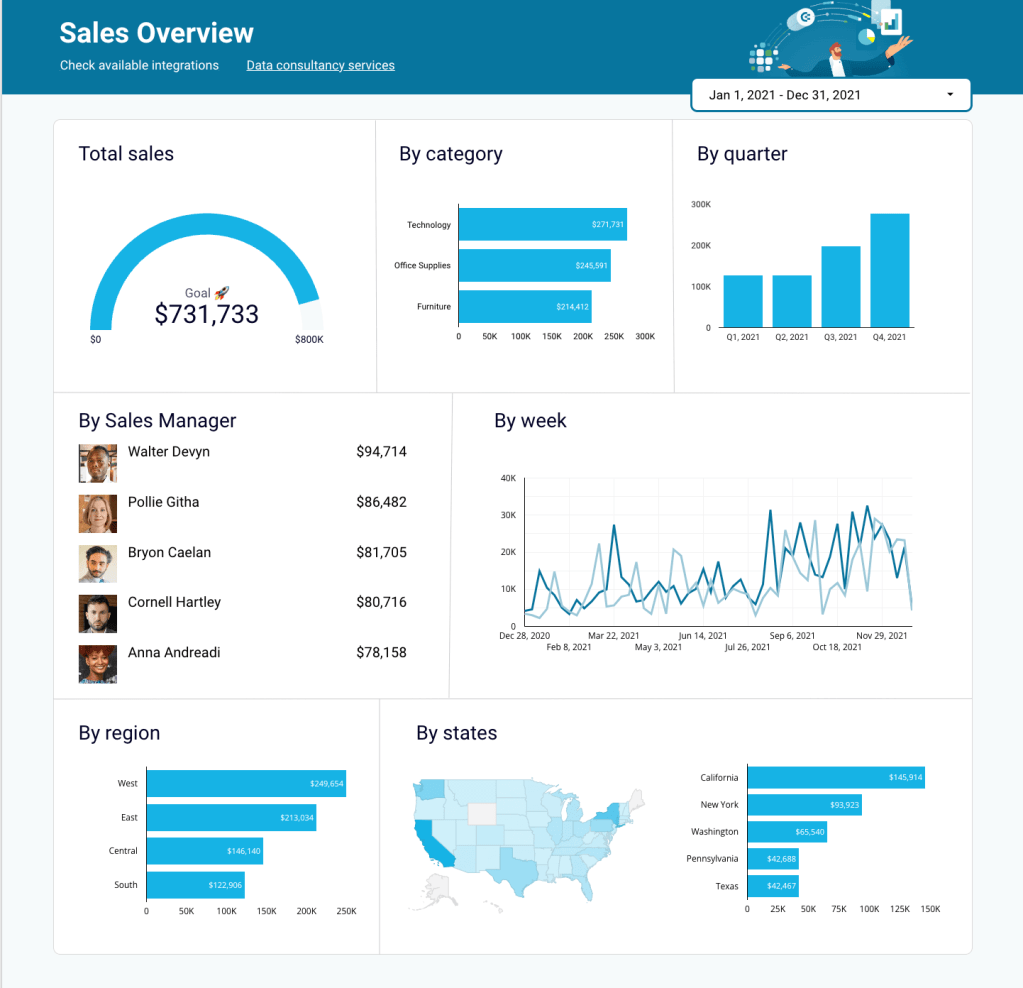
We can also look at the data showing sales performance by category and by region. For example, the gap between Walter’s and Anna’s performance can be due to working with different product categories and/or in different regions. From the dashboard, we see that the west of the country generates the most sales, while the south – the least. Depending on the situation in the market and within the team, a company can consider assigning the most difficult region to the top-performing sales manager to see if the situation can be improved. In this case, reassigning Walter to work with the clients in the south.
It would also make sense to additionally analyze the factors behind the top-performing sales person’s success. If you better understand methods and strategies used by your top performers, you can then think about how to replicate them to the entire team. Apart from the region where Walter works, other factors can influence his results as well – types of companies he works with, a better pitch and more persuasive presentation, personal qualities, and so on. Having such information, you can scale the most effective approaches and maximize sales team performance.
Of course, this sales analytics example is just a fragment of a much broader picture. Comprehensive analysis requires you to take into account multiple factors and explore sales data from various angles. When you start analyzing your real sales data, you will have the necessary context and a more complete dataset to work with. With time, you will see how data can tell a coherent story, raise questions, and suggest answers.
The important thing is to test your hypothesis, see the results, and reiterate the analysis cycle.
Example 3. Use case: analyzing revenue by lead source
In this graph, we can see how the type of lead source correlates with the revenue those leads generate. Analyzing this sales information can provide valuable insights and help optimize strategy to increase revenue.
In this example, the company has five main lead sources: organic search, paid ads on social media platforms, email marketing, and offline sources. Over half of its nearly 1M revenue is brought by organic search. Ads on social media and paid search follow next, although with a significant gap.
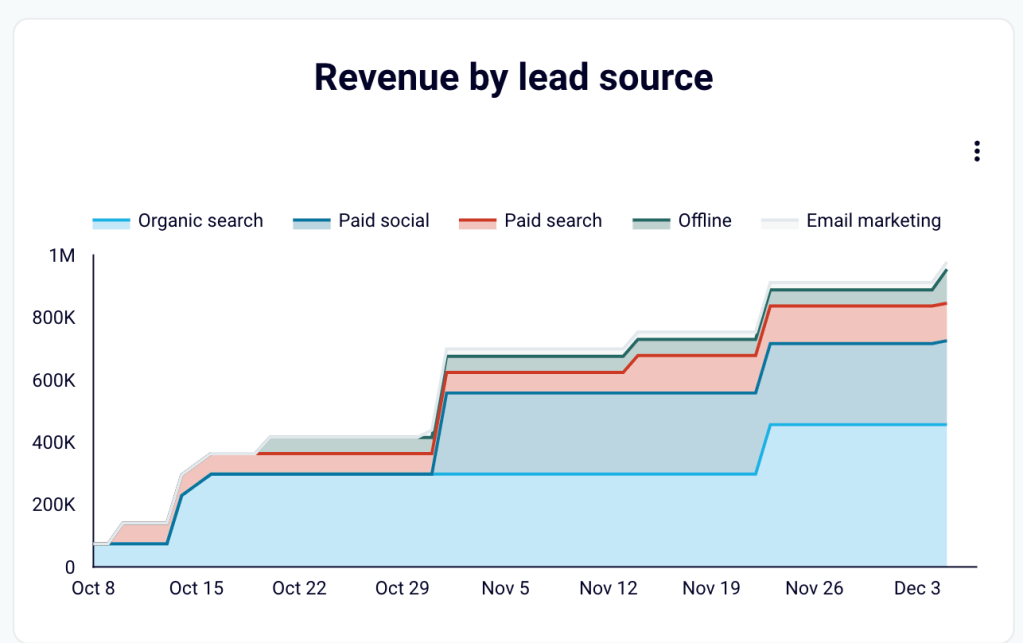
This information can help you to retrospectively analyze events that may have caused spikes in revenue from various channels.
For instance, given a huge spike in early November, we may want to cross-reference the sales and marketing activities that happened at that time. This will help us understand which changes led to the spike for all the channels, except for the organic search. These insights can be used further to shape your strategy. When you amass more data into such a chart, it can also help predict future trend lines for certain periods.
One simple widget like this can serve as a powerful indicator of how your strategic decisions are impacting the bottom line of the business. This, in turn, ultimately allows you to increase your ROI from sales & marketing budgets.

Streamline your data analytics & reporting with Coupler.io!
Coupler.io is an all-in-one data analytics and automation platform designed to close the gap between getting data and using its full potential. Gather, transform, understand, and act on data to make better decisions and drive your business forward!
- Save hours of your time on data analytics by integrating business applications with data warehouses, data visualization tools, or spreadsheets. Enjoy 200+ available integrations!
- Preview, transform, and filter your data before sending it to the destination. Get excited about how easy data analytics can be.
- Access data that is always up to date by enabling refreshing data on a schedule as often as every 15 minutes.
- Visualize your data by loading it to BI tools or exporting it directly to Looker Studio. Making data-driven decisions has never been easier.
- Easily track and improve your business metrics by creating live dashboards on your own or with the help of our experts.
Try Coupler.io today for free and join 700,000+ happy users to accelerate growth with data-driven decisions.
Start for freeHow to track sales analytics – summary
In this article, we’ve explored how you can perform sales data analytics and how to use data visualization to help you with this. Sales dashboards provide an invaluable analytics solution for working with your sales data, be it day-to-day analytics or major analysis sessions to inform strategic choices.
Depending on the tools you prefer to visualize your sales data, you can find more useful information on building sales dashboards in other articles on our blog:
- How to build a sales dashboard in Tableau
- Your guide to creating a sales dashboard in Looker Studio
- How to build a sales dashboard in Google Sheets
- Everything you need to know about sales reporting
Using a set of dashboards for various purposes will allow you to better control sales activities, improve sales forecasting, and identify areas of improvement to facilitate sales growth.





