Facebook Ads reporting is a useful tool that gives you a complete breakdown of the ad data. Now with the creative reporting feature available in Facebook Ads, you can also track and analyze the performance of the ad creatives. With all this great functionality, why send Facebook Ads data to BigQuery?
The thing is, Facebook Ads reporting features are quite limited. For example, it can only sort and filter data based on ad metrics. As for visual representation, it only provides basic bar graphs and trend lines.
To unlock the full potential of Facebook Ads data, sending it to BigQuery is the best solution. BigQuery allows you to conduct deep analysis, blend data with ad information from other sources, and build insightful cross-channel reports. It’s also easy to connect BigQuery to a professional data visualization tool and turn your data into an interactive dashboard. Learn different methods to send Facebook Ads data to BigQuery – from manual transfer to automatically exporting data on a schedule.
Methods to send Facebook Ads data to BigQuery
Different methods exist to send Facebook Ads data to BigQuery – manual transfer, using APIs, and automated transfer. Let’s explore the pros and cons of each to help you choose the best option.
Manual transfer
This is a natively available option to manually move data from Facebook to BigQuery. All you need to do is export the data to a CSV file or Excel workbook and manually upload it to BigQuery. Even though it sounds simple, it eats up a lot of your time, is prone to errors in data, and is difficult to scale. It can be used by individuals or small businesses with limited Facebook Ads data to transfer.
Using Facebook Ads API
Via Facebook Ads API, you can extract data and send it directly to BigQuery. Unlike opting for manual transfer, exporting data with API is faster, more reliable, and allows you to easily handle larger datasets. You can automate the Facebook Ads data transfer process and set up a schedule to update the data regularly.
However, this method requires coding skills, so it’s not suitable for business users, such as marketing professionals. We already blogged about how you can extract data using API, so please see our Facebook Ads API Guide for details.
No-code integration
Coupler.io is a reporting automation solution that lets you connect Facebook Ads to Power BI, Looker Studio, Google Sheets, Excel, and, of course, BigQuery. This method is easily scalable, with no coding skills required, and is the most convenient option. For businesses that deal with a large volume of data, using automated transfer can actually save a lot of time and money.
Now, let’s take a closer look at each of these methods.
How to connect Facebook ads to BigQuery automatically?
Now, let’s look at how you can connect Facebook Ads to BigQuery to automate the data flow.
1. Extract your Facebook Ads data
Click Proceed in the form below to create a Coupler.io account for free and an importer between Facebook Ads and BigQuery.
Then, proceed to connect your Facebook Ads account and specify the data type you want to extract.
2. Transform data
At this stage, you can preview and edit data that you are about to export.
- Hide and rearrange columns with simple drag-and-drop
- Rename and merge columns
- Add new columns
- Use formulas to calculate custom metrics
- Filter and sort your data
- Merge ad data from from different ad sources into one dataset
- …and more

When your dataset is good to go, move to connecting your BigQuery account. If you need help with this, you can use our guide for reference.
3. Manage your data
Now set up an automatic data refresh by specifying interval, days of the week, time of the day, and schedule time zone to run the Automatic data refresh.
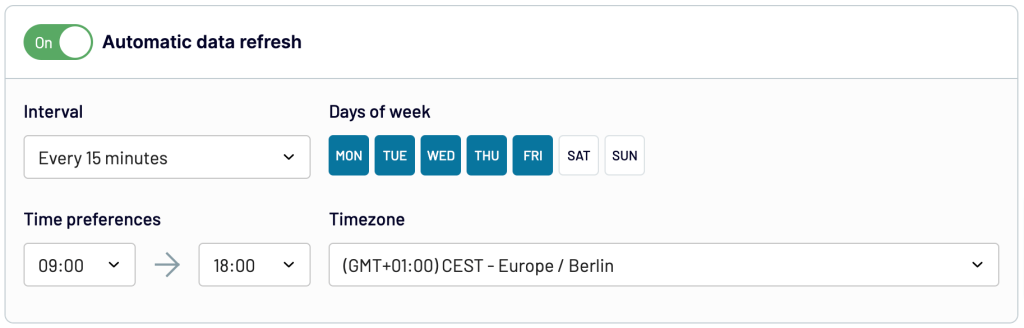
Then, save the settings and run the importer to transfer your data.
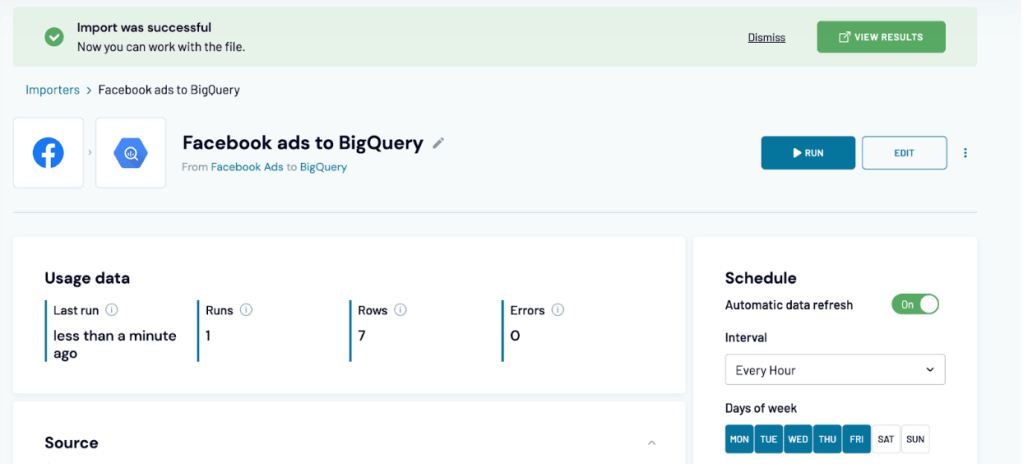
You can now see the details on the importer dashboard. The data will get refreshed according to your settings at regular intervals.
Here’s a piece of our sample Facebook Ads Campaigns data, exported with Coupler.io.
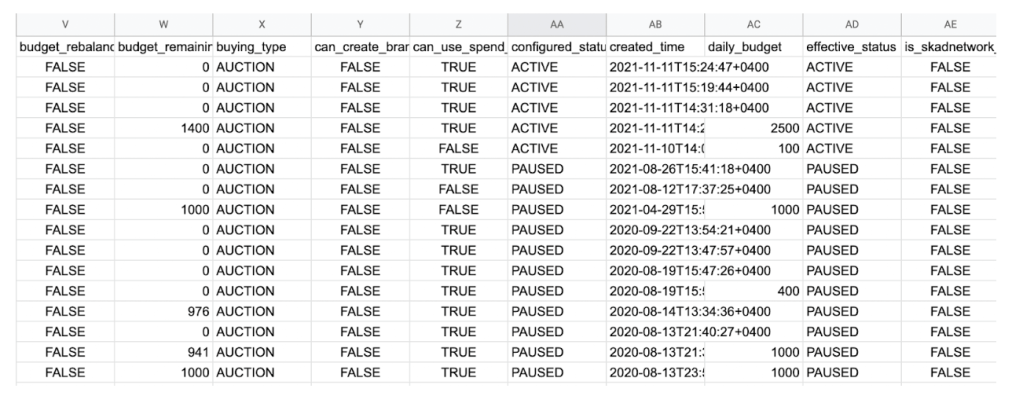
As your Facebook Ads data is now channeled to BigQuery, it is time to analyze it and use it to build comprehensive reports.
As we already mentioned, you can create a report combining marketing data from different channels like social media, email campaigns, etc. Just set up a separate importer for each data source to connect it to BigQuery with Coupler.io. Then, you can link your BigQuery database to a dedicated data visualization tool and build an insightful dashboard.
Here is an example of a visualized cross-channel report created in Looker Studio. Thanks to Coupler.io’s automatic data refresh functionality, a dashboard connected to the auto-updating database will always show the latest metrics. So, the information processed in BigQuery can be visualized in such powerful self-updating interactive dashboards.
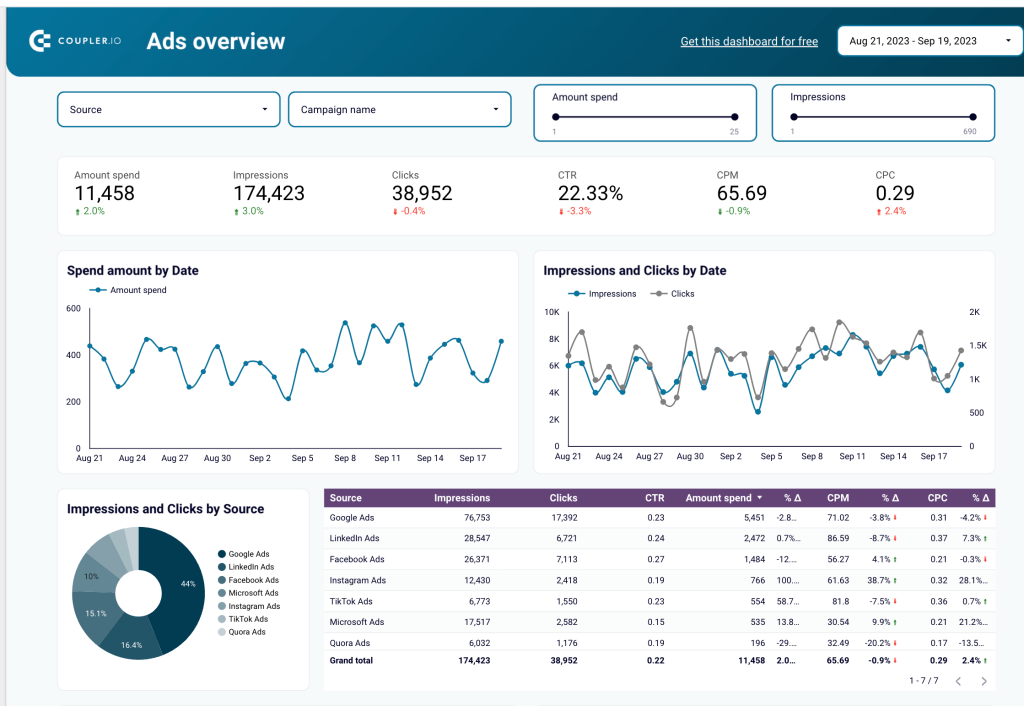
Using this Ad overview dashboard in Looker Studio, you can analyze and understand your ad data at a granular level. With its interactivity features, you can easily filter your data by campaign, product, group, and more to uncover specific insights and trends.
The data adjusts automatically based on your filters and specified time ranges, giving you a near real-time view of your campaign performance. This allows you to identify patterns and optimize your campaigns for maximum ROI.
You can use Coupler.io to build such self-updating dashboards yourself, or you can get help from our data analytics consultancy team. They can assist you with creating advanced data visualizations, as well as with streamlining business analytics and data automation in your organization.
Here’s another example of data visualization, Facebook Ads data presented in a dashboard in Looker Studio. This dashboard is available as a template. Just open the Facebook Ads dashboard template and go to the Readme tab to see how to use it.
How to transfer Facebook Ads data to BigQuery manually?
As we said before, transferring Facebook Ads data to BigQuery manually is relatively simple. You can successfully complete the transfer in a few steps described below.
- Go to Facebook Ads Manager or Ads Reporting and click the ‘Export’ button on the top right of the screen. You will see a pop-up widget asking you to select the file format (CSV, XLSX, PNG).

- To export your Facebook Ads data, begin by choosing the ‘CSV (.csv)’ option and then clicking on the export button. The file will be downloaded to the computer, and now you have exported the data.
- Sign in to Google BigQuery and create a new Data project.

- To export your Facebook Ads data, begin by choosing the ‘CSV (.csv)’ option and then clicking on the export button. The file will be downloaded to the computer, and now you have exported the data.
- Sign in to Google BigQuery and create a new Data project.

- Select one of the source types – local file, Google cloud storage, and external sources. Select the local file option, as you exported the Facebook Ads data to CSV (.csv).

There are five steps to uploading the Facebook Ads data to BigQuery. We will help you fill in the important fields within each part.
1. Source: In this part, all the data source details will be collected, like selecting the source type, file, and file format. You can just upload the CSV Facebook data file by clicking on the browse option, and the file format will be automatically selected.

2. Destination: Once the data is sourced, it is time to send it to the destination, i.e., BigQuery. The destination settings are used to configure the exact location of the Facebook data.
The project name is taken from your Google data project. For the dataset, you can either create a new one or select from existing datasets. No changes are required for the Table type.

3. Schema: This is the way of arranging the data in BigQuery. As data is arranged properly in Facebook Ads reports, you can select ‘Auto-detect.’ But if you have experience in manually editing schema, then you can select ‘Edit as text’.
Please note that an understanding of data structuring and coding is required to edit schema manually.

4. Partition and cluster settings: If you specifically want to analyze data within a date range or specific type of data, choose partition by ingestion time and set up additional clustering orders.
But here, we need to analyze the complete Facebook Ads data, so choose ‘no partition’

5. Advanced options: To avoid confusion, we suggest not changing anything in the advanced options except for ‘Header rows to skip.’ It is, by default, set to 0. You can set it to 1 if you have headers in your .csv file.

Click on ‘Create Table’ and Voila! You have successfully transferred Facebook Ads data to Google BigQuery.

You can now write SQL queries to analyze your Facebook Ads data and export it to Looker Studio (former Google Data Studio) for better visualization of reports.
Benefits of sending data from Facebook Ads to Google BigQuery
As a marketer, you may spend a good amount of time exporting Facebook Ads data manually to Excel or Google Sheets. While these apps are handy, they fall short when handling large datasets, which can cause delays in analyzing results and even lead to frustrating hang ups.
Google BigQuery comes in to save the day!
Here are a few benefits of sending data from Facebook Ads to Google BigQuery.
- Identify patterns with SQL queries: You can use advanced SQL queries to gain deeper insights into your ad performance. This allows you to analyze data from multiple angles, spot patterns, and understand metric correlations.
- Conduct multi-channel ad analysis: Blend your Facebook Ads data with metrics from other sources like Google Ads, Google Analytics 4, CRM, or email marketing apps. This lets you analyze your overall marketing performance and understand how different channels work together.
- Analyze ad performance in-depth: Conduct a time series analysis to identify changes in ad performance over time and understand how factors like seasonality impact ad performance.
- Leverage ML algorithms: You can also build ML models and train them to forecast future performance, identify which factors drive ad success, and optimize your campaigns accordingly.
- Visualize your data: Build powerful interactive dashboards by connecting BigQuery to PowerBI, Looker Studio (former Google Data Studio), or another data visualization tool. Turn your data into compelling visual stories and share it with others in a clear and engaging way. You can create custom dashboards that showcase your key metrics, highlight trends, and provide actionable insights to drive better marketing decisions.
And all this, of course, is even more useful when powered by automation.
What is the best way to send data from Facebook Ads to BigQuery?
In this article, we explored different ways to send Facebook Ads data to BigQuery for in-depth analysis and visualization. Manual transfer is a native way to import Facebook Ads data to BigQuery. It can be a perfect choice for individuals and small businesses with small data sets to export. However, this method is not optimal for larger datasets and regular reporting as it can be time-consuming.
Using Facebook Ads API provides more benefits compared with the previous method, but the process is complicated and requires coding skills.
If you want to connect Facebook Ads to BigQuery quickly and seamlessly, the best option is to do this automatically with a third-party solution like Coupler.io. It supports 50+ business apps and can efficiently transfer your Facebook Ads to Redshift, BigQuery, Looker Studio, Power BI, Google Sheets, and Excel. For many cases, this can be an optimal way to transfer Facebook Ads data to Google BigQuery. It can also be useful to collect data from several PPC channels in your data warehouse for cross-channel analysis. With Coupler.io, you can load data from LinkedIn Ads, Google Ads, Instagram Ads, and Twitter Ads to BigQuery
Automate data export with Coupler.io
Get started for free




