While Instagram’s built-in analytics gives some insight into your ad performance, it may not be informative enough. This is where Looker Studio comes to your rescue, helping you analyze and visualize your data from Instagram Ads. Here you can also create custom reports and dashboards to fully understand your advertising results.
Still, there is a question to answer: how do you connect Instagram Ads to Looker Studio? Fortunately, you can link these platforms in minutes and make the most of your data with the least effort. Not only can it save you time but it prevents human errors such as oversights.
Further in the article, we’ll also provide a free PPC dashboard template in Looker Studio so you can easily analyze your Instagram Ads performance.
How do you connect Instagram Ads to Looker Studio?
Instagram Ads and Looker Studio don’t have any native integration with each other. You can either manually transfer your Instagram Ads data to Looker Studio or synchronize the apps using a partner connector.
Here’s what these approaches are all about:
- Manually: First, you export your data from Instagram Ads as a .csv file. Second, you load that file into Looker Studio for further analysis and visualization.
- Partner connector: The Coupler.io platform allows automated data import from Instagram Ads to Looker Studio. It also enables you to set up schedules for data refreshes. This is how you get your analytics constantly updated according to the latest changes.
The manual way to move data from Instagram Ads to Looker Studio works well for infrequent reporting. For example, extracting your data for quarterly summaries and loading them won’t be time-consuming or challenging.
However, for more regular reporting, it is better to rely on automation. This way, you can reduce the burden of repetitive and time-intensive routine tasks. Automated data import is also a viable choice for maintaining live dashboards. Choose how often you’d like your data to be refreshed, and Coupler.io will provide up-to-date reports to you.
Let’s explore this method in detail to see how it works in practice.
Automated Instagram Ads to Looker Studio integration
With Coupler.io, connecting Instagram Ads with Looker Studio is just a few simple steps away. All you need to do is the following:
1. Collect your Instagram Ads data
To start collecting your data, use the form below: click Proceed to create an automated Instagram Ads importer.
After signing up to Coupler.io for free, authorize your Instagram Ads account. Then specify the Ad accounts from where you’d like to extract data and select the Report type. Pick Reports and insights if you need all data for reporting. Otherwise, choose from the following options:
- List of ad sets.
- List of campaigns.
- List of ads.
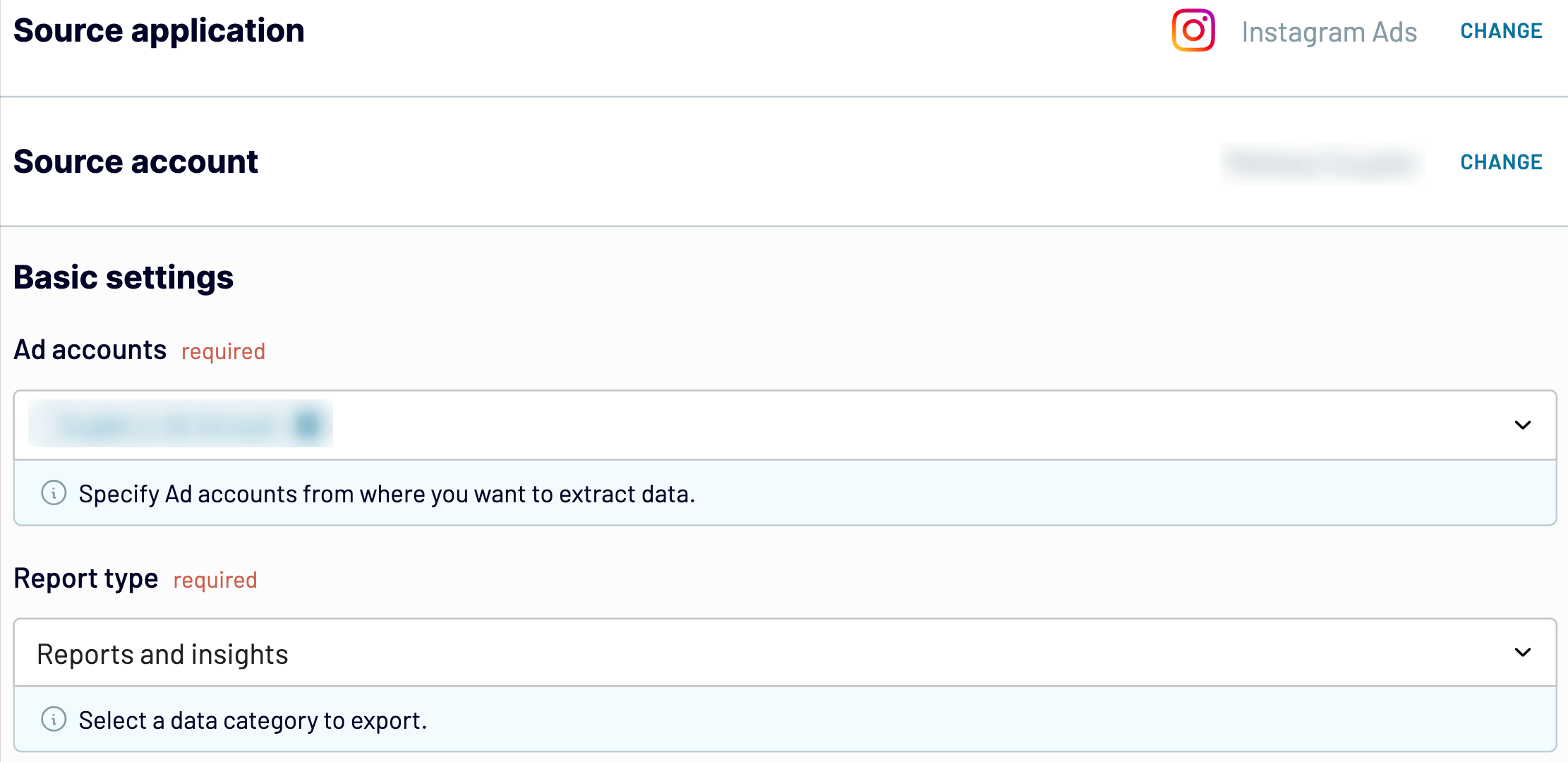
Next, choose your Start date and End date, and optionally, specify how you’d like to Split data by period.
Select the Metrics and dimensions you wish to include in your report.

After that, click on Finish and proceed.
2. Organize and transform data
Check the data you are going to export. In this step, you can:
- Rename, rearrange, hide, or add extra columns.
- Apply filters and sort data.
- Create new columns with custom formulas.
- Combine data from several accounts or different apps.
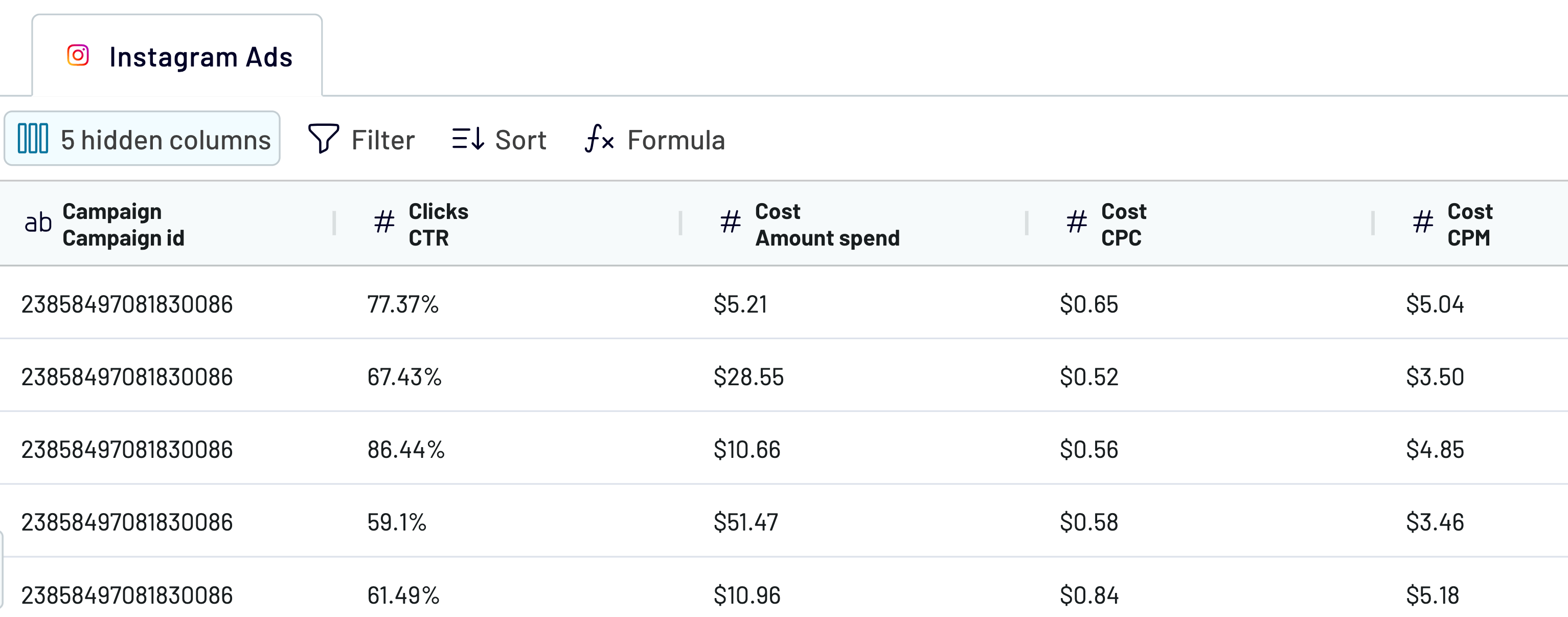
If your data looks accurate, click on Proceed. Then, authorize the connector and generate a data source by following the in-app instructions.
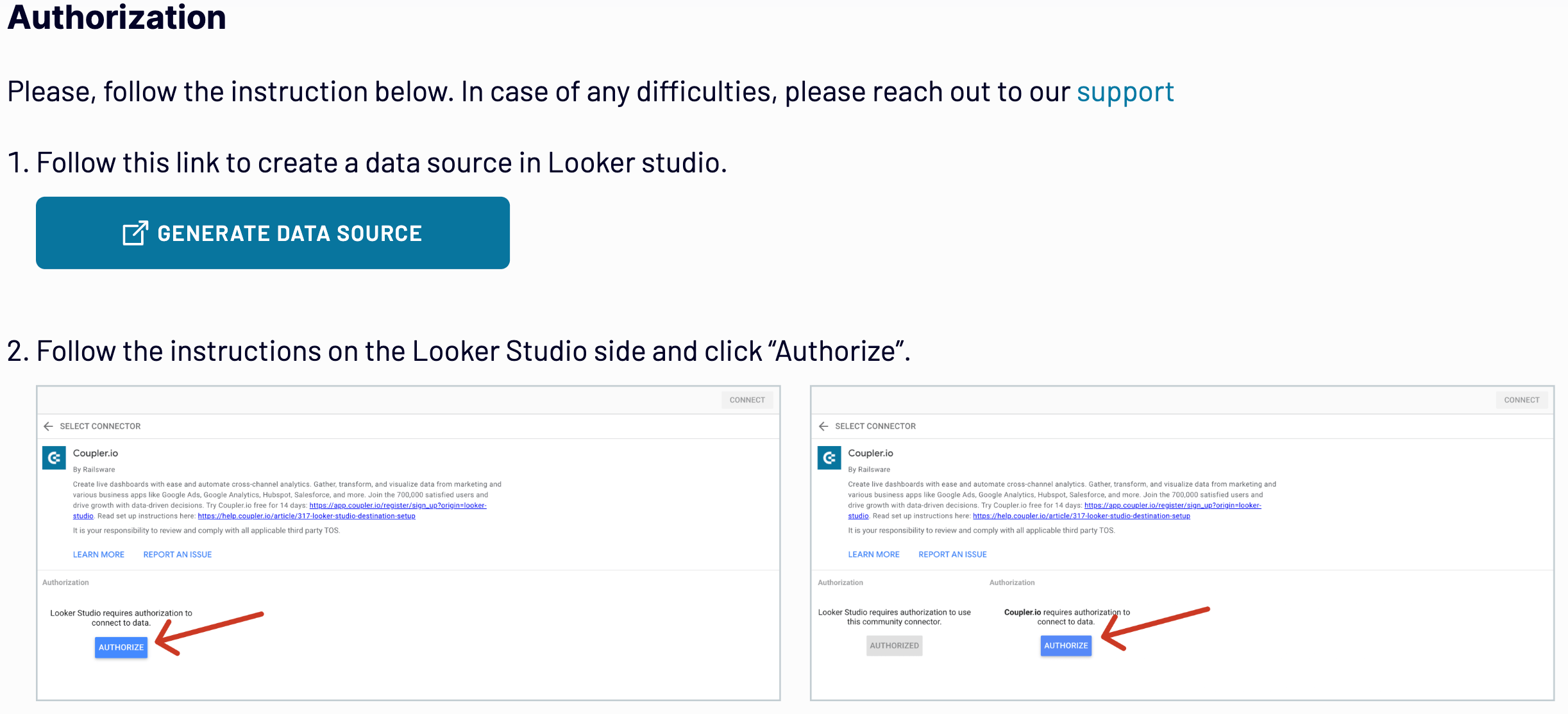
Once you connect your data source, click on the Create report button.
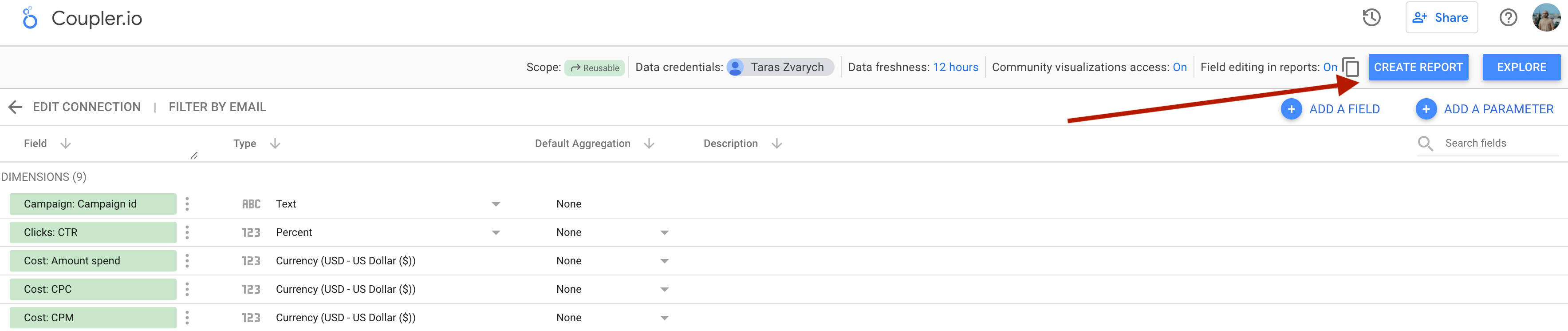
3. Schedule updates
As the last step, go back to Coupler.io, toggle on the Automatic data refresh, and schedule your data exports. You can specify an update interval from every month to daily and even every 15 minutes (that will make your report near real-time).
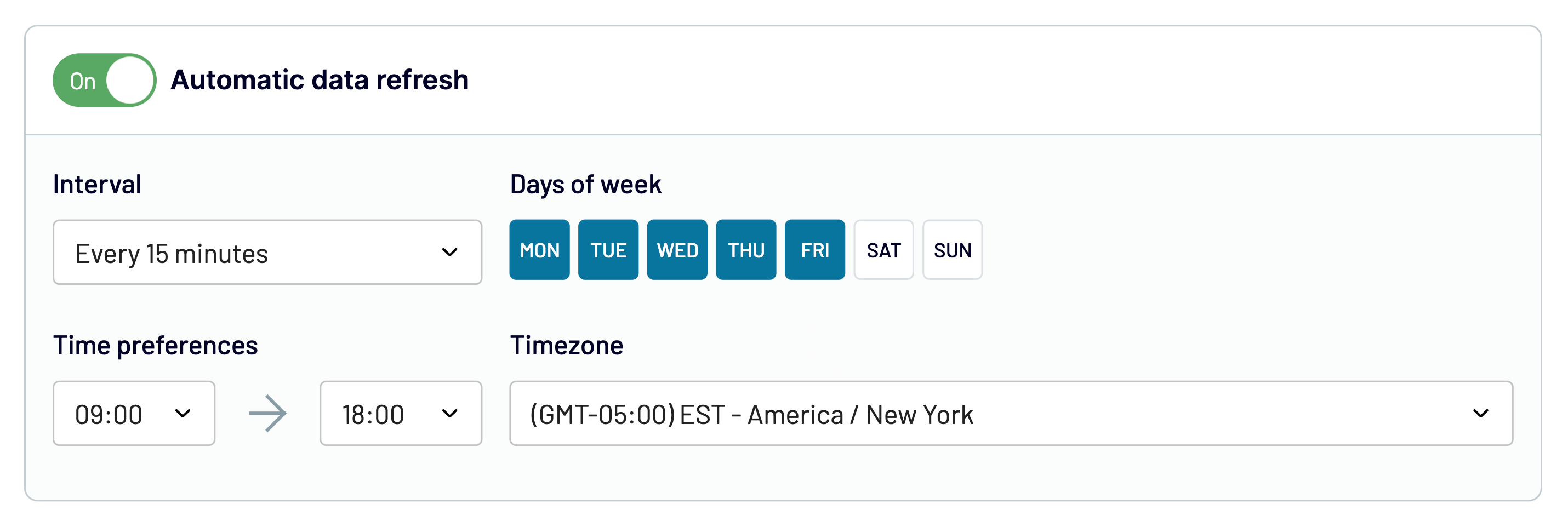
Click Run importer to load data to your destination, and that’s it.
How to get an Instagram Ads dashboard with our free template
While it’s quick to connect Instagram Ads to Looker Studio, building a dashboard is a different case. Luckily, you don’t need to do this by yourself. Here is a PPC dashboard that allows you to aggregate data on your PPC campaigns launched on different platforms, including Instagram Ads. You can analyze the performance based on the aggregated numbers or break down the report by specific campaign or period.
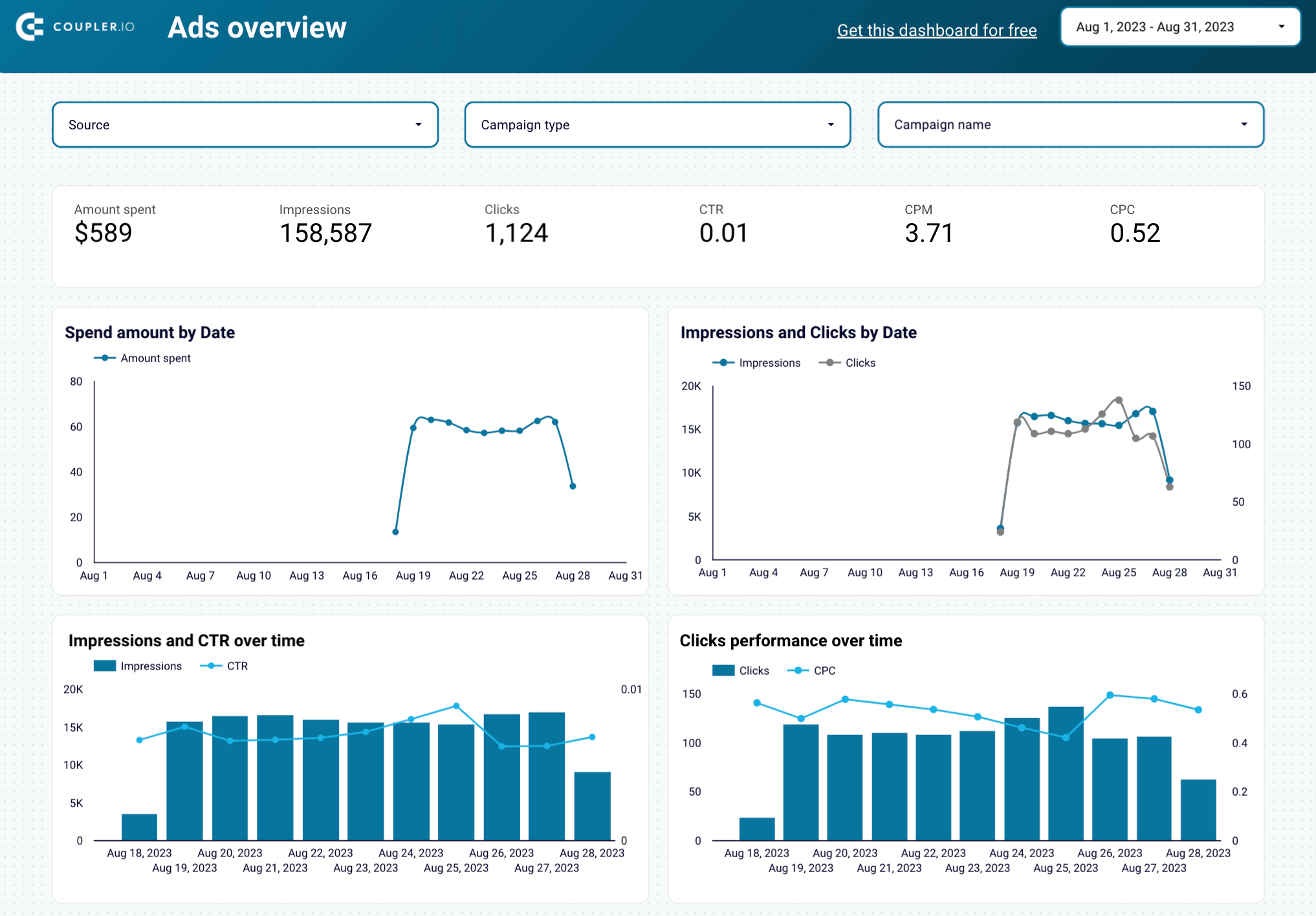
The setup itself is quite straightforward and takes no more than 3 minutes:
- Follow this link to start setting up the dashboard and creating an automated data integration. If you are already a Coupler.io user, then you’ll be directed right to the importer.
- Connect your Instagram Ads source. If you want to add other sources, do this one by one following the setup wizard’s instructions. You can ignore channels where you don’t run ads.

- Click Proceed to preview the data to be populated in the report. No actions are needed here.
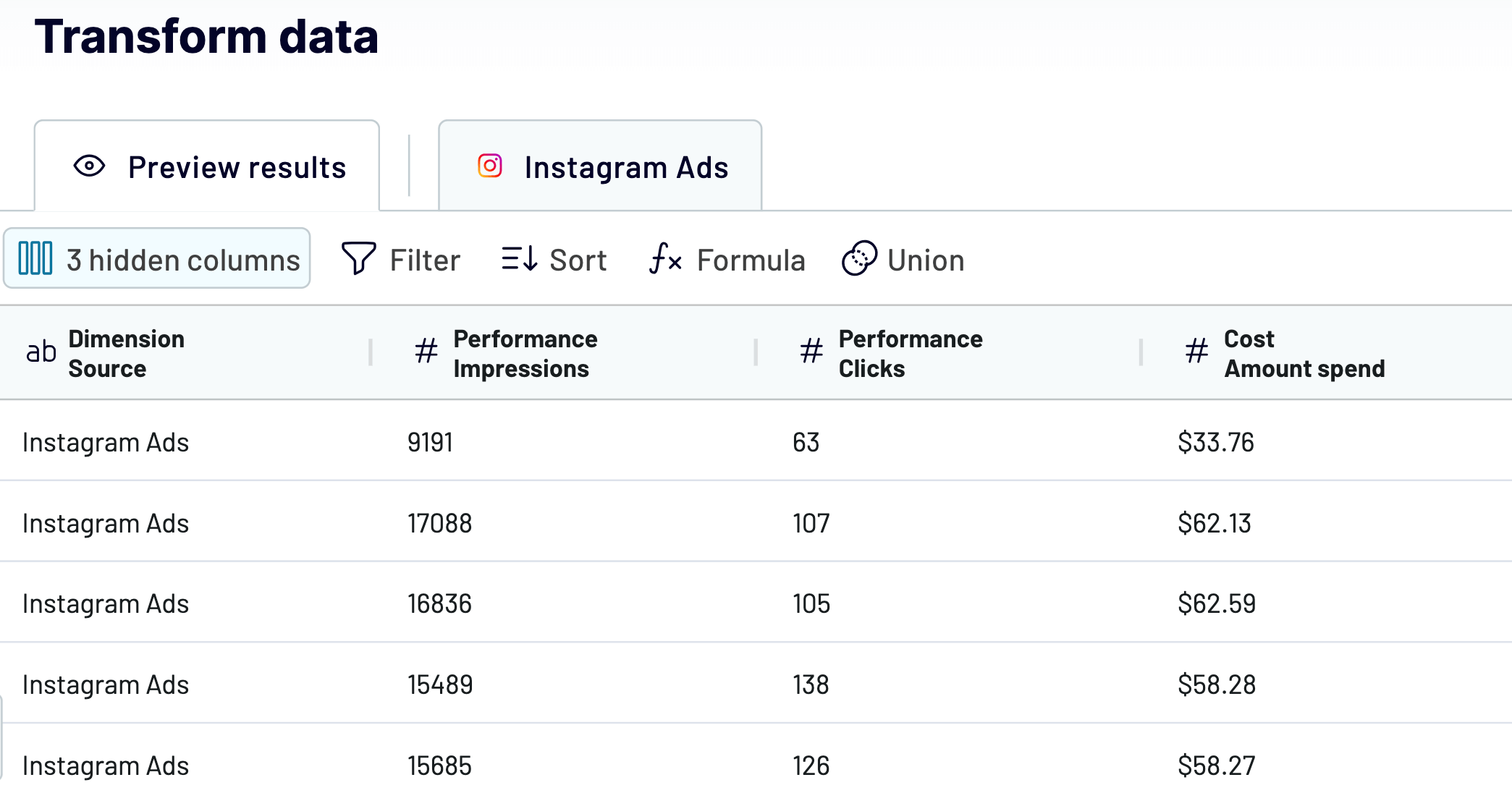
- Click Proceed and follow the in-app instructions to authorize the connector and create a data source in Looker Studio.

- The final click should be on the Create report button.
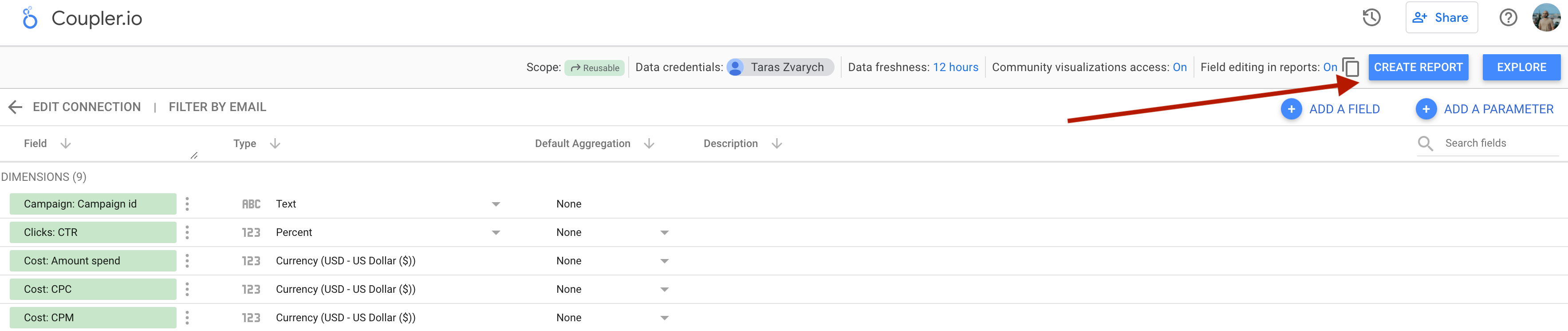
In a moment, you will be redirected to the copy of the Instagram Ads report with your data. The dashboard will be updated automatically every day by default. If you want to have a more frequent data refresh, go back to Coupler.io and tweak the schedule to your liking.
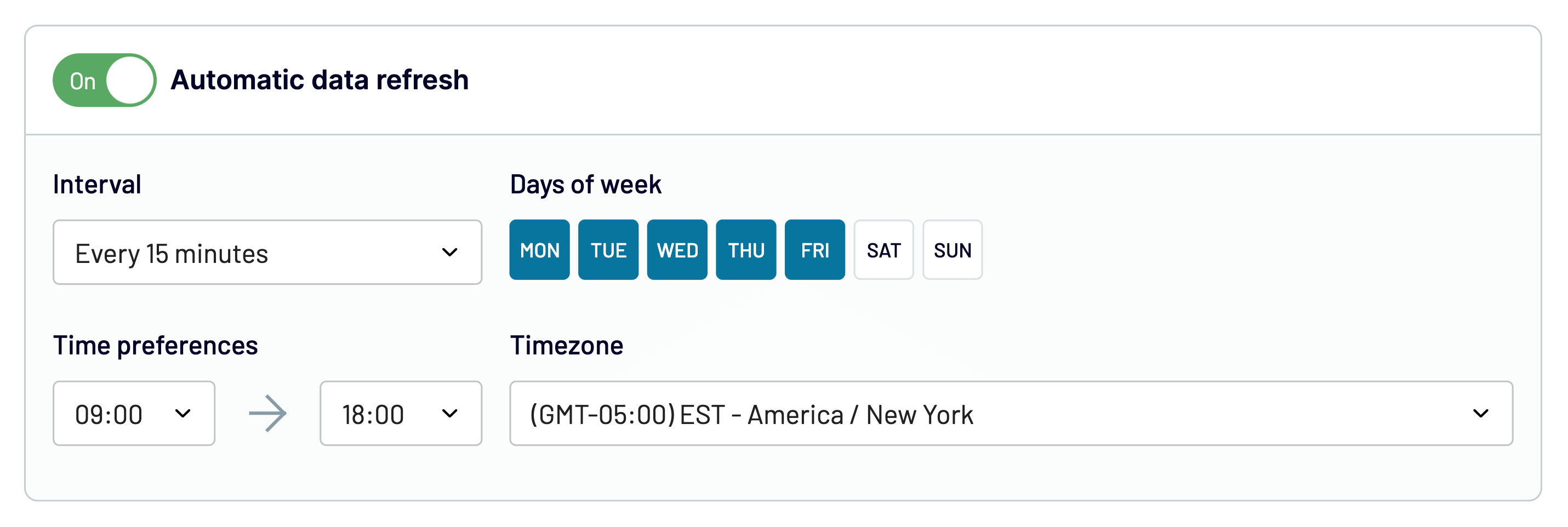
Bookmark your new Instagram Ads dashboard to always have the performance of your ad campaigns at your fingertips.
Automate data export with Coupler.io
Get started for freeAfter you sign up for Coupler.io for free and click Add new importer, you can craft your custom reports with our 50+ data sources!
Manual way to load Instagram Ads to Looker Studio
Now that you know the automated method to connect Instagram Ads to Looker Studio, let’s see how you can export data from Instagram Ads manually. Here are the steps:
- Export data from Meta Ads Manager as a .csv file.
- Create a data source in Looker Studio.
- Upload the .csv file with your Instagram Ads data.
Before we dig deeper into this option, remember this is recommended for infrequent reports only. For example, it works fine as a monthly task but takes time if done more regularly.
So, this is how you get it started:
- Open your Meta Ads Manager.
- Choose the view you wish to export. For instance, click the Ads tab and select the dates in the filters menu.
- Go to the Export menu and choose Export table data.
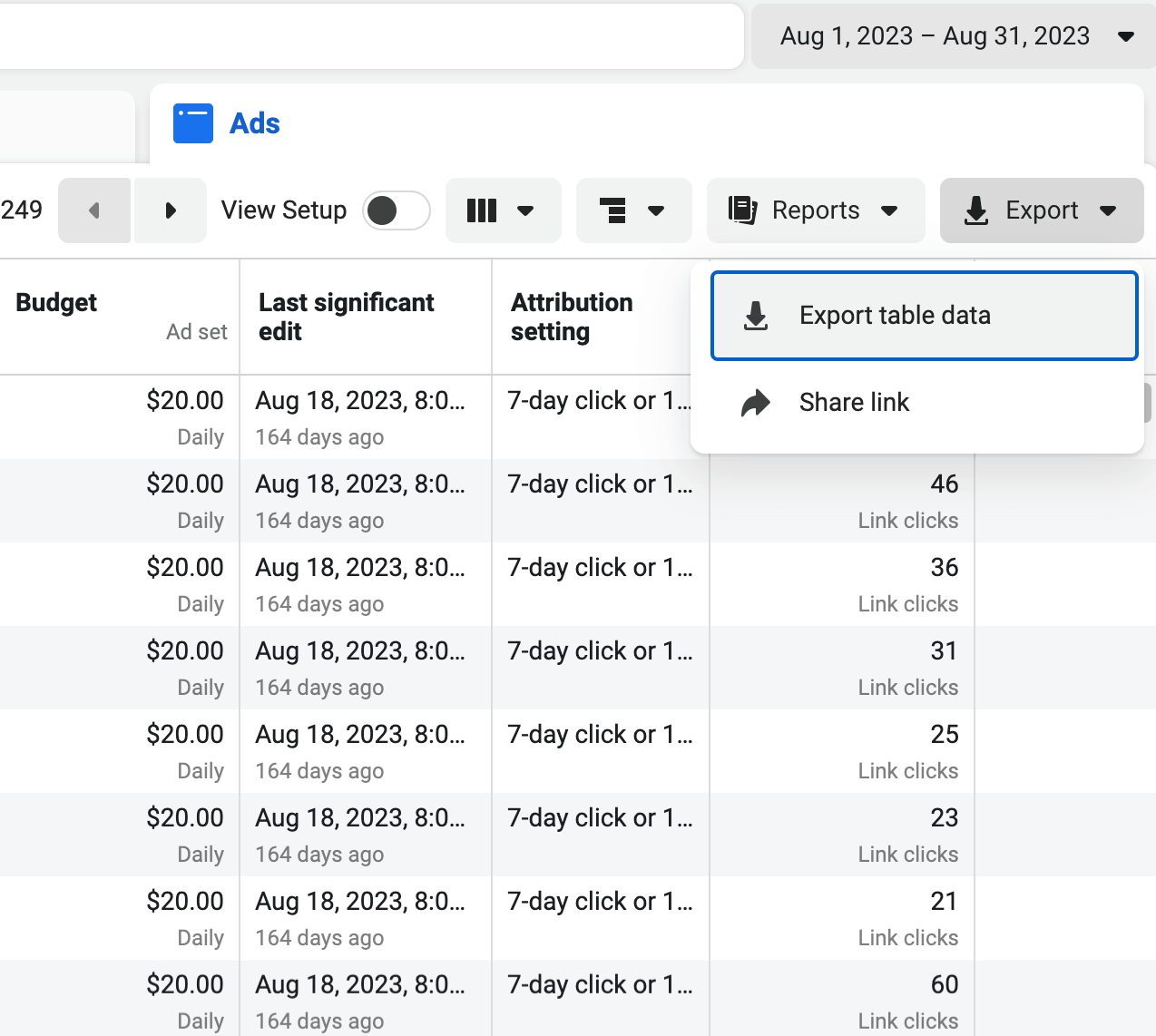
- In the next window, select Export as .csv and click Export. The file will be downloaded on your device.
- Now it’s time to sign in to your Looker Studio account. Then choose Create and Data source.
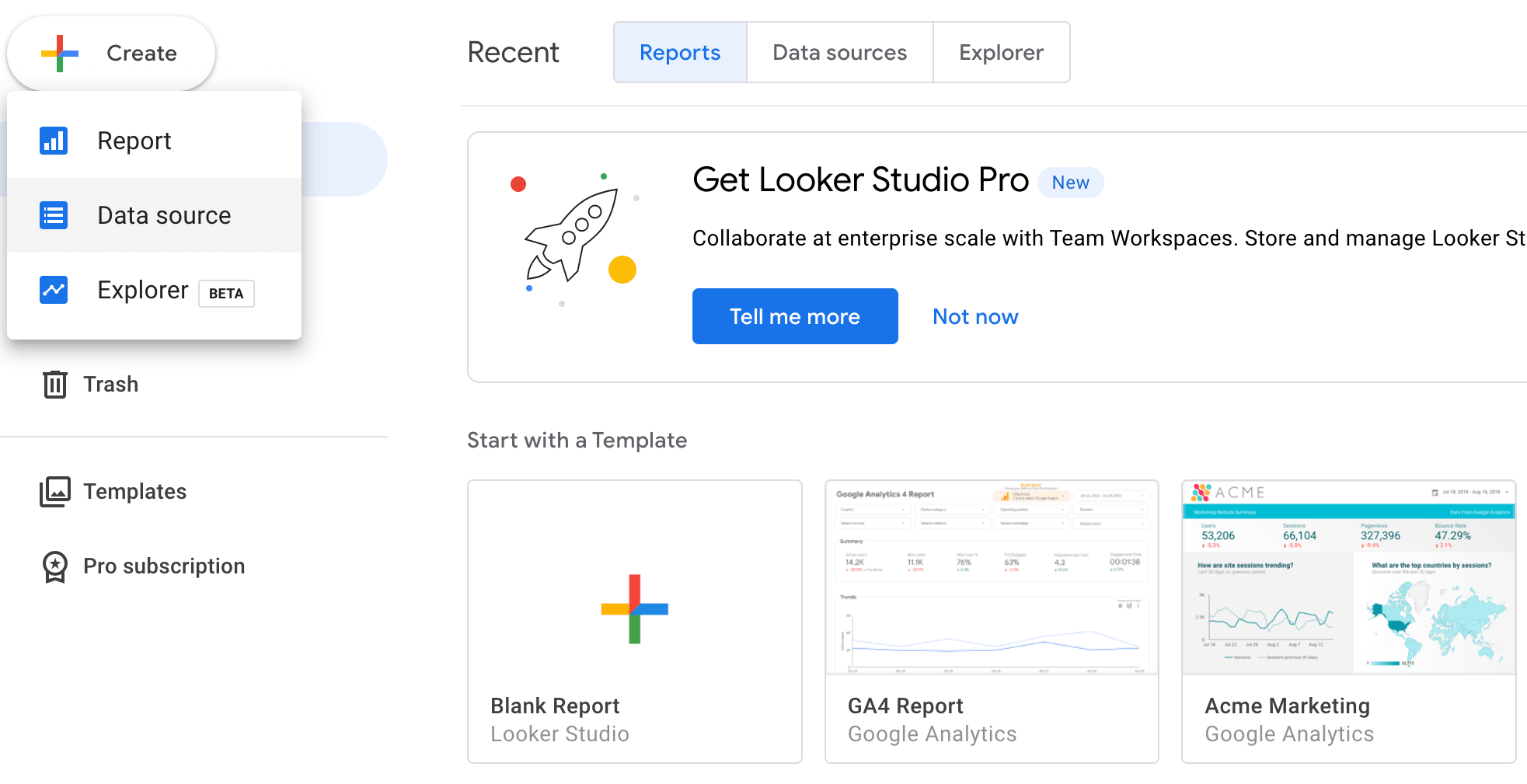
- After that, you’ll get a list of connectors. Select File upload.

- If you’ve never uploaded a file before, click Authorize to connect to Google Cloud Storage. This is where your file will be stored. In a new window, select your account to complete authorization before you proceed. Choose Click to upload files.
- Wait for the file to upload, and click the Connect button in the top-right corner. Review the imported fields in Looker Studio, adjust the field types if necessary, and choose Create report to finalize the connection.
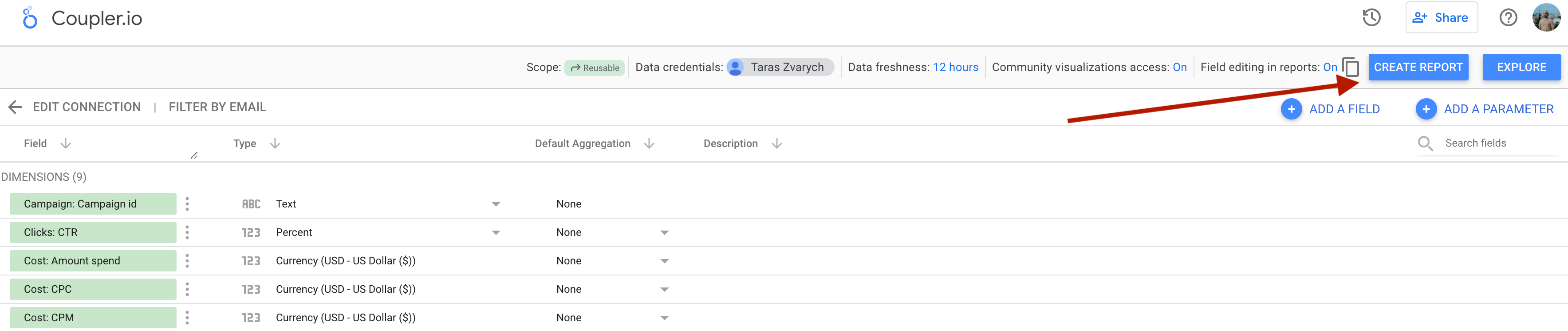
Pitfalls of the manual way to move Instagram Ads data to Looker Studio
Compared to automation, the manual way to load Instagram Ads to Looker Studio isn’t a good choice for frequent reporting. The more regularly you have to move your data, the more time and attention it requires. Besides, there are additional pitfalls to know when considering this method:
- File size limitation: you can upload up to 100MB per data set.
- Total data limitation: Looker Studio offers no more than 2GB of total storage per user.
- Daily upload limit: the number of uploads per data set per day is restricted to 100 only.
- The same file structure is required: you cannot add new fields absent from the previous import. Nor can you delete the ones present before. If you take either of these actions, you’ll have to upload all the Instagram Ads data again, and this time with the new structure.
- Risk of duplicating data. Every time you create a new data set, it is appended to the previous one but not checked for duplicates. So you have to manually verify that no piece of data you’re uploading has been already uploaded before.
Keep these factors in mind before deciding to transfer your Instagram Ads data manually. This will help you determine whether this method aligns with your data analytics goals.
Recommended metrics for your Instagram Ads report in Looker Studio
Now that we have explored both ways to move data from Instagram Ads to Looker Studio, let’s talk about relevant metrics. By including them in your report, you maximize the value of your data analytics. Here are the primary metrics to consider:
- Impressions. This metric represents the number of times an ad is displayed to a user. For instance, if the same ad is shown to a user 10 times, the number of impressions would be 10. This is how you know the visibility of your ad.
- Link clicks. That’s the number of times a user clicks on your ad. The link can direct the user to various destinations such as a website, app, messaging app, Instagram account, or a call. This measurement helps you understand the level of engagement your ad has had with the target audience.
- CTR. This stands for click-through rate and lets you know how often users who see your ad click on it. To calculate CTR, you divide the total number of clicks by the total number of impressions and then multiply the result by 100. This way, you find out how relevant and effective your ad proves to be.
- Amount spent. This is the amount of money spent on the ad campaign during a specific period. It illustrates the campaign’s reach and demonstrates how the budget is distributed to achieve the ad objectives.
- CPM. Abbreviated from “cost per mile,” it refers to the cost of your ad being displayed a thousand times to users. This is especially useful for evaluating the cost efficiency of your ad campaign.
To learn more about these and other metrics, here’s the article that describes the top 10 Instagram Ads metrics in depth. Additionally, it explains how to measure and track these metrics correctly.
Do you wish to take maximum advantage of Looker Studio when analyzing your Instagram Ads? If this is the case, you definitely should consider automated integration between these two platforms.
With Coupler.io, you will have your Instagram Ads data quickly imported to your Looker Studio account. On top of that, don’t forget it helps you keep track of your ever-changing ad performance. By that, I mean the automated data refresh mentioned above: just set the frequency, and no update will go unnoticed. Start using Coupler.io and see for yourself!
Automate data export with Coupler.io
Get started for free



