How to Connect Google Business Profile to Looker Studio or Google Sheets
Google Business Profile (GBP), formerly known as Google My Business (GMB), is a crucial component of your company’s online presence and SEO. It helps keep track of your business’s digital footprint, your customers’ perception of it, and consumer engagement habits. Marketers and SEO experts connect Google Business Profile to Looker Studio or Google Sheets to unlock the powerful potential of data. This enables them to monitor customer interactions, build real-time dashboards for multiple locations or franchises, and combine GBP data with other business metrics for more comprehensive reporting.
Options to connect Google Business Profile to Looker Studio or Google Sheets
GBP lacks a direct connection to Looker Studio natively. You can do it manually, but such exports can be fragmented, especially for businesses with multiple locations. Fortunately, several methods can bridge this gap, from automation tools to custom scripts.
Among these, Coupler.io stands out as the top choice for automating data flows from Google Business Profile to Looker Studio or Google Sheets.
Let’s look at each at a glance.
| Method | Automation | Multi-source support | Technical skills | Looker Studio ready | Best for |
|---|---|---|---|---|---|
| Coupler.io | ? | ? | ? Low | ? | Multi-location businesses looking for live data reporting |
| GBP API + Scripts | ? | ? | ? High | ? | Developers and technically savvy individuals |
| Manual export | ? | ? | ? Low | ? | Small businesses and users looking for one-off exports |
Google Business Profile reporting automation with Coupler.io
Coupler.io enables you to connect Google Business Profile to Google Sheets or directly to Looker Studio. And it’s not just about data flow automation—you can also merge Google Business Profile data with information from over 60 other sources, like Google Ads or Salesforce. This makes it ideal for businesses seeking to create reports in a scalable, hassle-free manner without coding.
Connect Google Business Profile to Looker Studio
To get started with connecting GBP to Looker Studio, select Proceed from the widget below. It has been preconfigured to select GBP as the source and Looker Studio as the destination. It will take you to your account or allow you to sign up for a new account for free, without requiring a credit card.
Once you’re in, follow these steps on your way to Looker Studio!
Step 1: Collect your GBP data
Select and authenticate your Google account when prompted. Choose the specific GBP account and a location (or multiple locations for multi-site businesses). You can pick from three available reports—daily metrics, search keywords, or reviews list. Each report has its own structure, and you can customize the time range to pull the data you want.
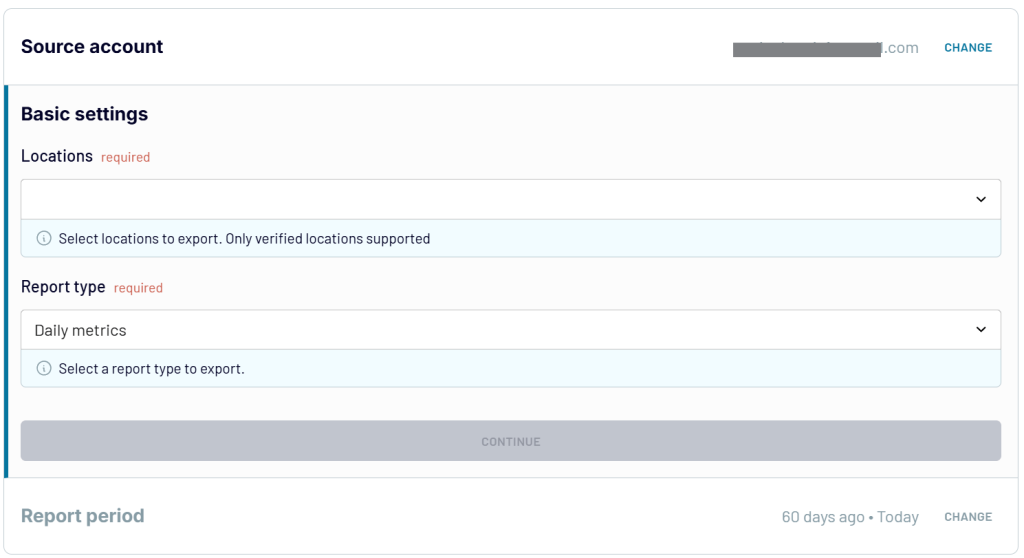
Before moving on to transforming your data, you can also merge marketing data from a wide variety of different data sources. Offering more than 60 integrations from platforms like Facebook Ads, Google Search Console, and Google Analytics, Coupler.io ensures your final report includes all your data in one place.

Step 2: View and transform data
After importing your data, you can customize the output. Select fields, rename columns (e.g., “impressions” to “Search Impressions”), or filter data (e.g., “locations in New York”). Check out this interactive form with all transformation options:
If you’ve connected multiple data sources, be it different Google Business Profile accounts or applications, you can also combine them using these two methods:
- Append (merging data from two or more data sets into one column),
- Join (inserting data from one source into existing matching data from another)
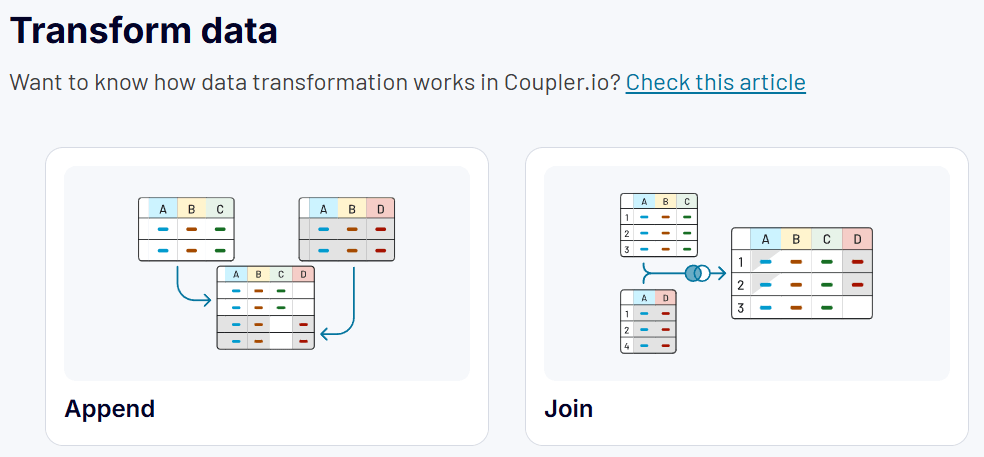
Proceed to the last step—loading data to Looker Studio.
Step 3: Export data to Looker Studio and schedule updates
To complete the data flow, click Generate Data Source, which will take you to your account in Looker Studio, where you can finish the setup. Provide the permissions, select the data flow you just created on the connector setup page, and click Connect.
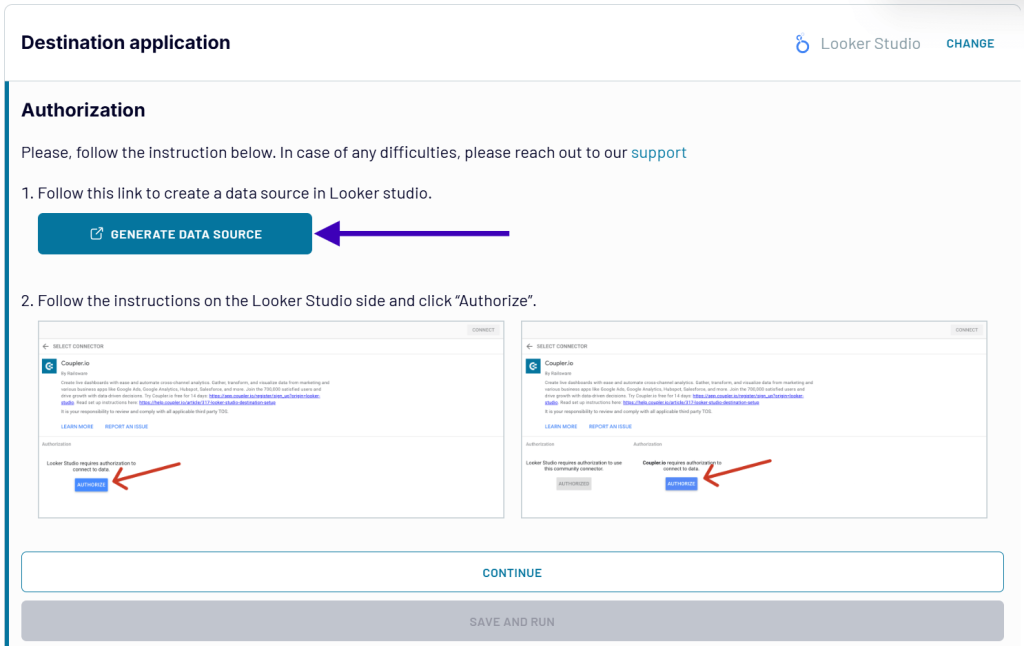
Once the data connector is set up correctly, you will be able to access your data in a new report in your configured format within a Looker Studio report. Click Save and Run, and watch as the dataflow does its magic.
Finally, you can set a refresh schedule in Coupler.io (hourly, daily, or weekly) to keep the workflow—and thus your dashboard—updated automatically.
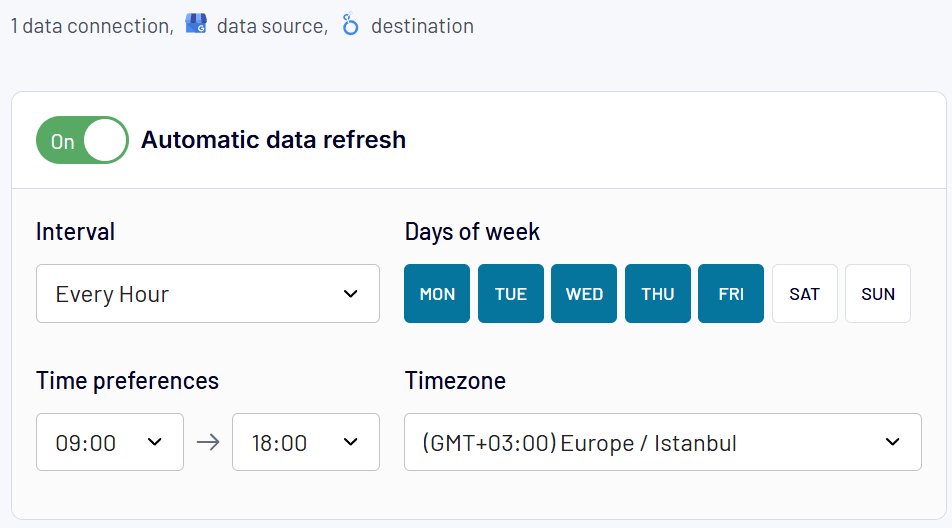
Connect Google Business Profile to Google Sheets
Coupler.io also offers an effortless pipeline for users who prefer to work directly in Google Sheets. Follow similar steps to the ones in the previous section using the preconfigured widget below. This time, this widget is configured to load data from Google Business Profile to Google Sheets.
Coupler.io pulls raw data using the Google Business Profile API. You can filter, transform, or merge it with other sources before the final output is sent to Google Sheets.
The only difference in the setup flow is the destination step, for which you need to connect your Google account, then select a spreadsheet and an existing sheet (or create a new one) for your GBP data.
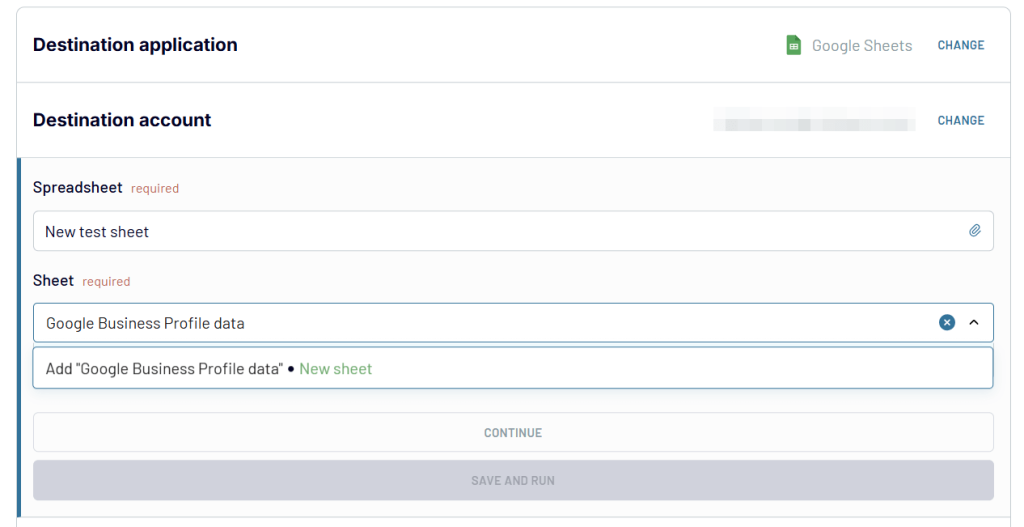
The automated refresh ensures your sheet stays current without manual updates. In this way, Coupler.io handles authentication, API limits, and data formatting. All this, and more, is what makes it a user-friendly, scalable solution for companies managing multiple business locations or complex datasets.
Bonus: Google Business Profile dashboard
Coupler.io not only allows you to extract and load data from Google Business Profile, but it also provides ready-made dashboards to help you act on your data quickly. One of them is the Google Business Dashboard, which provides a comprehensive view of your GBP performance in one place. This includes customer interactions, search visibility, and review trends across locations. It’s ideal for businesses trying to optimize their online presence.
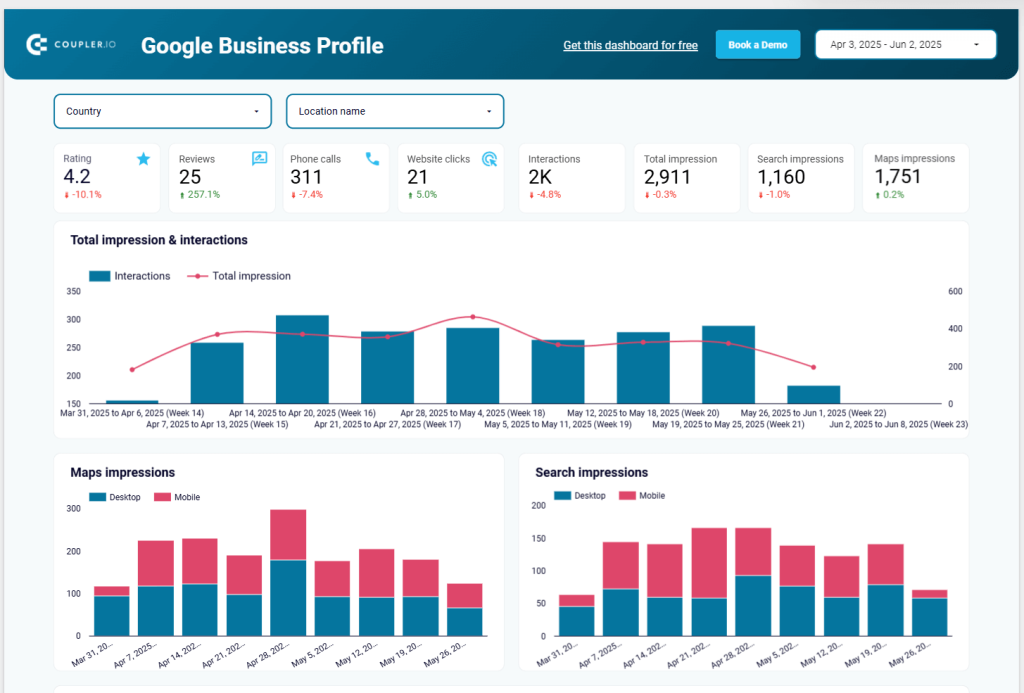
The Google Business Profile dashboard by Coupler.io offers a complete view of your local business’s online performance. It helps you monitor key metrics, including impressions, customer actions (such as phone calls and directions requests), review counts, and overall ratings. This allows you to track how your visibility translates into real customer engagement across multiple locations.
You can filter data by location, device type, or search platform to compare performance across regions. The dashboard also includes dedicated insights into review trends and keyword performance, helping you understand which search terms drive traffic to your profile.
This reporting solution is available as a pre-built and ready-to-use template in Looker Studio. Try it right away by following the setup instructions in the Readme tab.
Can you connect Google Business Profile to Looker Studio using a native connector?
Google Business Profile does not offer a built-in connector to Looker Studio, so you cannot directly pull GBP data into Looker Studio. The GBP API requires authentication and complex parsing, making it unsuitable for direct integration with Looker Studio’s interface. Instead, if you really wish to visualize your GBP data in Looker Studio, you will need a bridge like Google Sheets or BigQuery to store the data before connecting it to Looker Studio.
As mentioned above, Coupler.io simplifies this process completely. It handles API interactions and loads data directly onto Looker Studio or onto a supported intermediary, such as Google Sheets, which Looker Studio’s native connector can then access.
If you still want to DIY this connection, you need to rely on manual exports or custom scripts, as outlined below.
How to export Google Business Profile to Google Sheets yourself
If automation tools like Coupler.io aren’t your cup of tea, you can manually export GBP data or write a custom script to push it to Google Sheets.
Manual export as CSV
- Step 1: In your GBP account, navigate to the Insights tab for each location. Select your time period of interest, and download the data as a CSV file. Repeat for each location if you’re managing more than one.
- Step 2: Open Google Sheets, navigate to File > Import, and then upload the CSV file. Combine multiple CSVs manually for multi-location businesses.
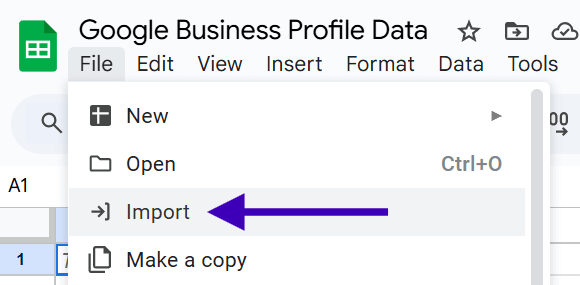
- Step 3: In Looker Studio, use the Google Sheets connector to link the sheet and build data visualizations.
This method is free, but it is time-consuming and requires manual updates for new data. Additionally, you have to combine separate CSVs for individual locations one by one to gain a holistic view of your company’s online presence.
Custom Python script
Finally, you can use the GBP API to fetch data and push it to Google Sheets using a custom Apps or Python script.
- Obtain an access token from the Google Cloud Console and set up a service account for Google Sheets
- Run the script. Here’s an example in Python:
import requests
import gspread
from oauth2client.service_account import ServiceAccountCredentials
# GBP API request
access_token = "YOUR_ACCESS_TOKEN"
location_id = "YOUR_LOCATION_ID"
url = f"https://mybusiness.googleapis.com/v4/accounts/YOUR_ACCOUNT_ID/locations/{location_id}/reportInsights"
headers = {"Authorization": f"Bearer {access_token}"}
payload = {
"metricRequests": [{"metric": "ALL"}],
"locationNames": [f"accounts/YOUR_ACCOUNT_ID/locations/{location_id}"]
}
response = requests.post(url, headers=headers, json=payload).json()
# Process data
data = [{"date": m["timeDimension"]["timeRange"]["startTime"],
"impressions": m["metricValues"][0]["totalValue"]["value"],
"actions": m["metricValues"][1]["totalValue"]["value"]}
for m in response.get("locationMetrics", [])]
# Push to Google Sheets
scope = ["https://spreadsheets.google.com/feeds", "https://www.googleapis.com/auth/drive"]
creds = ServiceAccountCredentials.from_json_keyfile_name("creds.json", scope)
client = gspread.authorize(creds)
sheet = client.open("GBP Data").sheet1
sheet.append_rows([[d["date"], d["impressions"], d["actions"]] for d in data])
- Use the imported sheet to review, filter, or analyze your Google Business Profile data manually. You can build charts, pivot tables, or create summaries directly in Google Sheets.
This method offers a great deal of flexibility, but requires you to be a coding expert while also being tolerant of manual scheduling (e.g., via cron jobs).
What’s the best way to connect Google Business Profile to Looker Studio or Google Sheets?
The methods we have covered for connecting GBP to Looker Studio or Google Sheets vary in complexity and scalability:
- Coupler.io provides a no-code, automated solution that supports multi-location and multi-source data. It connects easily to Google Sheets and Looker Studio, leaving all the hassle behind. Ideal for businesses that require live dashboards and up-to-date data, particularly from multiple locations.
- Manual CSV export is a free and straightforward method for single locations. However, since it’s manual, it requires time and effort, and is unscalable for multiple locations. It also does not provide any automation. Best suited for one-off marketing reports.
- Custom scripts are fully customizable and usually free. However, they require extensive coding expertise and are complex to maintain. Ideal for developers with extremely niche needs.
As it turns out, Coupler.io is the most scalable and pricing- and user-friendly solution for automating GBP data extraction and delivering it to Google Sheets or Looker Studio with minimal setup. It handles multi-source and multi-location data, integrating with other sources, including those from other social media accounts, to provide the most well-rounded visualization and dynamic reporting.
Ready to streamline your GBP insights? Sign up for Coupler.io, connect your GBP account, and build live dashboards to take data-driven decisions.
Connect Google Business Profile to spreadsheets and dashboards with Coupler.io
Get started for free






