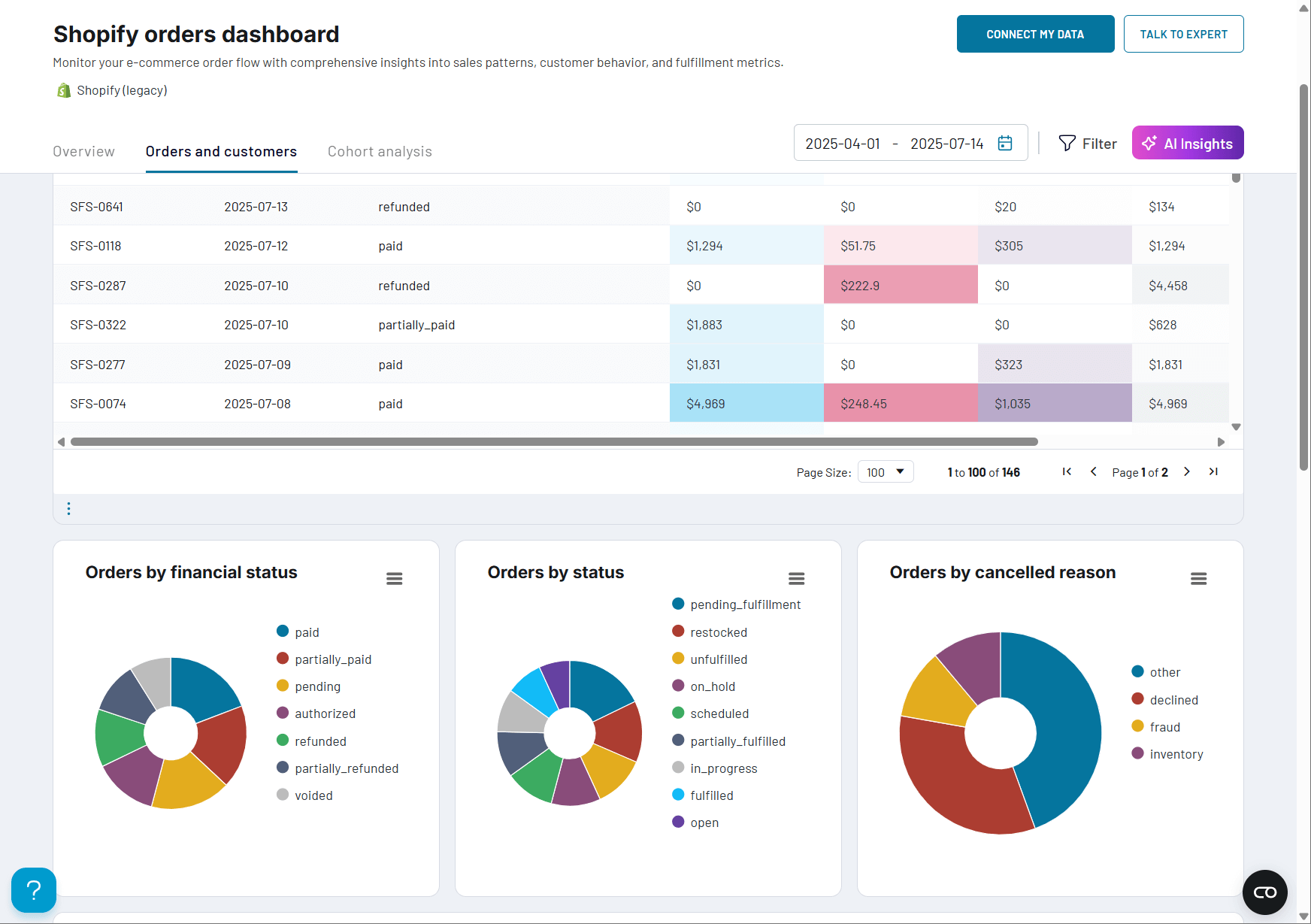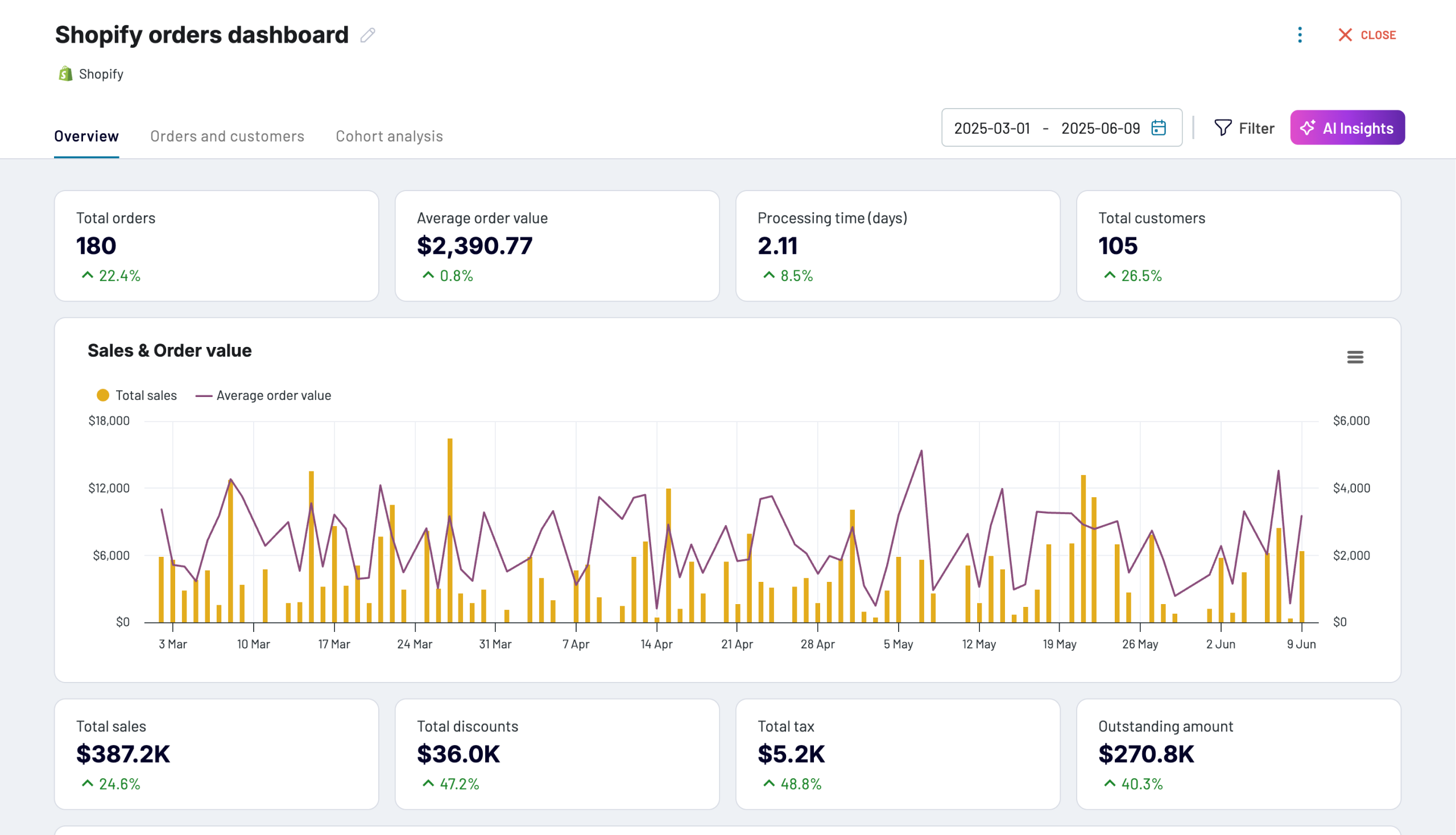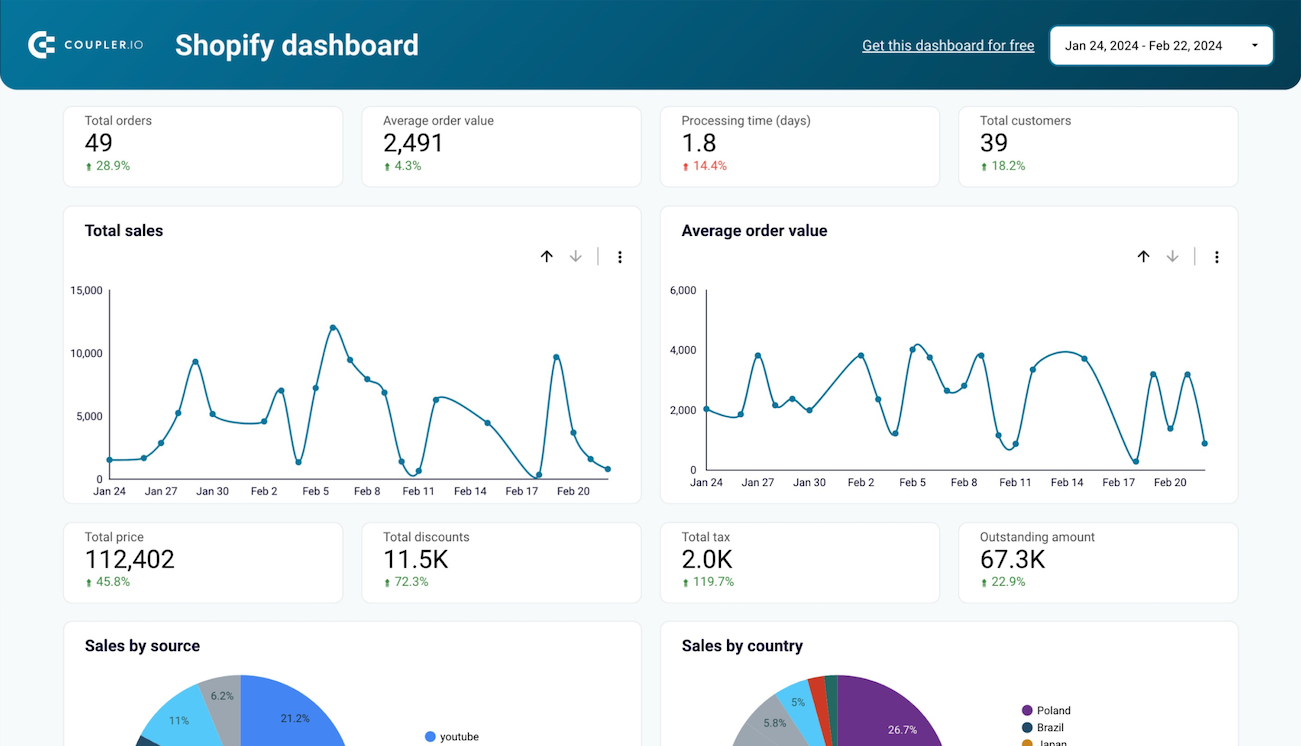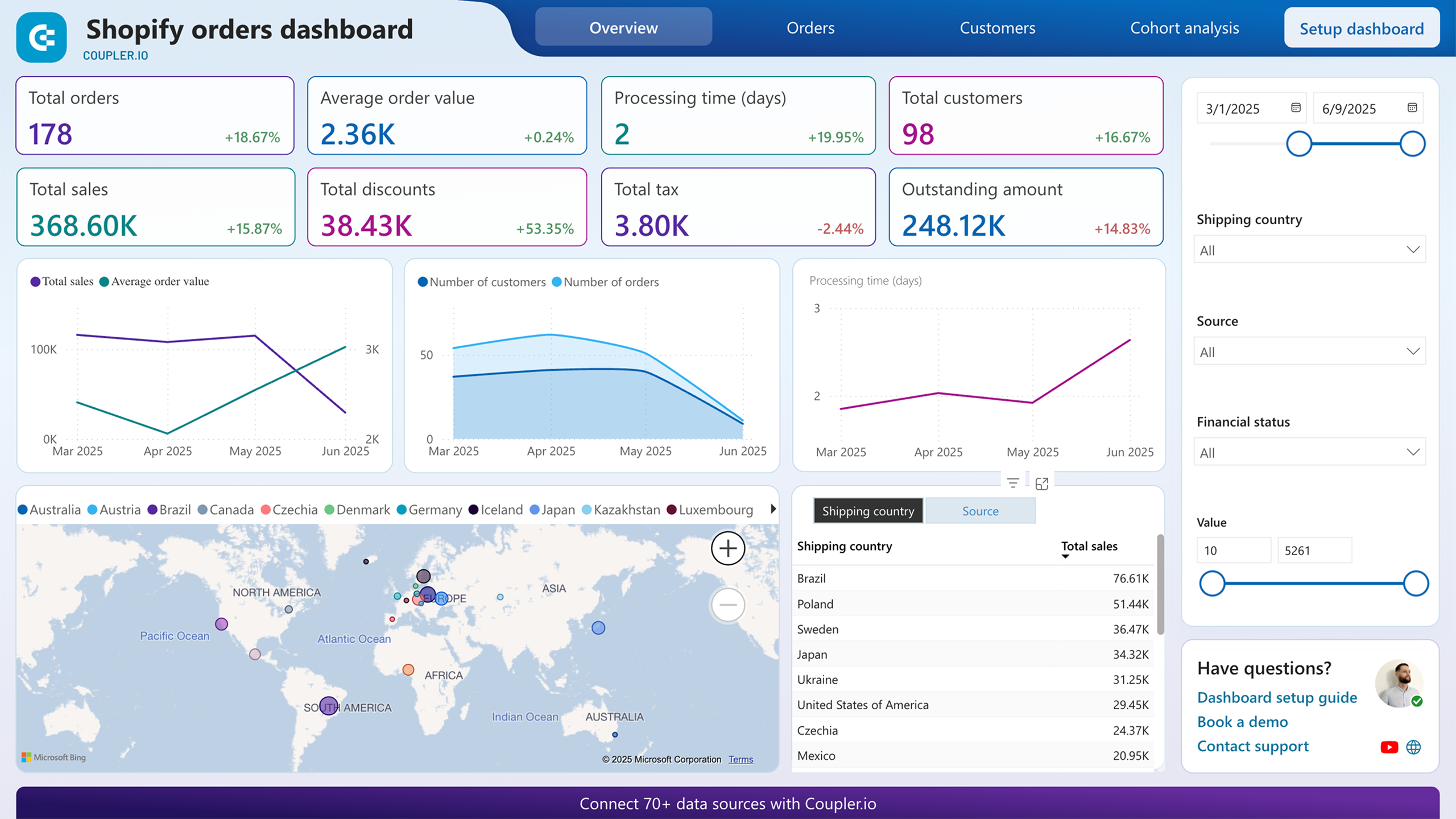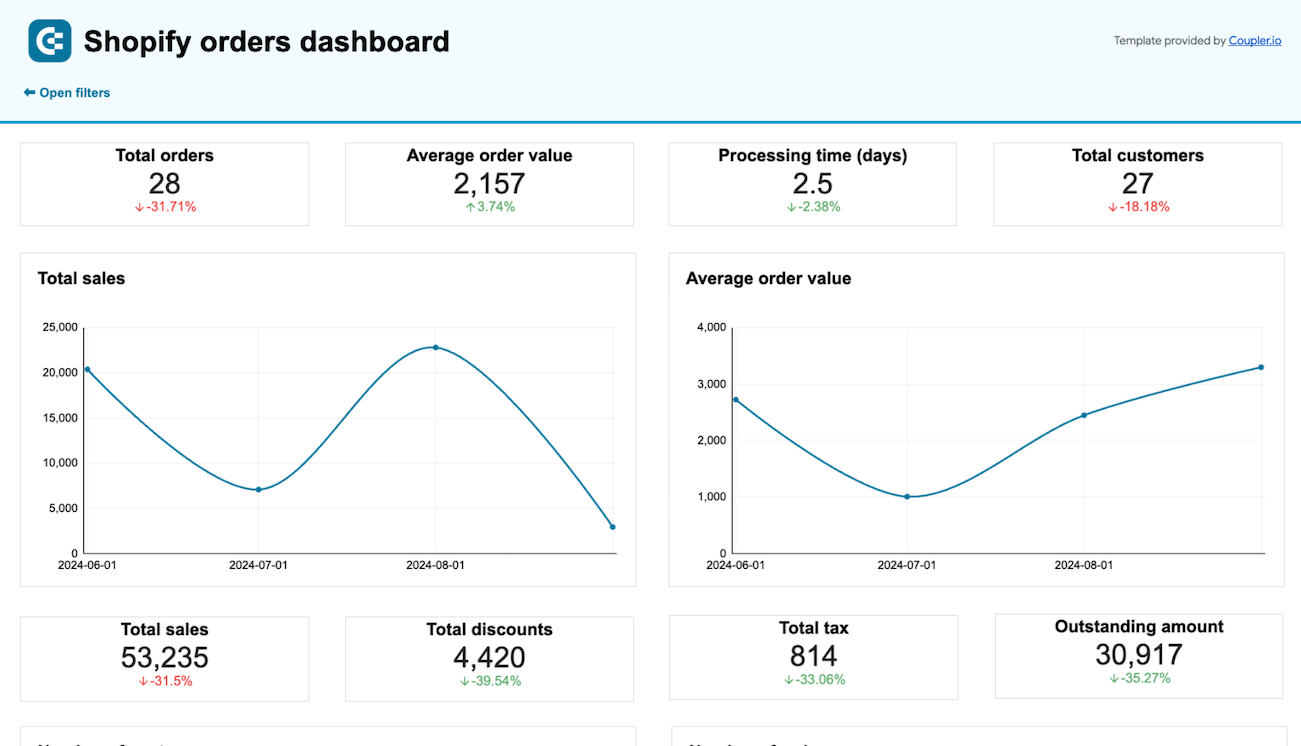Whether you’re launching your first Shopify store or managing an established business, Shopify order tracking is essential for both customer satisfaction and business intelligence. It serves two critical purposes:
- providing shipment visibility to customers
- analyzing order performance for business optimization.
This guide covers both aspects to help new store owners get started and experienced merchants optimize their analytics. By the end of this article, you’ll know exactly which tracking approach fits your store size, budget, and growth goals.
The challenge of Shopify order tracking
Shopify order tracking has evolved from a nice-to-have feature to a business-critical necessity that directly influences revenue, customer retention, and competitive positioning. However, is the native Shopify implementation of order tracking useful and reliable? While Shopify provides basic functionality, merchants consistently face three critical challenges that can seriously impact their business performance:
1. Manual process and communication gaps. If you fail to add tracking information to an order, your customer won’t be able to discover the status of their shipment at all. Or they won’t see the shipping status after clicking a link in an email notification they’ve received from you. The stakes are high: In DispatchTrack’s 2024 consumer research, 90% of respondents wanted the ability to track orders on Shopify or another store, and “if you can’t (provide that), more than 60% will consider looking for another retailer. For a store processing 100 orders monthly, this could mean losing 60 potential repeat customers.
2. Insufficient tracking transparency. If the Shopify shipment tracking information you provide is insufficient or imprecise, your customers are likely to ask the so-called WISMO (“Where’s my order?”) questions much more often, which in general erodes trust in your eshop. Industry data shows that 50% of all ecommerce customer service calls are WISMO inquiries – time that could be spent on growth activities instead.
3. Technical tracking issues & GA4 integration problems. Updates to tracking mechanisms, challenges with cookie consent, GA4, or ad blockers can break order tracking events, further reducing transparency for both you (the merchant) and your clients. These technical failures often go unnoticed until customers complain, by which time trust has already been damaged.
These challenges compound as your store grows. What works for 20 orders monthly becomes unmanageable at 200+ orders, making early planning for scalable solutions crucial for long-term success.
Understanding Shopify order tracking limitations
Being a mature ecommerce solution, it allows you to track Shopify order fulfillment. However, the native Shopify order tracking features come with several limitations.
Reporting gaps
These aren’t just minor inconveniences—they’re business-critical data accuracy issues that affect your ability to make informed decisions:
- Discrepancies between order counts (especially frequent for fulfilled orders) on the orders dashboard and individual reports. These discrepancies might seem minor, but they can lead to incorrect inventory decisions or misleading performance assessments that impact your bottom line. For example, if your dashboard shows 100 fulfilled orders but reports show 95, you might unknowingly overstock or understock inventory.
- Partial refunds are not counted properly. It has multiple consequences like sales-tax overpayment, ROAS miscalculation, stock distortion, or potential problems with tax authorities. A $50,000 monthly revenue store could face hundreds in unnecessary tax overpayments annually.
- Orders with custom statuses do not show up in standard views. Consequently, you get an incomplete picture in these views, which might result in underestimations. This is particularly problematic for stores using custom Shopify order tracking workflows like “pending approval” or “awaiting stock” statuses.
- Restricted ability to create custom tracking widgets. You don’t have flexibility and need to rely on the available ‘building blocks’. This means you cannot create the specific KPI dashboards your business model requires.
- Limited data export options. Shopify limits you in terms of file size, data scope, data structure, etc. For example, some details might be missing from an export or a multi-line order will be scattered across an exported CSV file due to the one-row-per-order limitation. This makes integration with accounting software or advanced analytics tools nearly impossible.
- Inability to easily compare current performance to previous periods. Data in Shopify is siloed, which makes it hard to make comparisons. Also data is shown in high-level views, which makes it difficult to analyze. Without period-over-period comparisons, you can’t identify trends, seasonality, or the impact of marketing campaigns.
- Limited filtering capabilities. The Orders Dashboard, which shows orders’ data, has been designed with simplicity in mind and is limited. You cannot filter by profit margins, customer lifetime value, or other advanced business metrics.
- Limited customer journey visualization. The native dashboard shows only the current Shopify order status, failing to offer the means to show the entire journey. This prevents you from identifying where customers drop off or which touchpoints drive the highest value orders.
Quick-fix solution: The Shopify orders dashboard eliminates these limitations by connecting directly to your raw Shopify data. It provides accurate reporting with no discrepancies, unlimited filtering options, and seamless historical comparisons. Store owners can see their orders’ data from different angles (e.g., totals, averages, statuses, products, etc.) to easily gain accurate and valuable insights. As a result, you save 5-10 hours weekly on manual reporting tasks.
Problematic integration with Google Analytics 4 (GA4)
Shopify suffers from widespread underreporting of purchase events in Google Analytics 4 (GA4). Even about 20-30% of orders fail to get tracked in GA4. Users on the Shopify forum complain that only every 3rd or 4th purchase is counted. For a store spending $10,000 monthly on advertising, this could mean misattributing $2,000-3,000 in sales, leading to incorrect budget allocation decisions.
This poses a serious problem with revenue attribution, preventing you from accurately measuring the performance of your marketing campaigns and evaluating customer acquisition costs.
Manual tracking headaches
The manual input of Shopify order tracking information that you, as an ecommerce merchant, get from carriers is a serious problem, resulting in such disadvantages as: additional time investment, labor cost increase, and the risk of human error. Even at just 2 minutes per order, a store processing 500 orders monthly spends over 16 hours on manual data entry—equivalent to a part-time employee dedicated solely to administrative tasks.
To remediate the problem, shop owners can use some automation solutions, ranging from CSV based bulk-import apps, through Shopify API Integrations, to comprehensive fulfillment automation platforms like, for example, AutoDS. However, most of these solutions address only part of the problem, focusing on shipment tracking while ignoring performance analytics needs.
How to track orders on Shopify: The methods overview
Now, let’s discuss in detail what options you have to track orders on Shopify — both in terms of analyzing order performance and providing shipment visibility to customers. Understanding these options upfront will save you from costly migrations later as your business grows.
Coupler.io and its Shopify orders dashboard. Coupler.io is a data reporting and visualization platform that lets you collect and organize your Shopify data into insightful reports. Moreover, the platform provides ready-to-use reporting solutions in the form of dashboards to track orders on Shopify, traffic, customer acquisition, etc. The Shopify orders dashboard is designed for shop owners who process more than 50 orders monthly and want to make data-driven decisions rather than guessing. While other solutions require technical expertise or expensive custom development, Coupler.io provides pre-built dashboards designed specifically for ecommerce success metrics.
The Orders Dashboard for a global orders’ view — it’s your Shopify go-to place for configuring shipment tracking. Unfortunately, from the order performance perspective, this native dashboard is mostly a list of orders, providing little insights with the summary widget at the top and the list filtering options. Note: You can also use the Analytics section, which we discuss in detail in the article on Shopify dashboard. However, it suffers from a siloed approach and very limited personalization.
The Order Status Page for an individual view — this customer-facing interface lets your clients easily track order status. Sadly, it’s of no use when you think about global orders’ overview, not to mention orders’ performance analysis.
Shopify orders dashboard by Coupler.io
Best for: Store owners processing 50+ orders monthly who want data-driven insights rather than manual reporting.
With the free Shopify orders dashboard from the Coupler.io team, you not only get a list of all orders but also lots of insights into the performance of your orders from different standpoints.
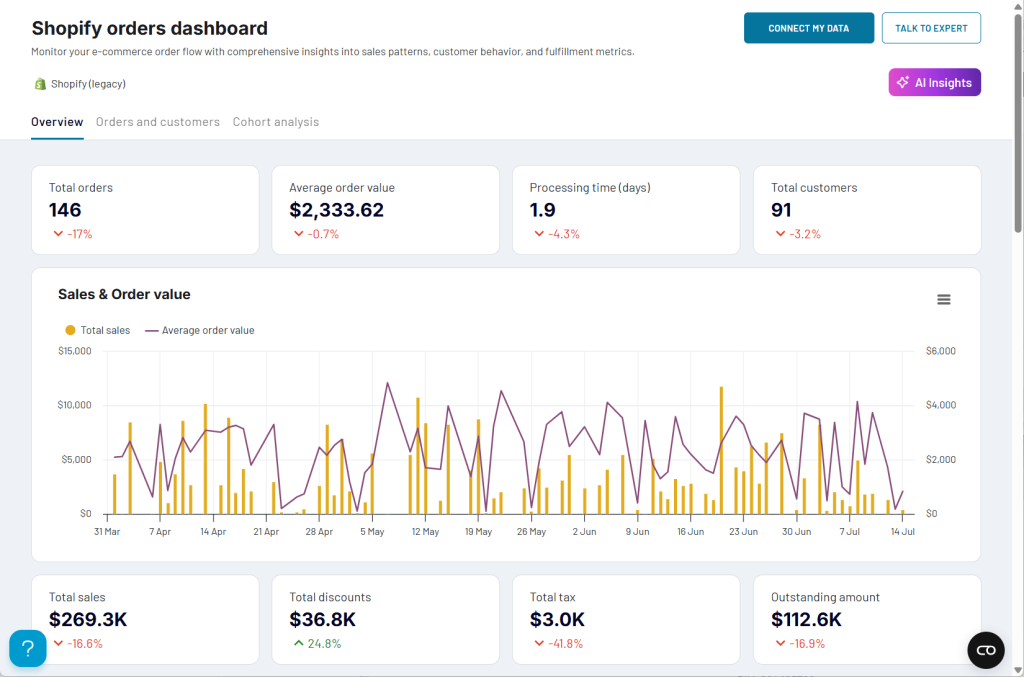
Why store owners choose this over native Shopify analytics:
- Accurate data: No more discrepancies between different Shopify reports
- Time savings: 5-10 hours weekly saved on manual report creation
- Actionable insights: Clear correlation between marketing efforts and revenue
- Historical analysis: Easy period-over-period comparisons that reveal trends
- Automation: Data refreshes as frequently as every 15 minutes
What you can do with the Shopify orders dashboard
- Analyze the correlation between number of orders and customers to see your customers’ loyalty (e.g., bigger growth of orders than customers). This metric directly predicts revenue sustainability—stores with high repeat purchase rates show higher profitability.
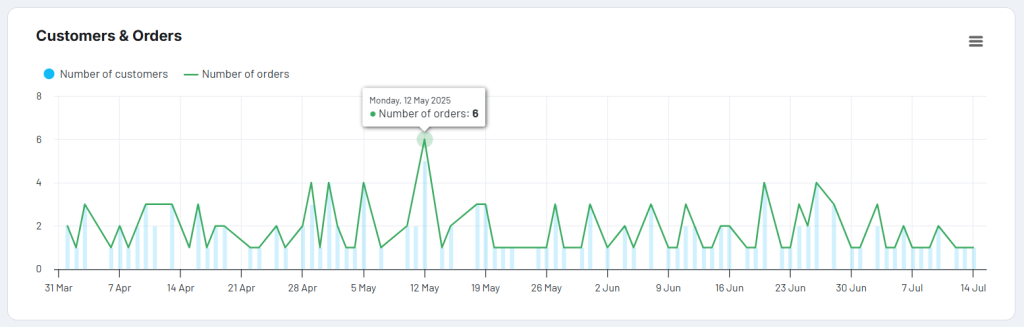
- See which channels bring the most customers to your Shopify store and optimize your marketing efforts and ad spending. For instance, if you discover that Instagram ads were generating 40% of orders but only 15% of revenue, you could reallocate budget to increase overall ROI by 60%.
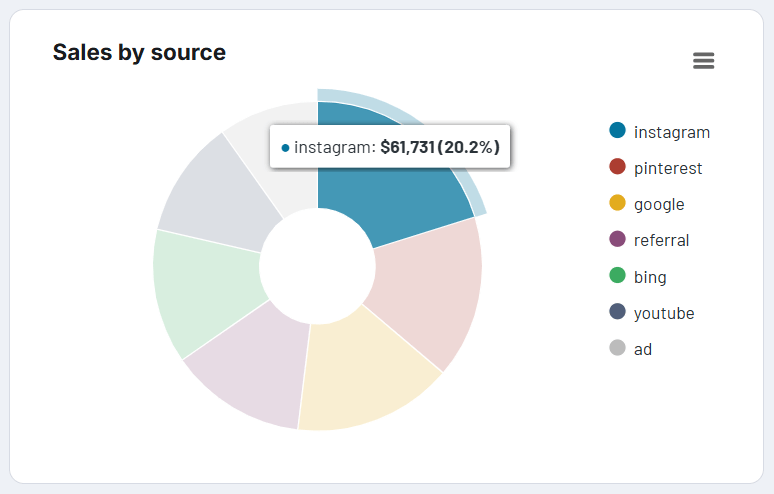
- See your orders broken down by different criteria to discover efficiency of your sales pipeline, identify bottlenecks, detect common reasons for canceling orders, and take corrective actions.
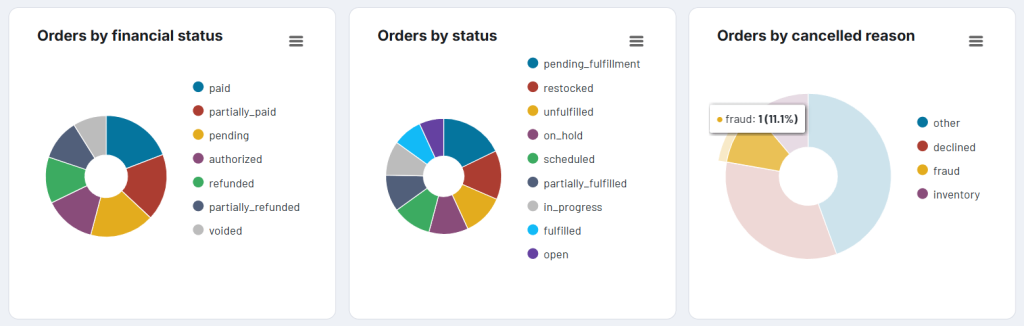
- Compare the number of orders placed by existing and new customers to see if your marketing efforts on social media and on the web are successful, or discover if your loyalty programs and personalized offers work. This analysis helps optimize the balance between acquisition and retention spending.
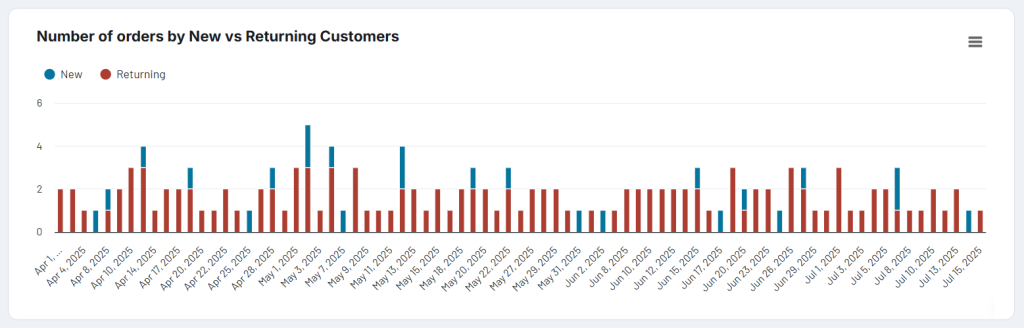
You can set up the dashboard directly in Coupler.io. However, if you prefer one of the popular data visualization tools, you can use a Shopify orders tracking template for Looker Studio, Power BI, and Google Sheets. Regardless which one you choose, you’ll be able to benefit from easy setup and automation provided by the Coupler.io connector that does all the data reporting magic in the background. Setup takes just 15 minutes, and you’ll have insights instantly with no technical skills required.
The native Orders Dashboard in Shopify for global tracking
Best for: New stores processing fewer than 50 orders monthly who need basic shipment tracking functionality.
The Orders Dashboard in Shopify admin is the hub to manage your online store orders. To access the Orders Dashboard and track your orders, proceed as follows:
- Click this link and then sign in to your Shopify admin.
- Click Orders in the left-hand menu.
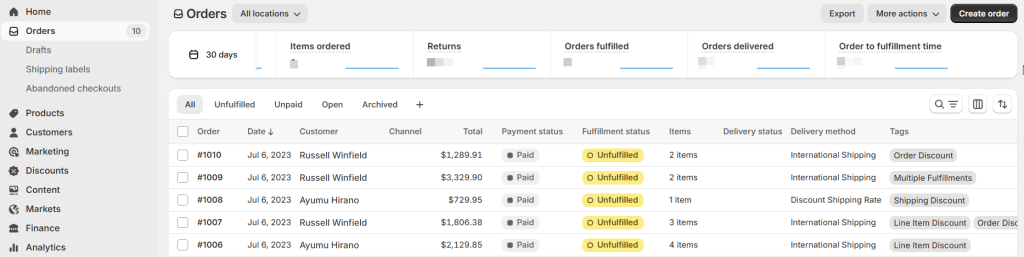
The list view showing all orders dominates the dashboard. For each order, you can see the most important details, such as the Shopify order number, price, payment status, fulfillment status, etc.
In addition, at the top, you have:
- A widget that summarizes order statistics for chosen time period (e.g. 7 days)
- Buttons that allow you to export orders’ data, create a new order manually, etc.
Using the dashboard, you can track orders on Shopify in the following two ways:
- Track orders’ performance (beneficial for you). With the top widget, you can get a performance overview of your Shopify orders. To gain some valuable insights, use the filtering options for the list, for example, to see orders on-hold only together with the cause of the hold.
- Track orders by assigning shipment tracking details to them (beneficial both for you and your customers). See subsection below to learn how to assign a tracking number to allow for real-time updates .
How to add tracking to Shopify order natively step by step?
Using the Orders Dashboard, store owners can initiate the order tracking process both when fulfilling an order or after an order has already been fulfilled.
To add tracking experience to an order when you fulfill it:
- Click this link and then sign in to your Shopify admin.
- Select Orders in the left-hand menu and click the order you want to fulfill.
- In the detailed order view, click the Fulfill item button.
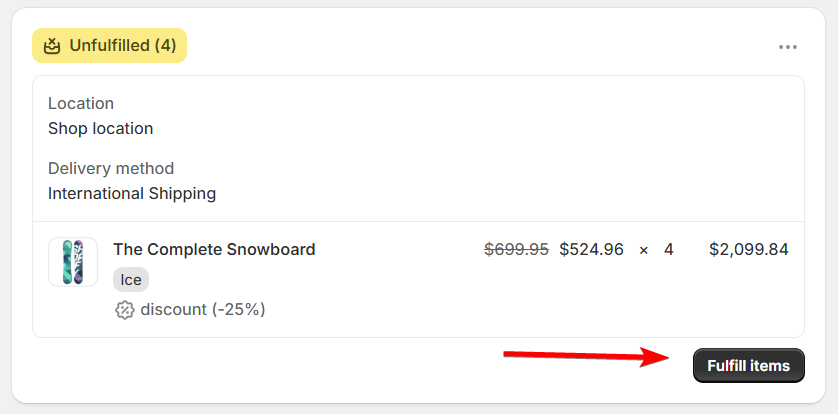
- Paste the tracking number you generated with your carrier and choose the carrier from the list (if it hasn’t been automatically provided by Shopify).
- (Optional) To send a shipping email notification to your customer, as soon as the order is fulfilled, select Send shipment details to your customer now.
Note: This option is available only when your customer has provided their email address.
- Click Fulfill item again to complete the process.
To add the tracking functionality for an already fulfilled order, do as follows:
- Access your order details page in the similar way as above.
- Click the Add tracking button.
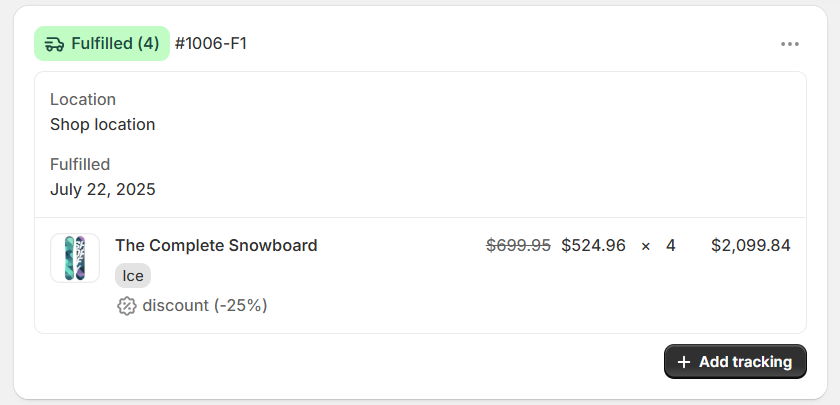
- In the popup that opens, paste the tracking number from your carrier and choose the carrier from the dropdown list (if it hasn’t been provided automatically).
- Click Save or Update (if you’ve already added tracking details but want to change them). That’s it!
The Shopify Order Status Page for individual tracking
The Shopify order status page is the post-purchase interface that lets your customer track its order. It’s a self-service web page that reduces customer support on your part.
Note: If you want to use the status page functionality, you need to set up the status page template in advance—some coding skills are required. Once your template is ready and saved, every time someone places an order, it will get automatically populated with the order details, and the customer will be able to access it through a link you send to them via email.
In addition to showing basic order information, such as order number, status, items, shipping address, etc., the page can detail shipping status updates, order history, real-time tracking info, estimated delivery date, as well as include the link that takes you to the shipping carrier’s order tracking page for more details.
Here’s how a sample status page might look like:
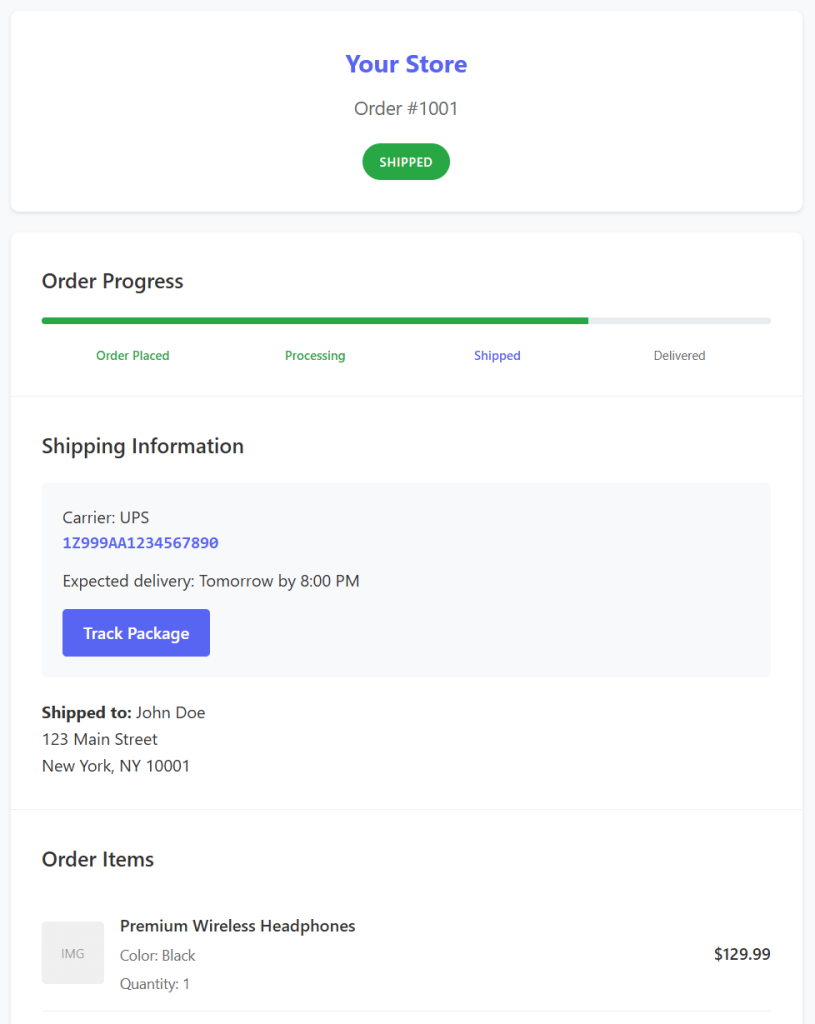
Being the store owner, you can also access the status page. To do it:
- Go to the Orders page in Shopify admin.
- Select a particular order.
- Click the More actions button in the top right corner and choose View order status page.
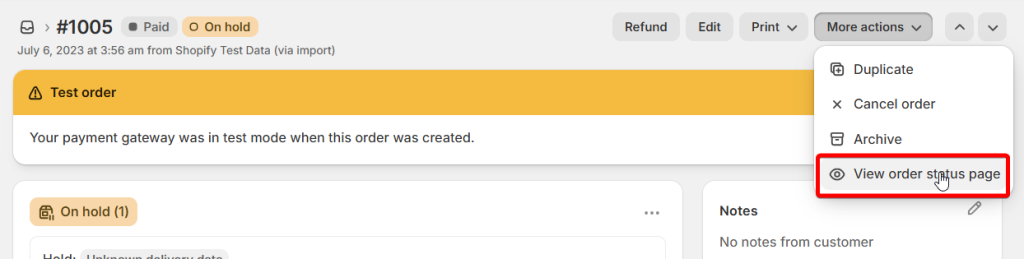
While you can still see some order details, you won’t be able to see all of them because you’re simply not the target customer. For example, you can’t see information such as customer’s name, shipping and billing addresses, payment methods, shipping method, and tracking number.
Consequently, the status page is of no use for you for the purposes of shipping tracking. It also won’t do if you want to track performance of your orders because it offers just an isolated and data limited view.
However, if you really want to know what’s going on regarding your store orders performance, there’s a much better and insightful way to do that.
Expanding your tracking capabilities with Coupler.io
For serious store owners ready to scale beyond guesswork and into data-driven growth, Coupler.io features 100+ free dashboards that are both easy & quick to configure and provide instant insights.
Inventory management integration: Connecting orders to stock levels
Critical for: Stores struggling with stockouts, overstock situations, or seasonal demand planning.
Is a stockout an issue that haunts you as a shop owner? You don’t want your customers to experience backorders? With this Shopify analytics dashboard, controlling your stock levels and ensuring the fast expeditions of shipments will be a piece of cake!
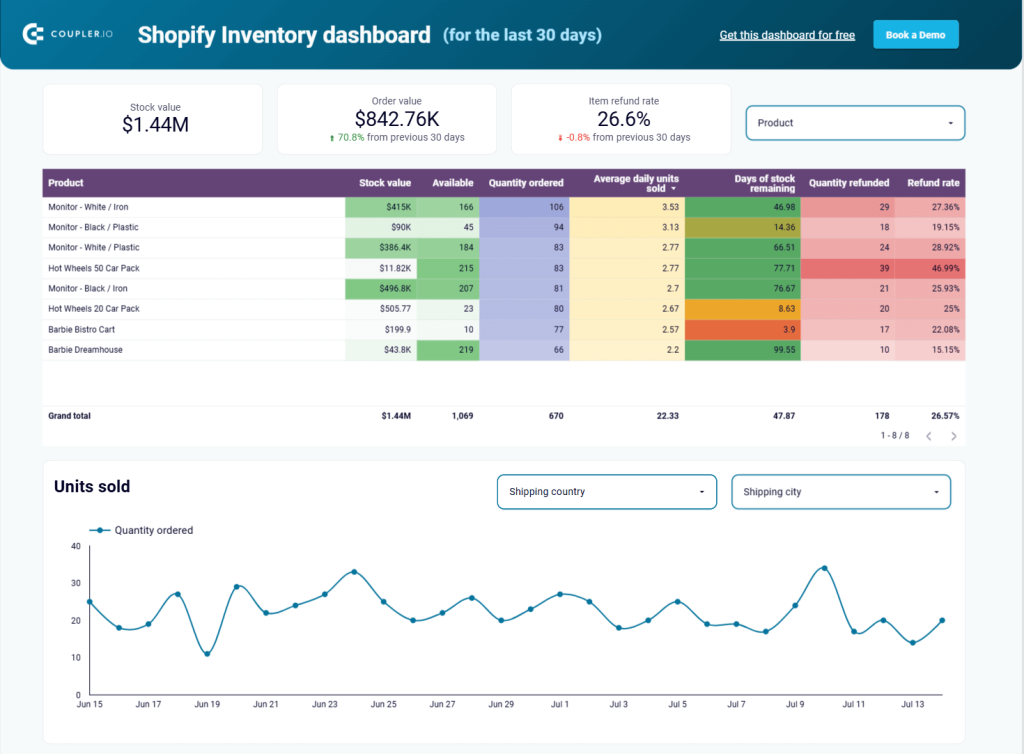
Use the Shopify inventory dashboard to:
- Quickly check stock availability for your products to never run out of items and avoid poor customer experience.
- Identify in how many days you’ll need to restock particular items to plan purchases and deliveries to your store.
- Discover countries and cities with the biggest numbers of sold items to focus on the regions where you’re the most successful and maximize your revenue.
- See which products get returned most often to adjust your offering.
Thanks to the in-built Coupler.io connector, you’ll load and visualize your Shopify data in Looker Studio, a popular business intelligence (BI) tool, easily and in no time. Setup requires just 10 minutes, and you’ll immediately see which products are trending toward stockouts.
Marketing funnel analysis: From impression to conversion
Essential for: Stores spending more than $1,000 monthly on advertising or struggling to understand which marketing channels actually drive profitable sales.
In a hugely competitive ecommerce market, running ad campaigns for an online shop is anything but out of the ordinary. This dashboard lets you observe the results of all your marketing efforts and see how they impact your store performance.
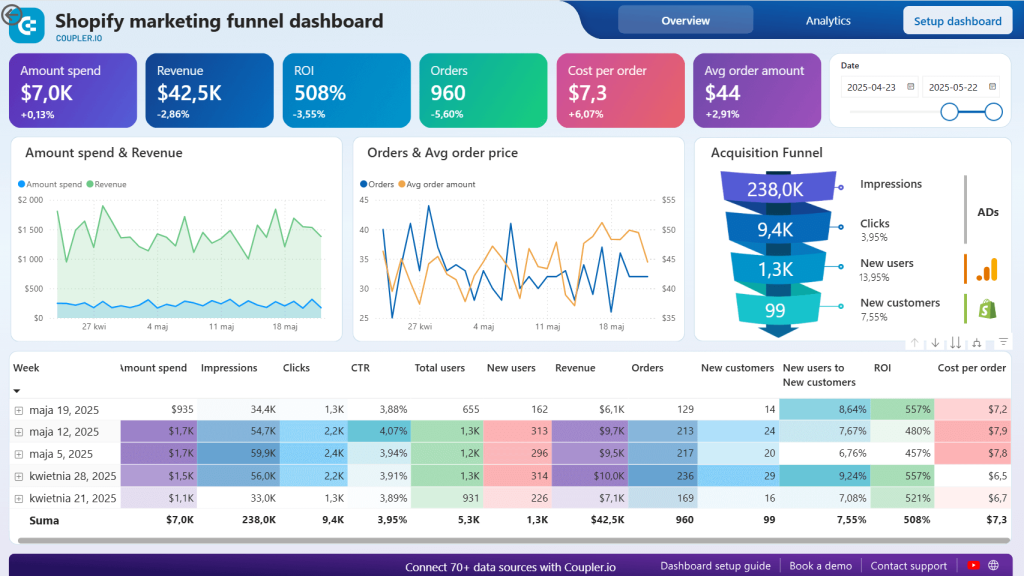
With this dashboard, you’ll be able to:
- See how effective your acquisition funnel is and identify its bottlenecks to take corrective actions (e.g., improve your landing page performance).
- Discover how many new users actually become your new customers to see if your shop experience and products are compelling.
- Check out your return on investment (ROI) and see if you’re not overspending on marketing.
- See all the most important key performance indicators (KPIs) like impressions, CPM, clicks, CPC, and so on in one place to get unified data on your performance over time and tweak your marketing efforts across all advertising platforms.
The dashboard is available for Looker Studio and Power BI, two very popular business intelligence (BI) and data visualization platforms. Thanks to the integrated Coupler.io connector, you can consolidate data from about a dozen of platforms in a couple of minutes and with no extensive analytics background. Choose the version that works the best for you, and follow the simple setup steps on the Readme / Setup dashboard tab.
Customer behavior insights: New vs. returning customer patterns
Crucial for: Understanding customer lifetime value and optimizing the balance between acquisition and retention spending.
If you run analytics for your online store website, you can get lots of valuable data to back up decisions that’ll drive you more new customers or let you retain existing ones. Use this dashboard to get the full picture and take only these steps that truly boost your bottom line. We highly recommend you to try it out, considering that the native integration of GA4 and Shopify might provide data that’s far from accurate.
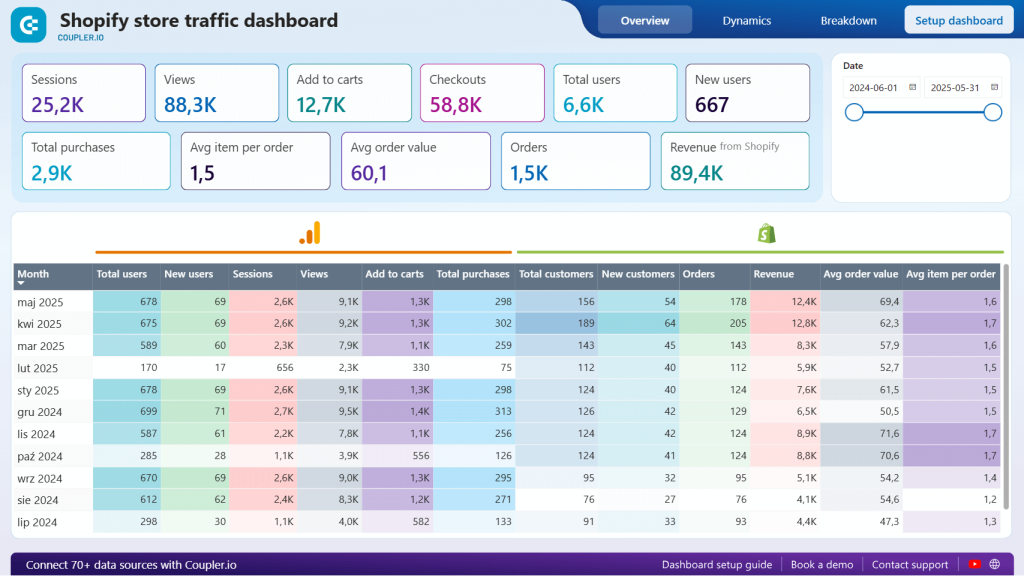
Implement the Shopify store traffic dashboard to:
- See if the new users actually turn into new customers at checkout. If the rate is low, try to improve your shop experience or implement promotions for first-comers.
- Discover if the average order value isn’t too low and use some cross-selling or upselling techniques to increase it.
- See the breakdown of traffic sources to see which channel performs the best and optimize your paid ad efforts, SEO, email campaigns, etc.
- Compare the number of orders with the average order value. For example if few customers make larger purchases, it might mean your products appeal to a niche or a premium segment.
You can set up the dashboard in both Looker Studio and Power BI. The built-in Coupler.io connector will make sure that all the data is properly and accurately extracted and brought to the visualization. Be sure to check out easy setup steps on the Readme / Setup dashboard tab of the dashboard.
What’s the best way to approach Shopify order tracking?
The key to successful order tracking lies in choosing the right tools for your current stage while planning for future growth. Here’s how to make that decision:
For new store owners (0-50 orders monthly)
When you’re beginning your store owner journey, native tools should be sufficient to cater for your shipment tracking and performance analysis needs. Start here to keep costs low while you validate your business model:
- Use Shopify’s native Orders Dashboard for basic shipment tracking
- Implement the Order Status Page to reduce customer inquiries
- Monitor your monthly order volume closely—once you consistently hit 40+ orders monthly, start planning your analytics upgrade
- Budget consideration: Native tools are free, but plan for $50-200 monthly for analytics tools as you grow
For growing stores (50-200 orders monthly)
This is the critical transition phase where manual processes become bottlenecks. Partial automation becomes essential:
- Continue using native tools for shipment tracking
- Add Coupler.io dashboards for performance analytics and trend identification
- Focus on identifying your most profitable products and channels before scaling marketing spend
- ROI expectation: Analytics tools typically pay for themselves within 60 days through improved decision-making
For established stores (200+ orders monthly)
Once you’ve become an established store, it’s time to evaluate automation ROI and choose tools that easily integrate with your existing workflow to save time and labor. At this volume, manual tracking consumes 15-25 hours monthly—equivalent to hiring part-time staff just for data entry.
Full automation becomes not just helpful, but essential:
- Invest in comprehensive fulfillment automation
- The historical reporting by means of Coupler.io, could be enhanced with advanced analytics for predictive insights.
- Integrate inventory management, customer service, and marketing analytics into unified dashboards
- Expected ROI: 3-5x return through labor savings and improved strategic decisions
Once you’ve become an established store, it’s time to evaluate automation ROI and choose tools that easily integrate with your existing workflow to save time and labor. Here, Coupler.io can be of help again by providing automation, reliability, and insight, regardless of scale or order complexity.
When making decisions about moving from native Shopify solutions to more automated tools, consider these order number thresholds as your compass:
| Number of orders per month | Your toolset | Monthly time investment | Recommended next step |
| <50 | Native tools | 2-5 hours | Monitor growth and prepare for upgrade |
| 50-200 | Partial automation (native + Coupler.io) | 5-10 hours without automation | Implement analytics dashboards |
| >200 | Full automation (Coupler.io and beyond) | 10-25 hours without automation | Invest in comprehensive automation |
Ready to eliminate manual reporting tasks and gain the insights that drive profitable growth? Most store owners see their first actionable insight within an hour of setup.