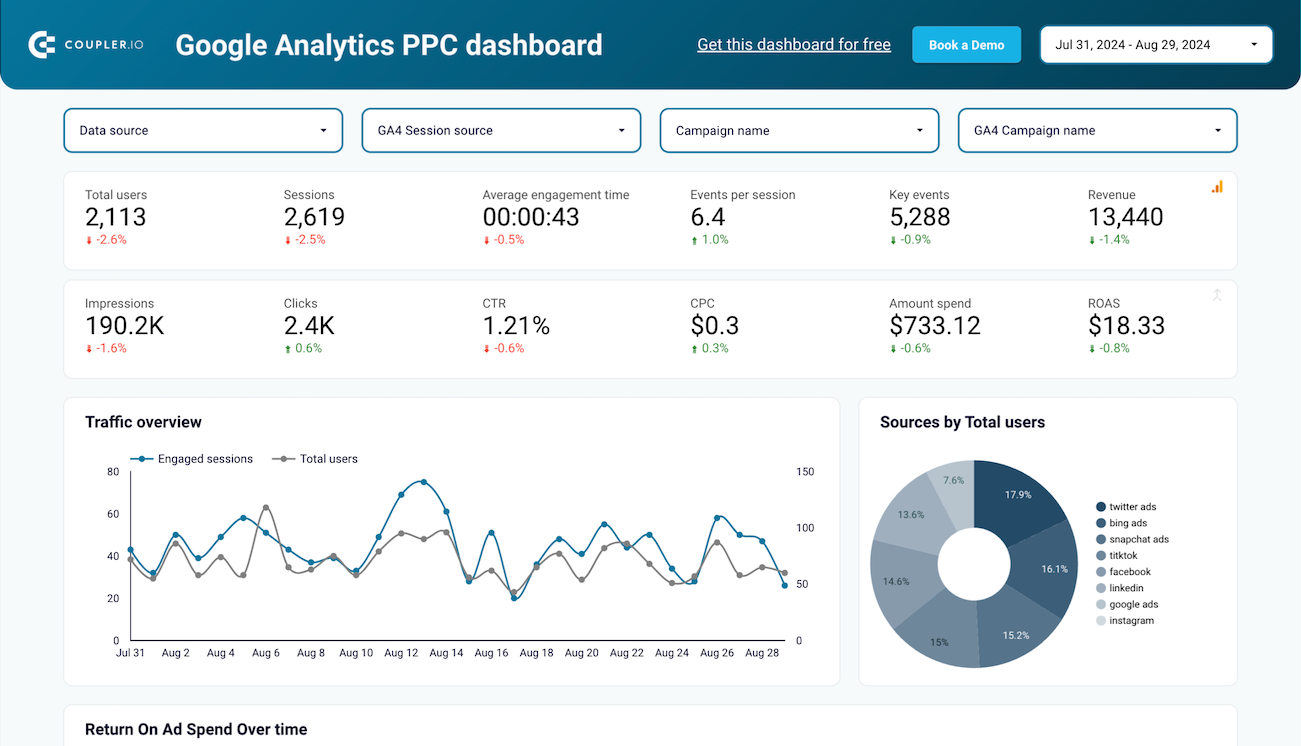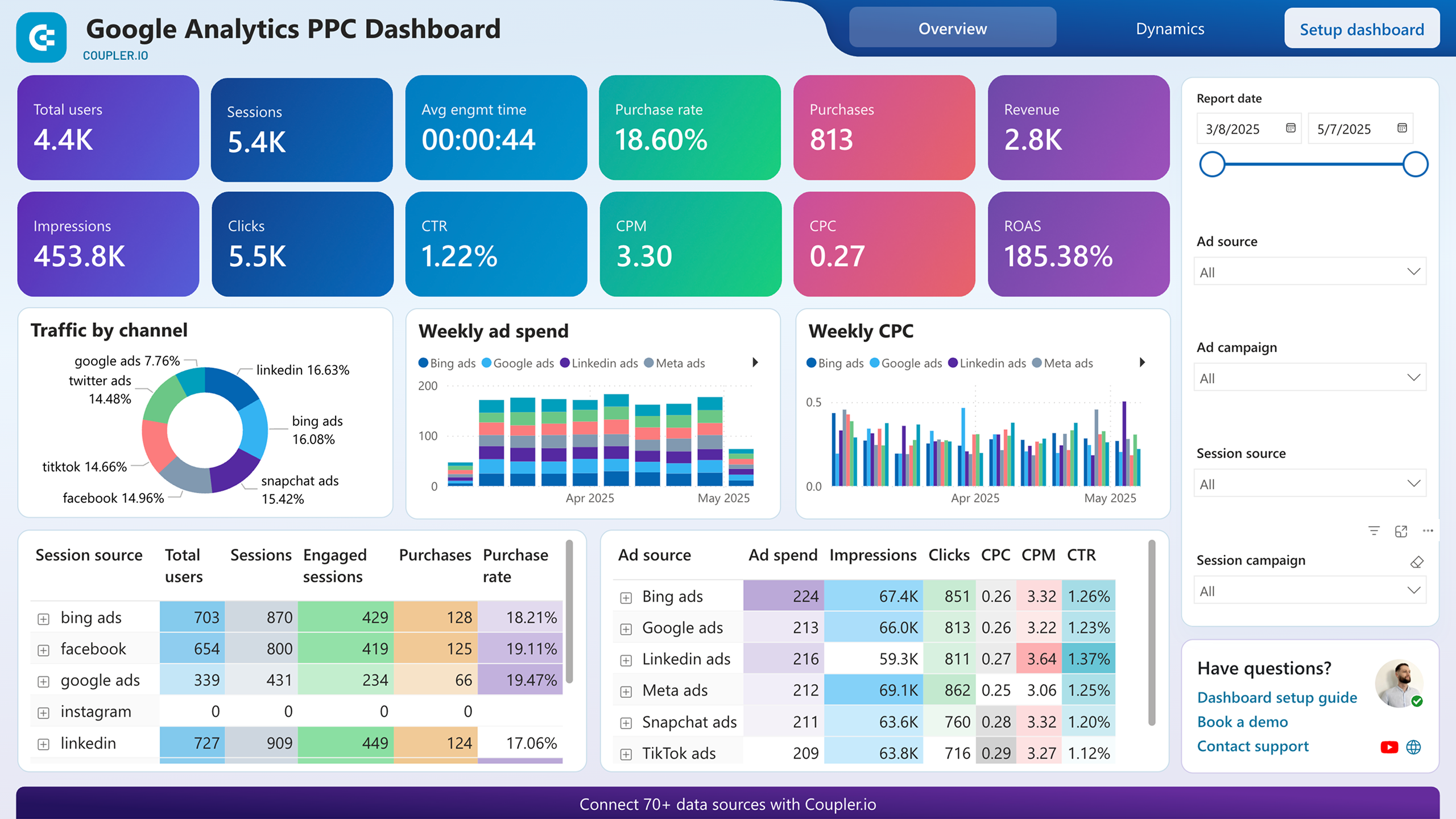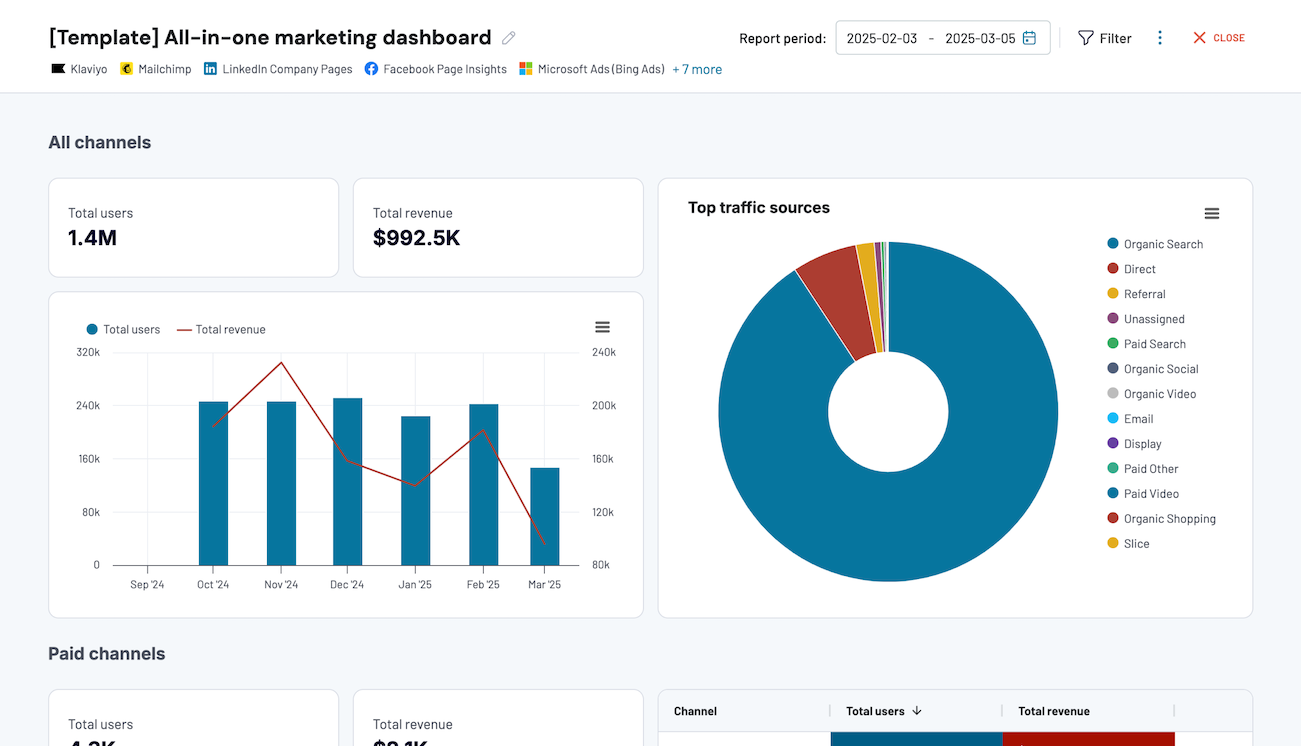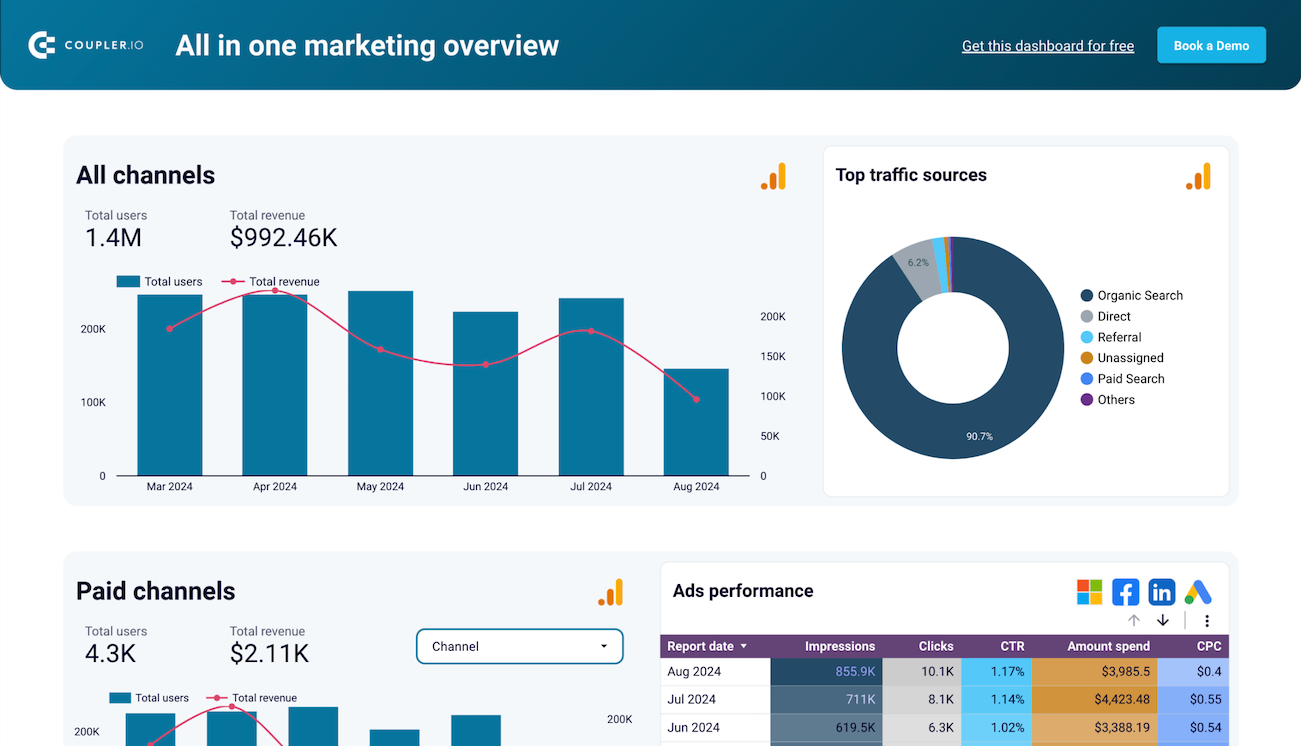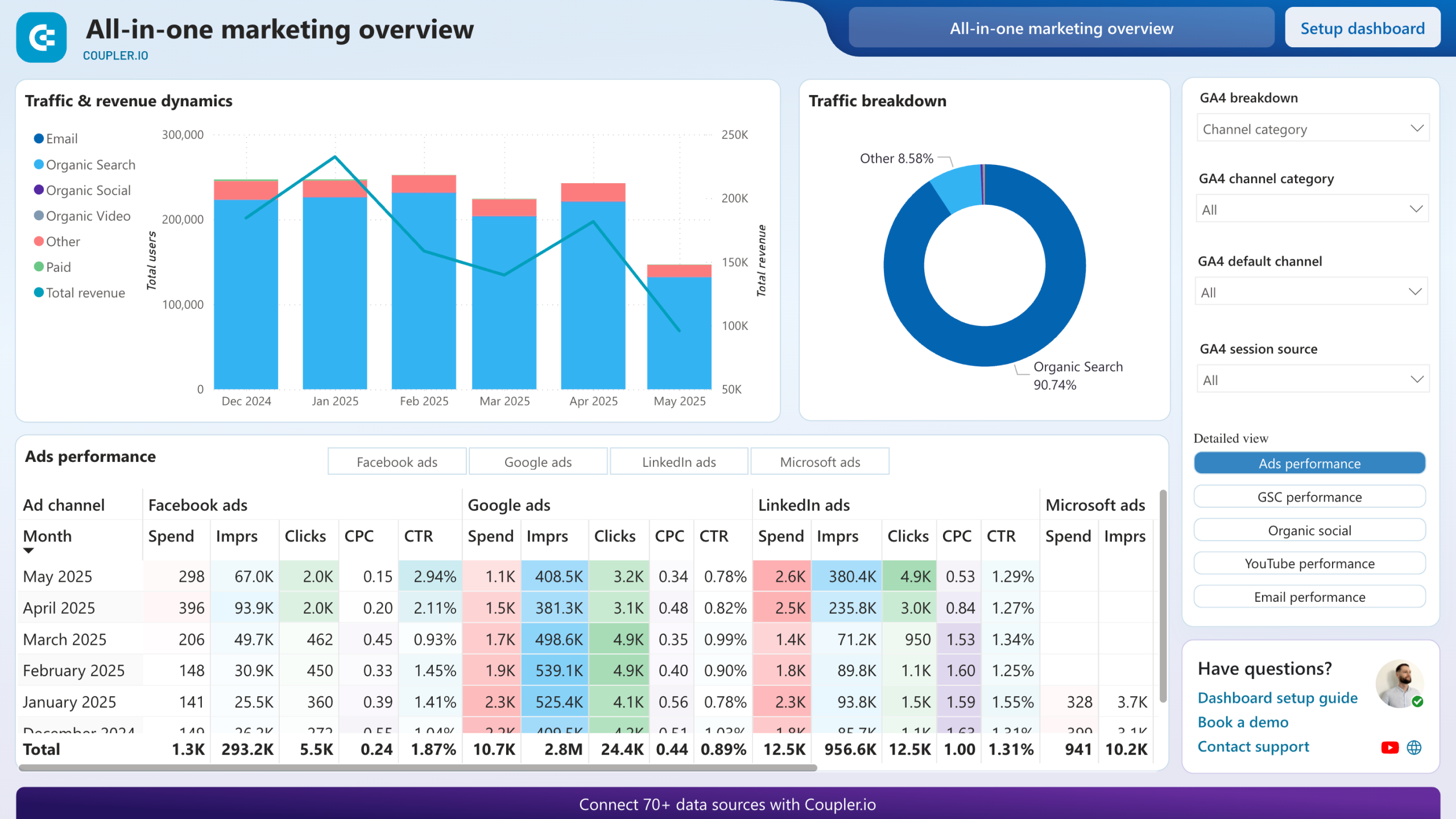How to Use Google Ads for Small Business Growth: Strategy, Budget & Benefits
Google Ads is a versatile platform that lets you advertise across various places on the web, including Google Search, YouTube, and partner websites within Google’s Display Network. The fact that it can be paired with other Google services, such as Analytics, Maps, and Tag Manager, among others, makes it a truly powerful ad ecosystem.
However, being an advanced ad platform, Google Ads isn’t meant only for large enterprises. Actually, 65% of the service users are small to medium-sized businesses (SMBs). So, if you’re planning to join them, read on to learn how to use Google Ads for a small business like yours, optimizing your strategy, budget, and benefits.
What’s the best Google Ads strategy for a small business?
Let’s start with some strategic approaches that small businesses can adopt when using Google Ads. Later on, we’ll discuss more specific tips and optimization techniques.
Define objectives and understand the audience
Begin by considering what you want to achieve through your campaign. This will later help you align targeting, creative writing, bidding (i.e., decide how much you want to pay for a customer’s interaction with your ad), and more when you set up your ad campaign.
The most popular goals include:
- Generate leads (choose keywords that define intent, use a clear lead capture form on your website, etc.)
- Increase your website traffic (use manual CPC bidding strategy, create compelling CTAs, etc.)
- Sell a product/service (focus on transactional keywords, have a clear path to purchase on your website, etc.)
Understanding your audience is equally important. It affects multiple aspects of your Google Ads campaign, including reaching the right audience, using effective messaging, delivering a relevant user experience, and optimizing your ad budget. So, it ultimately impacts the effectiveness of your campaign.
Choose where you want to advertise
With Google Ads, you can use different ad formats and locations. Your choice depends largely on your audience and their web browsing habits:
- Search Ads — these text-based ads are displayed at the top of Google Search results pages. They are targeted at people with a specific intent who actively search for information, products, or services you offer using specific keywords.
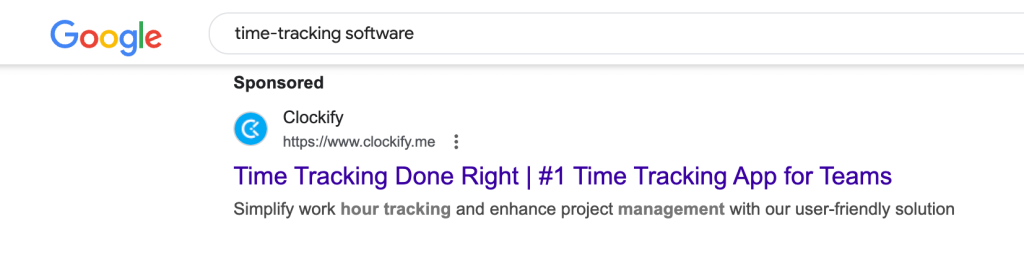
- Display Ads — visual ads in the form of images, GIFs, etc. that appear on websites, and apps that belong to the so-called Google Display Network, plus on Google services. They are targeted at a broader audience and intended to build brand awareness and bring you leads (potential customers). They can also be used for re-engaging or retargeting people who have already visited your website.
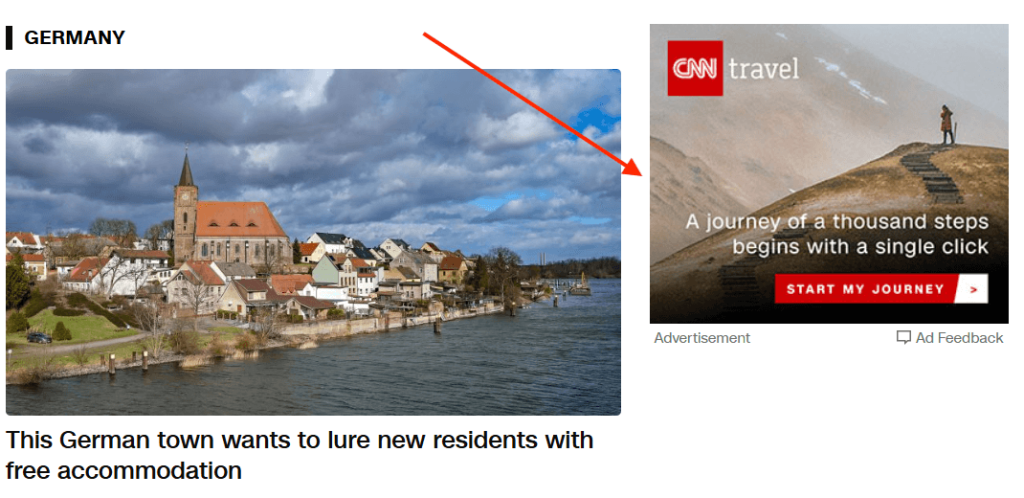
- Video Ads — ads that play before, during, or after YouTube videos, plus on Google Video Partner network websites. These are universal, and you can use them both to raise brand awareness as well as trigger a specific action. Several targeting options are available, including demographics, interests, and interactions with your video content (remarketing).
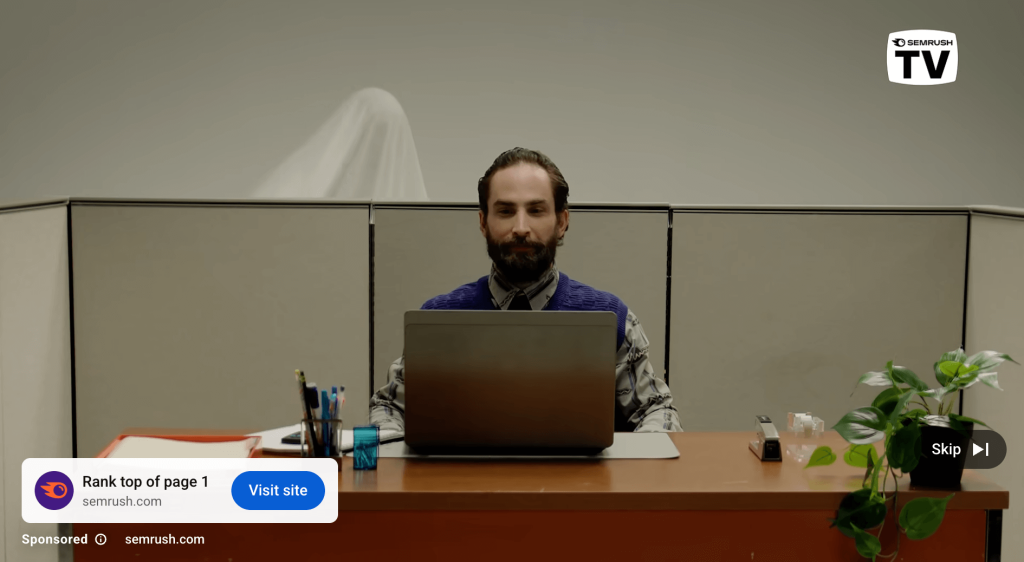
- Shopping Ads — these are product listings that include product image, name, price, and store name. They are displayed in a dedicated section on the Google Search page, as well as on the Google Shopping tab. These are intended to direct traffic to your store and are targeted at users searching for a specific product with a strong commercial intent.
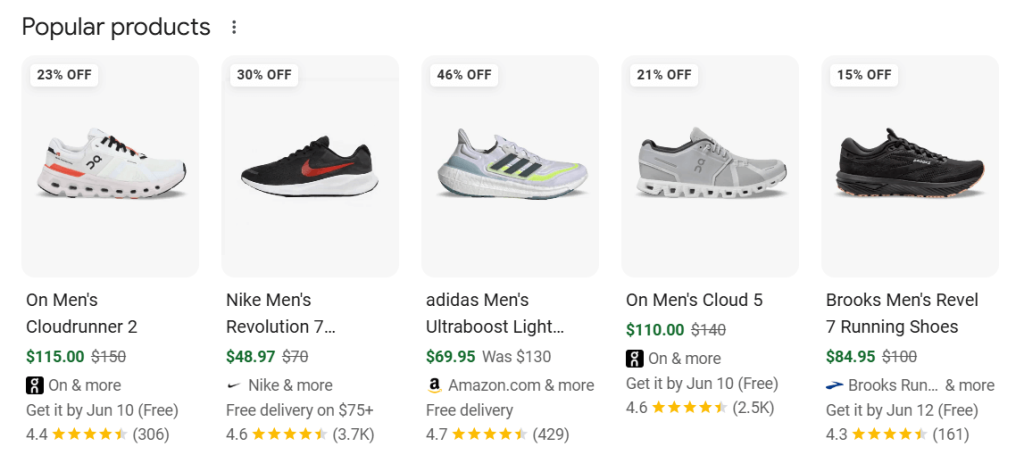
- App Ads — if you’re a small app vendor, you might be interested in promoting your app across Google services and the Google Display Network. App ads are designed to bring you more installs or boost engagement among existing app users. They are targeted at people who show interest in your app category or might find your app useful.
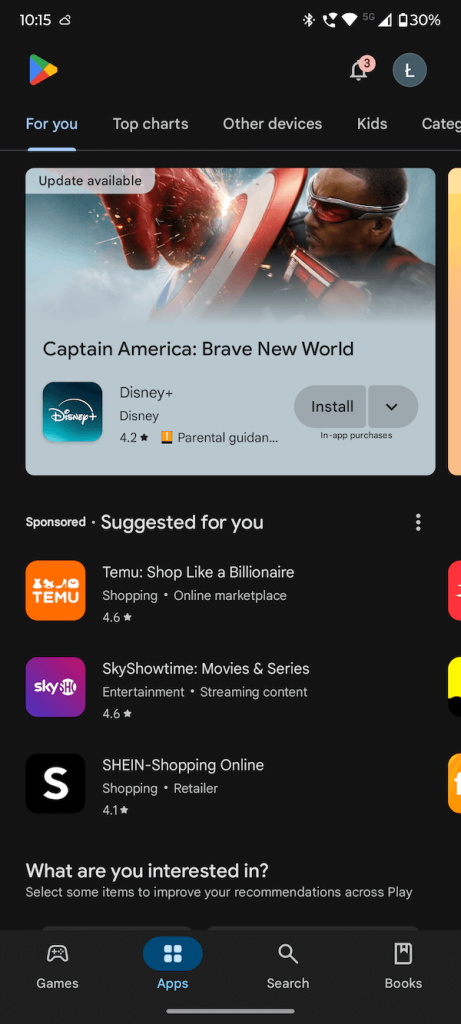
- Local Services Ads — these textual ads with a special badge, rating, and a phone call link show at the top of Google Search results if someone looks for a local service (e.g., electrician, restaurant). If you run a small local business, you may decide on this format. The target audience consists of local users who search for specific services within a limited geographical area.
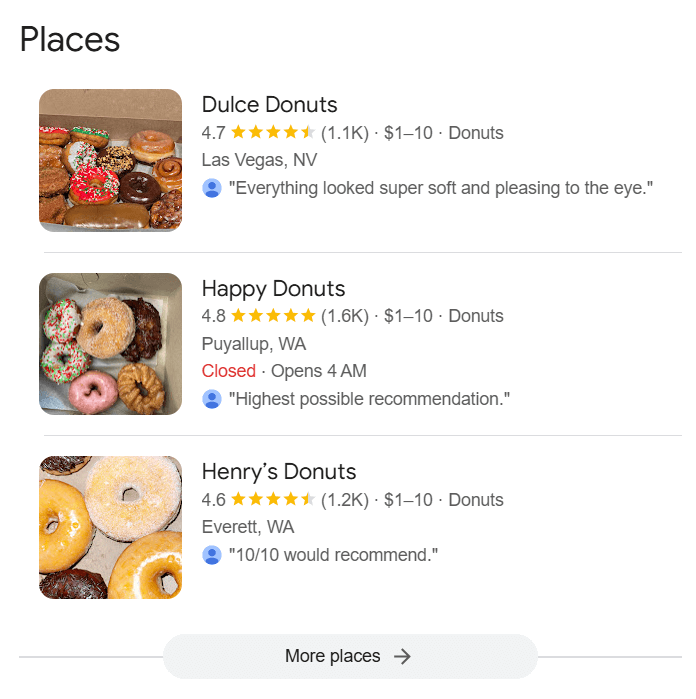
Do thorough keyword research (Search Ads)
This one is crucial. Keywords are not only a foundation of Google’s search engine but also any Search Ads campaign that you run with Google Ads. The proper choice of keywords ensures that your ads will:
- Display for the target audience.
- Display for intended contexts or intents.
- Earn higher positions due to a high Quality Score (Google’s benchmark showing how relevant your Google Ads campaign is).
So, even if you have the best visuals, landing pages, or products, your Search Ads campaigns won’t work without keywords.
So, how to do keyword research? There’s no golden rule, but here are some tips that might help you:
- Put yourself in your customer’s shoes. Try to think about what they would type when searching for your service or product. Note down the phrases. You might also type the phrases into Google Search and see what else is suggested by Google’s Autocomplete feature.
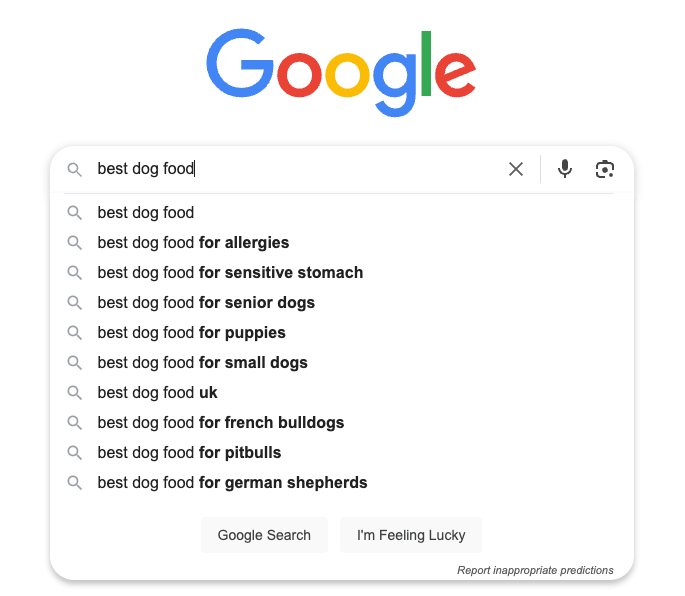
- Once you’ve got some general keywords and phrases, try to narrow them down, for example, “cafe” > “cosy cafe.” It’s, in general, a good idea to be specific about keywords. For instance, you should use “red roses cleveland” instead of the more generic “florist’s cleveland.”
- Continuing the specificity path, it’s a good idea to use so-called long-tail phrases that define the user’s intent and your product or service more specifically. Examples of such phrases are: “lightweight hiking boots for women with wide feet” or “best rated dog groomers near me open on Sundays.” These often have less competition and decent conversion rates due to their specificity.
- You might browse your competitors’ websites to see what phrases they use.
- Group the researched keywords/keyphrases into logical groups. These groups will let you create separate ad groups for specific products or services (we’ll show you how to do it later on). Here are some examples:
- Whole bean coffee group: whole bean coffee, buy whole coffee beans online, buy whole coffee beans online, and so on.
- Coffee makers group: coffee makers, drip coffee maker reviews, best espresso machines for home, and so on.
- Finally, use a tool that’ll help you with devising keywords. A good candidate is free Google Keyword Planner, which is actually a part of Google Ads (learn more about how to use it). You can also opt for a paid solution, such as Ahrefs.
Use the insights from Google Analytics
Google Analytics gives you a great insight into what’s going on on your website/landing pages: how your customers interacted with your website, were they engaged or not, or whether they converted.
Connecting Google Ads with Google Analytics also comes with some additional benefits, like:
- You can import ‘key events’ (GA4 term for ‘conversions’) configured in GA4 to Google Ads and use them for conversion tracking.
- More precise remarketing can be achieved by using Google Analytics audience segments (e.g., website visitors who viewed specific pages).
- Help with keyword analysis — based on engagement data from Analytics, you can see which keywords or keyphrases drive the most traffic in general.
- A single point of truth for your analytic data reporting — you have all data in one place, which makes it much easier to spot trends or gain insight to ultimately make better and data-backed decisions.
When it comes to reporting solutions that enable you to make informed decisions in no time, have a look at Coupler.io pre-made dashboards. For example, the Google Analytics PPC dashboard enables you to track your ads and website performance in one place, enriching your understanding of the customer journey.
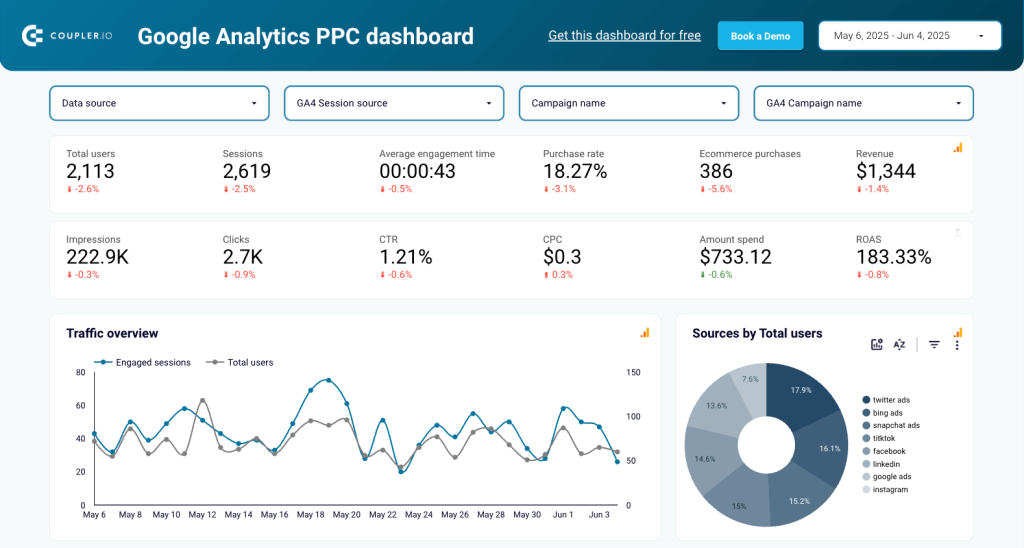
With this visual data reporting solution, you can quickly and easily:
- Analyze the most important metrics (e.g., impressions, clicks, CPC, or CTR) for each traffic source, such as ads, organic search, or referrals, to determine which source brings you the most visitors and optimize your campaigns.
- Monitor crucial KPIs, such as ROAS, revenue, or purchase trends over time, to discover if your campaigns are becoming increasingly efficient.
- Track the dynamics of your website traffic and user engagement to, for example, check how campaigns impact user behavior.
- See detailed stats for Google Analytics and Google Ads campaigns to evaluate each campaign’s performance in no time.
Choose the version designed for your preferred BI tool and see simple setup instructions on the dashboard’s Readme tab.
How much do Google Ads cost for a small business?
Before you start playing with Google Ads, get to know more about costs you might expect and plan your ad budget accordingly.
On average, small businesses with up to 10 employees spend between $200 and $1,500 per month on Google Ads, with the majority falling within the $200 to $500 range. If you’re a newbie who tests different ads, keywords, visuals, landing pages, etc., you’re likely to spend much less than that.
A good starting point for a daily Google Ads budget is approximately $10 – $20. This is when you should test your campaigns.
As your campaigns gain traction and you gain experience, you may scale up to approximately $35 to ensure a steady influx of leads. And if you’re doing really well and heavily expanding to new markets, you might reach the level of even $160 per day.
| Stage | Daily spend | Monthly budget | Your activity |
| Testing | $10 – $20 | $300 – $600 | Start journey, test campaigns |
| Moderate growth | $35 | $1,100 | Ensure steady driving of leads |
| Aggressive growth | $160 | $5,000 | Scale ad campaign across multiple geographies |
When are my small business campaigns cost-effective in Google Ads?
Ad efficiency is measured with several metrics. Let’s see what costs you need to aim for to ensure you run campaigns effectively. Remember that the results may vary depending on your industry, business activity, competition, goals, and other factors.
- Cost per click (CPC) — this one shows how much you pay on average for a single user’s click on your ad. The typical values for CPC are as follows:
- Search Network: $2 – $6
- Display Network: <$1
- Cost per mille (CPM) — this metric shows how much you pay for 1,000 views of your ad. It’s particularly relevant for Display Network campaigns, and on average amounts to:
- Search Network: $20 – $30
- Display Network: $2 – $10
- Cost per action (CPA) — this figure shows how much you pay on average for a desired “action” a user performs after clicking on your ad (buy a product, submit a form, make a phone call, etc.). The value might differ considerably, depending on industry and use case:
- Competitive industries: $75 – $150+
- Niche Industries: $20 – $60
- A lead generation: $30 – $80
- A single sale: $20 – $70+
If you handle data reporting properly or, better still, use a predefined Coupler.io Google Ads dashboard, you’ll be able to easily see monetary values for each of your campaigns. For example, the All-in-one marketing dashboard is perfect for that. It lets you track your marketing performance across Google Analytics, Google Search Console, paid ads, and more, all in one place, based on the most important metrics.
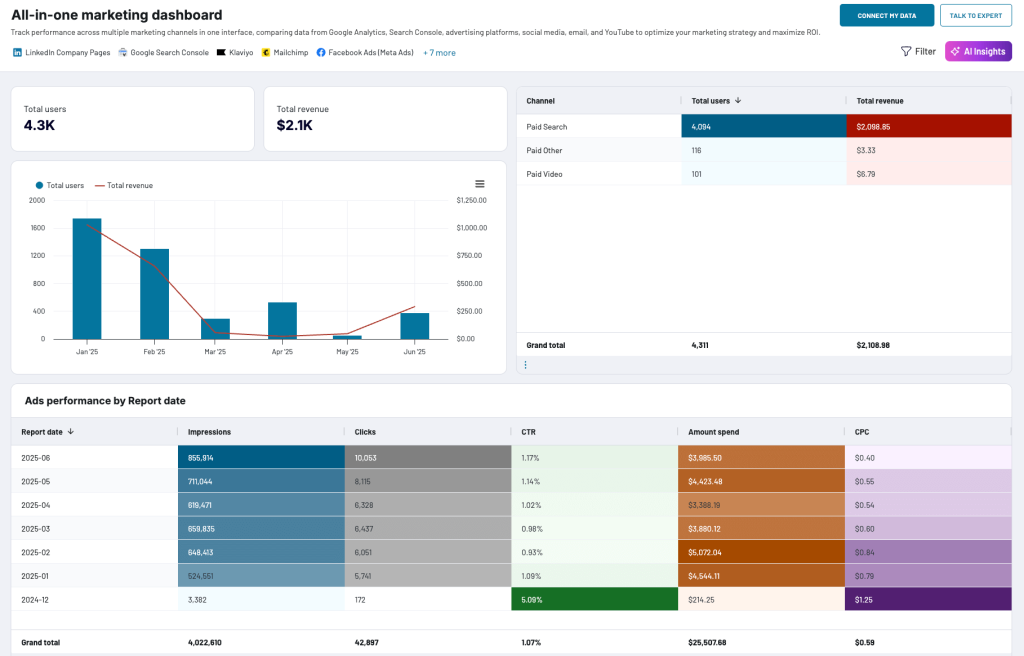
Use the All-in-one marketing dashboard to:
- Quickly see how much you spend on Google Ads and other paid advertising platforms, e.g., Facebook Ads, LinkedIn ads, etc., to see if you allocate your marketing spending well.
- Discover how much revenue you get from ads run on Google Ads and other paid ad platforms to see the effectiveness of your campaigns.
- Track the paid ads KPIs like impressions, clicks, CTR, or CPC to see if your Google Ads and social media campaigns are well-targeted, include adequate keywords, you’re using the best bidding strategy, etc.
- See statistics from other channels, such as organic search or email, to determine if your strategies align with those from the paid ads channel and gain a holistic view of your digital marketing activities.
The dashboard is available for Coupler.io, Looker Studio, and Power BI. Regardless of the version, it includes a Coupler.io connector that takes care of creating a link between your data sources and data visualization app or service, without complex calculations or coding. Simply click the option that interests you and navigate to the Readme tab for easy setup instructions.
How to use Google Ads for a small business?
Once you understand the strategy and costs, we can move on to practice. In this section, we’ll share Google Ads tips for small businesses, progressing through the process of the campaign setup in Google Ads.
Note: When you start with Google Ads anew, you’ll need to finalize your first campaign using a different wizard than the one shown in the screenshots below.
Set up conversion tracking
But wait! We need to start with something you should do before you configure (nearly) any campaign—setting up conversion tracking.
Conversion tracking is a way to tell Google what success means to you, or, in other words, what your goals are. For example, if you’re a psychologist and customers contact you on the phone to schedule an appointment, your conversion action will be a phone call initiated from your ad.
Thanks to conversion tracking, you can view conversions and their associated values. Therefore, using Google Ads without conversion tracking is generally ineffective. Unless your campaign goal is different than driving conversions, for example, building brand awareness or just driving users to your website to explore it.
To start the configuration, click Goals in the left-hand menu and click New conversion action or Create conversion action (if you already have a conversion action).
Next, select the type of conversion that interests you and follow the on-screen instructions.
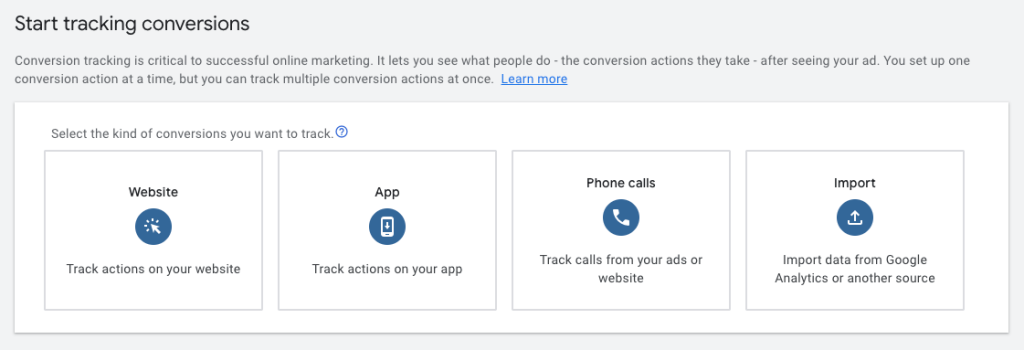
Once your conversion is set up, there’s a second step of configuration that depends on which type of conversion you’ve selected:
- If your conversion is to occur on your website, you’ll need to insert a special, generated tag into the code of your website.
- If your conversion should happen on your ad (e.g., clicking a phone call button), you’ll need to select the conversion action when configuring the phone call widget in your ad.
You can set up multiple conversion actions and then use them with different campaigns. You can also use several conversion actions with a single ad campaign to see which approach is the best to engage your customers.
For more advanced information, see this Google’s help website and read about Google Tag Manager.
Choose a custom campaign goal to have control
Now, let’s finally turn to tips related to configuring an ad campaign itself.
Going with predefined settings is usually OK but it often doesn’t hold true for Google Ads. And here’s the first example—choosing a campaign objective. This might seem counterintuitive, but choosing Create a campaign without guidance will give you access to all settings and better control over them.
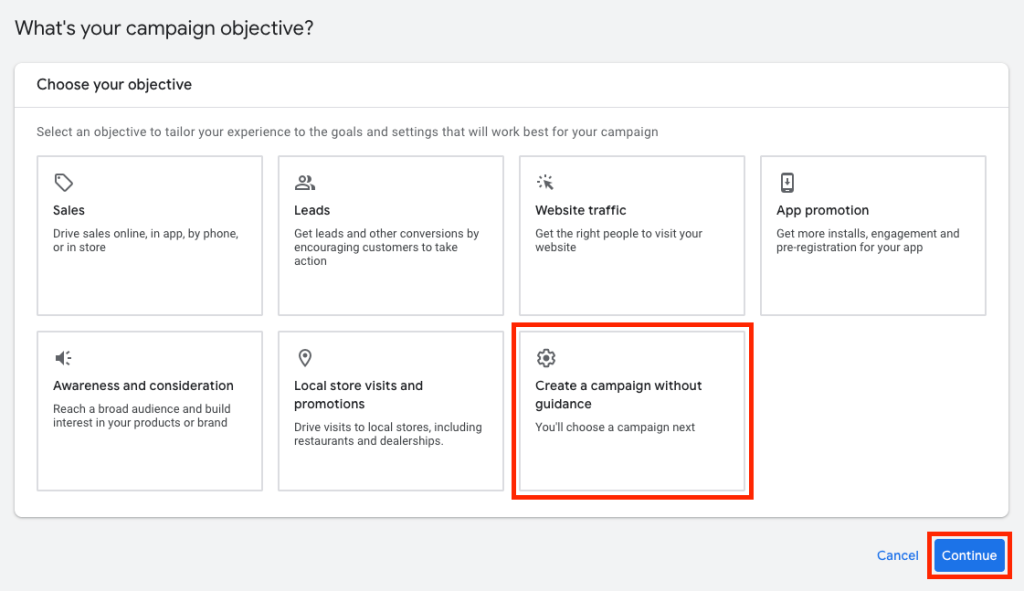
As you read on, you’ll learn what pitfalls might await you when relying on Google’s pre-selected options, particularly those that could strain your finances. A tight budget is often essential for small businesses.
Do not mix ad formats (in the same campaign)
As a newbie, avoid starting with ads in multiple locations (e.g., on Google Search and YouTube). Choosing the Performance Max option (campaign run across different locations) is overkill, too.
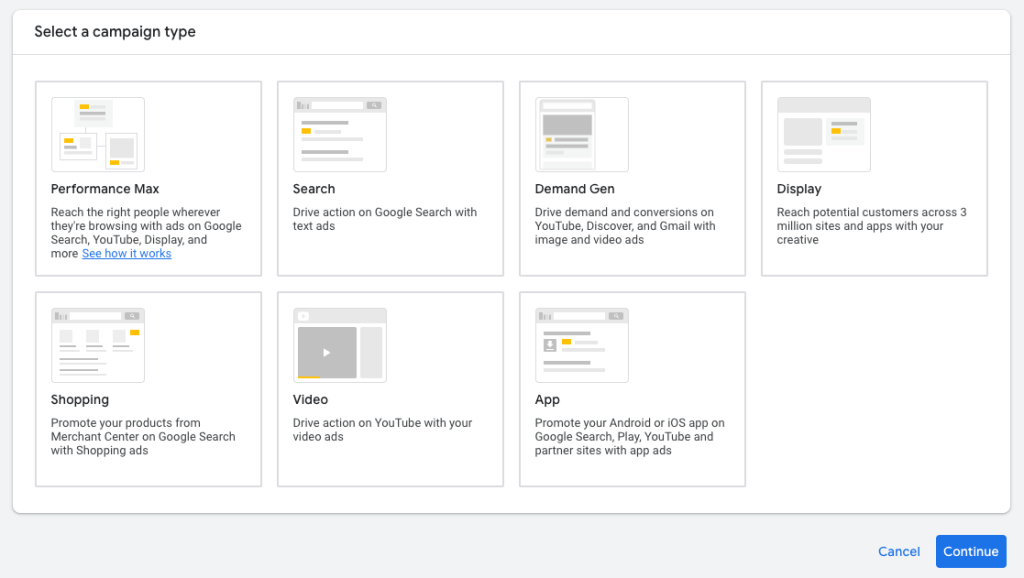
For a single campaign, it will be much easier for you to:
- Understand performance insights and see which aspects of your campaign work and which don’t.
- Optimize different aspects of your campaign, such as specific keywords, bids, and ad messages.
Also, mixing ad formats within the same campaign is generally a bad idea because you mix different users’ intents, metrics, and so on. Consequently, your campaign might not be as effective as it could be, and you’ll find it much more difficult to draw insights from your data.
As a small entrepreneur, it may be a good idea to start with Search Network ads. They may not be the cheapest, but they are quite effective. So you get a bigger bang for your buck.
Use ad schedule (optional)
If your business has defined opening hours and you want customers to reach you within this specific period, use the ad scheduler in campaign settings.
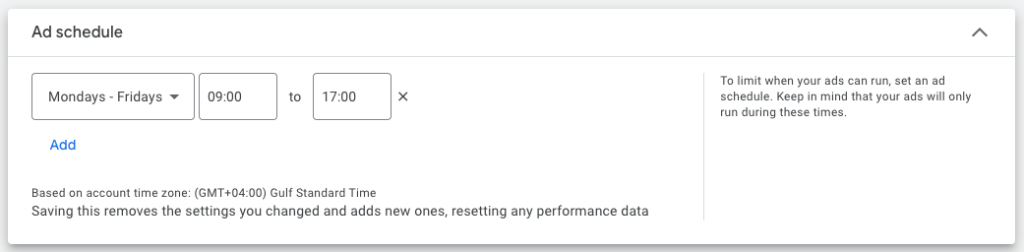
After all, you wouldn’t like your ads to display for users at 1 a.m., so they forget about your business until the morning or call you overnight. Either out of pure malice or thoughtlessness?
Precisely target the local audience
You already know you need to be specific when defining your audience. If you’re a small business operating locally, it’s best to choose a specific city, area, or province to ensure precise and efficient targeting. If Google doesn’t automatically detect your location, choose Enter another location, type it manually, and click Include.
In addition, Google by default selects Presence or interest. This option is for people who are either physically located in your area OR show interest in your type of services. Such an approach can be too broad and might lead to wasting some of your ad budget. Instead, use Presence to focus only on people who are physically located in your target area and there’s a real chance they can interact with your business.
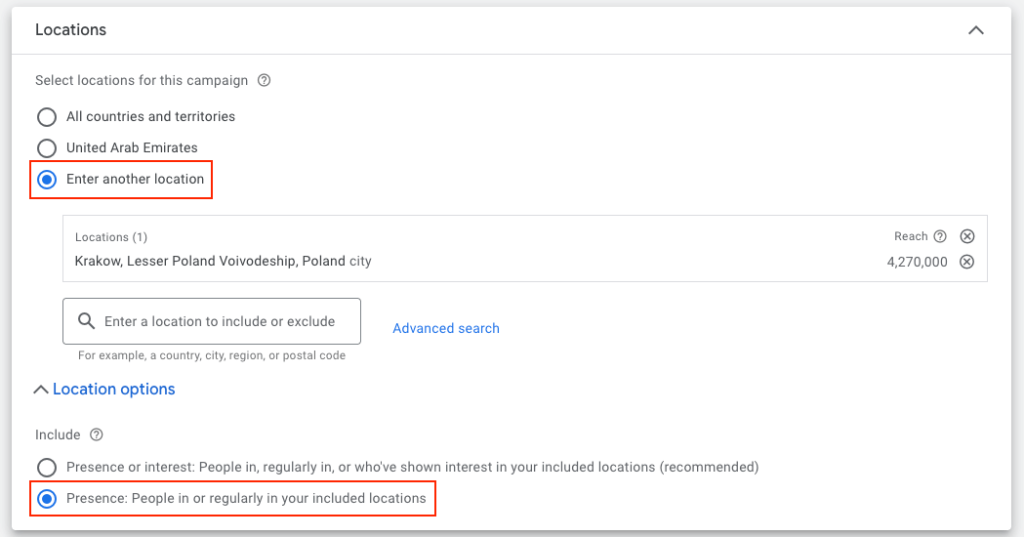
Focus on clear and benefit-focused creative copies
Now, some writing tips. When you move on to the actual creation of your ads, take these into account:
- Focus on what makes your business unique compared to competitors and clearly state this benefit, e.g., “Rare & Collectible Editions – Find Unique Books in Our Bookstore.”
- Tailor your ad to the local audience by mentioning a local city name or other specific details, such as “Best pierogi in Krakow—try our proven recipes!”
- Focus on benefits, not features. It’s better to write “Get your order delivered fast!” rather than “We offer fast delivery.”
- Include your keywords naturally, rather than stuffing the text with them. For example, write “Learn English in Berlin – Effective Courses” instead of “English Course Berlin Learn English.”
- Provide a clear call to action (CTA). Examples include “Learn more,” “Shop now,” or “Contact us.”
- Create a sense of urgency or scarcity to make your offer seem more premium. Here’s a good example: “Limited Seats Left! Book Your Spot Today!”
Optimize for mobile experience
We’re living in times where mobile devices are the key to consuming content on the Web. So it goes without saying that your ads need to be mobile-friendly too. Even though Google offers several features to ensure your ads are responsive on end-users’ devices (e.g., auto-resizing of Display Network ads), the creative process still requires some intervention on your part.
For text ads:
- Write short and punchy headlines to catch the attention of mobile users who scroll fast and avoid truncated texts.
- Use widgets that allow users to call or text you (e.g., for inquiries).
- Use extensions to let users immediately see your location, prices, etc.
For visual ads:
- Use appropriate image size ratios to support smaller and vertical screens, ensuring proper resizing.
- Mind the length of your video ads to handle short attention spans.
- Opt for concise messages in a large font (visuals, text overlays) to communicate effectively on small screens.
- Use easily tappable call-to-action buttons to streamline tactile interaction and ensure high CTR.
Start with manual CPC bidding (advanced)
Google lets you use either automated bidding (where Google algorithms determine the amount you’ll pay based on your preferences) or manual CPC bidding (where you specify the maximum amount). Being a small business where every penny matters, the latter option seems the best one. Moreover, when you begin, Google has insufficient data on your customers, your business, and campaigns to decide on bid amounts.
In the past, you could choose between manual and automated CPC bidding in the same place. Now, for whatever reason, the manual option is quite well hidden. What’s more, once you’ve switched to Manual CPC bidding, Google may reset your bidding amounts to the lowest one (e.g., $0.01) for each keyword and content, making your campaign virtually inefficient. So this stuff is only for advanced users only!
Note: If, after reading the instructions below, you feel that enabling Manual CPC bidding is not for you (because it’s too complex or you don’t want to risk it), you can move on to the next section, where we discuss the best automated bidding alternative.
The only way to access the Manual CPC bidding option is through the settings of an already running campaign:
- Go to Campaigns (icon) > Campaigns (menu item), choose the campaign with the drop-down menu, and click Campaign settings.
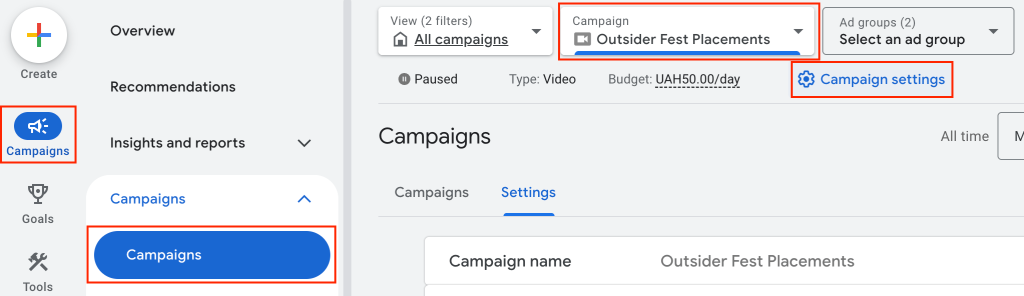
- In the Bidding section, click Change bid strategy.
- Next, click Or, select a bid strategy directly (not recommended), choose Manual CPC from the list, and click Save.
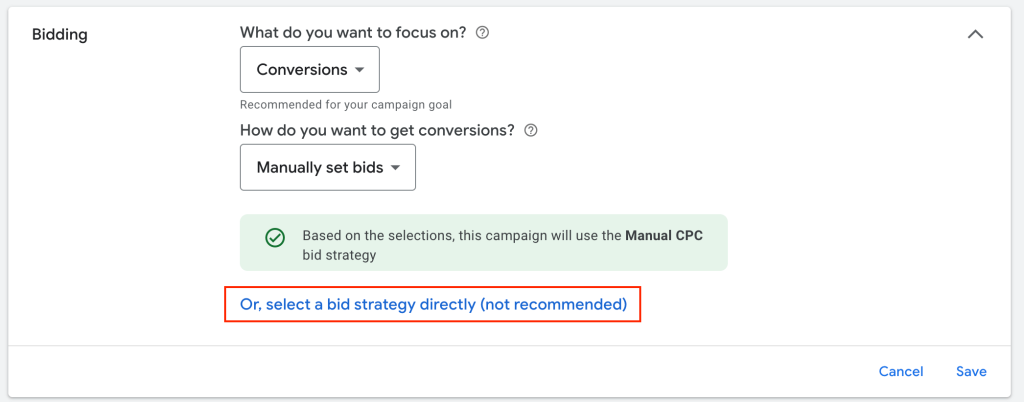
- Caution! Make sure to check the maximum CPC values for your keywords, contents, etc. Go to Campaigns > Audiences, keywords, and contents > your content category (e.g., Keywords, Dynamic ad targets). Then, check the values in the Max CPC column. If you see minimal amounts, such as $0.01, it means Google has reset these. Be sure to manually update the bid value for each keyword, piece of content, etc. Otherwise, your campaign won’t work! Very low bid values will prevent your ad creative from displaying. If you need help estimating the value for specific keywords, use Google Keyword Planner.
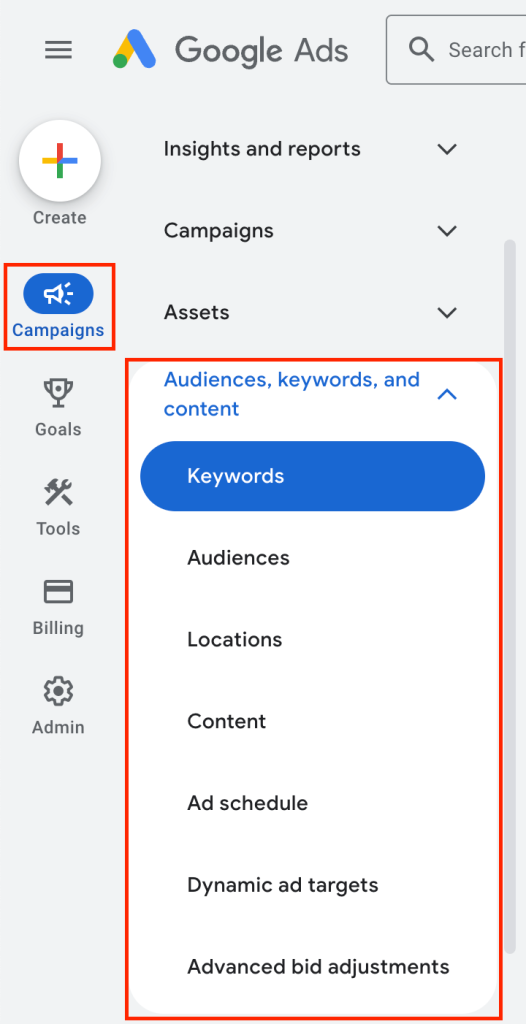
Use automated Smart Bidding Strategy—Maximize Conversions
The alternative bidding approach for small businesses is the Maximize Conversions Smart Bidding Strategy. It uses Google’s artificial intelligence to maximize conversions for you, based on real-time input from auctions your ads take part in and your budget constraints.
To enable this automated bidding method, choose Conversions from the dropdown menu (What do you want to focus on?) during the configuration of your ad campaign:
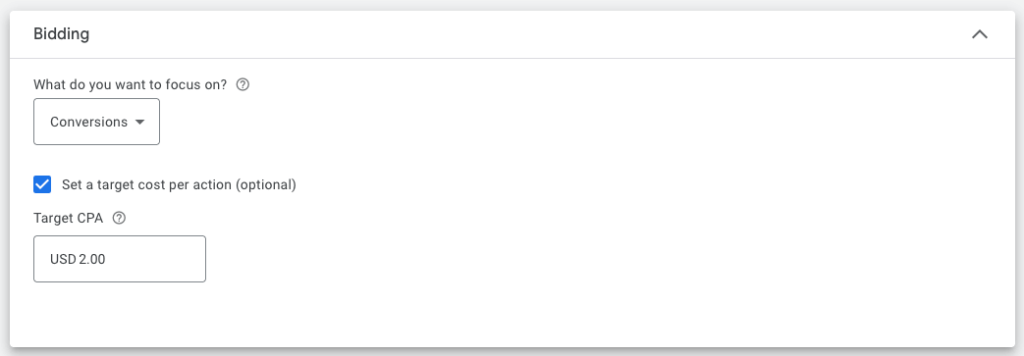
Here are several tips regarding the use of this strategy:
- Enable the Set a target cost per action (optional) option and provide the target CPA monetary value — otherwise, Google can drive you conversions, regardless of the cost you incur. And the cost can be high. To determine the target CPA, you can use historical data from about 30 conversions within a 30-day period that you got with Manual CPC bidding. Use the CPA value that’s a bit higher than the one you get in this 30-day timeframe, and use 15–30 conversions to train the algorithm before you change anything further. If you haven’t used or can’t use Manual CPC bidding, consult web forums or similar resources to find the correct value for your target CPC. Then, adjust the value after a month, once you get some results.
- Accurately set up conversion tracking to bring reliable signals to the Smart Bidding algorithm.
- Start with a modest daily budget, but do not be overly restrictive about bid caps, so the algorithm has some room for learning. Ideally, the budget should be at least 3–5 times your target CPA value. When you learn what works best, you can impose tighter spending.
Monitor and optimize
Compared to other ad services like Facebook Ads or LinkedIn Ads, Google Ads is quite quick in bringing the results for you. One day is enough to get the stats and start doing some Google Ads analytics. There are multiple places in the Google Ads UI where you can monitor your campaign efficiency:
- The Campaigns menu — here you can use nearly every submenu to discover insights about specific aspects of your marketing activity, e.g., auctions, landing pages, competitors, keywords, etc. It’s worth mentioning that:
- Insights and reports > Report editor/Dashboards are dedicated spaces for creating reports and simple dashboards on any performance aspect.
- Campaigns (submenu) — here you can see the most important stats for your campaign(s) like CTR, CPC, total cost, conversions, and so on.
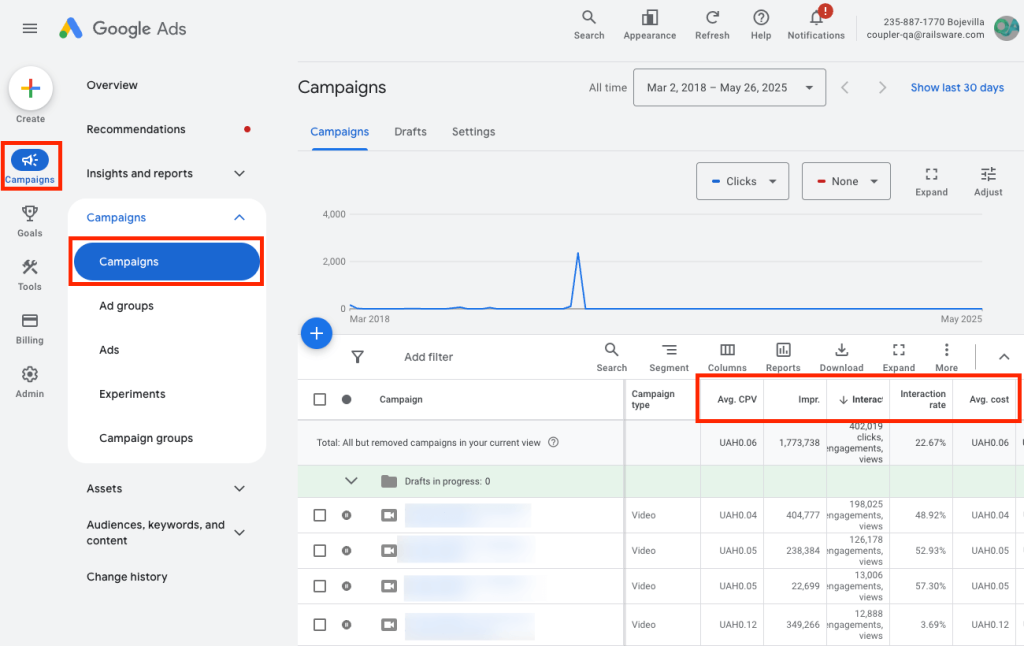
- The Goals menu focuses on conversions. Here, you can get exact numbers regarding your conversion sources, values, and types (e.g., sign-ups, phone calls), among other details.
With monitoring and reporting features all over the place, you can easily get lost trying to piece together your campaign performance statistics. Apart from that, the user interface is quite cluttered with buttons, dropdowns, filters, and tabs, which only adds more complexity. All in all, it’s easy to lose track of the most important metrics and get distracted, too.
The proverbial cherry on top is the lack of solid visual reporting out of the box. The in-built cards show metrics in isolation, which doesn’t make the analysis any easier. You need to create your dashboards in Reports Editor manually, and these are likely to suffice for basic needs only.
Monitor campaigns in one place and gain instant insights, saving precious time
With Coupler.io, you can consolidate all your ad campaign data, including key metrics like CTR and CPC, into one place instantly. This can save you lots of time you’d otherwise waste on hopping through different Google Ads reporting menus and tabs.
And if you use Coupler.io to combine Google Ads with other advertising platforms and data sources, you’ll not only save even more time but also gain valuable insights you’d never notice when using each app/service in isolation.
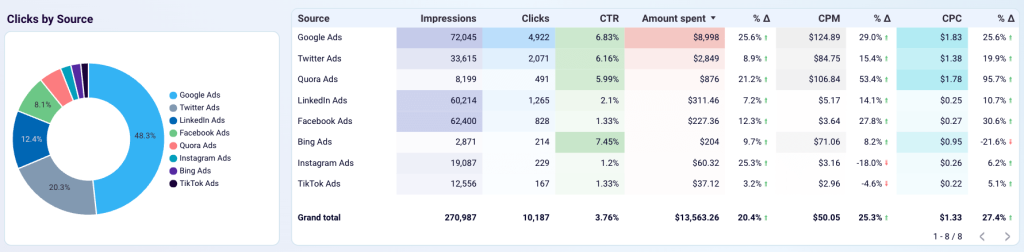
Better still, you don’t have to be an experienced analyst to take the full advantage of Coupler.io capabilities. In addition to custom configuration that gives you the most control, you can use Coupler.io data set templates. These expert-made templates include key metrics, popular data source combinations, and predefined calculations to help you turn your data into insightful reports in no time. For example, if you want to have a one-stop shop for monitoring all the most important Google Ads metrics, use the ‘Google Ads multiple properties’ data set template. Having a complete picture lets you gain deep insights like never before as well as make quicker and data-backed decisions, too.
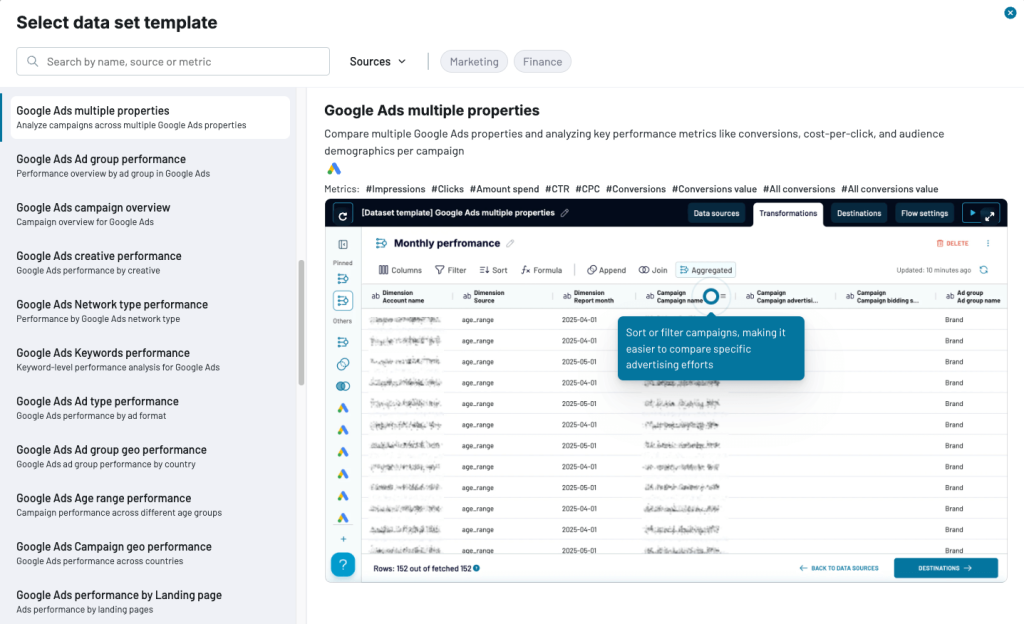
And if you miss data visualization in Google Ads, Coupler.io free dashboard templates are the solution. These visual reports are packed with insightful charts, tables, and interactive fields, among other features, out of the box. With virtually no technical setup time, you can start gaining insights immediately rather than spending weeks learning to build native reports from scratch.
For example, with the dedicated Google Ads dashboard, you instantly get data from all your Google Ads campaigns side by side, regardless of their type (Search, Display, Video, etc.). Using the native data reporting and monitoring solutions, you’d spend hours jumping between reports, downloading them to CSVs, and then combining them in Google Sheets or Excel to get the same takeaways.
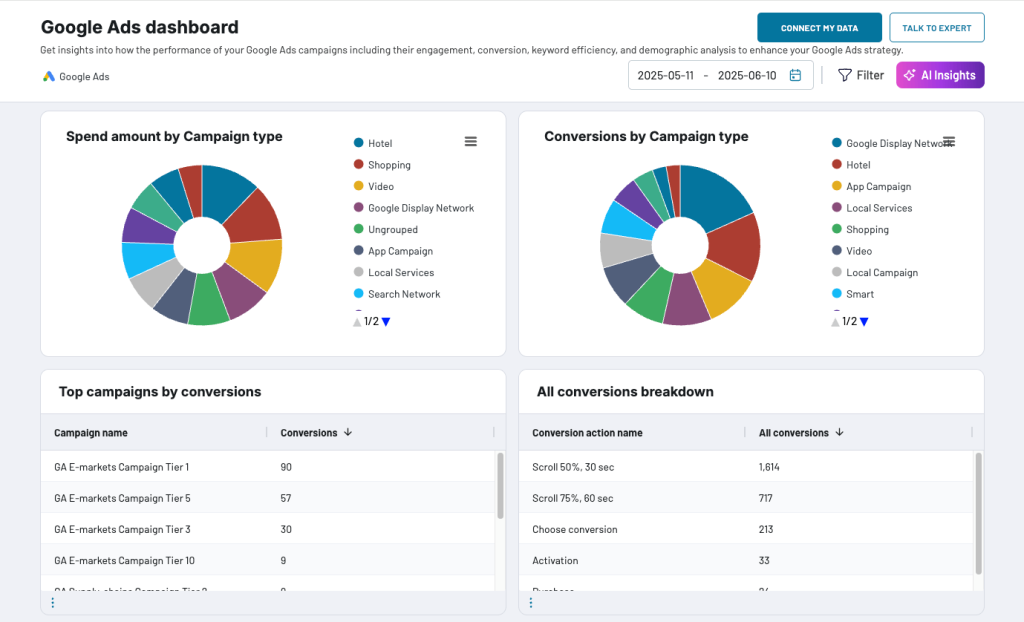
With Coupler.io, you can satisfy your data reporting and visualization needs alike—no matter if you’re just beginning with Google Ads or you’re already running ad campaigns across multiple platforms. Complement your digital marketing efforts with easy and efficient result monitoring. Start your Coupler.io trial today and test all the features for 7 days free of charge.
Quick steps for correcting unsatisfactory results
Once you get the results for your campaigns, they may turn out unsatisfactory. Consult the table below for quick actions to improve the stats at each stage of your Google Ads funnel:
| Metric | Issue | Steps to improve |
| Impressions | Few impressions (few people view my ad) | – Check your keywords – Check your location and audience targeting – Increase the maximum value of bids |
| Clicks | Many impressions but few clicks (many people view my ad but few click it) | – Check your ad copy effectiveness and keywords – Check your audience and location targeting – Increase the maximum value of bids |
| CTR | Low CTR (small percentage of people who see my ad actually click it) | – Check your ad relevance and effectiveness – Optimize targeting |
| CPC | High CPC (each ad click costs me a lot) | – Work on keywords (use more specific ones, add negative keywords) – Improve the Quality Score of your ads – Review your bidding strategy (for manual bidding, lower maximum CPC; for automated bidding, try choosing another method) |
| Conversions | Few conversions (few people take action, I want them to take) | – Check if conversion tracking is configured properly – Check customer journey from ad to your conversion spot (e.g., the Submit form button) |
| ROAS | Low ROAS (you are not generating enough return for your ad spend) | – Check conversion tracking – Try to change your conversion action to something that brings more revenue – Try using Target ROAS bidding strategy, while ensuring your target ROAS value is realistic |
If your stats keep being unsatisfactory or you’d like to improve them, there’s another group of ongoing Google Ads activities. In the next section, you’ll find tips on how to boost your campaign results.
How to maximize ROI for a Small Business with Google Ads
There are lots of tips on how to maximize your return on investment (ROI) from Google Ads. We do not aim to provide you with all of them (as this is the topic for a separate article). However, we’d like to highlight the ones that are most important from a small business perspective.
Connect Google Analytics with Google Ads
As we mentioned earlier, connecting the two services helps you get a more complete and accurate picture of your customer journey, as well as a better understanding of customers’ behaviors. These insights can, in turn, help you optimize your ad campaigns through, for example, choosing the most optimal ad format, using more relevant keywords, and so on.
The connection can be established on each end. However, it’s simpler to do from the Google Analytics side
Note: To complete the steps below, you need to have an active Google Ads account.
- Use this link to go to Google Ad’s integration settings in Google Analytics. Sign in or sign up if necessary.
- Click the Link button.
- Click Choose Google Ads accounts. Then, select the Google Ads account you wish to link and click Confirm.
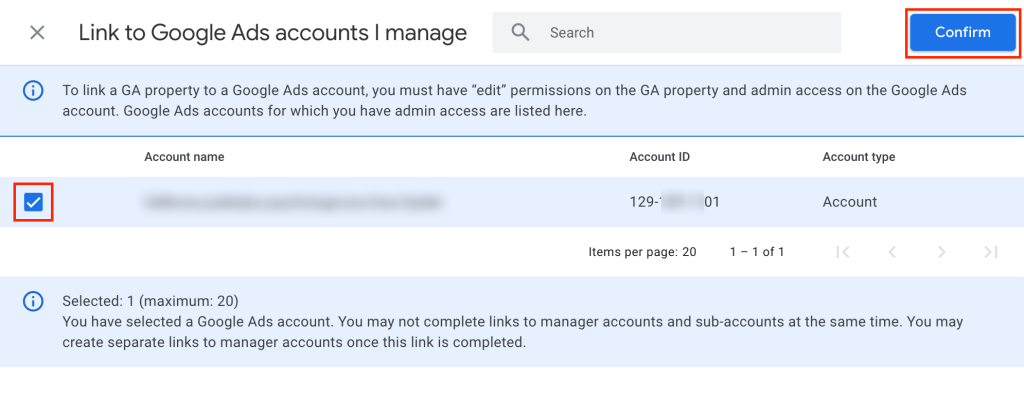
- Click Next to go to the second step, Configure settings. To ensure the richest integration and analytics experience, use the defaults and click Next.
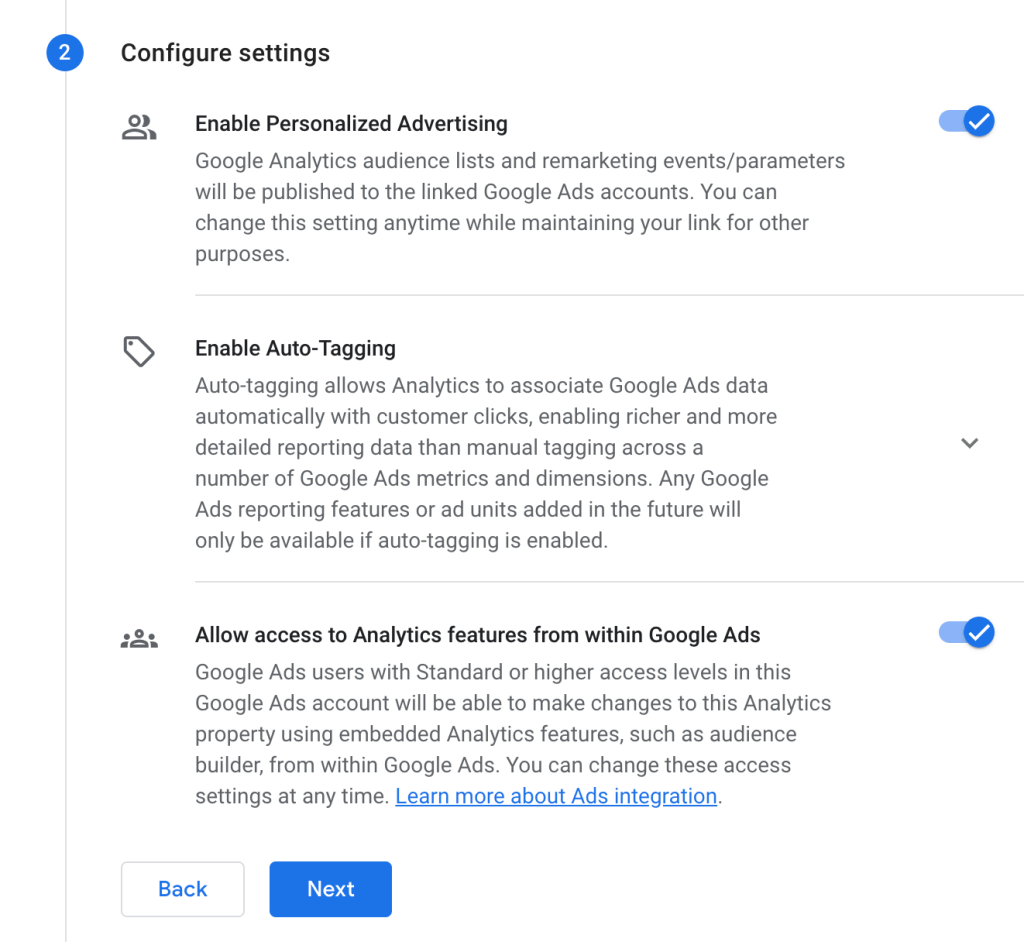
- Review your configuration and click Submit to link the two services.
Use keyword-themed ad groups
We’ve briefly touched upon this topic at the beginning. A keyword-themed ad group is a set of ads that share a common theme and, consequently, keywords related to that theme.
Using the groups can help you substantially optimize your campaign in several ways, such as improving ad relevance (and CTR), bringing quality traffic, improving Quality Score (lowering cost & improving ads positions), yielding more conversions, and more.
You can implement a group as follows:
- Identify a theme by brainstorming the different categories of your products, services, topics, and other relevant elements. For example, if you run a language school, a sample topic could be “English courses for beginners.”
- Note down keywords/keyphrases that are closely related to your theme, e.g., “Beginner English classes,” “A1 English classes,” “beginner language courses,” etc.
- Create an ad group in Google Ads. Go to Campaigns (icon) > Campaigns (menu) > Ad groups, click the + (plus) icon, and choose a campaign for your ad group.
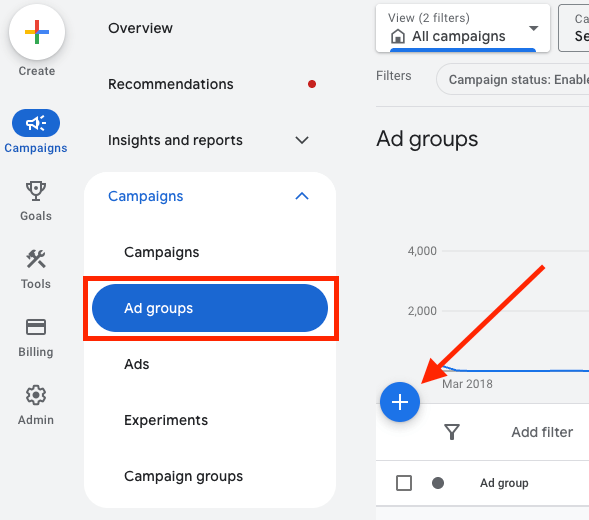
- When editing your ads, include themed keywords or keyphrases in your ad headlines and descriptions.
- Link your ads to relevant landing pages. For example, if you sell different types of shoes, link an ad for “women’s running shoes” to a relevant category in your online store.
Implement negative keywords
Did you know that Google Ads also allows you to define keywords that should never trigger your ads to display? These are called ‘negative keywords’, and can maximize your ROI through: improving ad relevance (and CTR) and the number of conversions, making you avoid payments for clicks by people who are not likely to convert, cleaning up your reports of false positives, and more.
To better explain the idea, let’s have a look at the following example. Let’s assume you’re running a basic hairdresser’s business that does not sell any hair products. Consequently, some sample keywords to avoid could be as follows:
- Shampoo, conditioner, dye kit, etc., to exclude people who are only looking to buy hair products.
- Hair transplant, laser hair removal, etc., to exclude people who look for more advanced hair-related services that you don’t provide.
If you’ve just decided you want to use these ‘negative keywords’, you can do it by going to Campaigns > Audiences, keywords, and content > Keywords. Then go to the Negative keywords tab and:
- To add your negative keywords to a campaign, just select the campaign above the list.
- To add negative keywords to an ad group, select the ad group, located above the list.
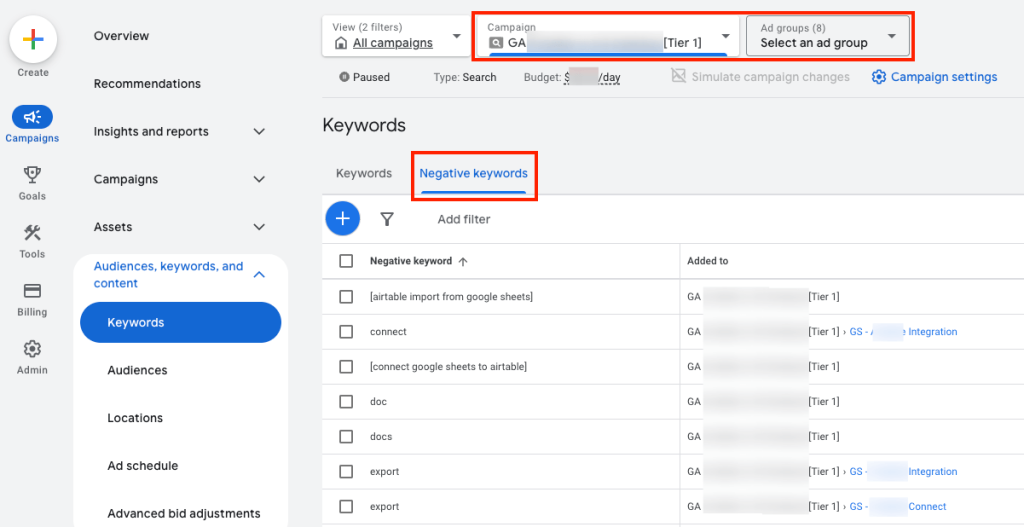
Similar to keywords, you can use matching options in the Google Ads keyword editor for negative keywords as well:
- Broad match (your ad will show up, regardless of word order and its form in search; also, synonyms and other variations work). It can provide maximum reach but produce irrelevant searches. Example notation: shoes for running
- Phrase match (your ad will show up when the exact phrase or a close variation of it is used, with additional words that precede or follow). It offers a balance between reach and relevance. Example notation: “shoes for women”
- Exact match (your ad will show up when the exact phrase or very close variation is used, e.g., misspelling, plural, form, stemmings, etc.). It gives you the most control to target users with specific intent, but it can narrow down the reach. Example notation: [hiking shoes]
Run A/B tests
A/B tests are a method of running two versions of something (for example, ads) for the same audience to see which one performs better. The A version is the original one (called “control”), while the B version (called “variation”) is the one you apply a single change to (compared to version A). Next, you run both versions and measure the results (e.g., which ad gets more clicks).
While A/B tests take some time (and money), in the long run, they let you quite nicely optimize your ads contents.
Here’s an example of an A/B test for an ad that tests 2 CTA variants:
Version A
- Headline 1: Over 20 doughnut tastes
- Description: Check out our locally baked doughnuts. No preservatives added!
- Call to action: Visit us today!
Version B
- Headline 1: Over 20 doughnut tastes
- Description: Check out our locally baked doughnuts. No preservatives added!
- Call to action: Order online now!
To run A/B tests in Google Ads, go to Campaigns (icon) > Campaigns (menu) > Experiments, select the Ad variations tab, and click the + (plus) icon to create a new A/B test. Then configure the variation using the available settings. To learn more, read this Google Ads help article.
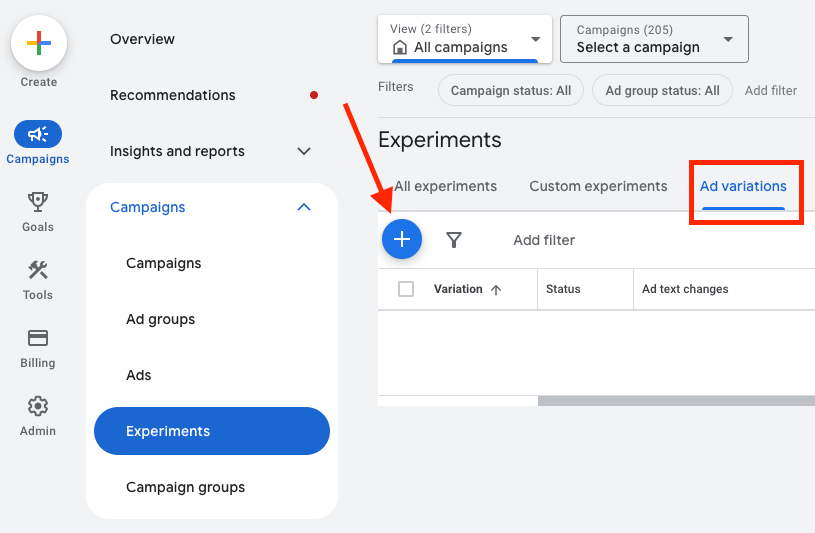
Rotate ads
Apart from the A/B testing feature (Ad variations), Google Ads lets you regularly rotate your ads at both the campaign and ad group levels. This serves primarily as the prevention against so-called “ad fatigue,” i.e., the situation where users begin to ignore your ad because they’ve seen it so many times. At the same time, ad rotation is the means to re-engage those users. In general, it’s a good idea to apply ad rotation when you notice that your CTR starts going down.
To configure ad rotation, go to your campaign/ad group settings, expand the Ad rotation accordion, and choose the desired option:
- Optimize: Prefer best performing ads — as the name suggests, this rotation method displays ads that Google’s algorithms predict will be the most successful, based on expected CTR and conversion rate (if Smart Bidding is used). This option can be useful for Smart bidding strategies that are focused on conversions.
- Do not optimize: Rotate ads indefinitely — here, ad display frequency is more balanced and does not depend on historical performance. Using this option might be okay if you want to test your creatives for making optimization decisions.
- Optimize for conversions — Google algorithms will show those ads in the ad group that are likely to yield more conversions. This option relies on your conversion data, and it’s a good idea to use it for campaigns focused on driving conversions (e.g., sales, leads, sign-ups, etc.).
- Rotate evenly — ads will appear more or less evenly, without considering performance. This option is fine for gathering performance data. However, an even better idea is to use the Ad variations feature to establish a more structured A/B testing framework.
Finally, click Save.
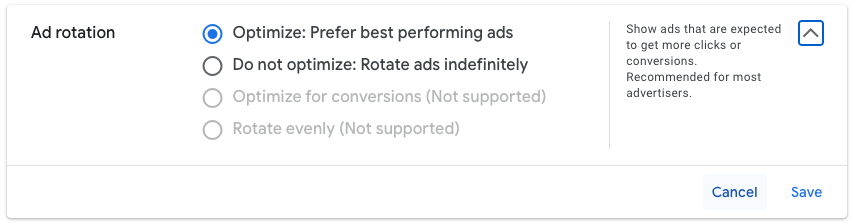
Optimize your landing page(s)
Unless your ad is designed to trigger a phone call or install an app directly, the most common case will be to direct the clicking user to a landing page. As you can see, an ad is just half of the story. You also need an optimized landing page to close a deal. While it’s undoubtedly a topic for a separate article, there are some general tips we can share with you:
- Ensure relevance — it’s best when the message, headlines, and keywords in the ad and on the landing page are related. This is how you build trust with a user and avoid confusing them. When your ad is about “blue running shoes,” the linked landing page should feature the blue running shoes most prominently.
- Include a clear call to action (CTA) — it’s best when the CTA is immediately visible, without the user having to scroll your website. The CTA should involve a single action (e.g. Buy now) to avoid confusion and overwhelming.
- Keep the landing page simple and focused — again, the potential customer’s journey must be smooth, so avoid clutter that might cause confusion. An uncluttered page is likely to load faster, which is also an important aspect.
- Do not forget about mobile-friendliness — as noted before, most people browse the Web on mobile devices nowadays. So, take care to design the page in a way that adapts to mobile screens (utilizing responsive design) and ensures easy navigation (by using large buttons, ample space between interactive elements, and so on).
- Build trust and credibility — ensure your website uses an HTTPS certificate to encrypt traffic. It’s a good idea to include any security badges, testimonials, and clear contact information, especially when you process your customers’ data.
Optimize your ads for Quality Score
The Quality Score (QS) is Google’s internal metric, whose value depends on how well you’ve optimized your ads within the campaign, and refers to each keyword that you use.
Its scale is 1–10. With a higher Quality Score, your ads become more competitive in ad auctions, ranking higher and enjoying lower CPC. As you can see, the benefits are quite compelling. So, if you want to work on your Quality Scores, you need first to see your current ones on the Keywords settings page:
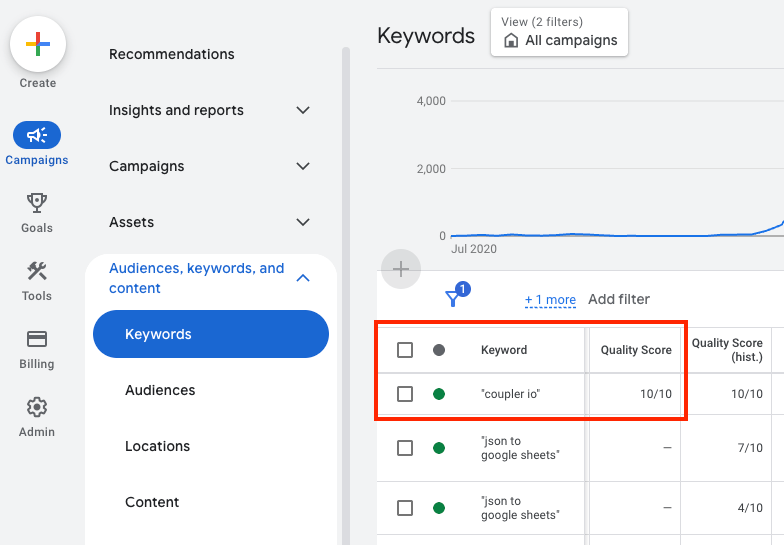
The main components of QS are expected CTR, ad relevance, and landing page experience. This means you can boost your Quality Score in many, many ways. See our tips for keyword-themed ad groups and negative keywords to work on CTR and relevance. To improve your landing page, see these guidelines.
Think about remarketing
Once you get more proficient at running ad campaigns, you can consider remarketing as an addition to your campaign(s). Remarketing, aka retargeting is about showing ads to individuals who have previously interacted with your website but haven’t completed the desired action (e.g., making a purchase) to re-engage them and encourage them to take the desired action.
Retargeting is a great tool for reaching users who may be interested in your offer, increasing conversions, building brand awareness, and more.
The process is a multistep thing. But to give you a general idea of it, have a look at these main stages:
- Tag your website (or app) — include a piece of code (a tag) in your website’s/app’s code to save information about visitors in cookies. For more information on using tags, go to this Google help website.
- Build remarketing audiences — create lists of users based on the actions they took (e.g., added to cart, viewed a product page, etc.). Here you’ll find an article about it.
- Target users with ads — create remarketing campaigns to display ads to past visitors on the Google Display Network, YouTube, and other places.
For more information about remarketing, head over here.
Experiment with bidding
Similar to remarketing, adjusting your bidding strategy may be a good way to optimize your Google Ads ROI once you gain some experience. What’s more, the conversion data you’ve collected will make it more reasonable to turn to other budding strategies that might increase your ROI.
Here are the strategies you might choose to use as the next steps:
- Target CPA — this focuses on the cost you want to pay for each conversion. Once you know how much a lead or a sale is worth to your business (based on historical data), you can set the CPA level that will ensure your business’s profitability.
- Target ROAS — you set what should be the percentage of your return relative to your ad spend. For example, if you want to make $5 revenue for every $1 you spend, set your ROAS to 500%. This approach might be profitable if you set up robust conversion tracking and know your exact monetary values for different types of conversions.
- Maximize Conversion Value — it works similar to “Maximize Conversions” but focuses on the most valuable conversions rather than on the number of them. If you know which conversions bring you the most money, this strategy will help you prioritize them and, consequently, maximize ROI.
Regardless of which strategy you’ll switch to, remember to:
- Allow some time (usually a couple of weeks) for algorithms to learn and adapt. There might be performance fluctuations initially.
- After switching strategies, closely monitor key performance indicators, such as CPA, ROAS, and conversion cost.
- Do not drastically change target values for CPA, ROAS, etc., to set viable goals and avoid overdoing it.
Do Google Ads work for Small Business?
Yes, they can prove quite beneficial for small businesses. However, this requires a careful and well-planned setup. Otherwise, you might lose lots of money, ending up with mediocre results at best.
See our lists of top benefits and challenges of Google Ads for small businesses to see what to pay attention to.
Top benefits of Google Ads for Small Businesses
- Targeted reach — Google Ads offers multiple ways to target your potential customers (keywords, location, interests, demographics, or devices). Such a laser-focus on a specific audience can be effective, especially for small local businesses.
- Flexibility — you can use different ad formats (Search, Video, Display ads, and so on), depending on your audience’s Web behaviors, your business profile, your business objectives, etc.
- Immediate visibility — unlike some advertising platforms (e.g., LinkedIn) and SEO activities, Google Ads can bring you benefits almost instantly (within 1 day). This could prove particularly helpful for new businesses entering the market.
- Measurable results — Google Ads, on its own, provides rich and meaningful data to test the effectiveness of your campaigns and run small business data analytics to your advantage. It also features rich data reporting, which you can further enhance with Coupler.io.
- Budget control — you set up the maximum budget and pay only when someone actually clicks on your ad.
Top challenges of Google Ads for Small Businesses
- Cost and competition — the cost of advertising can be quite high, especially when compared to other advertising platforms. For highly competitive keywords, the cost per click (CPC) can be quite high for small businesses. Auctions can involve both small and large players, with the latter ones bidding up prices more aggressively due to larger budgets.
- Steep learning curve — as you could see, Google Ads is a powerful tool. This article provides you with just the basics. Even creating a single campaign can be challenging, as it requires preparation and handling multiple aspects.
- Budget management — because Google Ads is so complex, it’s easy to misconfigure a campaign and spend your money ineffectively. Careful monitoring and tweaking are inevitable and take time.
- Time investment — even if you can set up a campaign in a matter of minutes, this is just the beginning of your work. You need to continuously monitor, test, refine, and optimize your campaign for it to bring fruit. And this might be difficult to reconcile with other duties of a small business owner.
- Good landing page requirement — getting a click is just the halfway point. You also need a compelling landing page to succeed. It’s an extra investment that needs to be made by any Web-operating business.
How can small businesses benefit from Google Ads campaigns?
Google Ads can definitely bring benefits to your business. Several factors make it stand out among other web ad platforms, including targeted reach, different ad formats, numerous advertising options, and nearly instant campaign feedback.
However, to run successful ad campaigns with Google Ads, as a small business, you need to be aware of the following:
- Take your time to:
- Learn how to use it and how to test your results.
- Learn about your audience.
- Tweak your campaign and ad settings.
- Optimize your landing page(s).
- Monitor your results.
- Once you’re well-established in the Google Ads realm, focus on activities that maximize ROI.
As you can see, Google Ads is about patience and requires a significant amount of time to get desirable results. Cutting corners is not an option, except perhaps in one area: data reporting.
Instead of creating your own reports from scratch in Google Ads, you can trust our data analytics experts. They’ve prepared for you free dashboard templates that you can use to visualize your Google Ads data and gain valuable insights from it in no time. Simply connect to your Google Ads, Analytics, and other relevant accounts, and the Google Ads data connector by Coupler.io will automatically do all the magic for you.