Are you a Jira user who wants to get more out of their data and visualize it in an interactive and easy-to-understand way? If so, then learning how to connect Jira with Looker Studio might be the right solution for you. With its powerful analytics capabilities and clean visuals, Looker Studio allows you to understand your project management information better, identify trends, and make data-driven decisions.
This tutorial covers the different methods for integrating Jira with Looker Studio, including automated data flows and manual exports. You’ll learn efficient approaches to create dynamic dashboards that keep your stakeholders informed with the latest project insights.
How you can connect Jira to Looker Studio – Overview
Considering that Looker Studio does not offer a native connector to Jira, the use of partner Looker Studio connectors that do not require coding is the only choice. There are three main methods for managing data flow between Jira and Looker Studio:
- Coupler.io – a reporting automation platform that enables seamless data flow from Jira to Looker Studio on schedule. This method is ideal for creating live dashboards that automatically update with the latest information. It requires no technical expertise and supports automated data refresh. Coupler.io provides two approaches for Jira data export:
- Jira Issues (through JQL queries for project data)
- Jira data entities (for system configuration data like Boards, Users, Workflows, etc.).
- Manual export – it involves exporting Jira data as a CSV file and then uploading it to Looker Studio. This method works well for one-time reports or when you need quick snapshots of your data. At the same time, it might be tedious and time-consuming, making the automated process with external tools the preferred way for most.
- Alternative integration via Google Sheets – exporting Jira data to Google Sheets first, then connecting Sheets to Looker Studio. This method provides flexibility for data manipulation and can serve as an intermediate step for complex reporting scenarios.
Let’s explore each method, starting with the most efficient automated approach.
Connect Jira to Looker Studio with Coupler.io
Coupler.io lets you load data from Jira to your Looker Studio report with just a few steps. The platform offers two distinct ways to export data from Jira, each serving different reporting needs:
- Jira issues (JQL) export – Perfect for project reporting, issue tracking, and performance analytics. Use this when you need data about tickets, sprints, assignees, and project progress.
- Jira data entities export – Ideal for system administration reports, user management, and configuration analysis. Use this when you need information about system setup, user roles, board configurations, and workflows.
Connect Jira to Looker Studio with Coupler.io
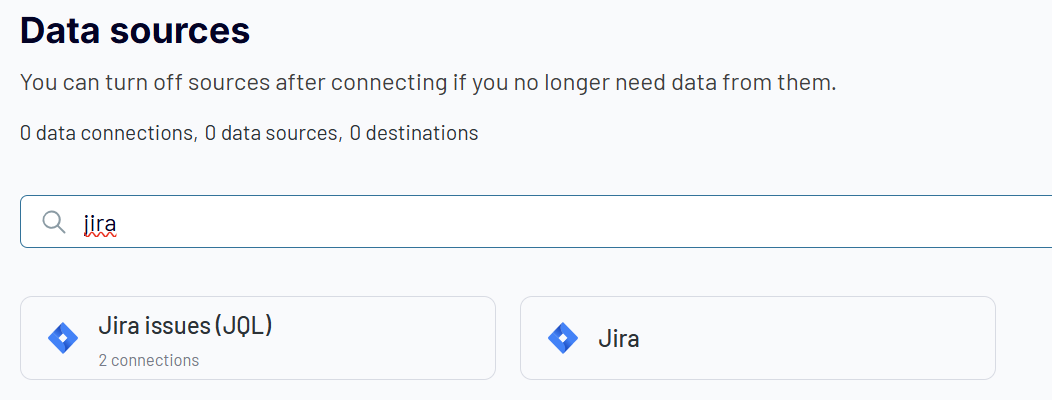 Try for free
Try for free
Connect Jira to Looker Studio with Coupler.io
Try for freeReview each option separately to choose which one works best for your reporting requirements.
Connect Jira to Looker Studio to export issues via JQL
This approach works well when you want to build reports about your actual project work – tickets, bugs, tasks, and user stories. You can write JQL queries (Jira Query Language) to filter exactly the data you need and load it to Looker Studio.
Best for:
- Project managers tracking team progress
- Sprint reports and burndown charts
- Bug tracking and resolution analysis
- Workload distribution across team members
Step 1: Collect your Jira data
Start by clicking Proceed in the form below:
Sign up for a free Coupler.io account with no credit card required. Once you’re in, connect your Jira account and provide your site URL (like yourprojecturl.atlassian.net). If you want to export specific issues from Jira to Looker Studio, add a JQL query in the respective field. For example:
project = "Website" AND status != "Done"– get all open website tasksassignee in (john.doe, jane.smith) AND updated >= -1w– see what John and Jane worked on this weekpriority = "High" AND created >= -30d– find high-priority items from the last month
Leave the query field blank to get all issues you have access to.
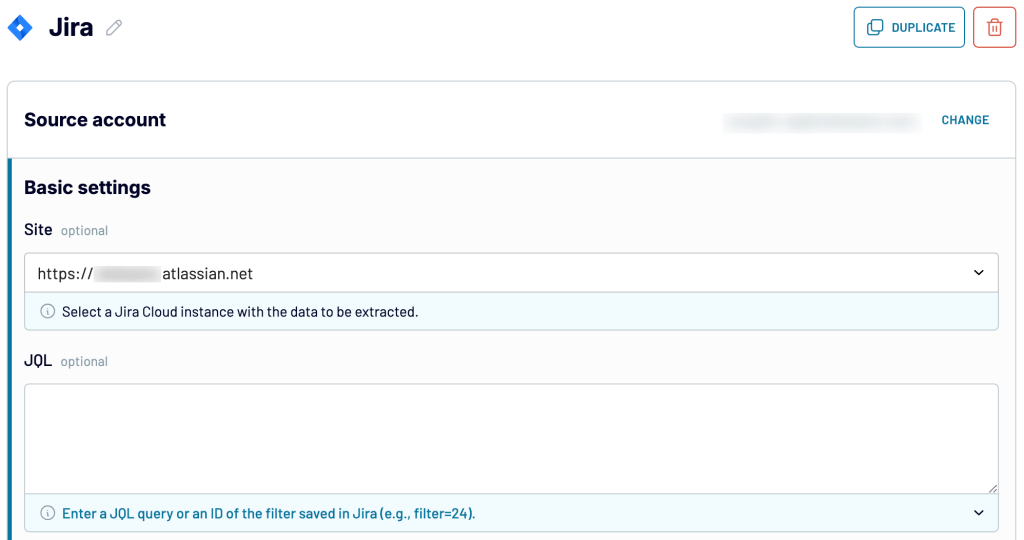
Pick how you want your data formatted:
- Jira CSV export – to get data in the default Jira format for CSV export.
- Detailed data – to get extra information like internal IDs and links in separate columns.
Coupler.io also allows you to combine data from multiple sources. You can blend data from multiple queries, different Jira accounts, and even apps. Just select the needed data source and configure it following the in-app instructions. Once you’ve configured your source settings, move on to the next step.
Step 2: Organize and transform your data
At this step, you can look at your data before sending it to Looker Studio and apply some transformations:
- Change column names to make them clearer
- Remove columns you don’t need for your reports
- Sort by due date, priority, or any other field
- Add filters to narrow down the data further
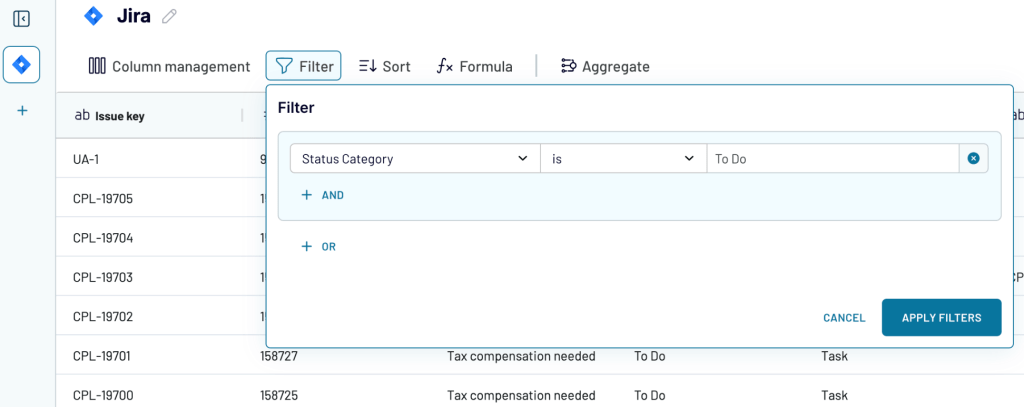
- If you’ve previously connected several sources, combine data as follows:
- Append – merge datasets with similar structures and columns matched by name.
- Join – combine datasets with different structures and at least one matched column.
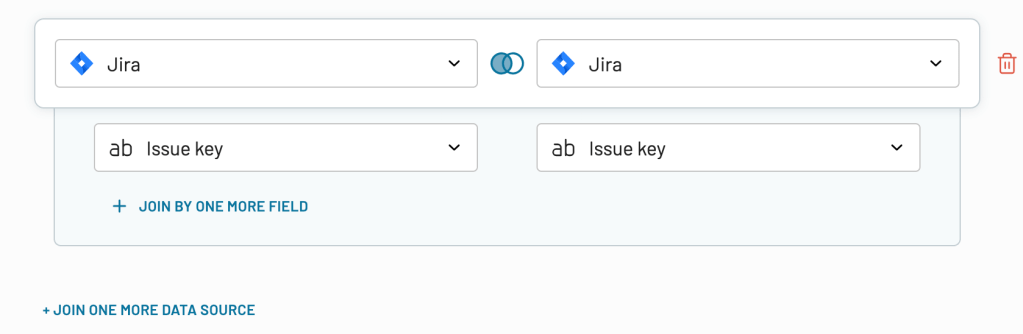
Once the dataset is ready, proceed to loading Jira data to Looker Studio.
Step 3: Load data and schedule refresh
Follow the in-app instructions to authorize the Coupler.io connector for Looker Studio. Then make several clicks (you won’t miss them) to create a new data source in Looker Studio with your Jira data and connect it to your report.
Next, save and run the Jira to LS data flow. You can enable the Automatic data refresh and configure the schedule to keep your Looker Studio report up-to-date with fresh Jira data.
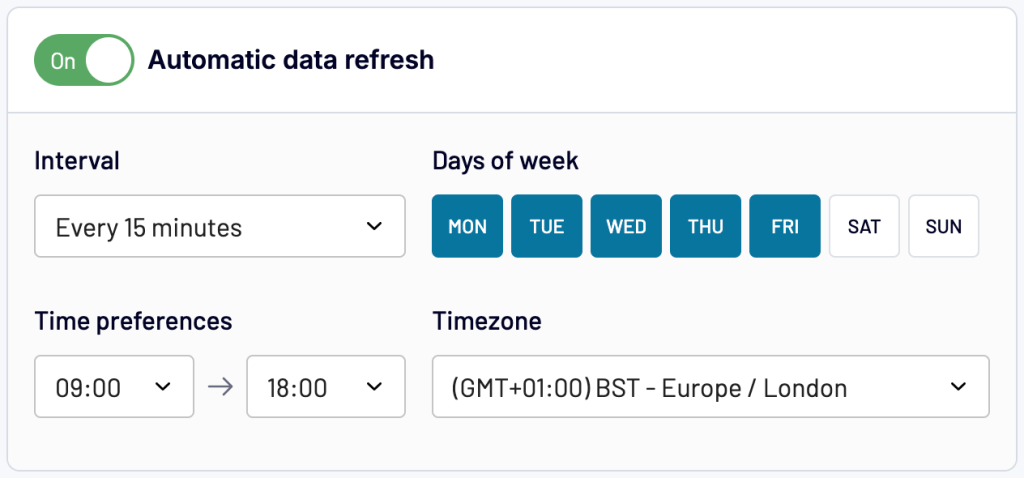
Export data entities from Jira to Looker Studio using Coupler.io
This option lets you pull different types of data from your Jira instance – everything from user accounts and project details to board setups and workflow information. It covers both system settings and operational data that goes beyond individual issues.
Here is the full list of exportable data entities you can load from Jira to Looker Studio.
To use this integration, use the preset form below:
You’ll need a Jira API access token to authenticate your Jira account.
Step 1. Create a Jira API key
To generate the Jira API key, go to Atlassian API Tokens and click Create API token.
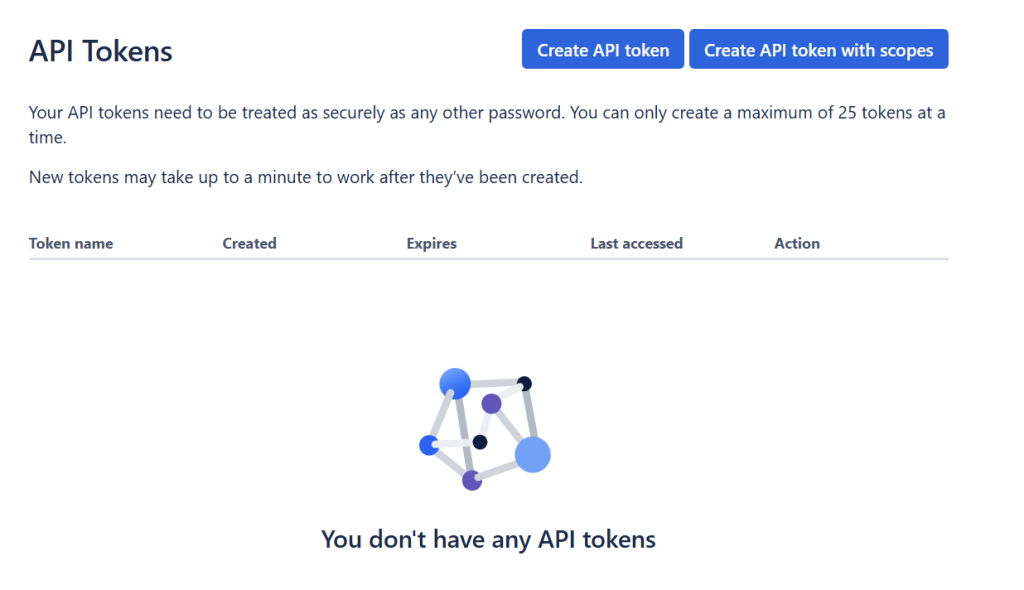
Give it a name you’ll remember (like “Looker Reports”), choose when it should expire, click Create.
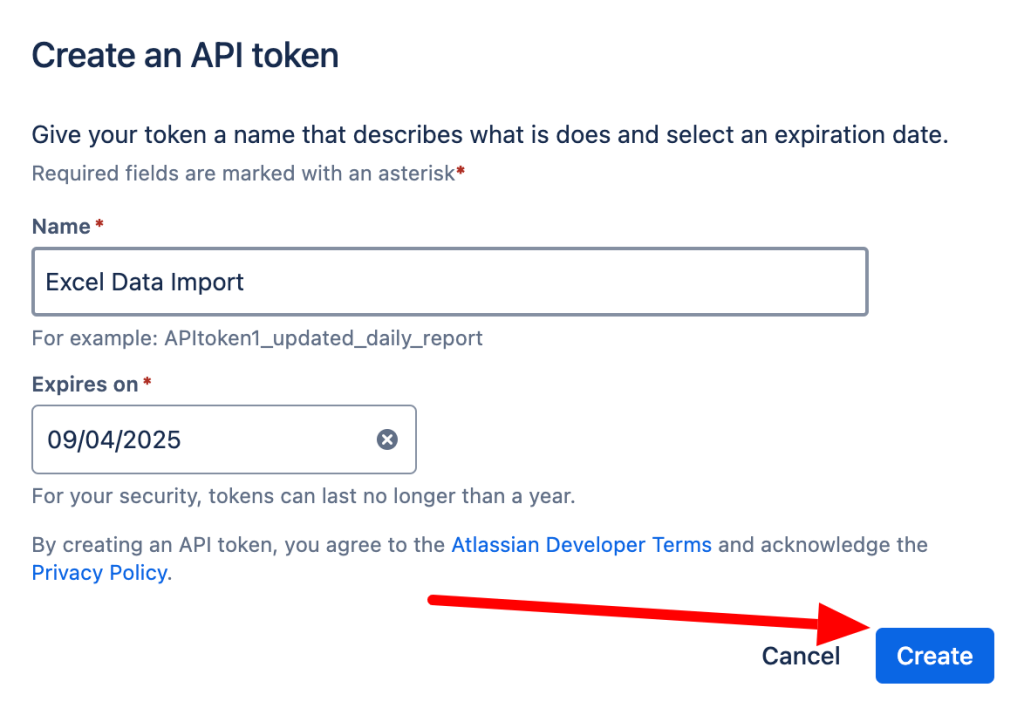
Copy the token somewhere safe.
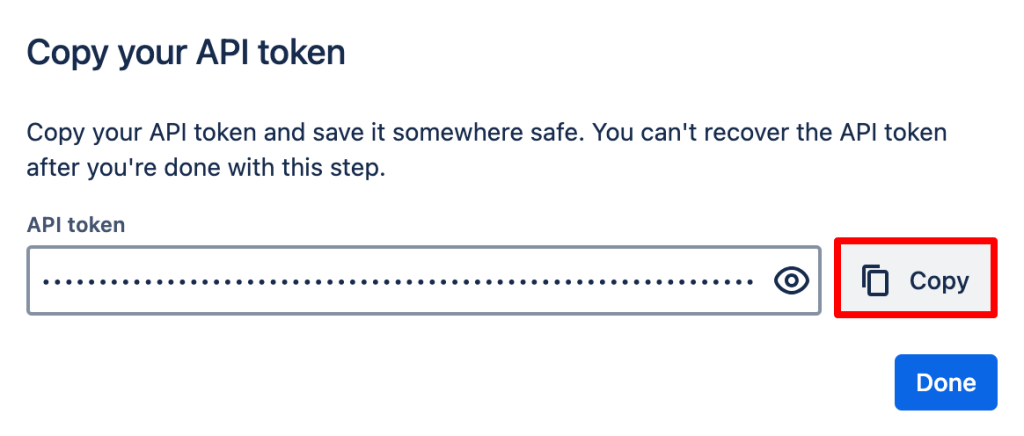
Go back to Coupler.io to set up the Jira account connection:
- Paste in that API token you just made
- Put in your Jira web address in one of these formats:
<your-domain>.atlassian.net,<your-domain>.jira.com, orjira.<your-domain>.com - Enter the email address linked to your Jira account. Here is what the connection may look like:
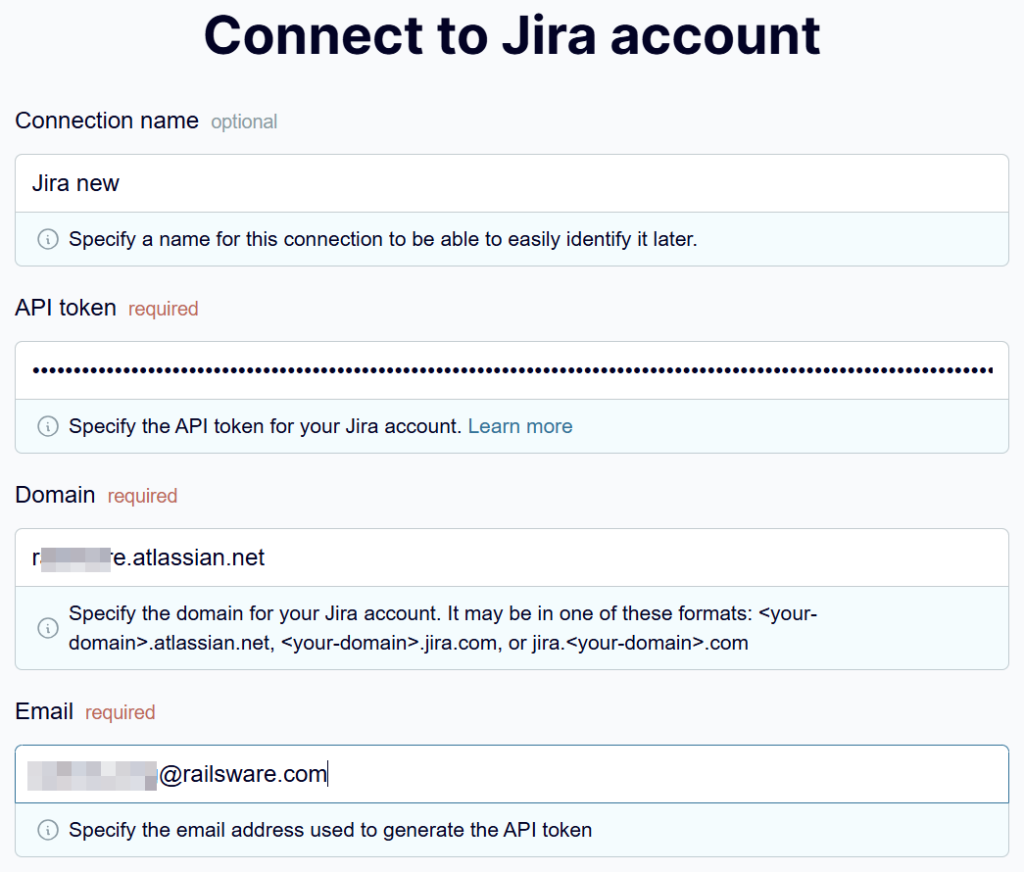
Step 2. Set up the Jira to Looker Studio data flow
Once connected, select the needed data entity.
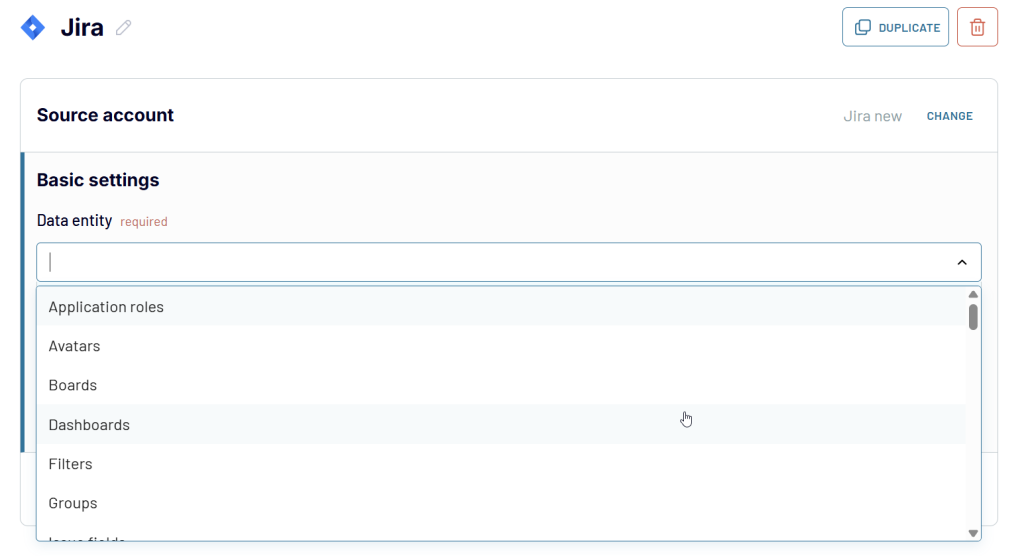
The rest works the same way as we’ve described above for exporting Jira issues via JQL:
- Check what your Jira data looks like and apply transformations if required
- Connect to Looker Studio and set up when you want updates
Now you’ll have Jira system information available in Looker Studio for admin dashboards and oversight reports.
An alternative way to connect Jira to Looker Studio via Google Sheets
And what if you first need to load data from Jira to Google Sheets for some spreadsheet-like report and then turn it into a fancy dashboard?
This can be done in two ways:
- Use Coupler.io to connect Jira to Google Sheets. Then, create another data flow from Google Sheets to Looker Studio. You can even synchronize both data flows using webhooks.
- Use Coupler.io to connect Jira to Google Sheets, and integrate your spreadsheet with Looker Studio using the native connector.
I don’t think you need an additional explanation of how to set up data flows in Coupler.io. It looks pretty much the same as I’ve already described.
Data flow 1:
- Connect Jira account and specify which data or query to export
- Organize data if needed
- Load data to Google Sheets.
Data flow 2:
The setup of the second data flow – GSheets to Looker Studio – is no harder:
- Connect to your Google account and specify the spreadsheet and sheet to export data from
- Organize data if needed
- Load data to Looker Studio following the in-app instructions.
Connect Jira to Looker Studio with Coupler.io
Get started for freeAt the same time, the use of the native Looker Studio connector for Google Sheets might require additional explanation.
How to integrate Google Sheets with Looker Studio using the native connector
- In Looker Studio, once you create a new report, you need to select a native Google Sheets connector. Click on it.

- Select the spreadsheet and worksheet and then click on CONNECT on the top right corner.
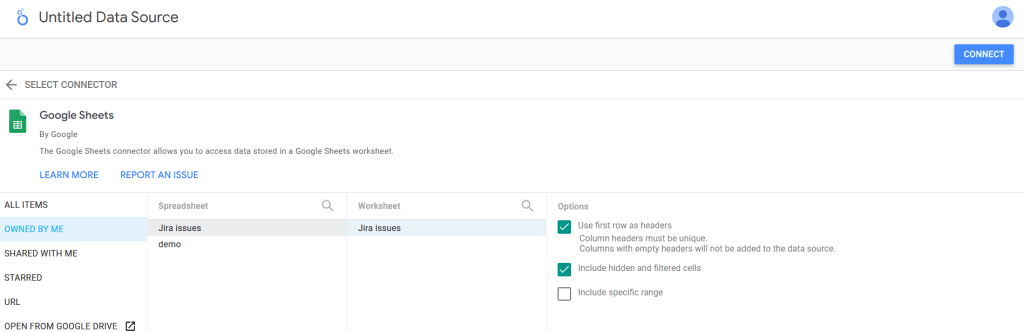
- Before creating appealing and engaging analyses of your Jira project data, you can schedule the frequency of data refreshes in Looker Studio by clicking on the Data Refresh tab on top. It is recommended that you align the frequency of data refreshes in Looker Studio with that of Coupler.io to ensure data consistency and accuracy throughout your analyses. By doing so, you will be able to present up-to-date and comprehensive insights that can help drive better decision-making.

Steps to load Jira data into Looker Studio manually
In this section, we will describe the steps taken to export Jira to Looker Studio manually.
Exporting Jira data as a CSV file requires a few clicks, and then you can format your data in Looker according to your business needs.
- To start the process, navigate to your Jira projects, click on View all projects, and then select your Jira project.
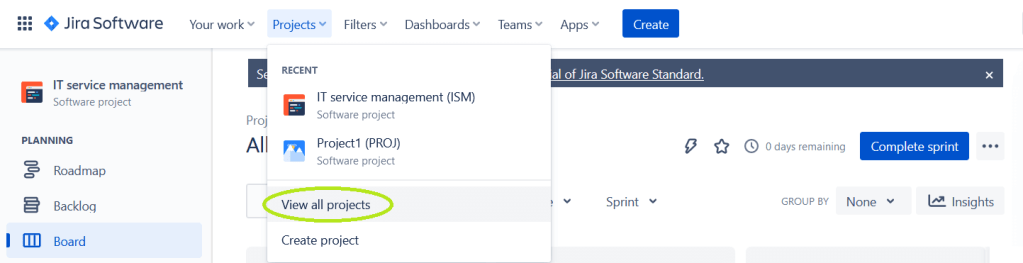
- Once you view all your issues under the selected project, select Export and choose the Export Excel CSV (all fields) format.

- Once the file is downloaded, log in to Looker Studio and create a new data source.

- Clicking on a new Data source will take you to some suggested Google connectors. Click on File Upload.

- Then simply drag and drop your Excel file. Once it is successfully uploaded, click on Connect in the top right corner.
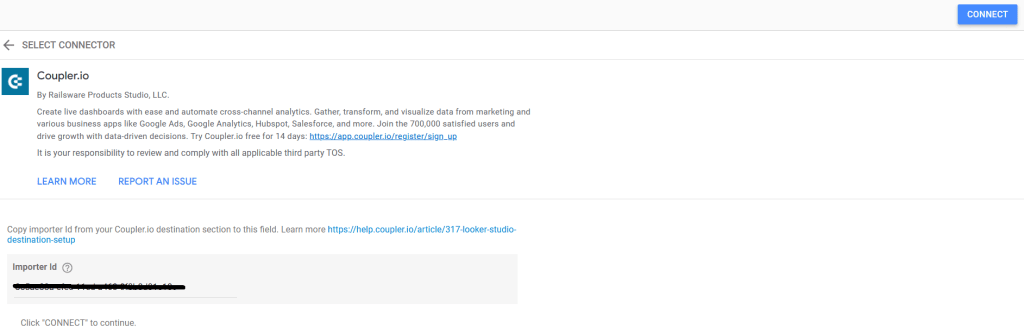
With your data source established, you can now dive into Looker Studio visualizations – charts, bars, maps – and create engaging analyses of your Jira project data.
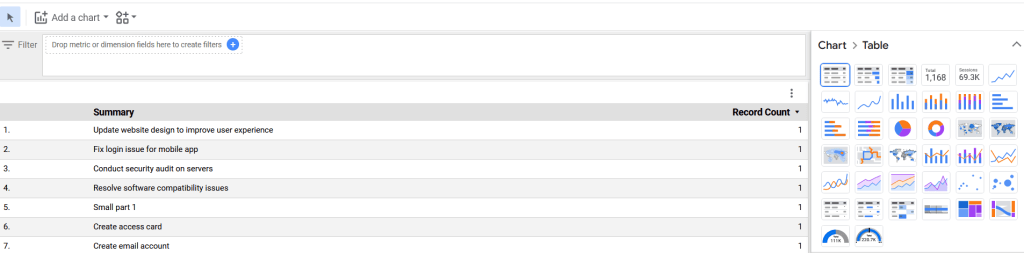
Benefits of integrating Jira data into Looker Studio
Integrating Jira data into Looker Studio offers several benefits for individuals and businesses, including the following:
- Improved data visualization: Looker Studio offers intuitive data visualization tools that allow you to create dashboards and reports to visualize your Jira data in meaningful ways. This can help you gain insight into your Jira data and improve decision-making.
- Better collaboration: Looker Studio allows you to share your dashboards and reports with colleagues and stakeholders, promoting collaboration and communication across teams.
- Enhanced data analysis: You can gain a more comprehensive understanding of your business data by combining Jira data with other data sources. Looker Studio’s powerful data modeling capabilities allow you to blend data from multiple sources, enabling advanced analysis and reporting.
Connect Jira to Looker Studio for advanced reporting
Looker Studio integrations add immense value to teams, providing real-time visibility into project progress, optimizing workflows, and driving data-driven decisions. With the manual and automated methods we have explored in this guide, you can connect Jira to Looker Studio in a way that best suits your business needs. Overall, automated tools greatly aid in automating data transfer between the two platforms, freeing teams from tedious manual processes and promoting productivity.
Automate data export from Jira to Looker Studio with Coupler.io
Get started for free




