Power BI is one of the most popular services for businesses and analysts, with over 90% of Fortune 500 companies using it. It is a powerful and budget-friendly suite for getting ideas from thousands of rows in a spreadsheet through a simple drag-and-drop dashboard.
This Power BI tutorial will explain how the platform works in everyday scenarios, using examples to help you understand it better. We’ll also discuss pricing and its features. By the end, you’ll know how to make the most of this tool for your needs. Let’s begin!
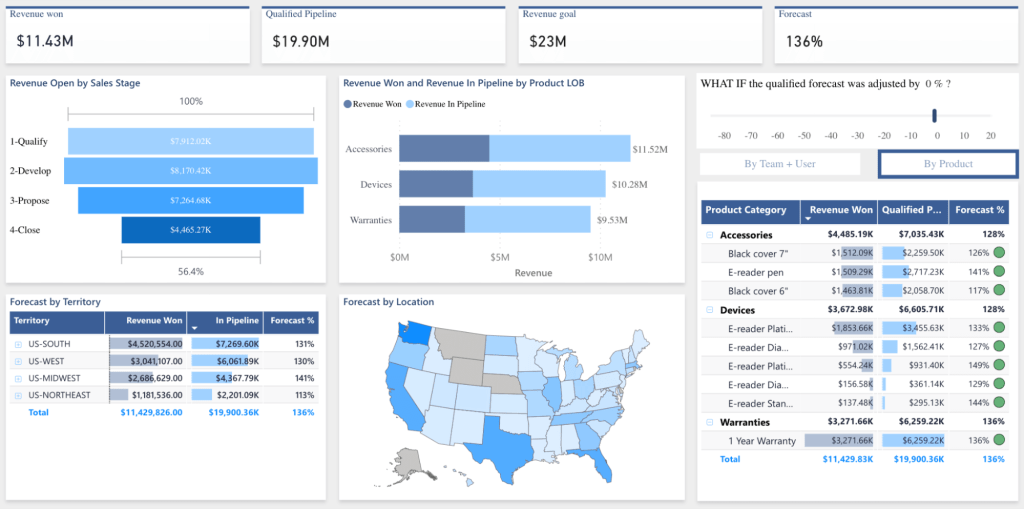
What is Microsoft Power BI?
Power BI (or Power Business Intelligence) is a data visualization and business intelligence platform created by Microsoft. Its main purpose is to help users gather, analyze, and visualize data to see the results of the marketing activities and make decisions about the next steps.
With the help of this tool, you can upload raw data from various sources, such as CSV files, spreadsheets, databases, cloud services, and apps, and then transform it to create interactive reports and dashboards. These reports show data in an easy-to-understand way, helping companies deal with complex information.
What are the main goals of Power BI?
- See and understand data.
- Create visual reports.
- Collaborate for decisions.
- Access data from anywhere.
Power BI history
It started as a set of add-ons for Microsoft Excel known as Power Query, Power Pivot, and Power View. These tools allowed users to connect to different data sources, clean up data, and create interactive visuals. While they were popular, they had limitations because they needed the desktop Excel software.
In 2013, things changed with the introduction of a cloud-based version of Power BI. Now, only with access to a browser, people could create and share reports and dashboards.
In 2015, Microsoft made a big update, introducing the Power BI Desktop software for more advanced modeling and visualization. They also launched a mobile app so people could view and interact with data on phones.
Since then, Power BI has kept growing. In 2016, they added Power BI Embedded for developers, and in 2017, introduced Power BI Report Server. In 2019, the Premium version arrived with even more features and capabilities.
Since then, it has become a must-have tool for businesses worldwide, used in many industries like banking, retail, insurance, oil and gas, and manufacturing.
Essential Power BI tools
Let’s take a look at 5 important tools to help you work with data, make reports, and share it with your colleagues. These tools are essential for anyone, whether you’re just starting or want to improve your skills:
Tool #1. Power BI Desktop is the main development and business intelligence tool for creating reports and dashboards. It is also a no-cost software you install on your computer. It allows you to connect to various data sources, shape your data, and create a data model by combining them.

Tool #2. Power BI Service is a cloud-based platform that allows you to publish, share, and collaborate on your reports and dashboards. Among its features are automatic data refresh, role-based access control, and creating and managing content packs for sharing with others.
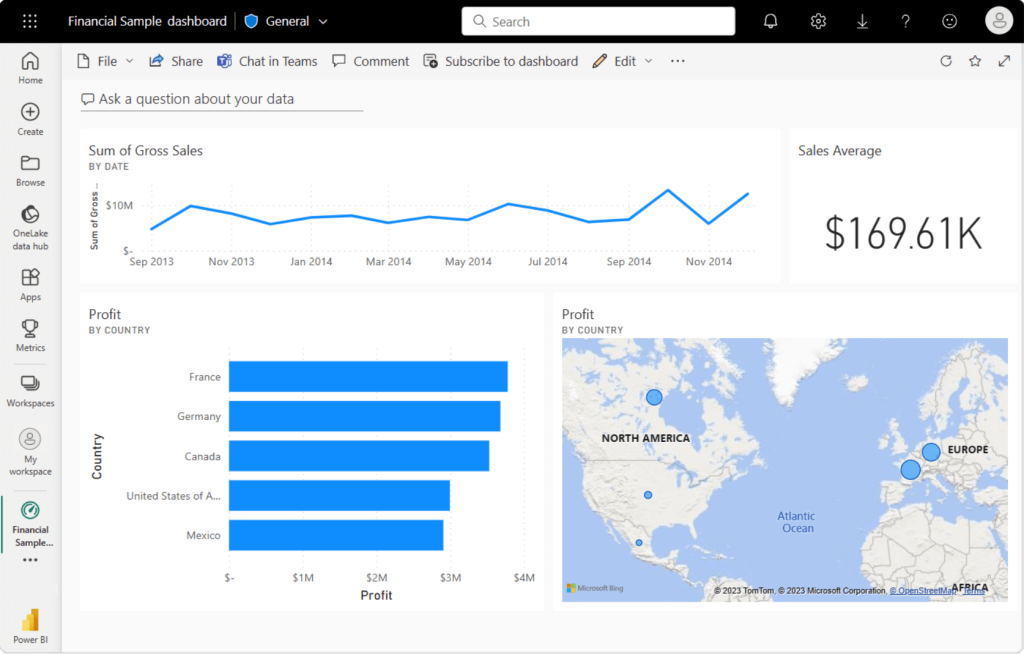
Tool #3. Power Query Editor helps you transform and shape your data before it’s loaded into Power BI. It allows you to clean, filter, and merge data from various sources, ensuring your dataset is well-prepared for analysis.
Tool #4. DAX (Data Analysis Expressions) is a formula language that helps you create custom calculations and measures. With DAX, you can do advanced calculations, create complex relationships between tables, and generate insights from your data.
Tool #5. Power BI mobile app allows you to access and interact with reports and dashboards on your mobile devices, ensuring that data insights are available on the go. It works offline, so you can view reports even without an internet connection.
Power BI architecture
The main component of Power BI is its data modeling engine, which organizes and optimizes data to ensure efficient analysis.
Once your data is prepared, you can upload it to Power BI Service, a cloud-based platform. Here, you can collaborate on reports and dashboards with your team. It also provides the Power BI gateway for integrating on-premises data sources securely.
Let’s take a look at the key components:
Power BI features
Visualization

Power BI offers a wide range of visualization types, from simple number displays to complex gradient-colored maps.
Datasets

Datasets are the raw materials for creating your data insights. They are basically collections of numbers used to make visualizations. A dataset can be as straightforward as a single table from an Excel spreadsheet or a blend of data from various sources, offering a unique cluster of information. Filtering data within datasets allows you to focus on specific information relevant to your analysis.
Reports
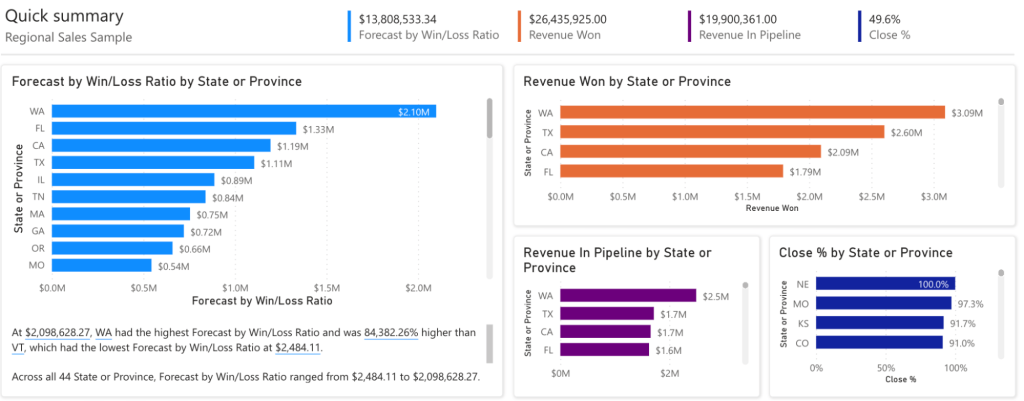
A report is a collection of visualizations that present data. They can spread across several pages. You can create different visual elements, arrange multiple pages, and structure them to better communicate your message. Whether you’re analyzing quarterly sales, monitoring product growth, or examining wildlife migration patterns, reports help you gather and showcase your data insights in a clear and shareable manner.
Dashboards
Dashboards serve as the front door to your reports and visualizations. They consist of selected visuals that offer immediate insights, are limited to a single page, and provide end users with an interactive gateway to explore underlying reports. For more details, see our article on Power BI dashboard examples.
Tiles
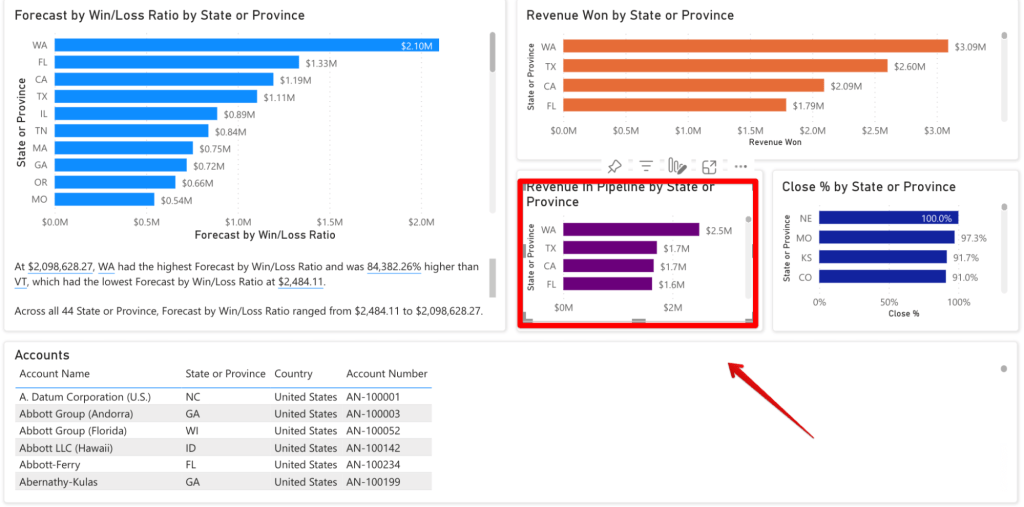
Tiles are individual visuals within a dashboard, which contain specific visualizations and can be moved, resized, or arranged to create a connected and informative dashboard. While users can interact with tiles when using shared dashboards, they cannot change their layout or size.
How does Power BI work?
It connects to data sources, then extracts and transforms the data, and finally creates reports and dashboards. Users can then publish these reports to Power BI Service for sharing and collaboration. Let’s take a look at the process in more detail:
1. Data integration. You can connect to different sources, including databases (SQL Server, Oracle, etc.), cloud services (Azure, AWS), spreadsheets, and web services.
2. Data transformation. After connecting to data sources, the Power Query component will extract and transform numbers. It can delete duplicates, standardize, and combine data from different places, making it pretty for analysis.
Example:
Suppose you have a dataset with different date formats (e.g., “01/15/2023” and “15-Jan-23”). Power Query can be used to standardize these formats into a consistent one, making it easier to work with.

3. Data modeling engine allows users to create relationships between different tables, define hierarchies, and calculate new measures using Data Analysis Expressions (DAX). This step creates a structured data model for analysis.
4. Report creation. After that, you can generate reports and dashboards in Power BI Desktop, selecting from various charts (i.e. column chart, bar chart), tables, and maps.
5. Publishing. Once reports and dashboards are ready, you can publish them to Power BI Service, Microsoft’s cloud-based platform for sharing with team members.
6. Data refresh. It supports scheduled data refreshes, guaranteeing that reports always display up-to-date information. It automatically updates the data from the original sources based on defined schedules.
7. Sharing and collaboration. Reports and dashboards can be securely shared with colleagues or stakeholders through Power BI Service. At the same time, as an owner, you can control access to the content through role-based permissions.
8. Mobile access. Mobile apps for iOS and Android devices give access to reports and dashboards on smartphones and tablets. They are optimized for smaller screens and offer offline access.
9. Integration and embedding. For more advanced KPIs, developers can use Power BI Embedded to integrate reports and dashboards into custom applications or websites.
Power BI data connections
Power BI Desktop provides built-in data connections to access different data sources such as Excel files, databases, cloud services, and more. However, users can explore alternative methods to link their data sources. These methods include using IPaaS (Integration Platform as a Service) solutions like Coupler.io, ODBC (Open Database Connectivity) drivers, and other data integration approaches.
Learn more about Power BI data sources in our separate tutorial.
How to use Power BI
In this step-by-step tutorial, we’ll walk you through the essential steps of installing and using Power BI to create reports and share them. We’ll also explore features like Power Query Editor and data refreshing to help you get started with data analytics.
Step 1: How to install Power BI
- Start by downloading and installing Power BI Desktop, which is a free app available from the Microsoft website.
- Launch Power BI and sign in with your Microsoft account, or create one if you don’t have it.

The default window where you can access all needed features is called “Report” view.
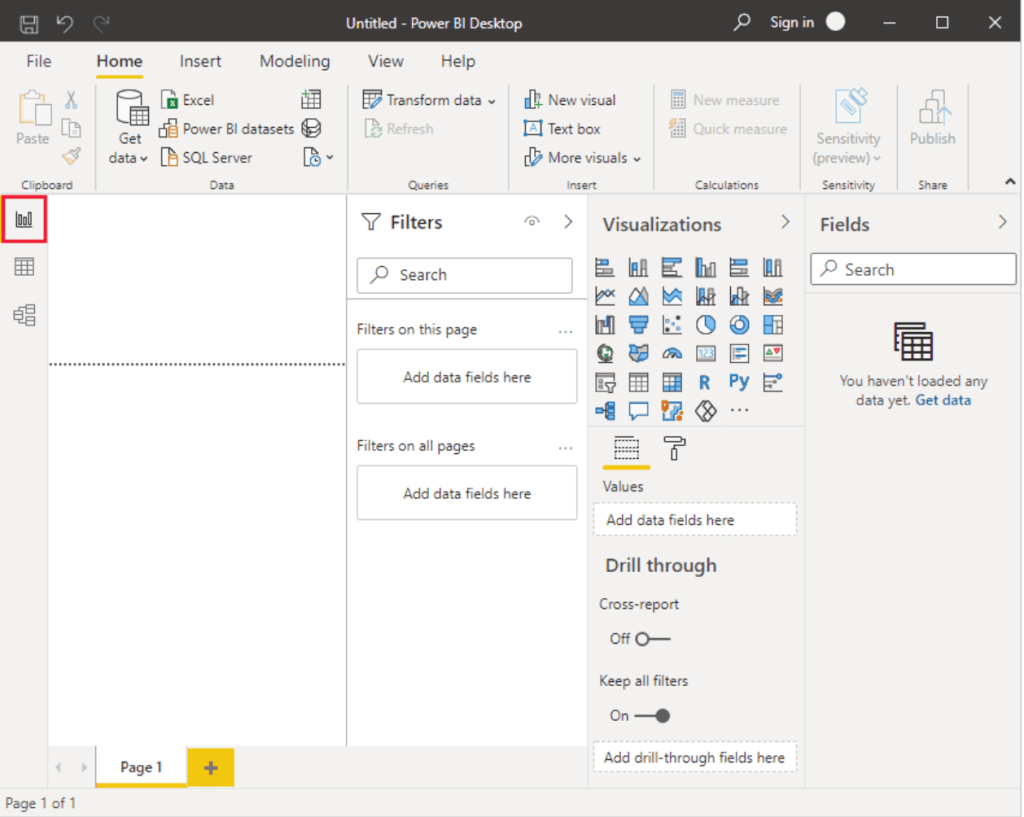
Step 2: How to create your first report
- Choose “My workspace” in the navigation pane.
- Next, click on New > Dataset to kickstart the import procedure. This will open up the “Add data to start building a report” page.

Import data to Power BI
To see the data sources, go to the Home tab and choose Get Data > More. In the Get Data window, you can browse through the list.

You can easily import data into Power BI using third-party connectors like Coupler.io, which offers a more reliable integration compared to the native options. This approach offers features such as automated data refresh schedules, support for various import modes, and the ability to pull data from diverse sources. It’s quick and user-friendly, taking just a couple of minutes to connect data from 50+ sources like GA4, Facebook Ads, Mailchimp, and others without requiring coding or complex setups.
To establish the connection between GA4 and Power BI, you’ll need to create a Coupler.io account, which can be done using your Microsoft account. Then, simply add a new importer, select the source and destination (Power BI), and you’re ready to go.
Step 3: How to clean data with Power Query Editor
- To begin transforming your data, find the Power Query Editor by clicking on the “Transform Data” option located in the Home tab of Power BI Desktop.
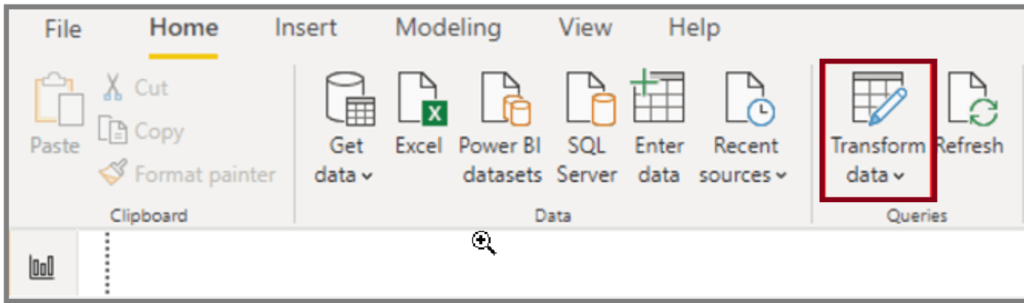
When you’re working in Power Query Editor, every action you take to shape your data gets recorded as a step. These steps are automatically applied each time the query connects to the data source, ensuring your data remains consistently formatted according to your specifications.
- Identify column headers and names and make sure these headers are correctly placed.

- Promote headers. Sometimes, the first row of data might contain column names, and Power BI doesn’t recognize it. You can fix this by promoting the first row as column headers using the “Use First Row as Headers” option in the Home tab.

- Review your column headers and ensure they are clear and descriptive. You can rename them by right-clicking and selecting “Rename” or double-clicking and typing the correct name.
- Remove unnecessary rows and columns. If you have blank or irrelevant rows at the top of your data, you can remove them. Use the “Remove Rows” option in the Home tab to clean up your data.

Step 4: How to create visualizations
- Design your reports by selecting from a variety of visualizations like charts, tables, and maps.

- Drag and drop fields from your data model to create visuals.
- Customize the appearance of your reports, including colors, fonts, and layouts.
Step 5: How to publish to Power BI service
- Click on “Publish” to send your report to the Power BI Service, Microsoft’s cloud-based platform.

- Sign in to your Power BI Service account (or create one) to access the web service.
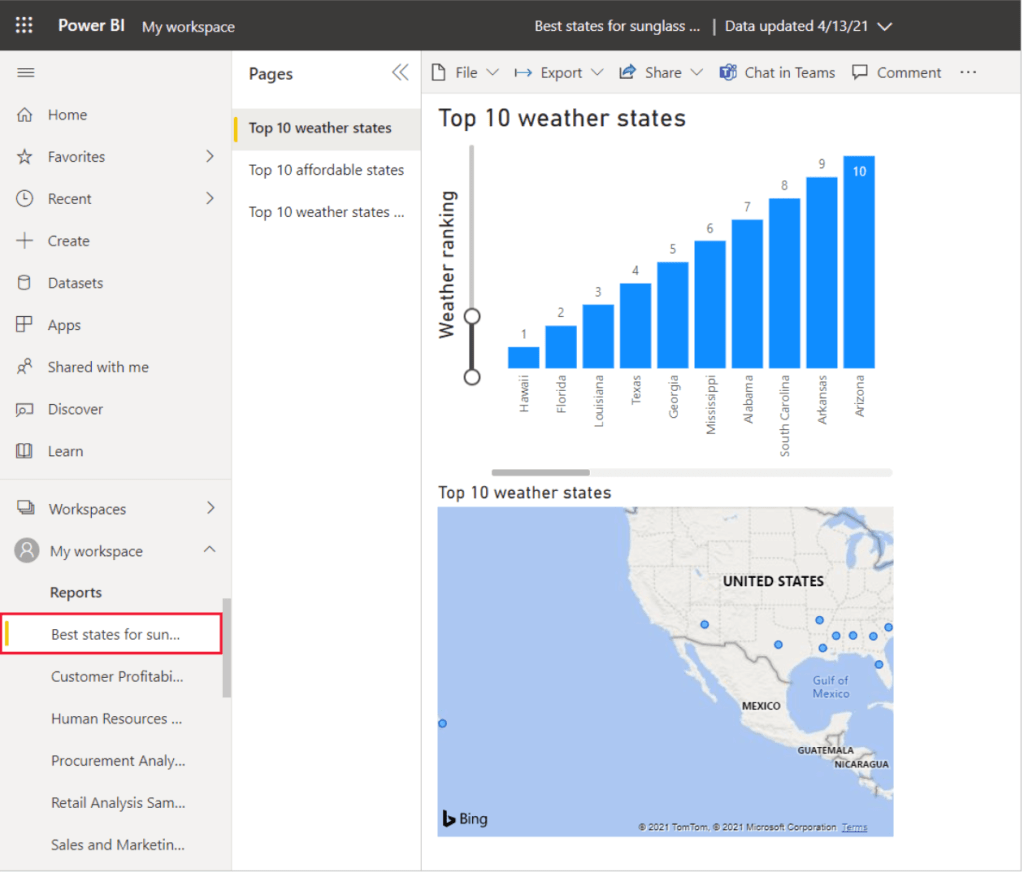
Step 6: How to refresh data
Data often changes, so Power BI allows on-demand and scheduled dataset refreshes. Keep in mind that automatic refresh is not available within Power BI Desktop. You can only manually refresh your data.
If you need to automate data refresh in Power BI, you can publish your report and configure your data refresh in Power BI Service.

But here’s an advanced tip: Consider using third-party connectors like Coupler.io. It allows you to schedule the refresh of data in Power BI desktop. Moreover, the scheduling options are better and more flexible compared to Power BI Service built-in settings.

Power BI pricing
Power BI offers flexible pricing options to meet various organizational needs:
Free Account (Microsoft Fabric preview):
- Cost: Free
- Features: Create rich, interactive reports with visual analytics.
- No credit card is required.
- Upgrade to Power BI Pro or Power BI Premium for report sharing.
What is Power BI Pro?
Power BI Pro is a paid plan for Power BI that gives you extra features compared to the free version. It is extremely useful if you work as a data analyst because you can share reports, schedule data refreshes for up-to-date information, and add more advanced things to your data analysis, like complex calculations and custom reports.
- Cost: $10 per user per month.
- Features: Modern self-service analytics, report publishing, and Power BI dashboard viewing across your organization.
- Power BI Pro license is necessary for report sharing.
- Included in Microsoft 365 E5.
- Available for purchase with a credit card.
What are the differences between the pro and free version?
- Pro version promotes effective teamwork with shared reports and dashboards, whereas the free version offers limited sharing options.
- You will have more frequent data refreshes.
- Pro version offers advanced security features, including data-level security and integration with Azure Active Directory. Especially useful for organizations with strict security requirements.
- You can do advanced data modeling and transformation, as well as many options for customizing reports and dashboards.
- Power BI Pro integrates with various Microsoft services, such as Teams, SharePoint, and OneDrive.
Power BI Premium (per user):
- Cost: $20 per user per month
- Features: Access to larger model sizes, more frequent data refreshes, XMLA read/write, deployment pipelines, and enterprise-scale capabilities.
- Includes all Power BI Pro features.
- Available for purchase with a credit card.
Power BI Premium per Capacity (includes Microsoft Fabric):
- Cost: Starting from $4,995 per capacity per month
- Features: Enables content consumers to review and interact with reports without additional per-user licenses.
- Access to Microsoft Fabric workloads.
- Includes all Power BI Premium per user features.
- Requires Power BI Pro license for report publishing to Microsoft Fabric.
Power BI Premium per Capacity (Includes Microsoft Fabric – Fabric SKUs F64 and above):
- Cost: Starting from $262.80 per capacity per month.
- Features: Access to Microsoft Fabric with unified capacity and storage.
- Includes all Power BI Premium per Capacity features (content sharing to users without a per-user license available only at Fabric SKUs F64 and above).
- Requires Power BI Pro license for report publishing to Microsoft Fabric.
- Offers pay-as-you-go pricing for scalability and flexibility.
If you’re a small group or just starting out, you can use the Free Account to try basic Power BI features. If you’re a small to medium-sized business and want to work together and share data insights, Power BI Pro is a good choice. For bigger companies with more complex data needs, there’s Power BI Premium. And for very big enterprises with lots of data, there’s Power BI Premium per Capacity, which offers even more advanced sharing abilities. Your choice depends on how big your company is, how complex your data is, and how much collaboration you need.
Advantages of Power BI
👍Power BI offers a cost-effective solution, with a free version for individual use and a reasonably priced cloud service for teams and organizations. This affordability makes it accessible to a wide range of users.
👍Thanks to its intuitive interface, the tool will be good for users of varying skill levels. It contains Excel-like data visualization tools, making it easy to create charts and graphs.
👍Microsoft regularly updates Power BI with new features and improvements based on user feedback. Regular updates provide users with access to the latest tools and capabilities.
👍Power BI connects to many sources, including cloud services, databases, and online platforms like GA4.
👍Users can export data to Excel, bridging the gap between data visualization and in-depth analysis.
👍Power BI is accessible on multiple devices, offering web-based access through browsers, offline usage with a desktop version, and mobile functionality. This flexibility allows users to work from virtually anywhere.
👍The service provides a rich set of tools and widgets for creating dynamic data visualizations, including charts, maps, and meters. Users can craft custom dashboards depending on their specific needs.
Disadvantages of Power BI
👎 The user interface can feel cluttered, with sidebars and formulas obstructing the view. Scrolling through dashboards may require extra effort.
👎 While Power BI allows users to create new data with formulas, there are limitations in formula complexity. More advanced calculations may face challenges in translating into visual representations.
👎 The free version of Power BI has restrictions on data handling capacity, narrowing to around 2GB. Large datasets require an upgrade to the paid version. Additionally, exporting large volumes may result in data sampling.
👎 Users may want greater optimization options for visuals, but there are limits to what can be customized.
👎 Power BI can sometimes be inflexible when connecting tables, especially when there are various ways to link them. This might require you to make special fields for joining tables, which can restrict how tables work together.
FAQ
Can I learn Power BI by myself?
Yes, you can learn Power BI on your own. There are many online resources, tutorials, and courses available to help you get started and advance your skills. If you’re a newbie, check this Power BI tutorial for beginners for building your first report within Power BI.
How long does it take to learn Power BI?
It depends on your existing knowledge and the expertise you want to achieve. For beginners, you can grasp the basics within a few days or weeks of consistent learning. To become proficient and handle more complex tasks, it may take several months of regular practice and learning.
Is Power BI harder than Excel?
Power BI and Excel have some things in common, but they’re used for different things. Power BI is great for handling big datasets and making advanced visualizations, although it can initially seem tricky. Excel is versatile and can do many tasks, including data analysis. The one you pick depends on what you need and how complicated your data is.
Conclusion: Improving your data analysis with Power BI
Power BI is a powerful suit for data analysis and visualization, good for users of all levels. It simplifies data modeling and report creation, making it accessible and user-friendly. Furthermore, as it can connect to various data sources, work with large volumes of information, and provide regular updates, companies of any size and from any industry will benefit from this tool.
Check our articles on Power BI alternatives to learn how Power BI compares with other popular data viz tools. Or you can have a more detailed comparison overview in Power BI vs Tableau and Looker Studio vs. Power BI.
For more tips on using Power BI, check our article on building a Power BI Gantt chart.






