Currently, TikTok is one of the fastest-growing social media platforms, with more than 1 billion users worldwide and impressive ad potential. Making it a part of your marketing strategy can help you improve the overall reach and enhance the results of your cross-channel PPC campaigns.
To make the most of this platform and understand how to use it best for your business, it is crucial to analyze and visualize TikTok ad data. One way to do this is by using BI tools.
This article explores different methods to connect TikTok Ads to Looker Studio. We also talk about the pros and cons of each method so that you can choose the best one for you.
Let’s get started!
Methods to connect TikTok Ads to Looker Studio
There are two main methods to connect TikTok Ads to Looker Studio – automated connection and manual data transfer.
Automated connection
Looker Studio doesn’t offer a native connector for TikTok Ads, but you can integrate TikTok Ads to Looker Studio automatically with the help of a partner connector – Coupler.io. It’s designed for marketing and ad professionals to automate reporting.
Coupler.io lets you export data from TikTok Ads to Looker Studio with a few clicks. It also offers a ready-to-use template for a TikTok Ads dashboard, as well as a cross-channel PPC report comprising marketing data from all your ad platforms. With these templates, you can get a dashboard like the one below in just a few minutes. We will talk more about this later.
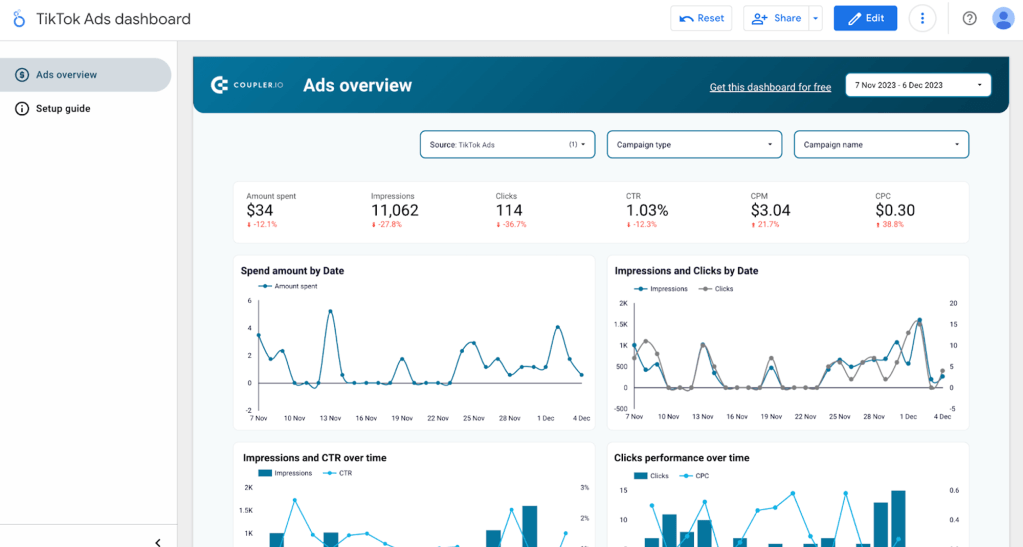
If you don’t want to use a Looker Studio partner connector, you can build an automated connection on your own via the TikTok marketing API. But for this, you will need to have strong technical expertise as the TikTok Ads API requires working with code. You can refer to TikTok’s official documentation for more details.
In contrast, using Coupler.io requires no technical skills as this solution is tailored for marketers.
Manual data transfer
Technically speaking, this method does not connect TikTok Ads to Looker Studio. You need to manually export TikTok Ads data, clean it, and upload it to Looker Studio.
If you work with small amounts of data and do not require frequent data updates, or when you need data for a specific date range, manual data transfer can be a good option for you.
But if you deal with large datasets and frequent updates, then this method is time-consuming. You will need to repeat it over and over again – every time want to update information in your report. This also increases the risk of human errors while handling data.
The best part about the manual transfer is that it is simple to implement and does not involve any additional cost.
How to set up an automated TikTok Ads and Looker Studio integration?
As mentioned earlier, the automated integration of TikTok Ads and Looker Studio involves a partner connector, Coupler.io. Now, let’s look at the 3 simple steps you need to follow to set up automated reporting for TikTok Ads in Google Looker Studio.
Step 1: Extract Data
Click Proceed in the form below. You’ll be prompted to create a Coupler.io account for free.
Then connect your TikTok Ads account to the importer, and select a report type, report period, and so on.
Step 2: Preview and transform data
In the next step, you can preview and edit TikTok data that is about to be transferred to Looker Studio. In particular, you can:
- Hide columns that you don’t need
- Split, merge, and rename columns
- Sort and filter data
- Blend data from different PPC apps or accounts
- Perform formula-based calculations
Formula-based columns help in creating custom metrics like ROAS, conversions, etc. from the existing columns.
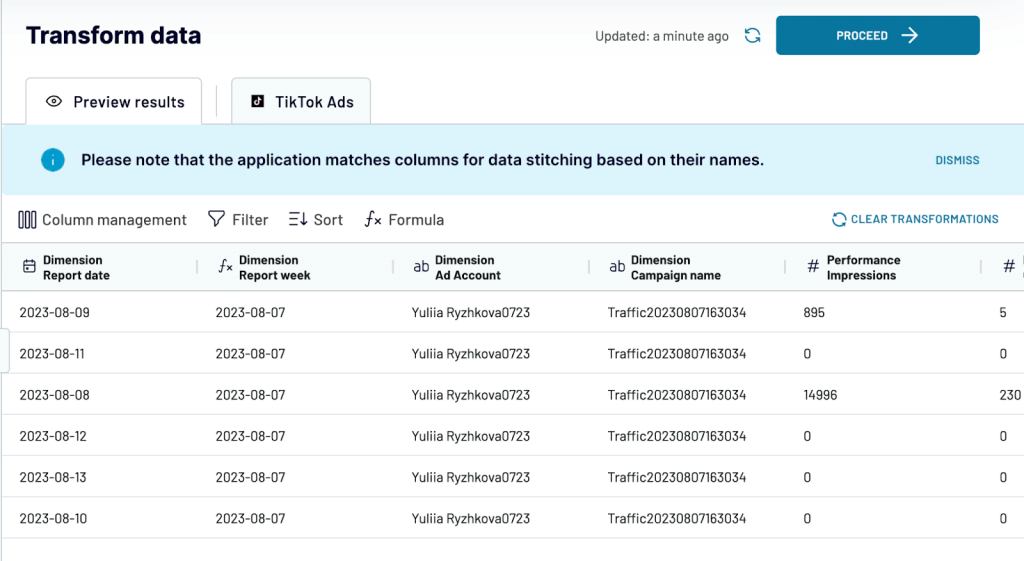
Once this is ready, follow the instructions to connect your Looker Studio account.
Step 3: Manage data
After the importer is set up successfully, it is time to add the data refresh schedule.
All you need to do is just toggle the ‘Automatic Data Refresh’ button and specify your schedule preferences.
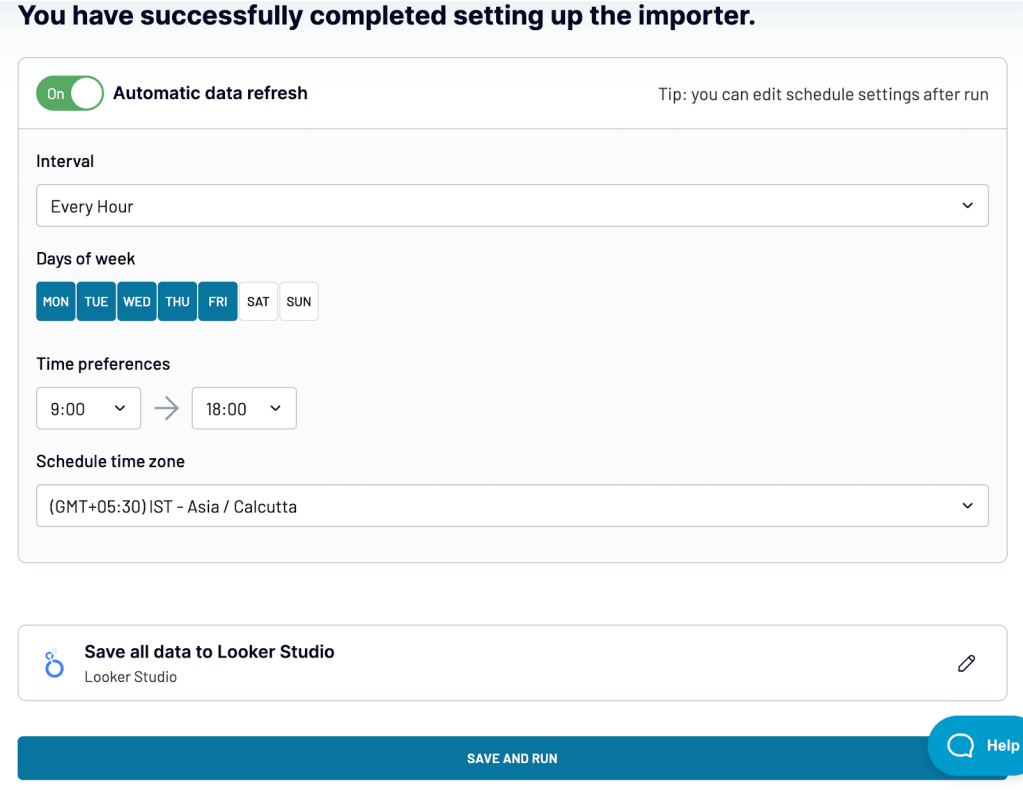
Refreshing data automatically on a schedule keeps your marketing reports and dashboards always updated with real-time information. It improves data accuracy and also saves a lot of time on manual data updates.
Hit ‘Save and Run’, and your data will be transferred to Looker Studio in a few minutes.
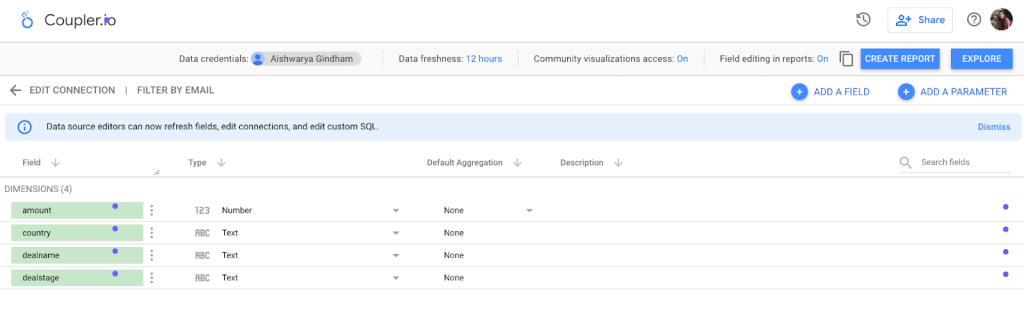
That’s it! You can now start visualizing your TikTok Ads data by building a dashboard.
Alternatively, you can quickly create a dashboard with a ready-to-use Looker Studio template and then customize it to match your preferences. Let’s see how to do this.
How to build an automated TikTok dashboard with a template?
Using a dashboard template can significantly reduce the time and effort required to build a custom TikTok dashboard from scratch.
For example, Coupler.io offers an automated template for a TikTok Ads dashboard, and it will take you about 5 minutes to have your TikTok Ads data visualized in Looker Studio.
The template comes with pre-selected relevant metrics for ad data analysis. If you plug in more data sources into this template (Facebook Ads, LinkedIn Ads, and so on), you can also build a cross-channel PPC dashboard featuring data from multiple data sources. This will give you a cohesive view of your digital marketing efforts, showing how your TikTok Ads performance compares to the results of other marketing channels. This can be useful for tracking the KPIs of your cross-channel campaigns and ad budget optimization.
Let’s see how to build a TikTok Ads dashboard template in just a few minutes.
- Open the multi-channel PPC dashboard template and click on ‘Setup guide’ on the left side of the screen.
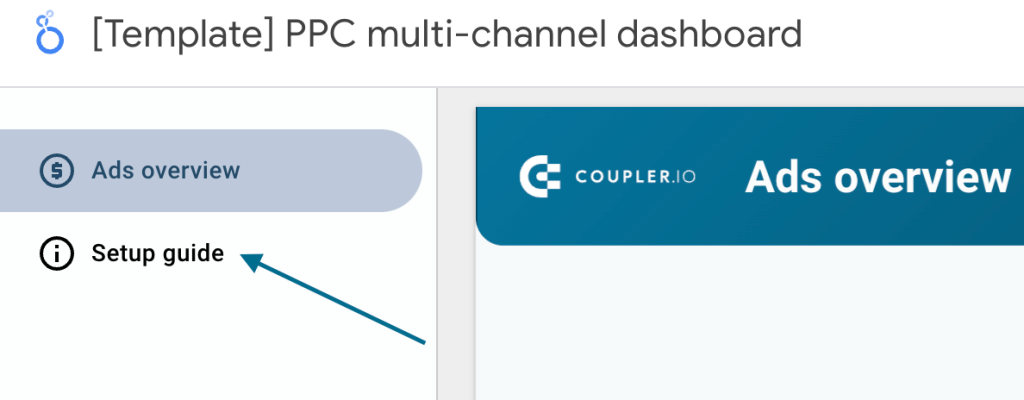
- Now follow the instructions in the setup guide. To get started, log in to your Coupler.io account or sign up (no credit card required). The dashboard template is free to use.
- Click on the link in the second step of the setup guide to go to the wizard.
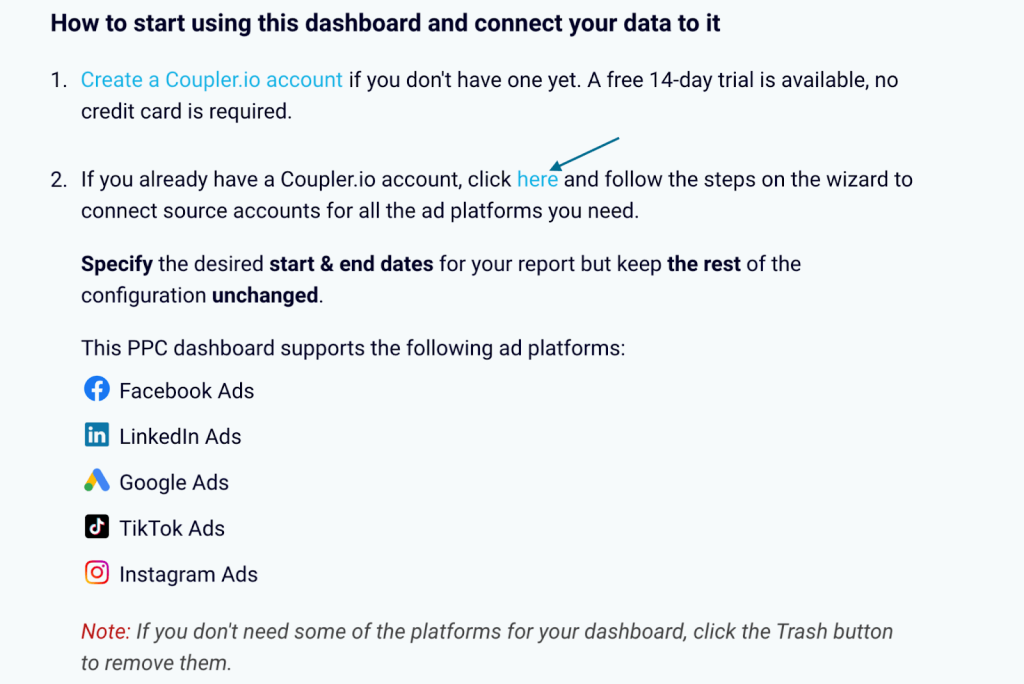
- A new tab will be opened with different PPC sources suggested. As we are building a dashboard that only contains TikTok Ads data, click on ‘Connect’ beside TikTok Ads.
You can connect the other marketing platforms later or just skip it, if you don’t want to conduct cross-channel analysis.
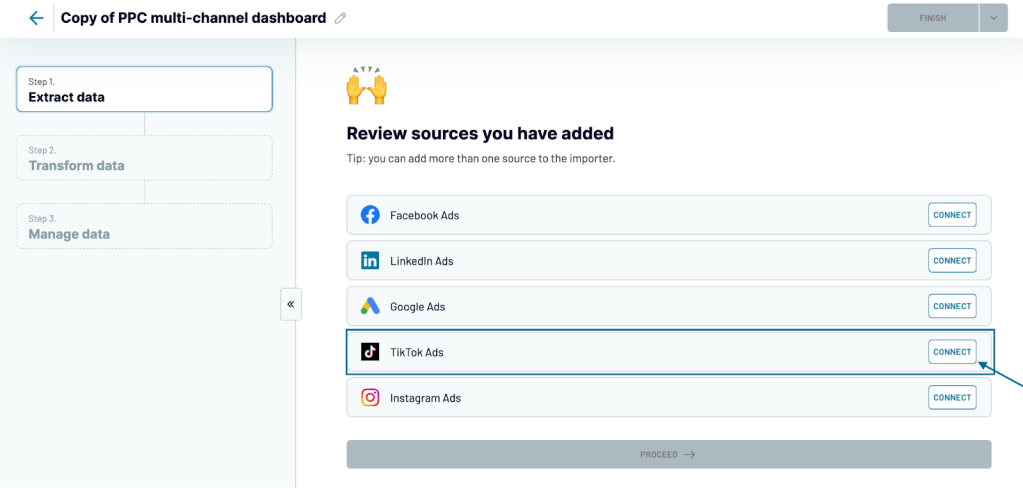
- After connecting your TikTok Ads account, provide the necessary details and specify the start and end dates of the report you want to build.
- In the next step, you can preview and transform your data. As the settings are pre-selected for this template, we suggest you only preview the data and not make any changes.
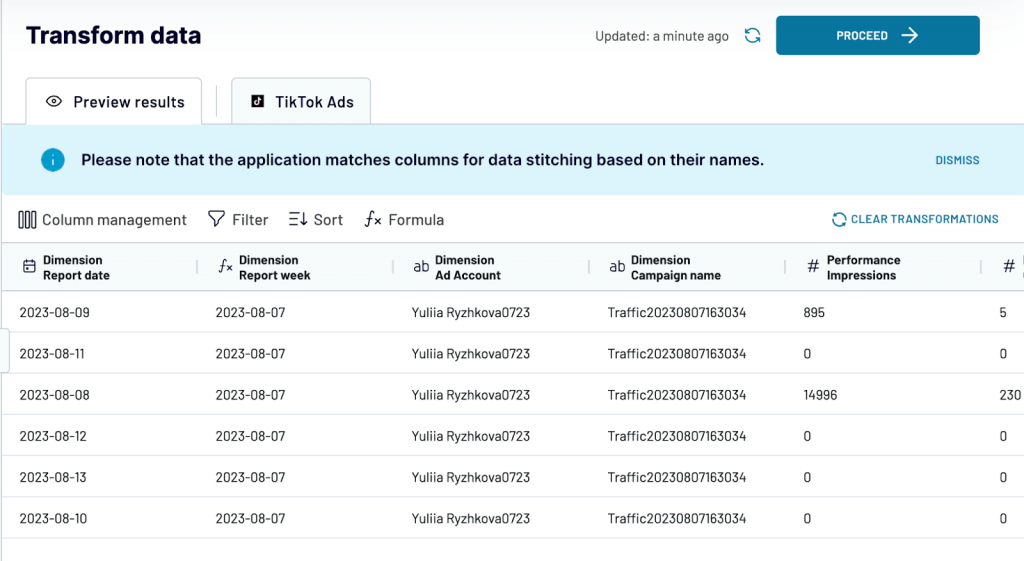
- Then, click on ‘Proceed’ to save all this data in Looker Studio. Follow the steps in the ‘Manage data’ by authorizing the Coupler.io connector.
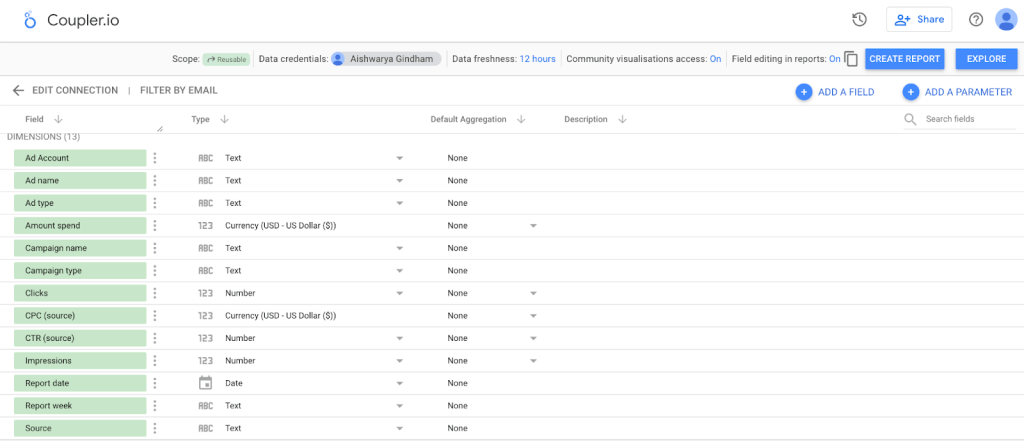
- Click on ‘Proceed’ and set up an automatic data refresh schedule as per your preferences.
- To see the dashboard, click on ‘create report’ on the top right of the Looker Studio.
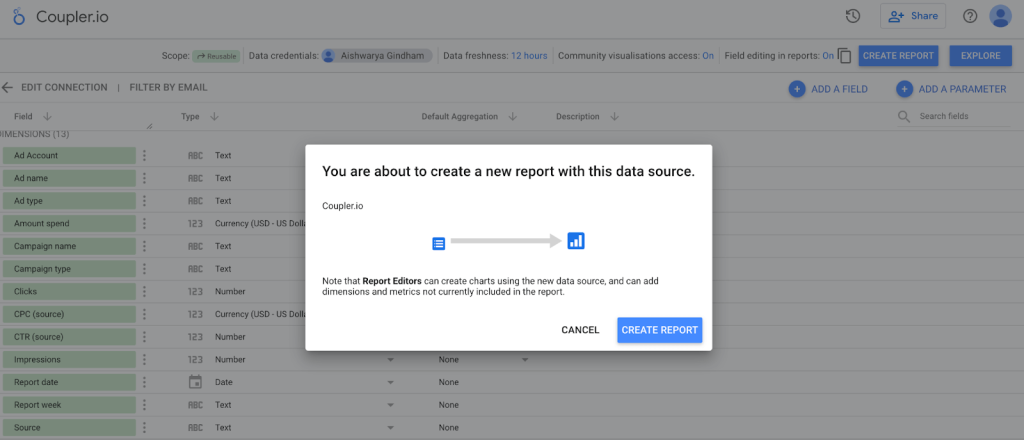
There you have it! A self-updatinginteractive TikTok Ads dashboard with your ad data which is created in a few minutes.
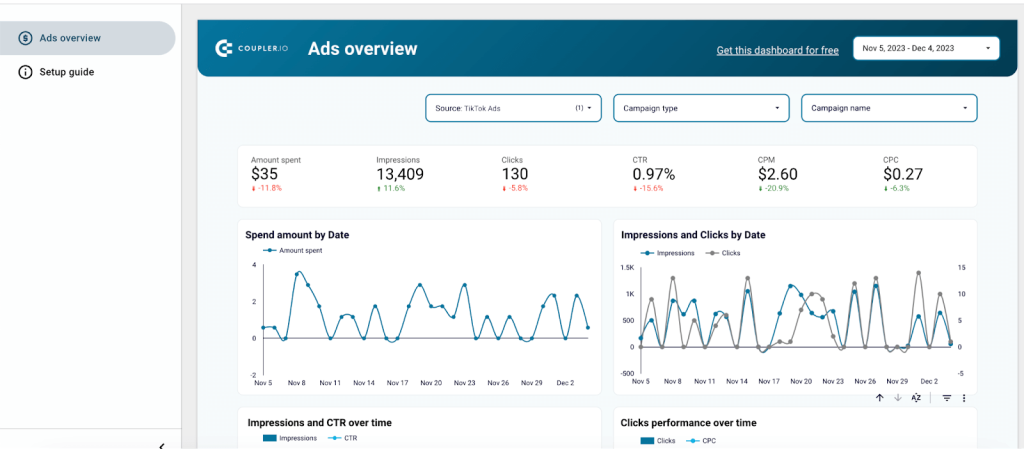
Now you can use Looker Studio’s native functionality to customize your dashboard – add or remove blocks, connect more sources, change colors to match your brand style, and so on.
Here are other ad report templates that can be helpful for you:
How to connect TikTok Ads to Looker Studio manually?
Technically, you can’t actually integrate TikTok Ads to Looker Studio manually. You can only export your ad data manually in the XLSX format and then import it into Looker Studio.
The process flow is very simple. So, let’s get started.
First, log in to your TikTok Ads Manager. You will see a dashboard with metrics like today’s ad spend, top recommendations, ad group status, and a quick overview of other metrics.
The best way to go about it is to navigate to the campaign tab. Here you will find the data at the campaign name, ad group level, and ad level. Click on the ‘export’ icon.
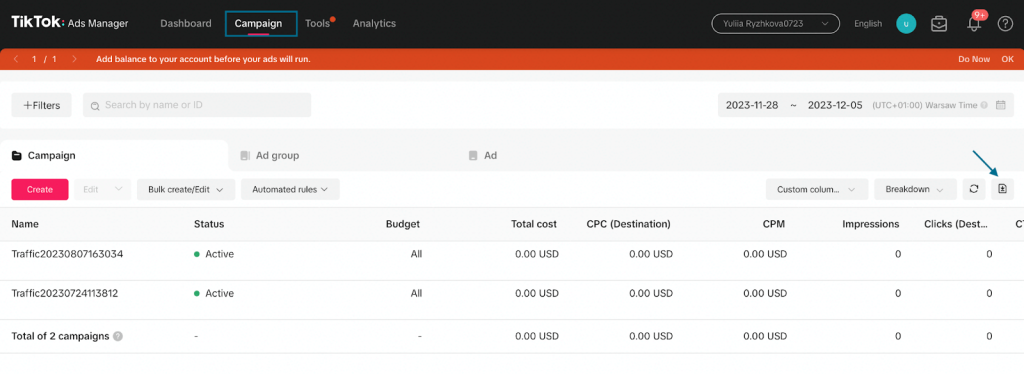
The TikTok ad data will be downloaded in the XLSX format to your device. Open it with Google Sheets.
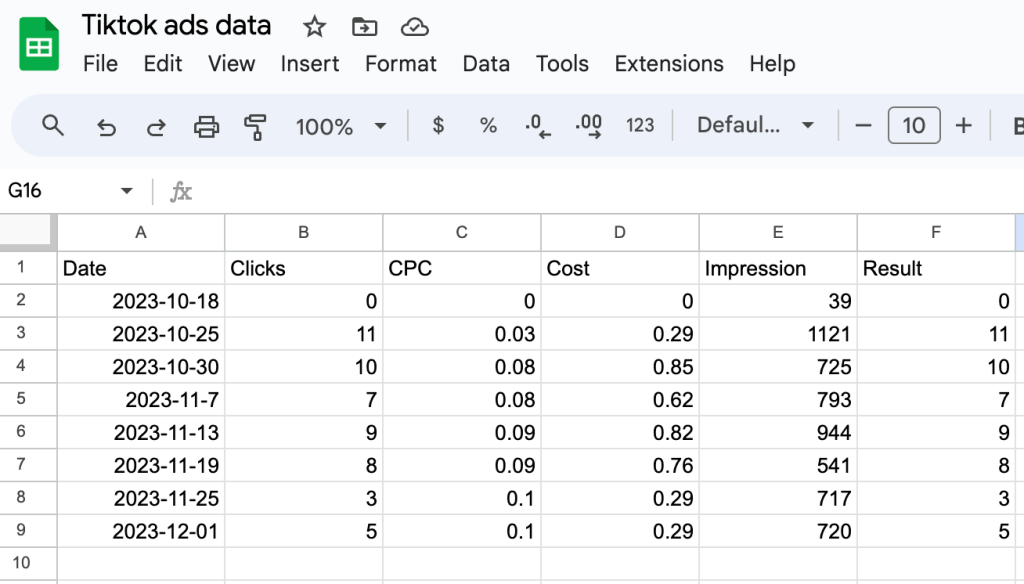
Now go to Looker Studio and click on the ‘create’ button on the left side of the screen. From the drop-down, select ‘Data sources’
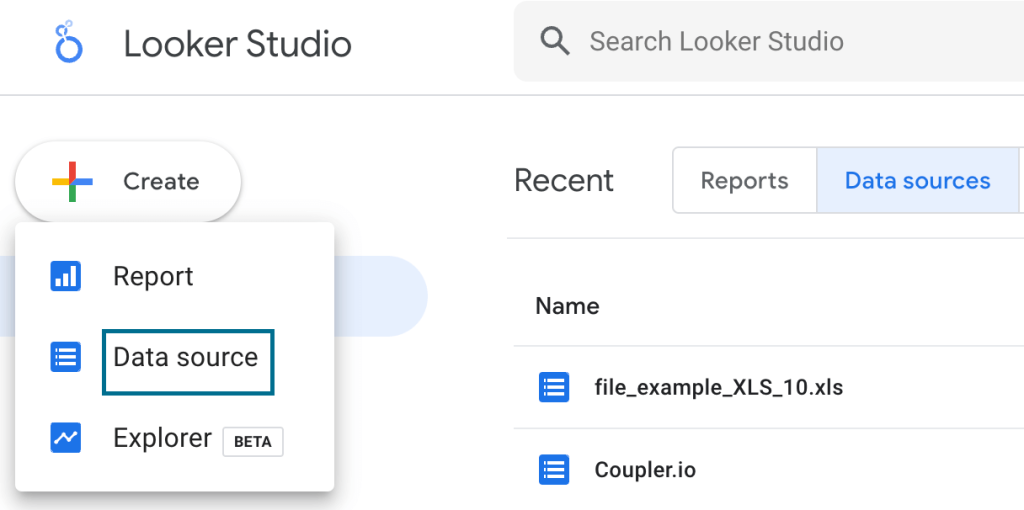
Now select the ‘Google Sheets’ connector and connect the TikTok ads data file.
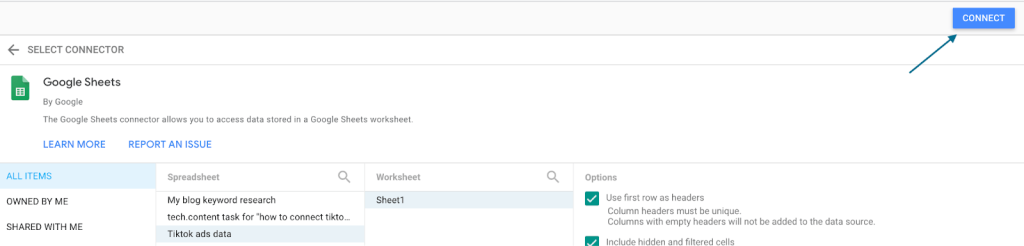
Click on ‘Connect’ on the top right of the screen to send this data to Looker Studio.
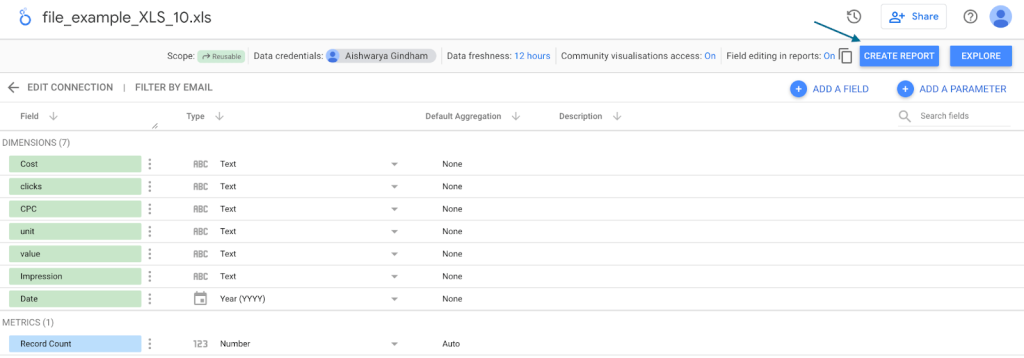
Now choose the ‘Create Report’ button where you can create your custom reports and dashboards.
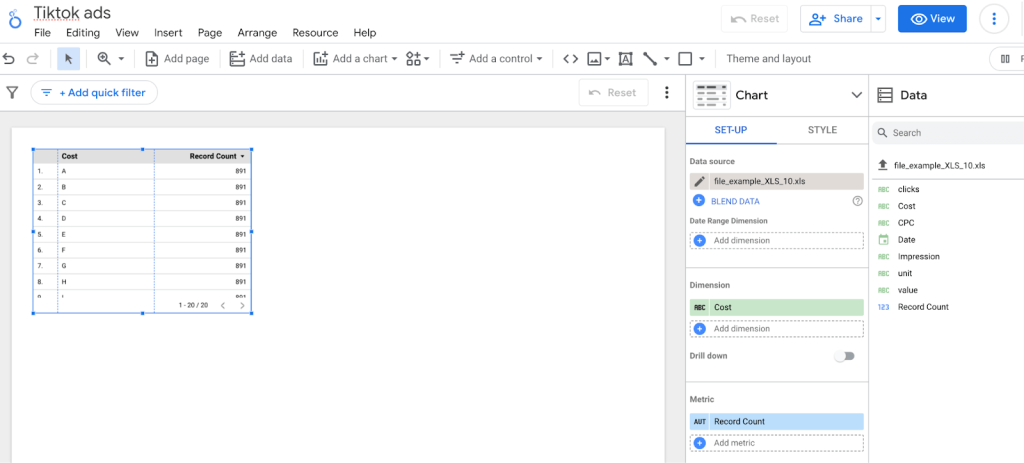
As this is not an automatic connection, you will have to do the ‘export and upload’ process over and over again whenever you need fresh data. Without real-time data, it can be really difficult to make data-driven decisions.
The best way to integrate TikTok Ads to Looker Studio
In this article, we discussed two methods to integrate TikTok Ads to Looker Studio – automated connection via Coupler.io and manual data transfer. The first method establishes a near real-time connection with TikTok and automates reporting. You can build self-updating and interactive dashboards with no manual effort. With Coupler.io’s ad templates, you can create your own TikTok Ads dashboard with relevant metrics in a few clicks.
Along with TikTok Ads, Coupler.io lets you connect 50+ business applications like Google Analytics 4, Facebook Ads, Google Ads, HubSpot, and Instagram Ads to Looker Studio. What’s more, you can connect these applications to other destinations, such as Power BI, Tableau, and Google Sheets, as well as build interactive PPC dashboards.
On the other hand, manual data transfer can be useful for reports that don’t need to be updated often, for one-time presentations, etc.
Ultimately, the choice between these methods depends on the specific needs and resources of the business. If you are looking for consistent, real-time reporting, then an automated connection is your best choice.
For more on this topic, read our article on how to connect TikTok Ads to BigQuery.







One thought on “How to Connect TikTok Ads to Looker Studio (Google Data Studio)”
Comments are closed.