If you need to load a lot of data from your LinkedIn company page, remember to ensure it will be quick and straightforward. The best way to do this is by automating and scheduling data exports. You can even avoid coding for this purpose if no such skills are under your belt.
Let’s explore how you can automatically export data from LinkedIn company pages at the desired interval.
Methods to export data from LinkedIn company pages
First, look at each method to export data:
Automated data exports without coding
To automate this process and put it on schedule without programming skills, you need a third-party connector. Coupler.io, a reporting automation platform, enables the import of LinkedIn data into more than 10 destinations. For instance, you can set up the connection with business intelligence (BI) tools, spreadsheet apps, data warehouses, and more.
By collecting and transforming data automatically, you can avoid wasting time on manual tasks. In this event, you’re unlikely to make errors in your data, so your report on the destination will be as accurate as the original records. Most importantly, you can get your data regularly auto-updated. All you have to do is adjust the schedule for data refreshes depending on your needs and preferences. This way, your report will always align with ever-updating data on LinkedIn.
API integration
If you aren’t new to coding, you can use API to export data from LinkedIn company pages. This method offers both flexibility and scalability for loading data into the application of your choice.
Nevertheless, note that this is only a good option if you have a technical background or a developer to do this for you.
Manual data exports
You also have a method that is usable without any expertise or even third-party applications – a manual one. It’s about saving reports as .xls files directly from your LinkedIn account. Then, you just upload them from your device to the destination app. Consider that this approach doesn’t give you any automation or scheduling opportunities.
This method might be convenient if you report on your LinkedIn data occasionally or need to export small amounts only. In this case, it won’t take you ages or tire you out. However, if you do this often or have lots of data for analytics, then you’ll find it effortful and time-intensive. To make matters worse, it will increase the chances of human error.
Now, let’s discuss the most user-friendly method – automated data exports scheduled with the help of Coupler.io.
How to set up an automated export of data from LinkedIn company pages on a schedule?
For automated on-schedule LinkedIn company pages data export, follow the steps below:
Step 1: Collect LinkedIn company pages data
Get started by using the following interactive form. Here, we’ve preselected LinkedIn Company Pages as the source. You’re only required to select the destination app from the dropdown list and click Proceed:
Sign up to Coupler.io for free (no credit card required). Next, connect your LinkedIn account and adjust the source settings:
- Select the Pages from where you’d like to load data.
- Choose the Report type – the actual data you’re going to extract. We’ve preselected Page: performance insights, but you have 9 other options.
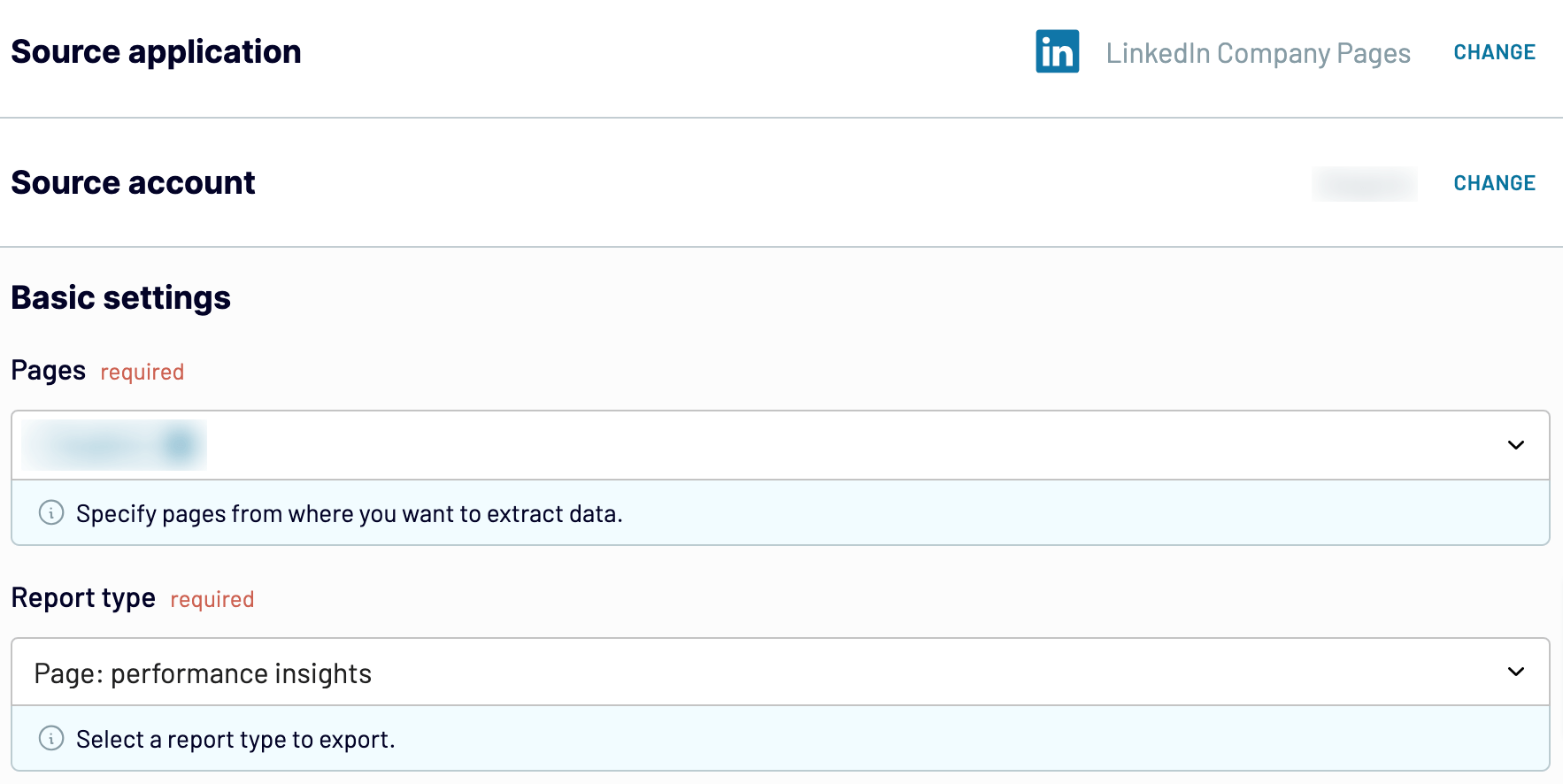
Next, you may click Continue to specify the preferred Report period (optionally). If you don’t need to, click Finish and proceed. Then, press Transformations.
Step 2: Organize and transform data
Now, preview your data and transform it if necessary. You can make the following alterations to the data:
- Edit, rearrange, hide, or add columns.
- Apply different filters and sort your data.
- Create columns with custom formulas.
- Merge data from multiple accounts or apps.
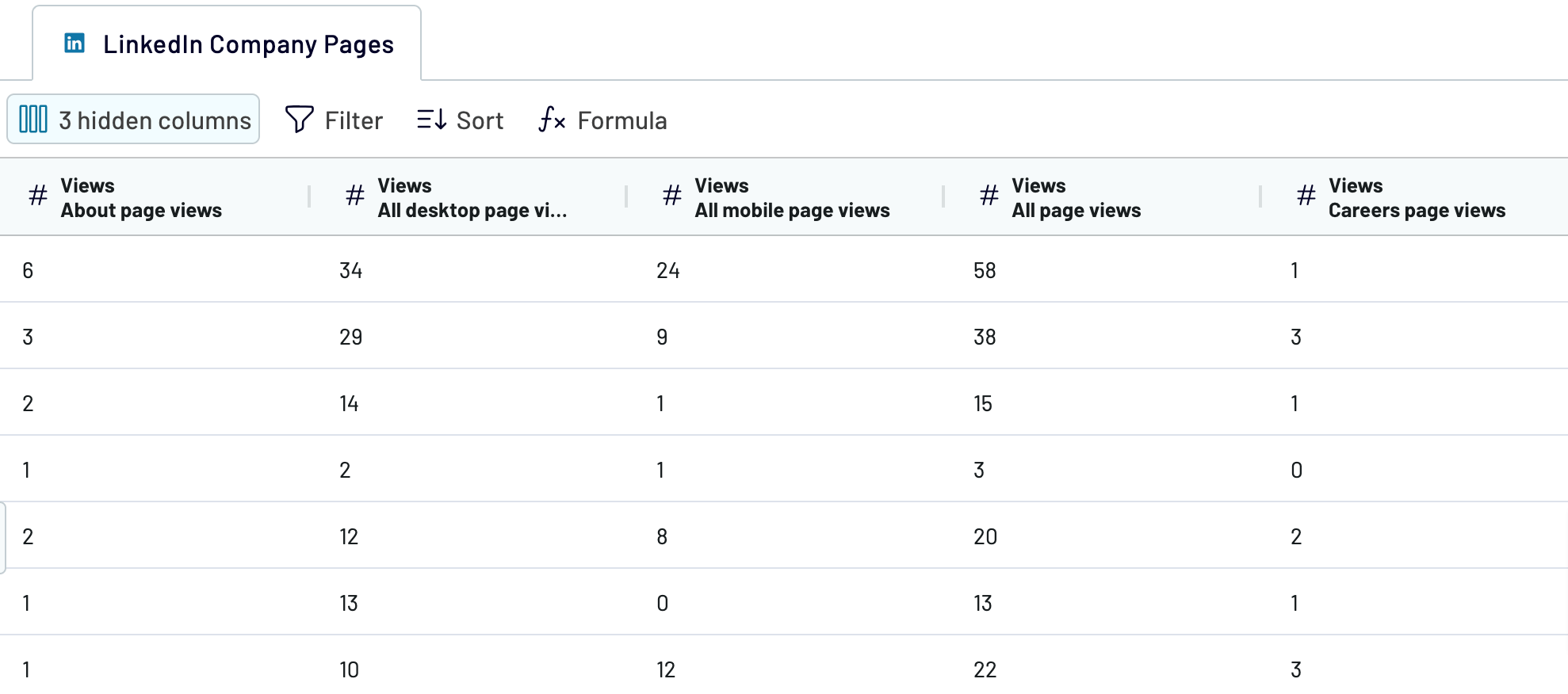
When you’re sure the data is ready for import, click Destinations and follow the in-app instructions to connect to the destination app. Then, click Setup a schedule.
Step 3: Schedule your updates
Toggle on the Automatic data refresh button. After that, specify the desired interval, days of the week, hours, and time zone to make your report self-updated. If daily auto-refreshes are what you need, leave the interval as it is. If not, you can make it less regular or more frequent, up to every 15 minutes.
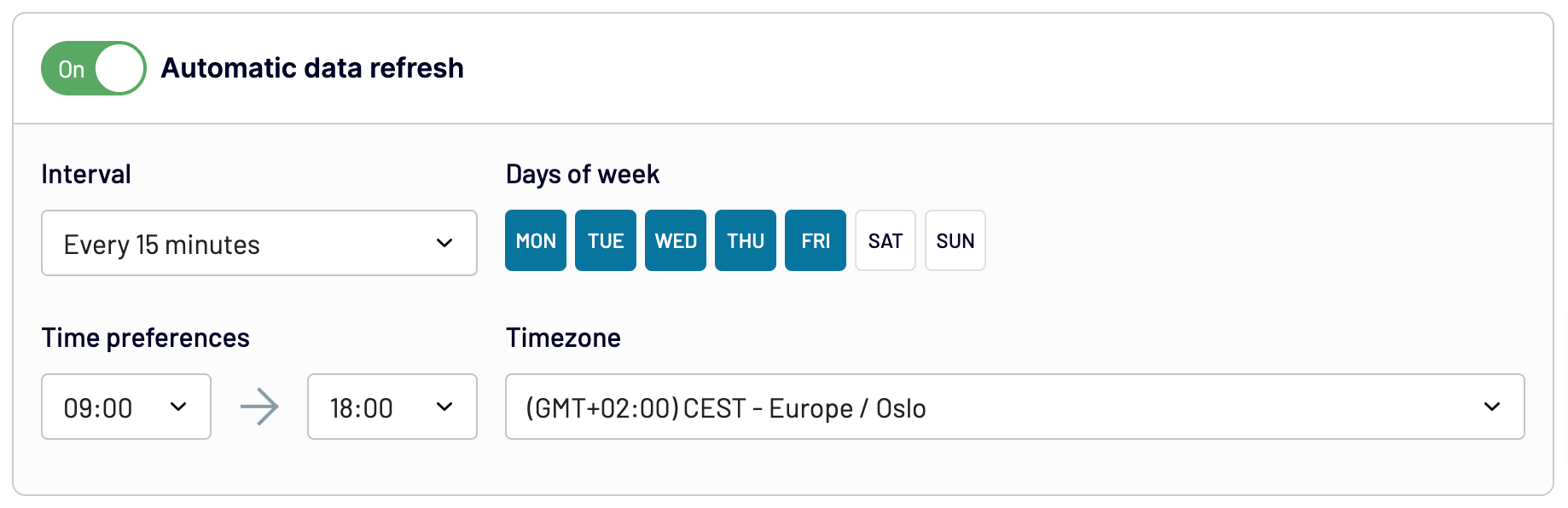
To complete the process, click Run importer and have your data loaded into the destination.
Automate data export with Coupler.io
Get started for freeWhat data can be exported by Coupler.io from LinkedIn company pages?
Using Coupler.io, you can export 10 LinkedIn data entities. They are included in the list that you get when setting up the source. To navigate more easily through this variety of data categories, find each of them explained below:
| Data type | Description |
| Performance insights | Gain analytics on your page’s performance metrics, including engagement rates, reach, and impressions. Use this data to assess the effectiveness of your content strategy and optimize future campaigns for maximum impact and audience interaction. |
| Follower gains trends | Track the growth of your follower base over time. This information provides valuable insights into the success of your audience acquisition efforts. It helps you identify trends and adjust your content strategy to attract and retain followers. |
| Posts shares insights | Dive deep into the performance of your posts by analyzing shares metrics. Understand which content resonates most with the audience to create more shareable and engaging content that extends your brand’s reach across social networks. |
| UGC posts insights | Explore the impact of user-generated content on your page’s performance. Analyze metrics like engagement, reach, and sentiment to measure the effectiveness of UGC campaigns and foster community engagement with authentic user contributions. |
| Lifetime overview | See the big picture of your page’s performance over its lifetime. From follower growth to engagement metrics, this overview provides context for assessing your long-term social media strategy and detecting areas for improvement or expansion. |
| Audience demographics insights | Discover the demographics of your audience, including age, gender, location, and interests. Using this data, you can tailor content and messaging to better resonate with your target audience segments and drive higher engagement rates. |
| Follower demographics insights | Receive detailed demographic data specific to your follower base. Learn who your followers are and what interests them to personalize the content strategy and build stronger connections with the audience. |
| Shares performance insights | Evaluate the performance of your shared content across social platforms. Examine metrics such as engagement, reach, and click-through rates to optimize your content-sharing strategy and maximize the impact of shared posts. |
| Shares lifetime overview | Take a look at the lifetime performance of your shared content. Keep track of total shares, engagement, and reach over time to realize the long-term impact of shared posts on your audience and brand visibility. |
| Posts social reactions & comments count | Reveal the social engagement of your posts by analyzing reactions and comments. Check how the audience responds to your content and use this feedback to refine messaging and build meaningful relationships with followers. |
You can import each data entity into a broad array of applications, which we’ll review next.
What are the supported destinations to import LinkedIn company pages data?
Coupler.io is compatible with a range of destinations for your data. For LinkedIn company pages data export, just set up a dedicated importer to connect an app:
- Spreadsheets. To satisfy your need for quick and straightforward reporting, choose between the spreadsheet apps – Google Sheets and Microsoft Excel.
- Data warehouses. If you’d like to store, query, and perform complex analysis of data, load your LinkedIn Ads to BigQuery, PostgreSQL, and Redshift.
- Business intelligence (BI) tools. Import data from LinkedIn Ads to Looker Studio, Power BI, Tableau, or Qlik Sense to visualize it through interactive dashboards.
- JSON. Save your LinkedIn data as an online published .json file – it will find its use in applications that support this format.
- Project management. You can contribute some input into project management by sending your LinkedIn data to monday.com.
Let’s go back to data visualization, which we’ve just touched on, to learn more about this practice.
How to visualize data from LinkedIn company pages
Data visualization adds to analytics by simplifying the understanding of data. It results in more accurate conclusions and well-grounded decisions.
Here, Coupler.io is a helpful tool that pays the way for your data from source to visual analytics application. Remember, you can use it to load data into Looker Studio, Power BI, Tableau, and Qlik Sense.
To import records from LinkedIn into these apps, you just have to take the steps we’ve described earlier. Once data has reached its destination, you’re free to build custom dashboards to present it in a visually appealing and comprehensible format. To broaden the scope of ideas for data visualization, take a glance at our dashboard templates in Looker Studio, Google Sheets, Power BI, and Tableau.
Manual way to export data from LinkedIn company pages
Besides Coupler.io’s automation, let’s see how you can export LinkedIn data manually. It only takes a few simple steps:
- Sign in to your LinkedIn account and click on your company page in the left panel.
- Select the necessary tab in the upper panel. As an example, we’ve preselected Visitors. After that, click on the Export button.
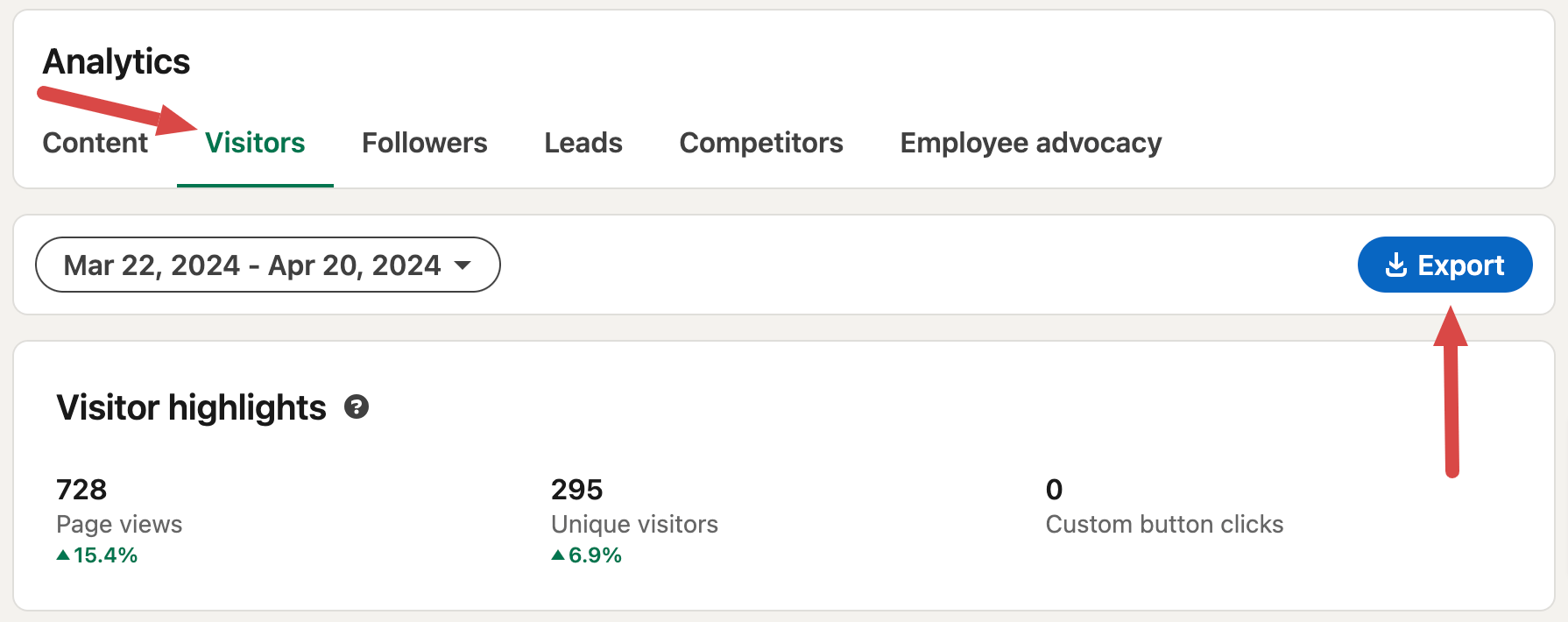
- In a new window, you may specify the preferred time range for data being exported. Finally, click Export.
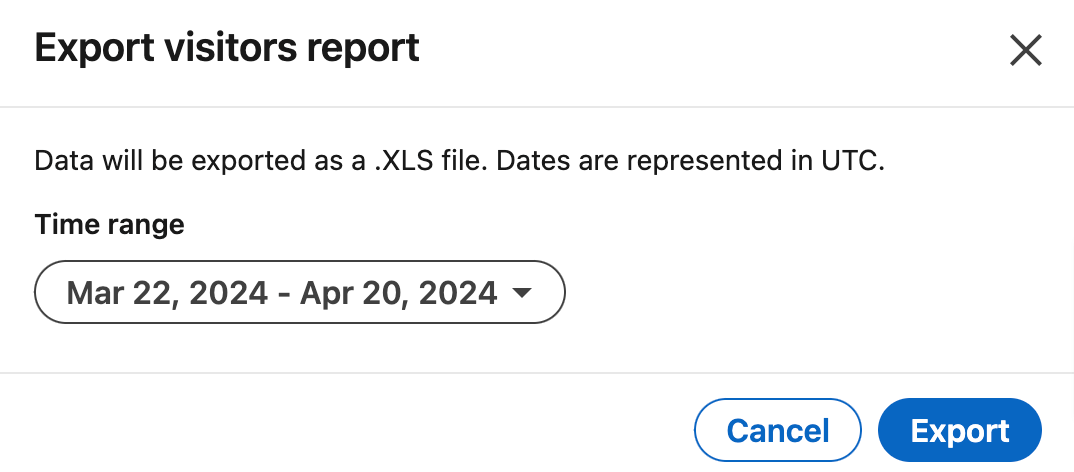
The .xls file with your data will be saved on your device. Then, you’ll be able to upload this file into the required application. But keep in mind that there’s a limitation to this method: it’s only worth using for inconsiderable data amounts or occasional reporting.
Thanks to Coupler.io, you can automatically export LinkedIn data of any size and quickly load it into the destination. On top of that, automated updates guarantee the ongoing accuracy of your reports and compliance with the source data. Test Coupler.io’s functionality for free so you can see for yourself based on your own experience!
Automate data export with Coupler.io
Get started for free




