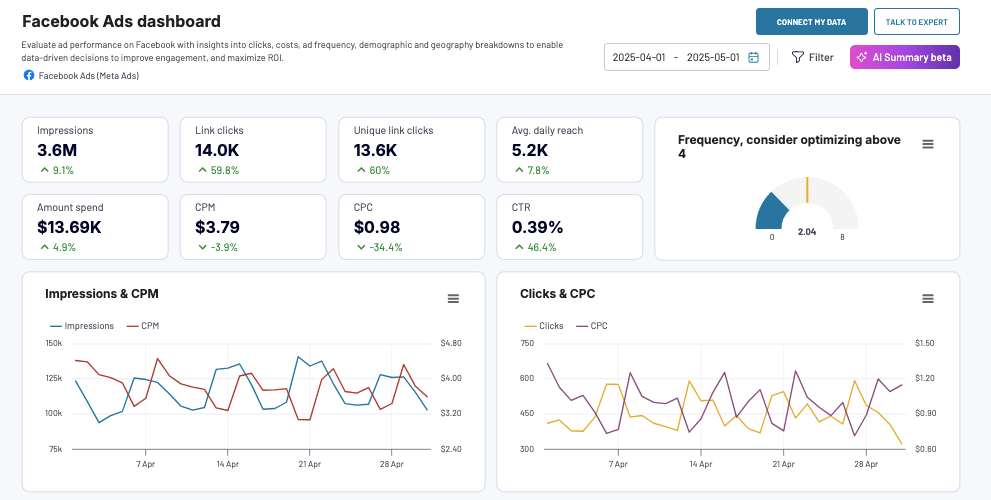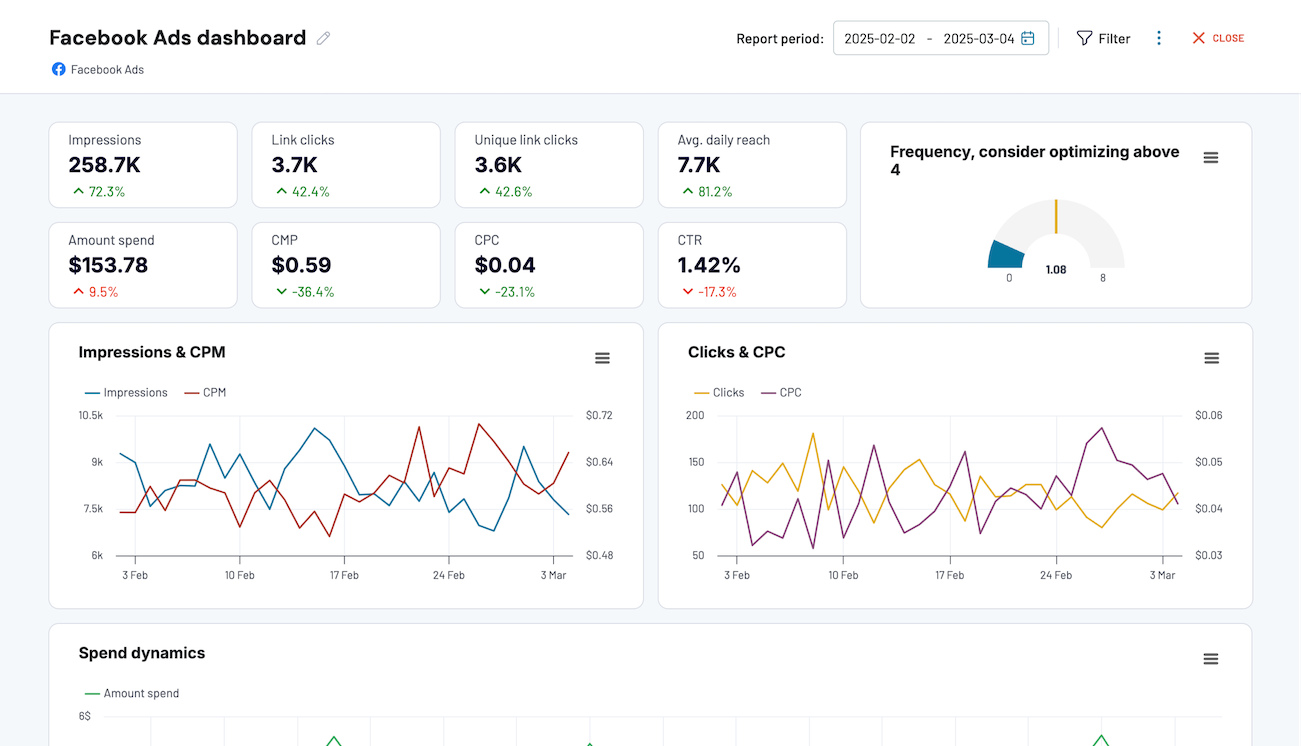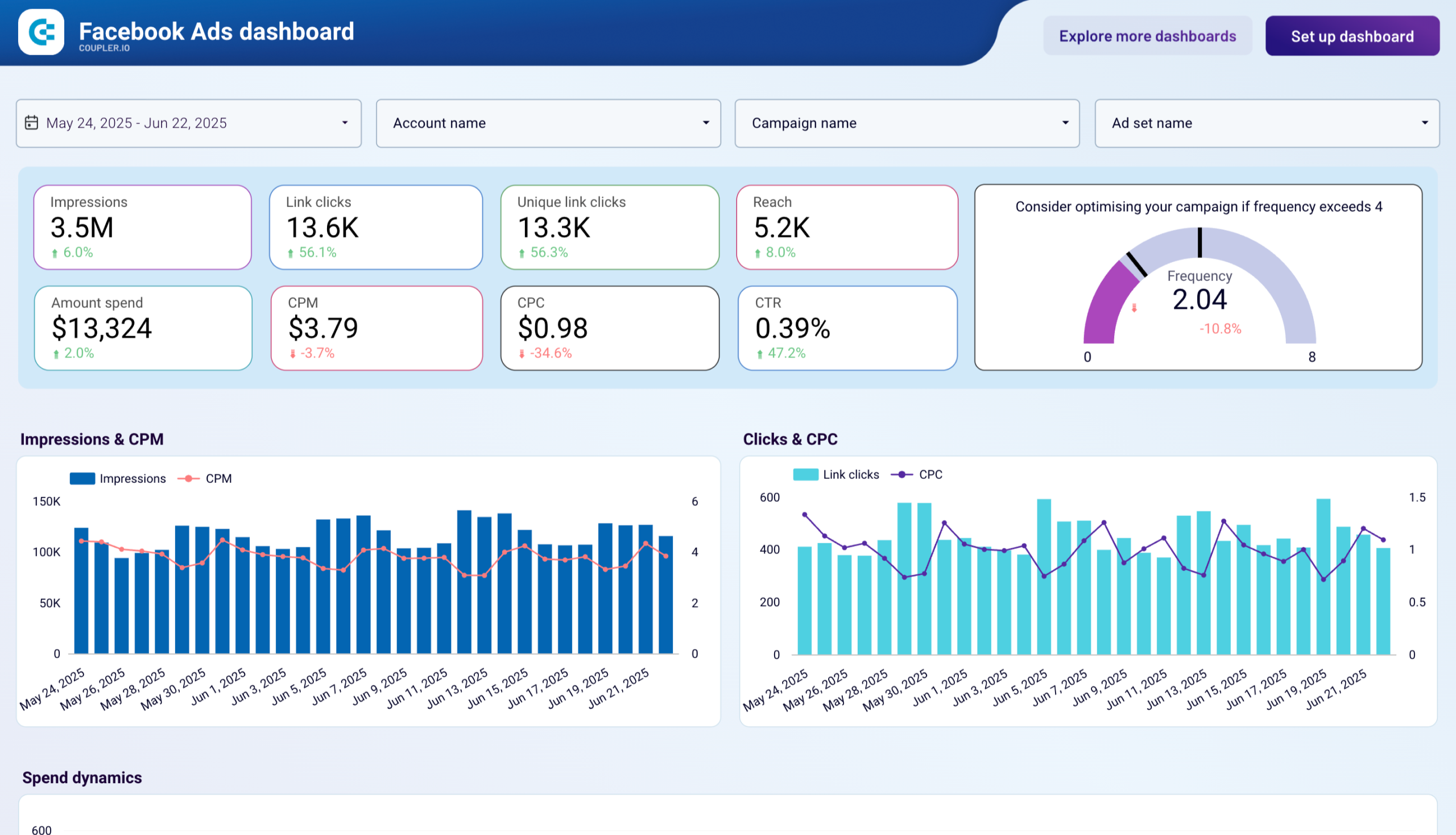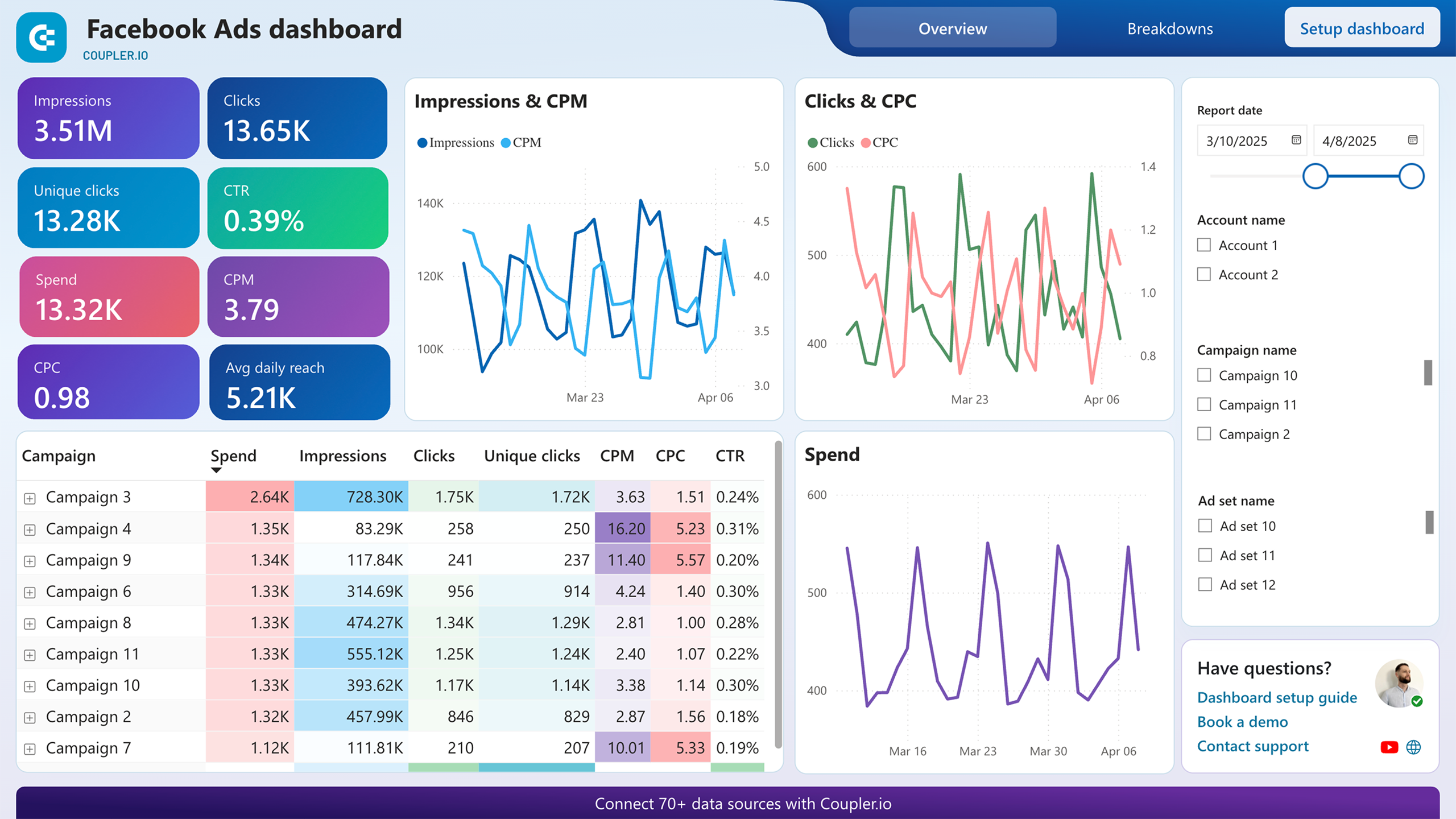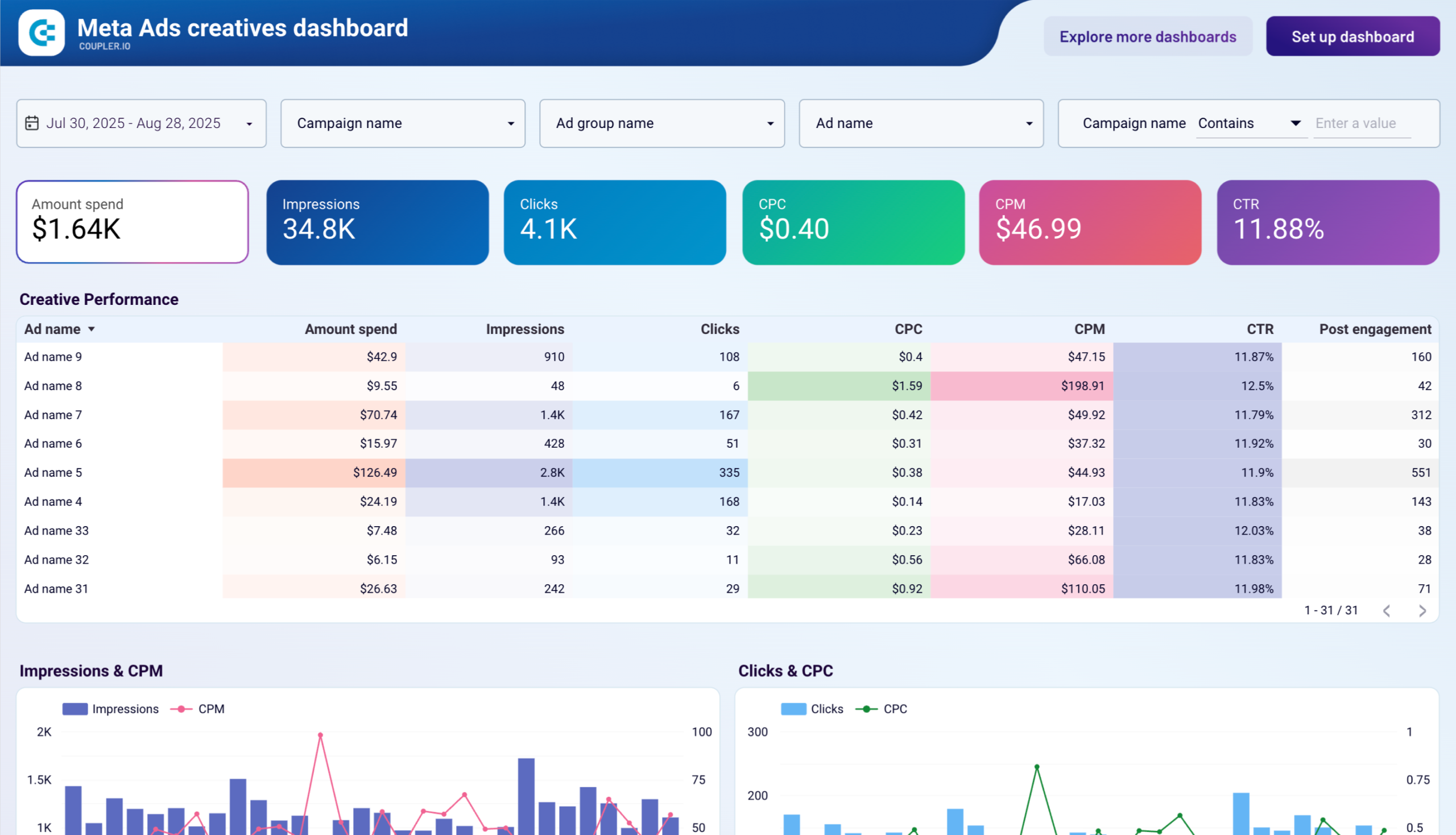Integrate Your GA4 Events to Meta (Facebook) Ads to Improve Ad Performance
When marketers think of integrating Google Analytics 4 (GA4) with Meta (Facebook) Ads, the instinct is typically to picture a one-way street: funneling Facebook Ads insights into GA4. But did you realize that you can feed GA4 event data straight back into your Meta Ads account?
This reverse integration is genuinely transformative for digital marketing efforts. Suddenly, you’re no longer limited to Facebook’s pixel alone. You can now leverage GA4 events directly within your Facebook ad campaigns. When syncing detailed Google Analytics data on events with your Facebook ad sets, you unlock richer insights, deeper analyses, and, ultimately, a significant boost in your advertising ROI.
The only catch is that this powerful feature isn’t universally accessible across all Meta Ads accounts, at least at the time of this writing.
In this guide, we’ll explore both directions of integration: tracking Facebook Ads data into GA4 and integrating GA4 events into your Meta Ads platform. A crucial component you’ll master is event matching, which involves aligning GA4 events precisely with Facebook’s tracking.
What is GA4 with Meta integration?
GA4 and Meta integration enable these two platforms to share information with each other. Think of it like two teams talking and sharing helpful data.
Most people think this integration only works one way, letting you see how your Meta (Facebook and Instagram) ads perform in Google Analytics.
But actually, the integration can go both ways. By using GA4 data, Meta’s automation systems can operate with richer insights. This helps advertisers optimize their campaigns and achieve better growth.
What information Meta can access
In most cases, such as when tracking Facebook Ads campaigns in GA4 using UTM parameters, Meta has no access to the data collected. This means it cannot use that information to optimize delivery or improve reporting within its platform.
However, with the third-party integration via API, Meta can access your website and app’s data, including the following:
- Reporting data, such as all available dimensions and metrics
- How your data is organized, processed, and integrated with other Google products
- Performance metrics and revenue data
It’s important to note that Meta only receives the event data you explicitly authorize during the integration setup, not your entire GA4 dataset.
The real benefit of GA4 Meta Ads integration
When integrating GA4 and Meta, you gain powerful advantages through bidirectional data flow:
- Loading Meta data into GA4
- Loading GA4 data into Meta
We will cover both in detail.
Note: There are several ways to integrate GA4 with Meta, such as through Facebook Ads Shops or plugins. Most resources, such as blog posts and YouTube videos, focus solely on tracking Meta Ads in GA4. Here, the goal was to highlight the main integration methods for SEO consensus, while keeping the focus on sending GA4 event data into Meta’s system.
We’ll discuss all types of integrations between GA4 and Meta, including those that use and do not use the API. The step-by-step section will mainly focus on two approaches: connecting via third-party API integration and using UTM parameters.
Loading Meta data into GA4
Enhanced audience targeting
Tracking Facebook Ads traffic in Google Analytics gives you deeper visibility into user behavior beyond what Ads Manager provides. Insights gained from GA4 allow you to make smarter and more targeted campaign adjustments.
One basic example is discovering new audiences by analyzing behavior and engagement metrics such as page views, bounce rates, time spent on page, and exit pages. These insights help you identify where users lose interest, where they convert, and where your campaigns might need adjustments.
GA4 also provides demographic and device insights that you can use to break down your audience by language, country, city, and device type. Facebook may show device-level conversion data, but GA4 reveals how behavior varies across those devices or demographics.
While Google Analytics no longer offers in-market audiences like Universal Analytics, it still provides valuable interest signals.
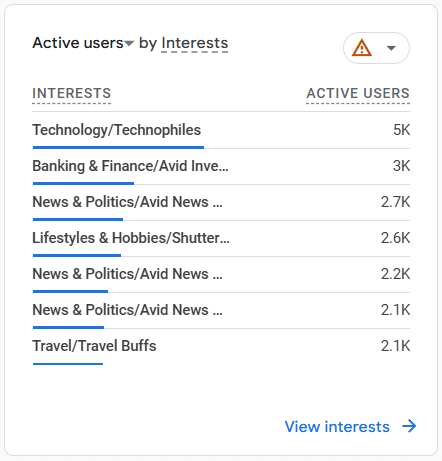
You can use these insights to build stronger Custom Audiences, Lookalike Audiences, or Saved Audiences within Facebook Ads Manager.
Here’s one example: we noticed that France, a non-targeted country, along with Geneva, a city within the targeted region, appeared in a client’s analytics, even through organic traffic. These locations were then excluded when creating a Saved Audience based on the past three months of data, along with additional demographic filters like age, gender, and interests.
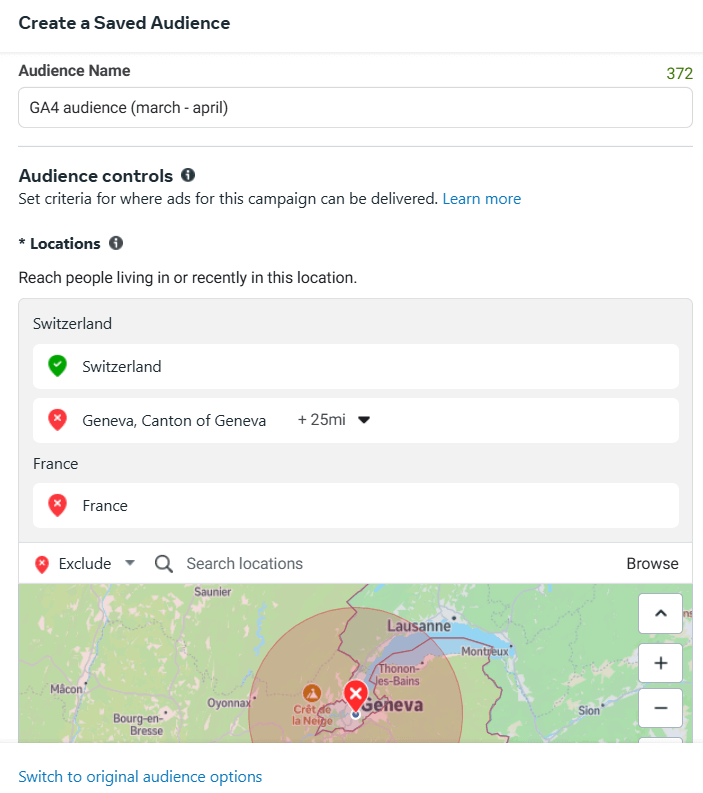
Integrate your GA4 to Meta Ads
Improved conversion attribution
With GA4 integrations, you can track how users move between platforms and eventually convert. When you send GA4 event data back to Meta, you improve Meta’s ability to understand the whole user journey.
Additionally, you can learn how to export Google Analytics data and automate this process with a few clicks.
By sending GA4 event data to Meta, you improve the attribution of conversions that Ads Manager alone might miss, particularly when users interact with multiple touchpoints before converting.
Historically, third-party tools have struggled to accurately attribute conversions influenced by Meta. Sending GA4 events into Meta via API connections solves this gap and leads to better attribution accuracy across platforms.
Better ROAS measurement
Connecting GA4 via API or server-side tagging enables Meta to learn from verified external signals rather than relying solely on pixel tracking.
A GA4 server-side setup involves installing a GA4 client on your server. The GA4 client reads incoming website data, prepares it for processing, and forwards it as needed. Then, a Facebook Conversions API tag can collect this data and send it to Meta.
This setup also allows you to enrich the data. You can add Facebook-specific parameters, such as email addresses or phone numbers, which enhance event matching rates and reporting accuracy.
Better signal quality enhances Meta’s AI-driven optimizations and facilitates more reliable ROAS calculations. It corrects cases where Meta’s pixel might have overestimated or underreported conversion performance.
While setting up these integrations is valuable, maintaining up-to-date reporting can be time-consuming. Coupler.io automates the collection and refreshing of data from both GA4 and Meta platforms. You can consolidate this information into a unified dataset easily without separating Meta Ads and GA4 reporting. The ready report can be exported to a desired reporting tool like Google Sheets, Looker Studio, and so on. Or just use one of the predesigned dashboard templates to get insights into your data right away like in this Google Analytics PPC dashboard.

Try Coupler.io yourself right away for free and get a convenient solution to track and analyze the performance of your campaigns.
Unified customer journey insights
With basic Facebook Ads tracking in GA4, typically using UTM parameters, it is already possible to gain a deeper understanding of user behavior and campaign performance beyond what Ads Manager provides.
Now, Meta allows third-party tools, such as GA4, to send feedback directly into its ad system.
Instead of relying solely on fragmented channel views, Meta is moving toward a unified multi-touch view of the customer journey.
At the time of writing, these changes are still being rolled out within Meta’s ad system.
However, the goal is clear: to drive more value for businesses through better measurement and optimization.
How to connect GA4 to Meta Ads?
There are two main ways to connect Google Analytics 4 (GA4) events with Facebook (Meta) Ads, and each one depends on what you’re trying to achieve.
The first approach focuses on connecting Facebook to GA4. This allows you to track and measure the performance of your Facebook campaigns within GA4, giving you insights into how users behave after leaving Facebook. Any experienced marketer will tell you that using UTM parameters is a must. You’ll need a UTM builder to do this.
The second method works in the opposite direction. It’s about sending GA4 events to Meta by connecting to a simple API. This enables Meta to use that data in its ad system to enhance optimization and ad targeting. It’s a more direct integration that feeds your site activity into Meta’s machine-learning systems.
1. The most common connection – Facebook to GA4
The most common and easiest method is using UTM parameters. UTMs are bits of text that you add to your URLs to provide extra context, such as the source of the traffic, the campaign that triggered it, and the type of ad shown. For example, you can tag a link to show that it came from Facebook or Instagram, was part of a specific sales campaign, or came from a particular post.
GA4 excels at identifying the source of traffic, including social media and search engines. However, without UTMs, Facebook traffic often shows up in GA4 as fragmented or mislabeled.
The following image appears to show different Facebook referral sources, when in reality, there should be only one.
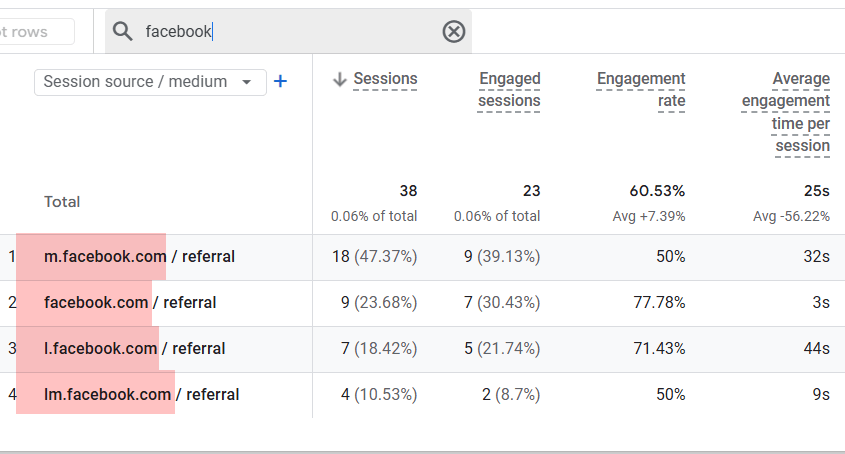
Why?
Redirects, Facebook’s link shim (which adds a layer of redirection to protect users), and switching between mobile and desktop devices all interfere with proper tracking.
Using UTMs gives GA4 the information it needs to stitch those journeys together.
Here’s a cleaned-up version of the previous example, where all the messy-looking Facebook source and medium labels were unified using proper UTM tagging.
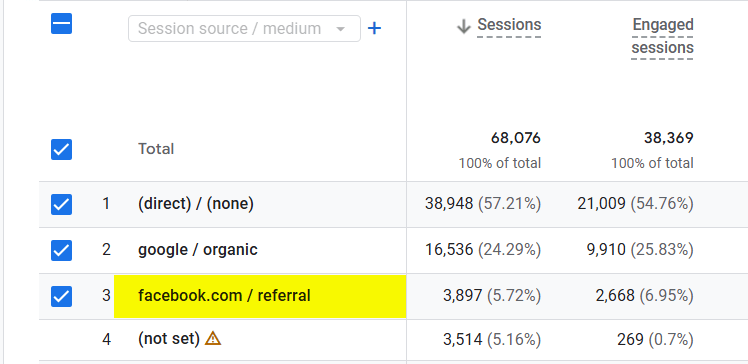
For example, you might discover that Facebook is great at driving awareness or engagement but less effective at generating leads or purchases. As you can see here:
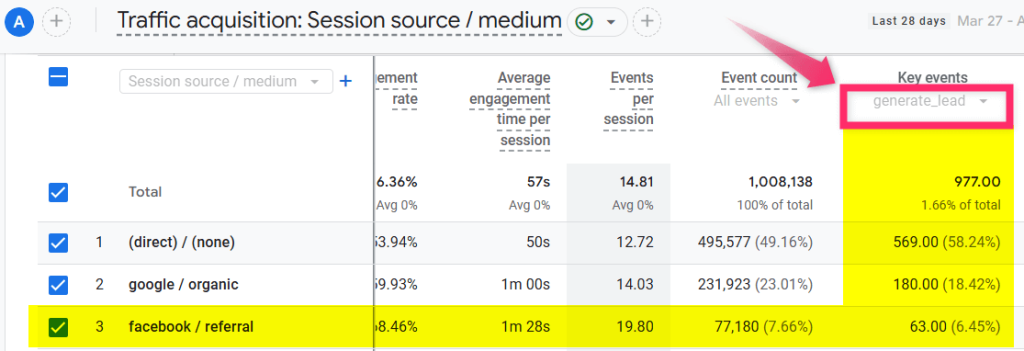
That insight helps you better understand attribution and use each channel for what it’s best at. Maybe Facebook isn’t your top sales channel, but it could be the one that warms up your audience before they convert elsewhere.
2. Connecting GA4 events to Meta
Here, we’re creating a connection using the API to make GA4 events available in Events Manager. Meta’s Events Manager is a tool that lets you view and manage event data. Events here refer to actions people take on different sources (e.g., your website, mobile app, physical store location, or business chats).
If you’re familiar with the Meta Pixel, this is one way to send events from these sources to Meta. We’ll explore how to use third-party integrations, such as GA4, to send Google Analytics events to Meta.
- Go to Meta Events Manager and click Partner Integrations.
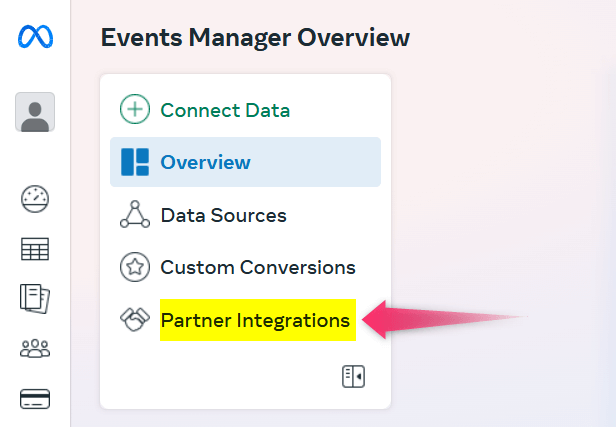
- Under the Analytics section, select Google Analytics and then click Get Started.
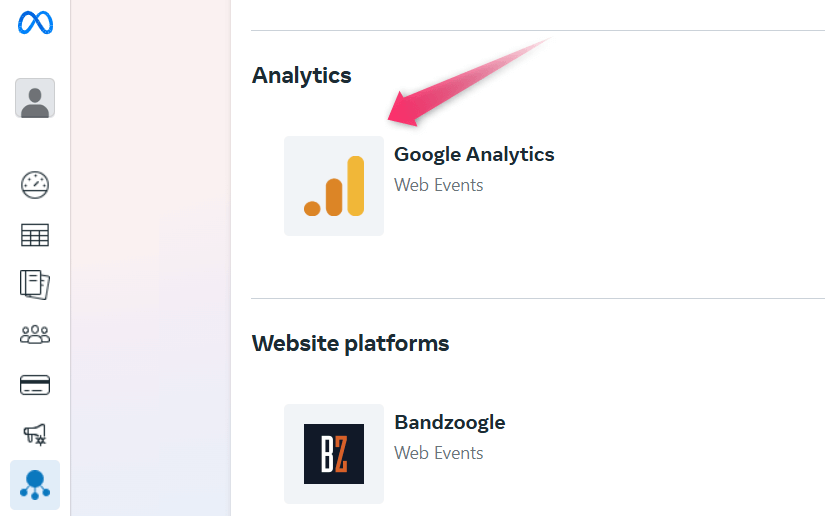
- Check the box to agree to the terms and click Next
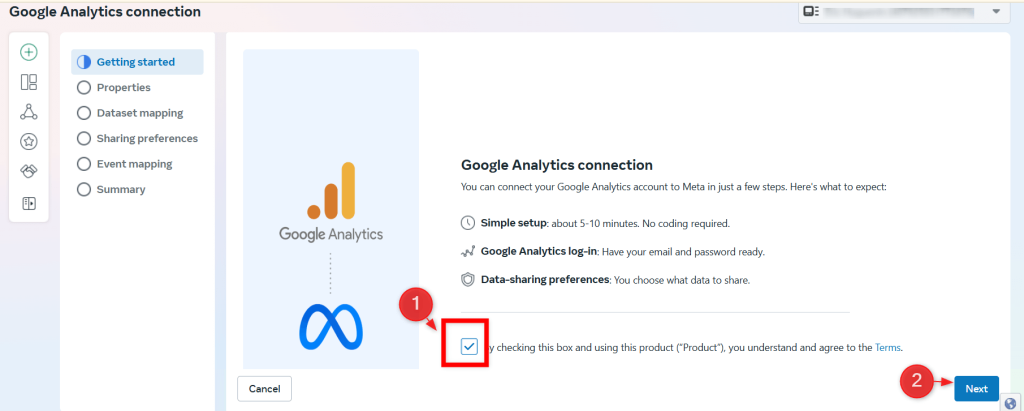
- Sign in to your Google account (using the email linked to Google Analytics). Then continue.
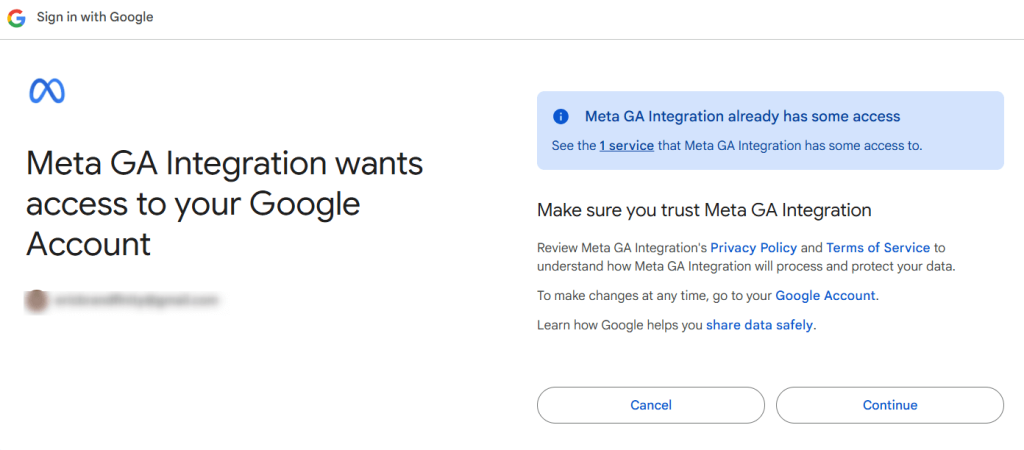
- Select your GA4 property
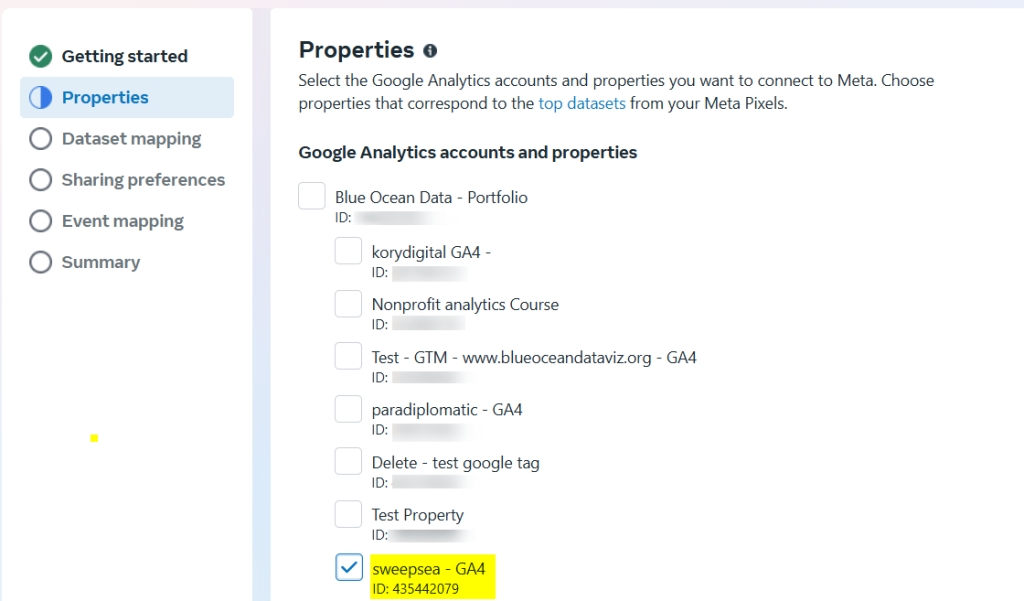
- Select Meta dataset.
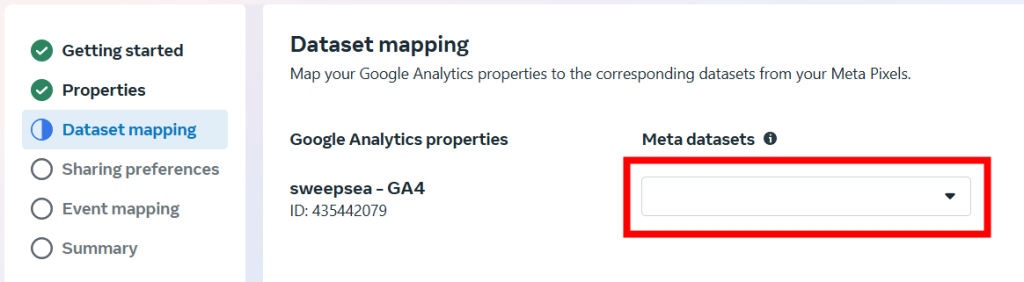
- Select a traffic source.
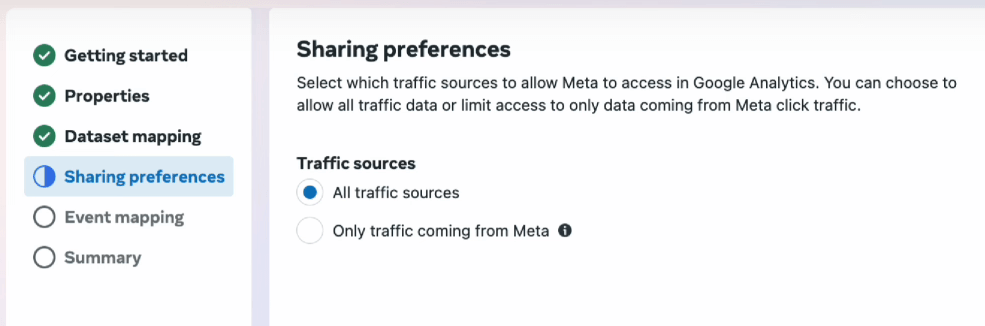
- In the list of GA4 events, select one matching the event you’re tracking in Meta.
Example: Since I used the Lead and Purchase meta events, their equivalent in GA4 are generate_lead and purchase. Click Submit.
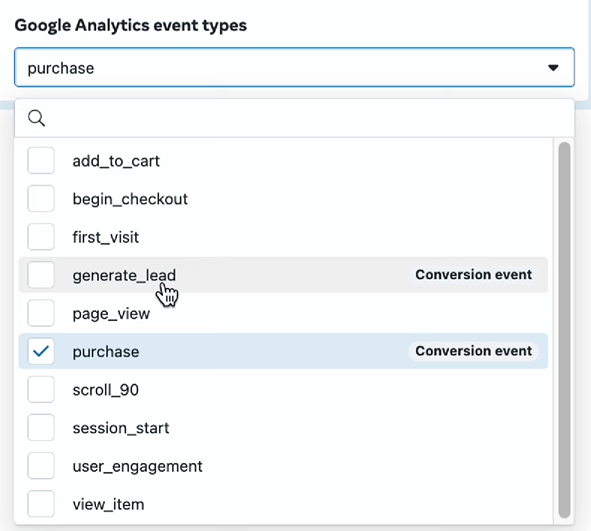
Event matching for better Facebook results
When you send events from your server to Facebook using the Conversions API, which is Facebook’s solution for server-side tagging, Facebook needs to understand what type of event is being sent. This is where event mapping comes in.
Event mapping ensures that the events you send are recognized and properly matched and categorized by Facebook’s systems.
Practical examples of matched events
Let’s look at three practical examples of how to match GA4 events with Meta events. These are:
- Using GA4 triggers for Meta events
- Improving optimization through third-party integration
- Sending events to Meta using the Conversions API with server-side tagging
Reuse GA4 triggers
One of the simplest reasons to match GA4 events with Facebook events is when you already have GA4 tags set up and want to track the same actions on Facebook. In this case, you can reuse the same triggers from your GA4 configuration.
You’ll want to ensure the events in GA4 are correctly matched to Facebook’s standard event types to avoid tracking the wrong actions or duplicating data.
The table below can help you map your GA4 events to Facebook’s standard event types.
| Website action | Standard event code |
| Add payment info | add_payment_info |
| Add to cart | add_to_cart |
| Add to wishlist | add_to_wishlist |
| Complete registration | [GA4] Custom events (ex: complete_registration) or sign_up |
| Contact | [GA4] Custom events or generate_lead, or working_lead, |
| Customize product | [GA4] Custom events (ex: customize_product) |
| Donate | [GA4] Custom events (ex: donate), or purchase |
| Find location | [GA4] Custom events (ex: find_location) |
| Initiate checkout | begin_checkout |
| Lead | generate_lead |
| Purchase | purchase |
| Schedule | [GA4] Custom events (ex: schedule) |
| Search | search |
| Start trial | [GA4] Custom events (ex: start_trial), generate_lead, sign_up, or join_group |
| Submit application | [GA4] Custom events (ex: submit_application), generate_lead |
| Subscribe | [GA4] Custom events (ex: subscribe), generate_lead, or sign_up |
| View content | view_item |
In Google Tag Manager, these are the same events found in the Facebook Pixel tag by Facebookarchive.
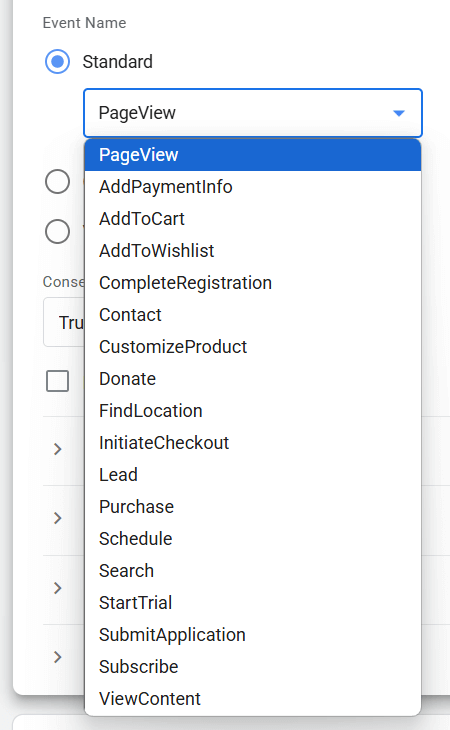
Improve optimization via third-party integration
Another reason to map events is to create a complete view of user behaviour across platforms and to help Meta optimize ad delivery using your GA4 data.
As we previously demonstrated, the easiest way to achieve this is by adding Google Analytics as a third-party integration in Meta Events Manager.
Meta will try to match events automatically during the integration. For this to work smoothly, you’ll need to use GA4-recommended events, which Facebook can recognize and map on its own. In that case, the process is fully automatic.
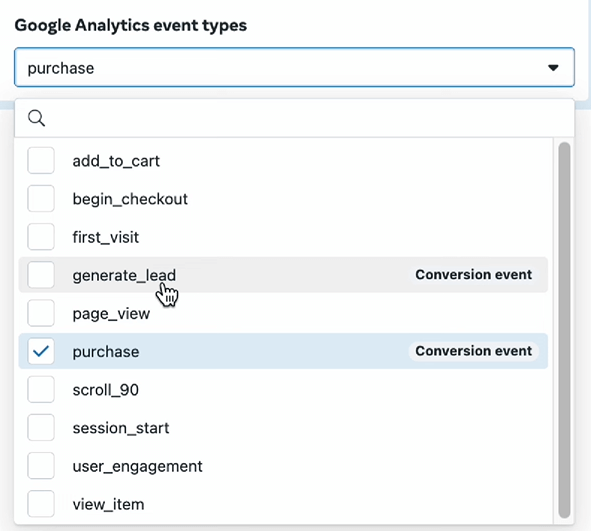
However, you still have the option to manually select and map events, just like we did in earlier setups.
Facebook conversions API with server-side tagging
When using the Conversions API tag with a GA4 client, you can rely on your existing GA4 web setup. When you send one of the GA4-recommended events (such as purchase, add_to_cart, or sign_up), Facebook will automatically recognize and map these events to its standard types through the Conversions API tag.
The CAPI tag has a list of specific GA4 events that Facebook will map by default; these are:
| GA4 Event name (web tag) | Event name converted by Facebook |
| add_payment_info | AddPaymentInfo |
| add_to_cart | AddToCart |
| add_to_wishlist | AddToWishlist |
| begin_checkout | InitiateCheckout |
| generate_lead | Lead |
| page_view | PageView |
| purchase | Purchase |
| search | Search |
| sign_up | CompleteRegistration |
| view_item | ViewContent |
In fact, you can see these in the code of your Conversions API Tag template if you’re using Google Tag Manager:
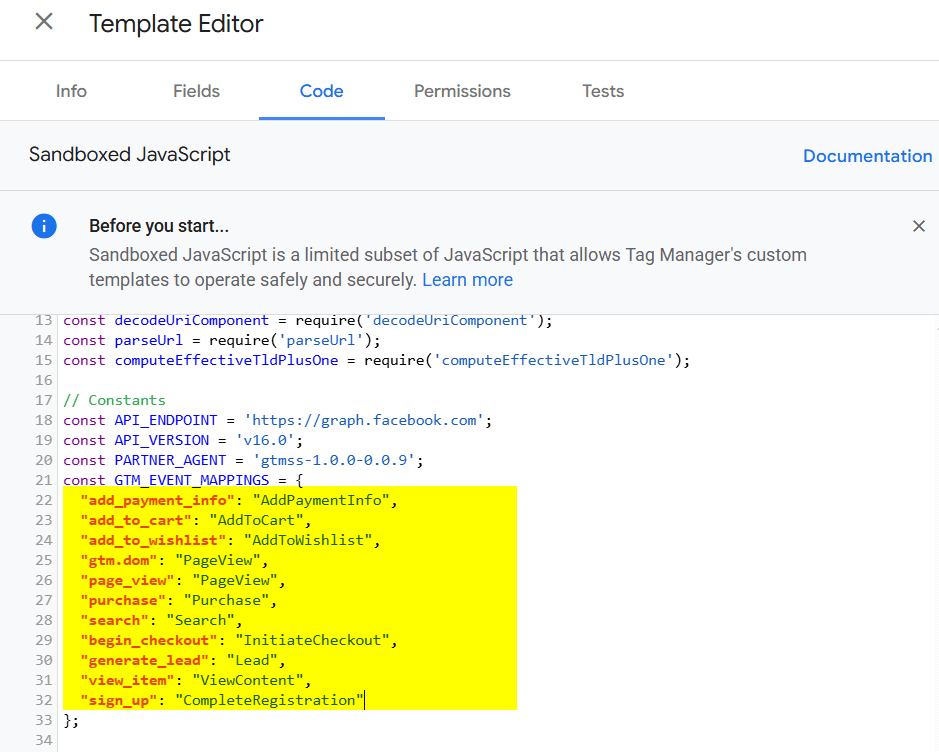
Custom event considerations
In short, standard GA4 events are automatically mapped if they’re named correctly. However, if you’re using custom GA4 event names, Facebook will accept them as they are.
That said, you may encounter issues when using the third-party integration method.
In the real world, even if you try to align your tags with GA4’s recommended event names, there are cases where you’ll need to track unique events. For example, if your website has multiple lead forms, you might want to track separate submission events for each one.
In the integration step we walked through earlier, Meta allows you to select multiple GA4 events and map them to a single Meta event, such as “Lead.” However, this can trigger a warning from Meta, recommending a one-to-one mapping between Google Analytics events and Meta events for more accurate tracking and optimization.
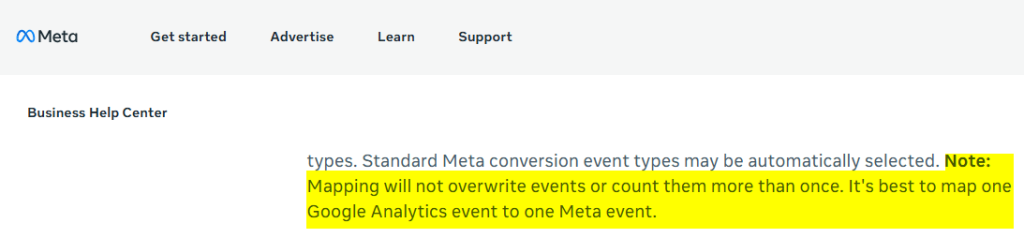
How to analyze the performance of your ads
Now that you’re all set up, we highly recommend using Coupler.io and its dashboards to make your life easier when working with Facebook Ads and GA4 data. They help you skip repetitive steps, such as digging through Meta’s interface or rebuilding the same breakdowns every time, and let you jump straight into analysis.
With our custom dashboards, all your key metrics are conveniently located in one place, ready for exploration. You no longer need to toggle between reports or spend time on manual exports. If you’re using Coupler.io, you can also pull data from other platforms to compare performance across channels such as Facebook Ads, Google Ads, GA4, or your CRM. All of this is possible without writing a single line of code. In addition to the above-mentioned GA4 PPC dashboard, check out other valuable assets.
Facebook Ads dashboard template
The Facebook Ads dashboard is a no-brainer if you’re tired of jumping through Facebook Ads Manager to get a clear view of your performance. It connects directly to your Facebook Ads account, providing instant insights without the need for manual setup or manual data entry into spreadsheets.
What you get:
- Frequency meter: Automatically tracks how often people see your ads. Below 3? They’re not seeing enough. Above 8? You might be annoying them. Great if you want a quick quality check. It’s beneficial if an agency is running your ads.
- Clicks by demographics: A clean bar chart showing which segments are engaging. Easier to read than Facebook’s native tables.
- Monthly performance trends: A separate page for long-term metrics like impressions, clicks, CPC, etc. This page is perfect for showing progress over time or reporting to clients.
- Country breakdown: Visual geo map that shows where your traffic is coming from. This breakdown is helpful if you notice engagement from regions not included in your targeting strategy.
For all use cases, whether you manage ads in-house or through a freelancer, this dashboard saves time, enhances clarity, and helps you make more informed, data-driven decisions. Moreover, you can also benefit from AI insights – the AI-powered feature that provides a summary of key trends, opportunities, and anomalies to support decision-making.
The dashboard template is available in Coupler.io and BI tools and has a built-in connector that automatically pulls your Facebook Ads data without any manual exports needed.
Meta Ads creatives dashboard
The Meta Ads creatives dashboard connects directly to your Meta Ads account and pulls performance data for all your creatives in one place. No extra setup is needed.
What you can do :
- See how each creative performs across key metrics like engagements, clicks, conversions, CTR, CPM, CPC, and spend. The table makes it easy to compare and prioritize your best-performing Meta ads campaigns.
- Track cost efficiency with visual trends in CPM and CPC over time, allowing you to identify rising costs or unexpected dips.
- Monitor spend and stay on top of budget usage. The dashboard highlights how your spend evolves over time and whether it aligns with your goals.
- Catch trends in engagement to identify which creatives truly resonate with your audience and where you may want to test new ideas.
This is a must-have if you’re managing multiple creatives. The dashboard template comes ready-to-use with a built-in Coupler.io connector that automatically refreshes your data, ensuring you always have the most up-to-date insights on your creative performance.
GA4 key event insights dashboard
This GA4 dashboard provides insights beyond basic user behavior reports in GA4, helping you focus on what drives impactful value (e.g., purchases, sign-ups, downloads, etc.). It focuses on key events (previously known as conversions) and gives a detailed look at the users who complete them.
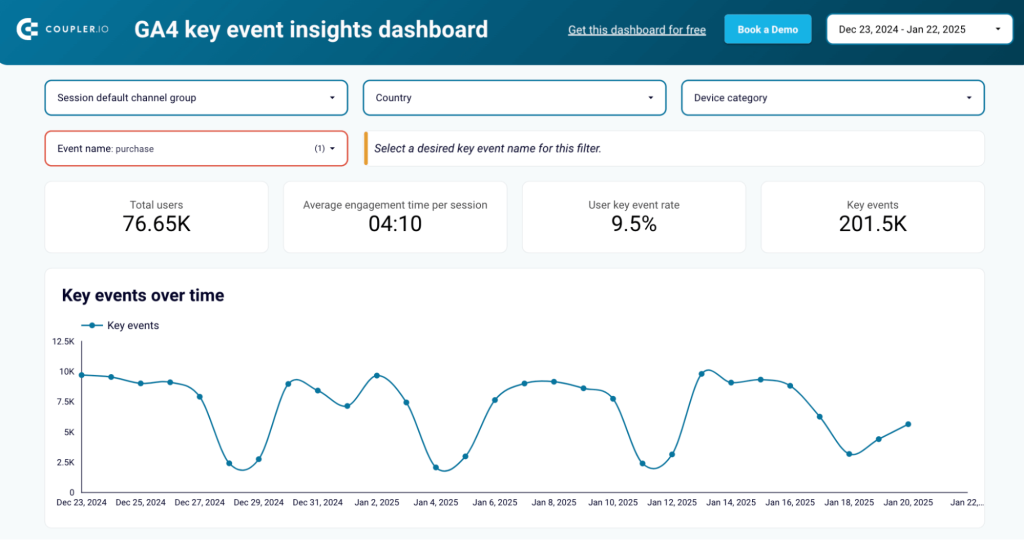
Use it to:
- Track and analyze key actions, such as purchases or sign-ups, and understand where these users came from, how long they engaged, and which channels brought them in.
- Spot trends over time to connect performance shifts with campaigns, content updates, or seasonal activity.
- Optimize your content based on real user preferences, whether by device type, browser, or screen size, to enhance the user experience and drive more conversions.
- Understand location-based engagement and fine-tune your messaging or targeting by country or region.
- Identify high-performing marketing channels that consistently attract users who complete key events, allowing you to invest more effectively where it counts.
If you prioritize outcomes over vanity metrics, this dashboard makes it easier to connect the dots and act on the true growth drivers. Available as a template with Coupler.io’s built-in GA4 data connector, you can have this dashboard up and running with your own data in minutes.
Coupler.io provides a number of Google Analytics reports for clients, so check them out right away!
Google Ads vs Meta Ads dashboard
This free Looker Studio dashboard lets you instantly compare your Google Ads and Meta Ads performance. Connect your ad accounts via Coupler.io and get a live view of key metrics across both platforms.
Meta Ads and Google Ads campaign performance dashboard
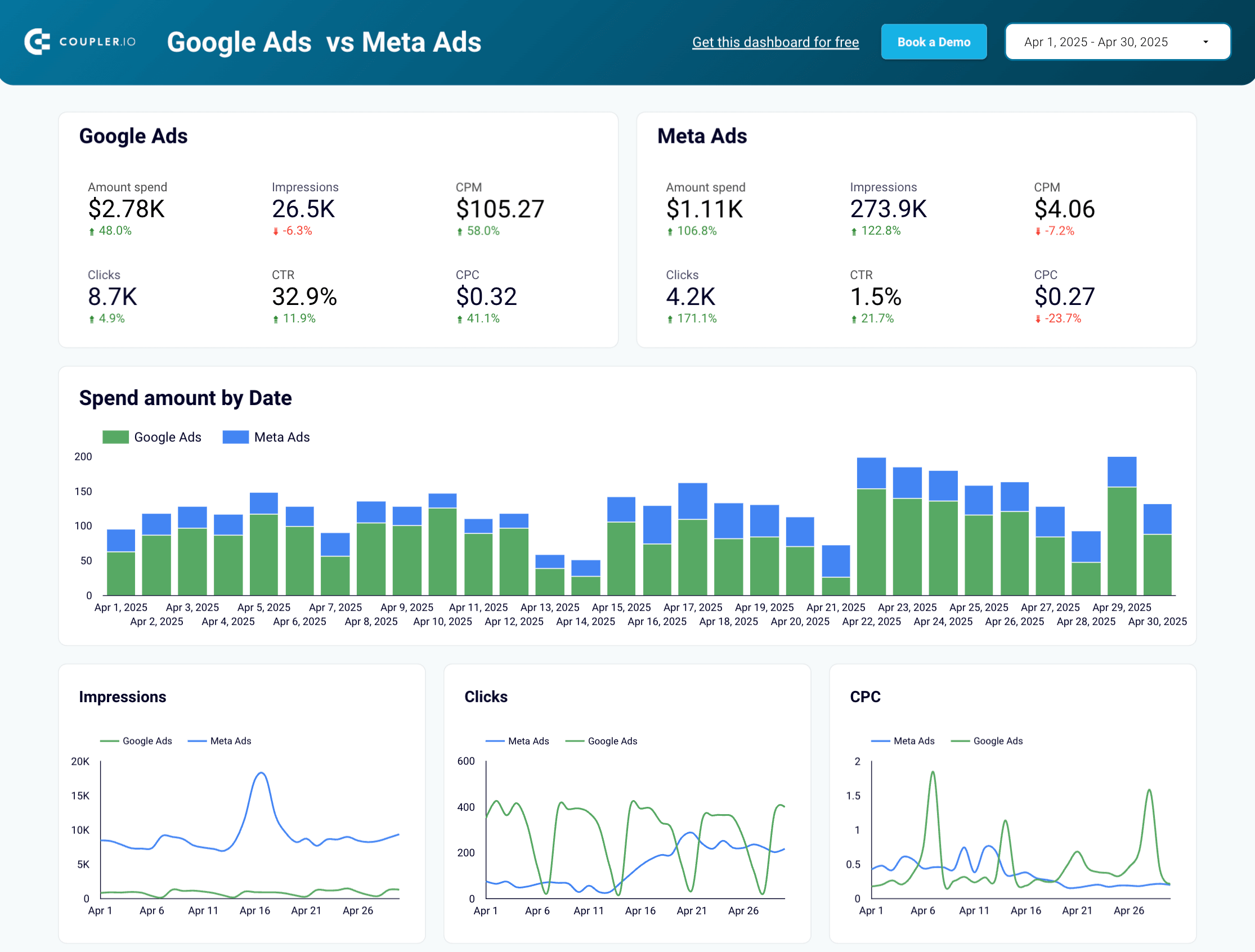 Preview dashboard
Preview dashboard
Meta Ads and Google Ads campaign performance dashboard
Preview dashboardSome insights you can get:
- Channel comparison: View impressions, clicks, spend, CPC, and more. Use the green and red arrows to quickly understand how each platform is performing compared to the previous period.
- Daily and monthly trends: Track performance over time to spot spikes or dips.
- Campaign-level breakdown: Filter by campaign to view which platform is driving the best results.
This dashboard is ideal for making smarter budget calls and simplifying cross-channel reporting. The template includes Coupler.io’s connector, which automatically keeps your data up to date, allowing you to focus on analysis rather than data gathering.
Your roadmap to smarter Facebook ads with Coupler.io
We discussed the different ways GA4 can be integrated with Facebook and walked through a step-by-step guide on sending GA4 event data to Facebook. The goal is to enable Meta to utilize that data to optimize your ads more effectively. This kind of integration can be a significant asset for any marketer.
However, even with a fully set-up integration, what truly improves ad performance is solid analysis. This requires a strong understanding of how Meta works, its metrics, and real-world experience with different campaign scenarios to guide and refine your strategy.
You can make this process much easier by using Coupler.io dashboards, which consolidate all these elements in one place to support smarter decisions and drive success.
Whether you’re focused on performance, structure, or exploring new strategies, there’s something here for every use case.
Now is the perfect time to start. You have nothing to lose.