How to Connect Jira to Looker Studio (Google Data Studio)
Are you a Jira user who wants to get more out of their data and visualize it in an interactive and easy-to-understand way? If so, then learning how to connect Jira with Looker Studio might be the right solution for you. With its powerful analytics capabilities and clean visuals, Looker allows you to better understand your project management information, identify trends, and make data-driven decisions.
In this blog post, we explore diverse methods for integrating Jira with Looker Studio to help enhance your understanding of your project management data. We primarily focus on how to establish an automated data flow between Jira and Looker Studio, using connectors available in Looker Studio and external tools.
How you can connect Jira to Looker Studio – Overview
There are two methods for managing data flow between Jira and Looker Studio: one that automates the process and another that requires manual data transfer. The manual way involves exporting Jira data as a CSV file and then uploading it to Looker Studio. This method might be tedious and time-consuming, making the automated process with external tools the preferred way for most.
External tools like Coupler.io provide seamless integration by automatically transferring data between the two platforms. Considering that Looker Studio does not offer a native connector to Jira, the use of third-party options that do not require coding is the only choice. These automated tools enable teams to collaborate more effectively and maximize productivity by eliminating the need for manual data transfer. Automated methods also involve using API tokens and Looker Studio connectors.
Connect Jira to Looker Studio
A convenient way to connect Jira to Looker Studio is using an integration tool, such as one provided by Coupler.io, a data automation and analytics platform that allows you to connect 70+ sources to Looker Studio.
- Sign up for Coupler.io and click on Add new importer. Select Jira as your source app and Looker Studio as your destination app.
- Once you connect to your source account, select your Jira Cloud instance with the data to be extracted. Furthermore, you can enter the JQL query of your filter. This should help you filter the issues you want to export to Looker Studio.
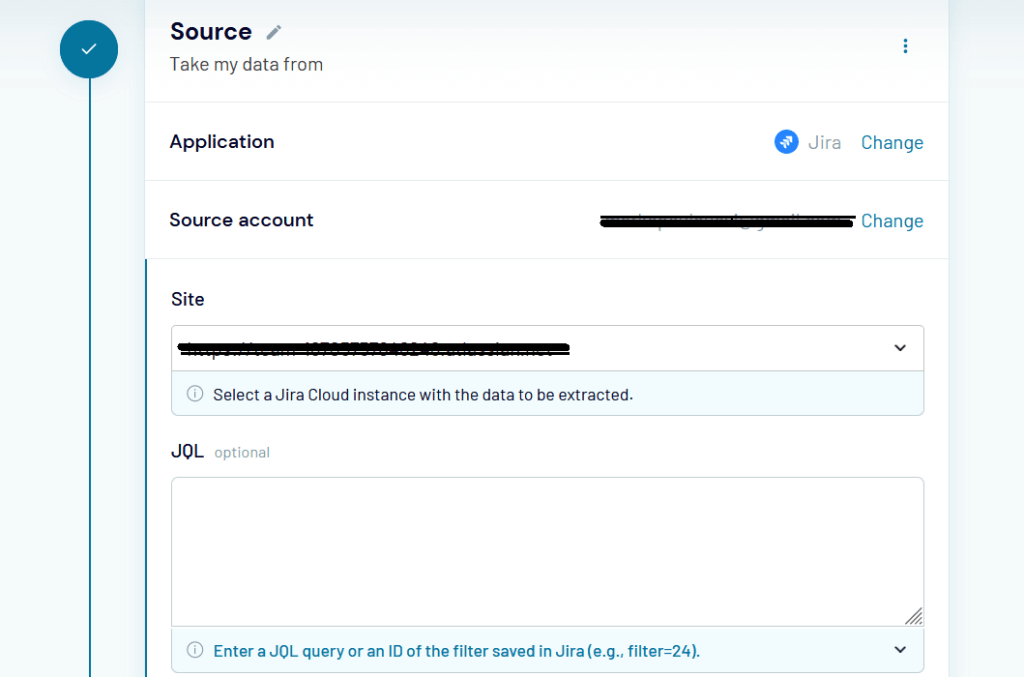
- Select the Export format and specify the columns to export from Jira, if needed.
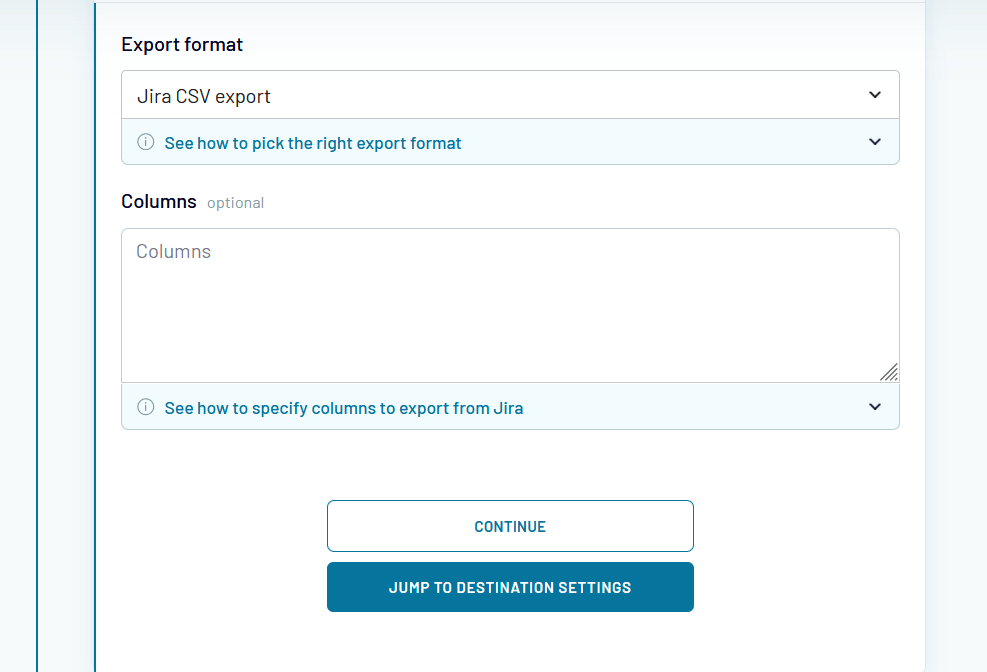
- In Preview & transform data, you can preview your data before importing it into Looker Studio and make any desired changes or transformations. These include hiding, revealing, or renaming columns and applying filters to tailor data to your needs.

- In Destination, you will be prompted to proceed to certain actions in order to connect Jira to Looker Studio:

Step 1: Generate an access token in Coupler.io
- After logging in to your Coupler.io account, generate an access token in your profile.
- Copy the generated token to use later in the Looker Studio setup.
Step 2: Configure Looker Studio connection. Now that you have your Jira and Coupler.io tokens, it is time to configure the connection in Looker Studio.
- Follow the specified link to create a data source in Looker Studio and then follow the instructions on the Looker Studio side. Then click on Authorize.

- Then, you will be prompted to paste the generated Coupler.io token from Step 2.
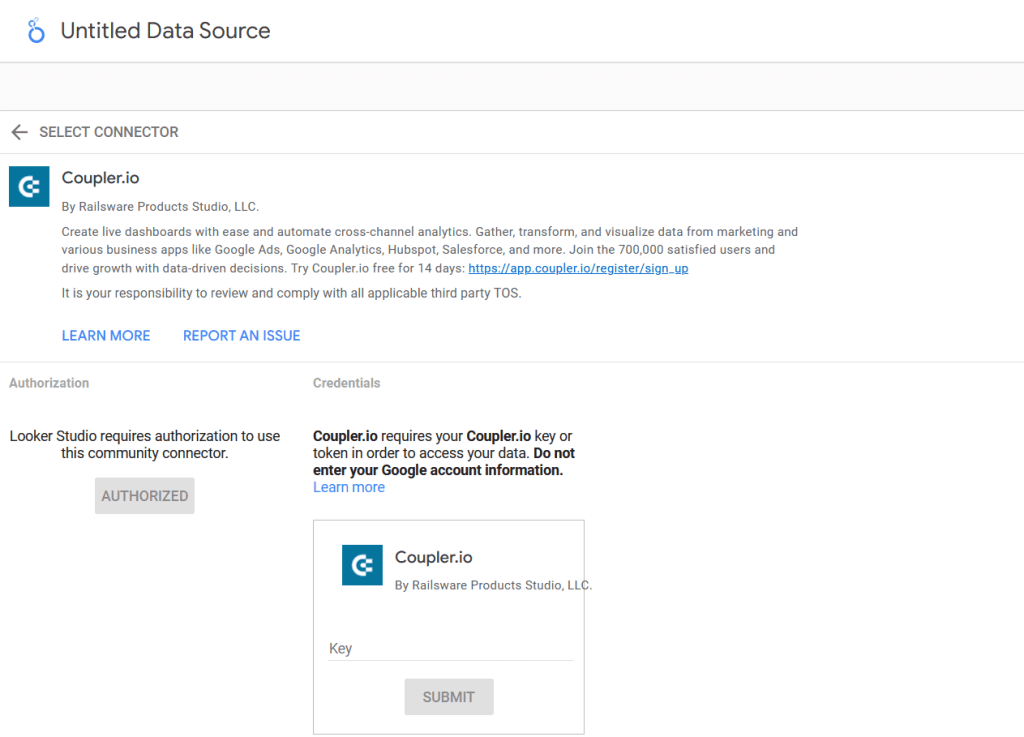
- Optionally, you can specify the date range dimension field to filter data and attach your Looker Studio report of data source URL to Coupler.io

- To automate data export, toggle the Automatic data refresh button and schedule the day, time, and time zone. Then click on Save and Run.

- After running your importer, click on View Results. This will transfer you to the Data Source of your Looker Studio and will ask you to copy the importer ID from your Coupler.io destination section. Then click on Connect. For more information on the setup, visit this page.
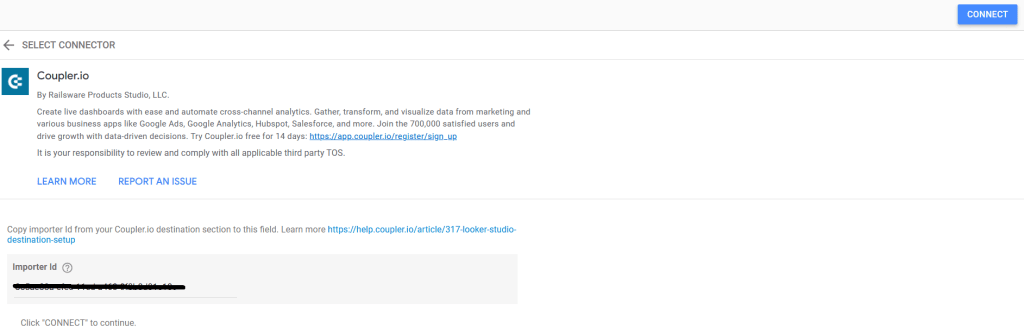
- Now, you can explore your data using Looker’s powerful visualization tools. You can create custom dashboards, reports, and charts to gain insights into various aspects of your project management, such as task completion rates and project progress.
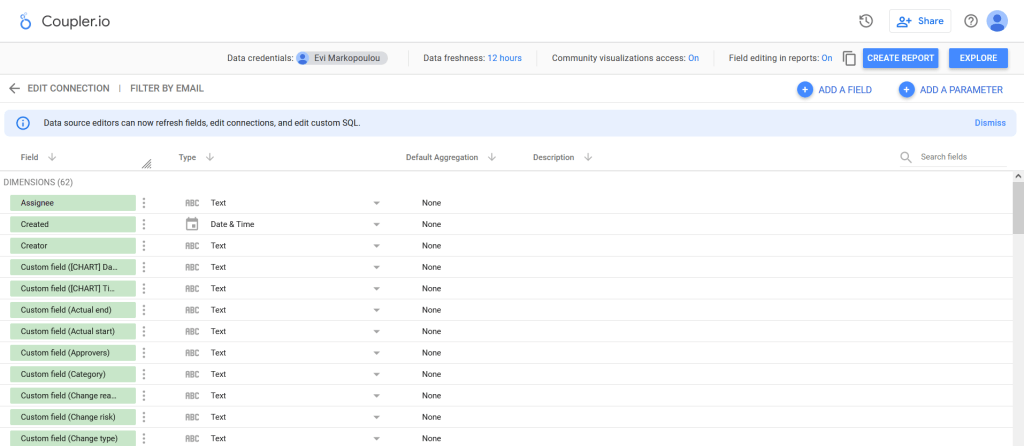
An alternative way to connect Jira to Looker Studio via Google Sheets
Coupler.io offers an alternative solution to connect Jira to Looker Studio that can be more flexible and customizable than direct integration.
There might be instances where the data needs to be manipulated (for example, adding formulas) or cleaned up before being imported into Looker Studio. In such cases, you can use Coupler.io to transfer data from Jira to Google Sheets and then connect Google Sheets to Looker Studio using the connectors available in Looker Studio.
Connect Jira to Google Sheets
To export Jira data to Google Sheets, take the following steps:
- Sign up to Coupler.io and create a new importer. Select Jira as your source app and Google Sheets as your destination app.
- Similarly to the direct integration between Jira and Looker Studio, take the same steps in Source: connect to your source account and Jira Cloud instance, enter the JQL query of your filter, and specify the columns to export from Jira, if needed.

- In Preview & transform data, you can preview your data before importing it into Looker Studio and make any desired changes or transformations. These include hiding, revealing, or renaming columns and applying filters to tailor data to your needs.

- Connect your Google account. Then, you will need to select a spreadsheet and a sheet to load exported data from Jira.
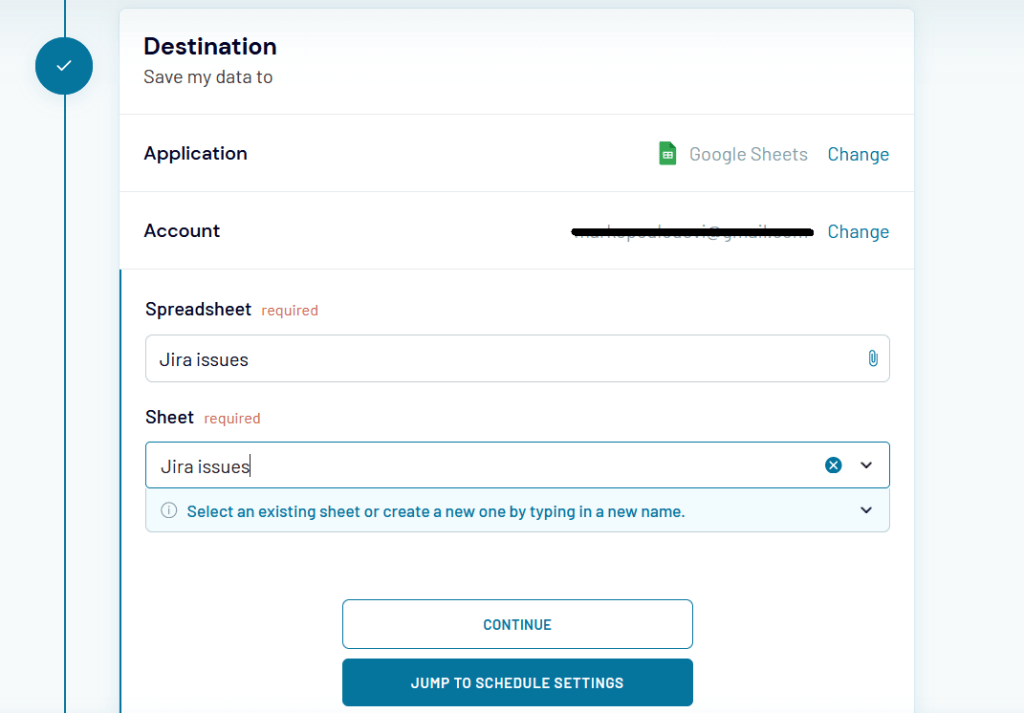
- Similarly to the direct integration between Jira and Looker Studio, schedule the frequency of your exported data and then run the importer.
Here is what the exported issues from Jira will look like in Google Sheets:

Integrate Google Sheets with Looker Studio
- In Looker Studio, once you create a new report, you need to select a native Google Sheets connector. Click on it.

- Select the spreadsheet and worksheet and then click on CONNECT on the top right corner.
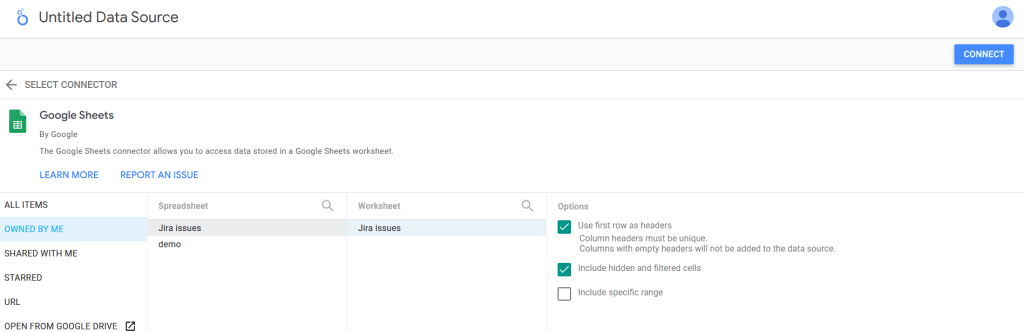
- Before creating appealing and engaging analyses of your Jira project data, you can schedule the frequency of data refreshes in Looker Studio by clicking on the Data Refresh tab on top. It is recommended that you align the frequency of data refreshes in Looker Studio with that of Coupler.io to ensure data consistency and accuracy throughout your analyses. By doing so, you will be able to present up-to-date and comprehensive insights that can help drive better decision-making.

Steps to load Jira data into Looker Studio manually
In this section, we will describe the steps taken to export Jira to Looker Studio manually.
Exporting Jira data as a CSV file requires a few clicks, and then you can format your data in Looker according to your business needs.
- To start the process, navigate to your Jira projects, click on View all projects, and then select your Jira project.
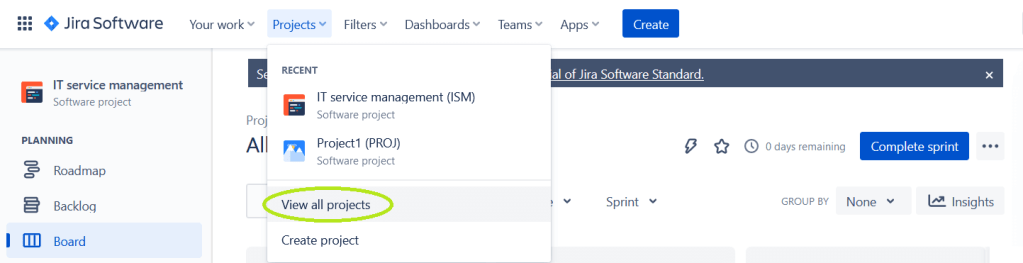
- Once you view all your issues under the selected project, select Export and choose the Export Excel CSV (all fields) format.

- Once the file is downloaded, log in to Looker Studio and create a new data source.

- Clicking on a new Data source will take you to some suggested Google connectors. Click on File Upload.

- Then simply drag and drop your Excel file. Once it is successfully uploaded, click on Connect in the top right corner.
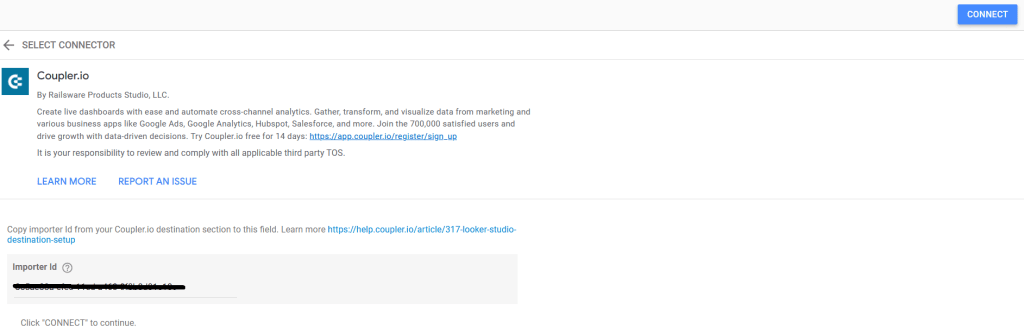
With your data source established, you can now dive into Looker Studio visualizations – charts, bars, maps – and create engaging analyses of your Jira project data.
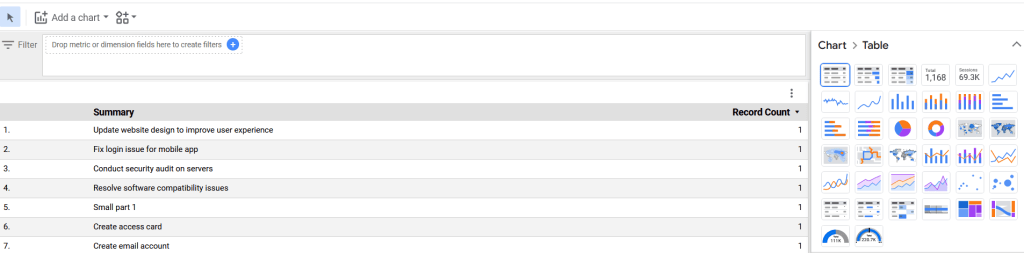
Benefits of integrating Jira data into Looker Studio
Integrating Jira data into Looker Studio offers several benefits for individuals and businesses, including the following:
- Improved data visualization: Looker Studio offers intuitive data visualization tools that allow you to create dashboards and reports to visualize your Jira data in meaningful ways. This can help you gain insight into your Jira data and improve decision-making.
- Better collaboration: Looker Studio allows you to share your dashboards and reports with colleagues and stakeholders, promoting collaboration and communication across teams.
- Enhanced data analysis: You can gain a more comprehensive understanding of your business data by combining Jira data with other data sources. Looker’s Studio powerful data modeling capabilities allow you to blend data from multiple sources, enabling advanced analysis and reporting.
Connect Jira to Looker Studio – Wrap-up
Looker Studio integrations add immense value to teams, providing real-time visibility into project progress, optimizing workflows, and driving data-driven decisions. With the manual and automated methods we have explored in this guide, you can connect Jira to Looker Studio in a way that best suits your business needs. Overall, automated tools greatly aid in automating data transfer between the two platforms, freeing teams from tedious manual processes and promoting productivity.

Streamline your data analytics & reporting with Coupler.io!
Coupler.io is an all-in-one data analytics and automation platform designed to close the gap between getting data and using its full potential. Gather, transform, understand, and act on data to make better decisions and drive your business forward!
- Save hours of your time on data analytics by integrating business applications with data warehouses, data visualization tools, or spreadsheets. Enjoy 200+ available integrations!
- Preview, transform, and filter your data before sending it to the destination. Get excited about how easy data analytics can be.
- Access data that is always up to date by enabling refreshing data on a schedule as often as every 15 minutes.
- Visualize your data by loading it to BI tools or exporting it directly to Looker Studio. Making data-driven decisions has never been easier.
- Easily track and improve your business metrics by creating live dashboards on your own or with the help of our experts.
Try Coupler.io today for free and join 700,000+ happy users to accelerate growth with data-driven decisions.
Start for free




