The basics: What an MCP server is
The Model Context Protocol is a relatively new open standard that aims to standardize the way artificial intelligence models integrate and share data with external tools and data sources. It was introduced in November 2024 by Anthropic, a US-based company responsible for Claude AI, one of the popular AI tools.
An MCP server is a piece of code that acts as a bridge between data coming from an external source (like Coupler.io, Facebook, a database, etc.) and an AI tool. It not only connects that AI tool with external data but also teaches it how to read it. Thanks to that, AI can process the data, analyze it, and instantly provide you with insights, calculations, charts, and more.
Of course, when you want to integrate your tool or data source with AI, you need to build your custom MCP server that will smartly translate data from your source for use by AI. And that’s basically what we did — all to complement the vast Coupler.io reporting capabilities to make your work even easier and faster.
How to use the Coupler.io MCP server to interact with data through AI
The MCP server by Coupler.io acts as a data analyst who you can basically ask anything related to your data flows in Coupler.io. There are 2 prerequisites you need to meet to use it:
- Be at least on the Professional plan — for information, visit the Coupler.io pricing website.
- Have at least 1 data flow configured in Coupler.io with Claude as a destination.
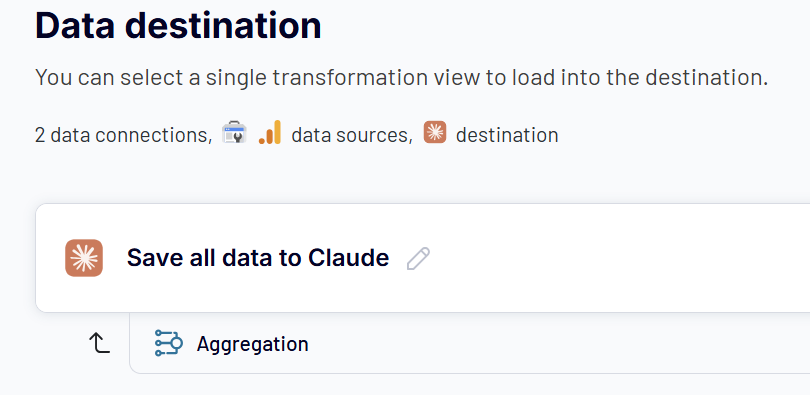
Note: Your data flow must have completed at least one successful run to get listed by the server.
How to set up the Coupler.io MCP server?
Once you have set up and configured your data flow(s), you can start the configuration of the Coupler.io MCP server. Check out this interaction form or read the step-by-step instructions below:
- Click this link to open the Coupler.io web app in the MCP server view. Sign in if necessary.
Note: If the link doesn’t work for some reason, choose MCP server from the side panel on the left.
- Select your AI tool. Currently, Coupler.io supports Claude (both web and desktop), but more AI tools are soon to be on the list. Let’s integrate your data flows with the Claude desktop – it’s faster since Coupler.io is available among the desktop extensions. Select Claude Desktop Extension and copy the access token.
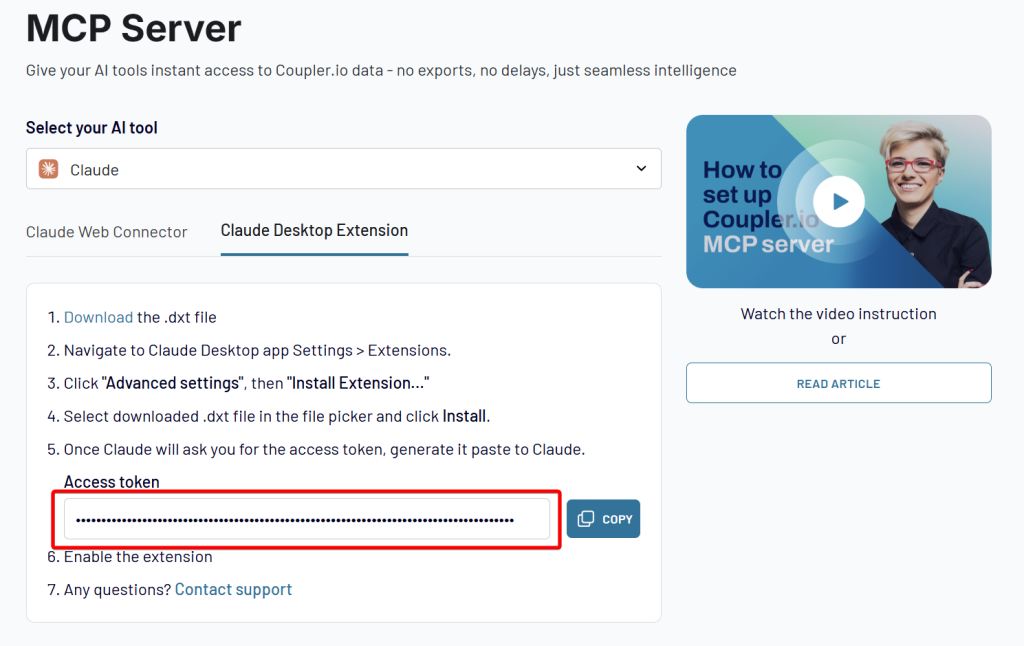
- Next, open the Claude desktop app and access the settings:
- In MacOS: Click Claude on the Menu Bar and select Settings:
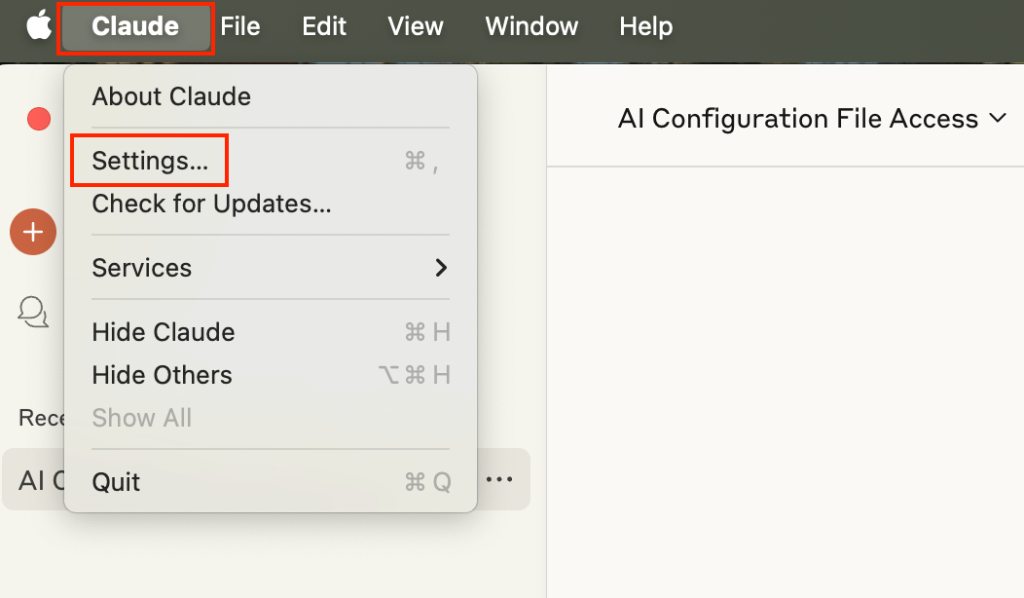
- In Windows: Click the ‘hamburger’ menu button in the top-left corner and go to File > Settings.
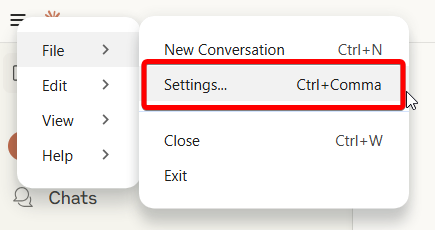
- Go to the Extensions under Desktop app settings tab and click Browse extensions.
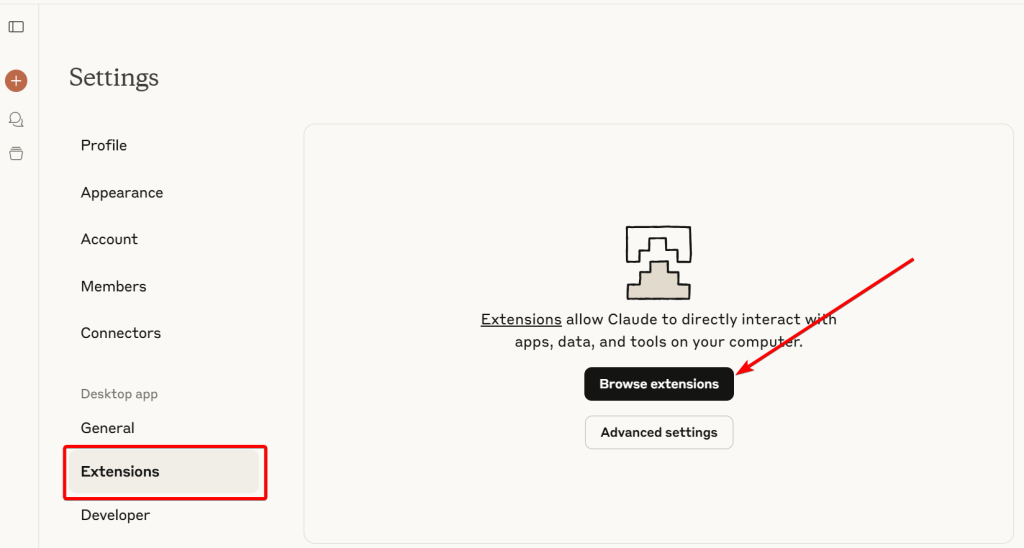
- Select Coupler.io.
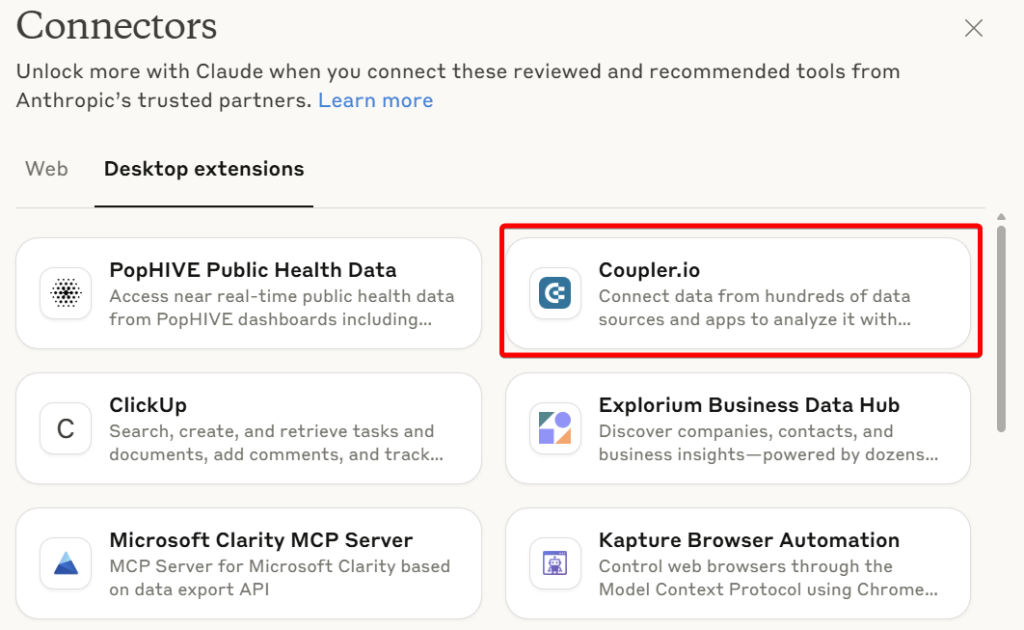
- Click Install to install the extension.
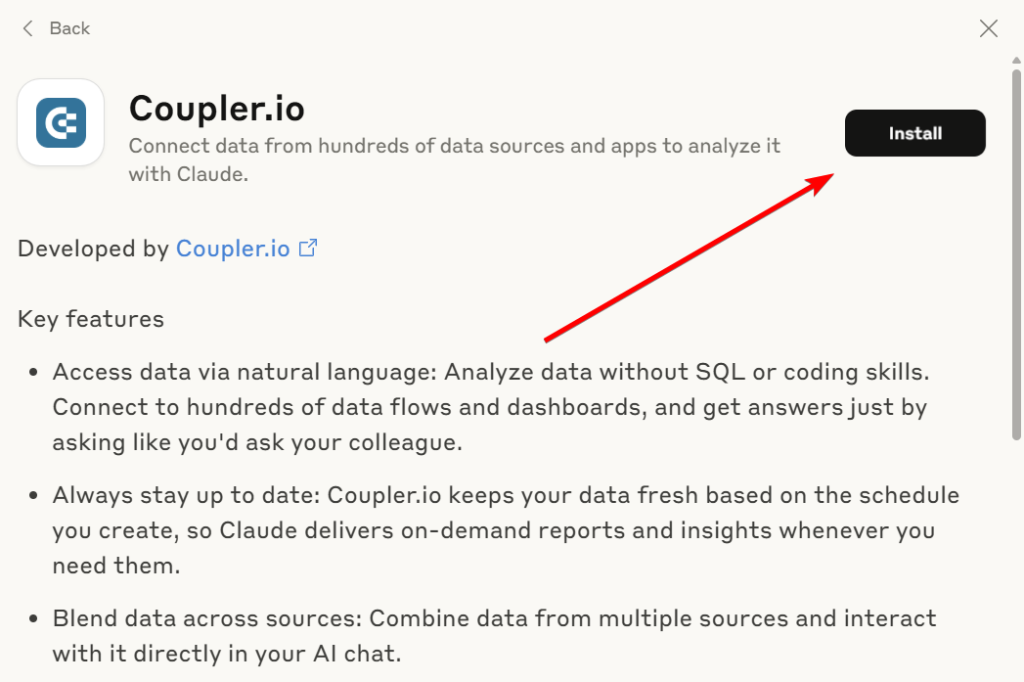
- Insert the access token that you’ve copied from the Coupler.io MCP page and click Save.
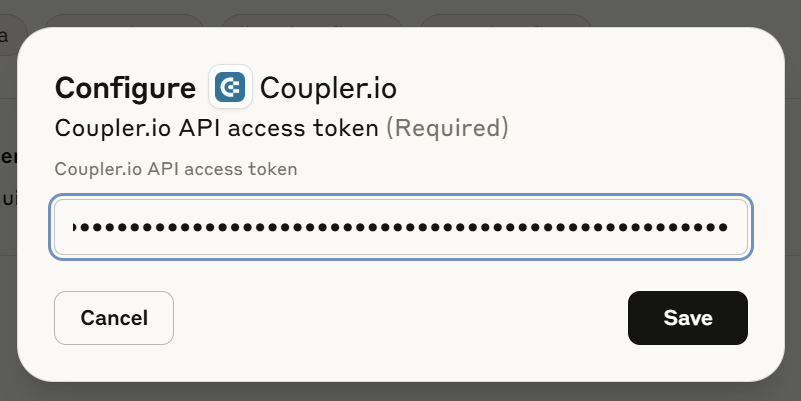
- Enable the Coupler.io extension in Claude.
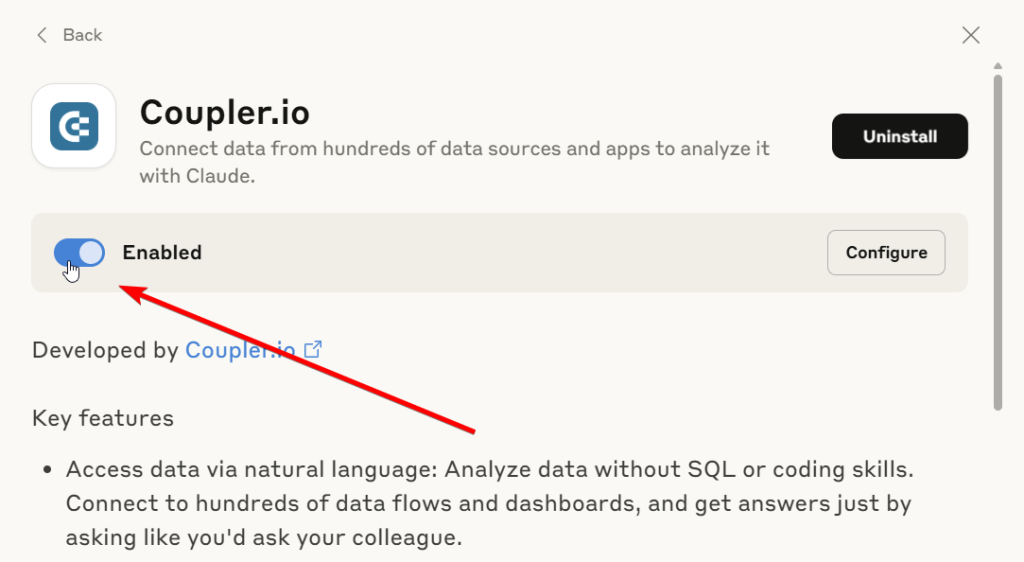
That’s it! Now you can start your conversation with Claude about your data.
Examples of data interaction using the Coupler.io MCP server
The interaction possibilities are virtually endless. Below, we’ll show you only some basic and common examples, as well as share best practices for prompting.
Basics, testing, and configuration
To check if all your Coupler.io data flows are listed properly, you can use the following prompt:
Fetch my Coupler data flows.
Note: If your Coupler.io data flow is not listed, it’s likely that:
- You have more than 20 data flows in your account, which is currently the maximum number for data flow listing. However, you can still access this data flow individually by using its name with the prompt shown below.
- It’s the one built from scratch, not based on a template (data set template or dashboard template). Remember, the server now supports only template-based Coupler.io data flows.
- It hasn’t run successfully in Coupler.io yet. To fix it, run it, wait for the process to complete successfully, and ask Claude to list data flows again.
If your setup is OK, you should get the list of all data flows in a moment:
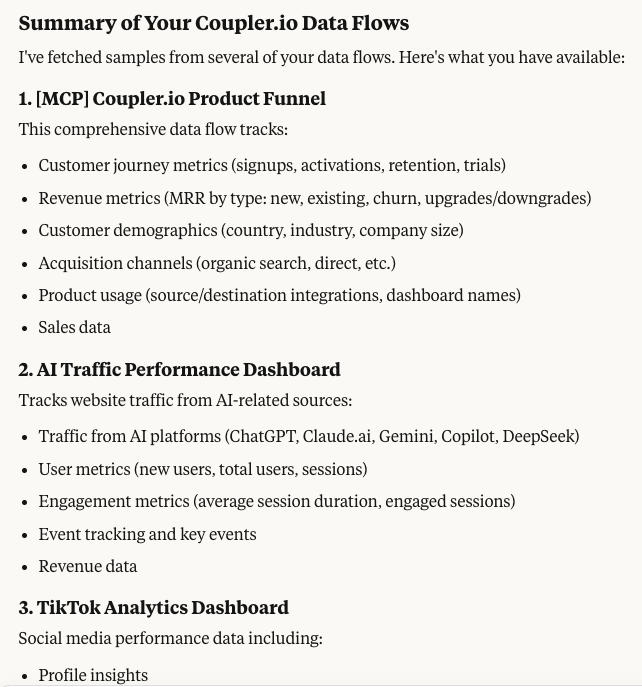
If Claude does not see any dataflows, make sure that your data flows have Claude as a destination. If you want to integrate existing dataflows to AI, just copy the dataflow and change the destination to Claude.
To test if Claude properly reads data from a selected data flow, use the prompt below.
Get data from my ‘<data flow name>’ data flow.
You’ll get the most important highlights about the flow, for example, key metrics or recent performance insights.
Note: You’ll only get the data that you chose to load to a destination (the Data set to share step when you define data destination in your Coupler.io data flow).
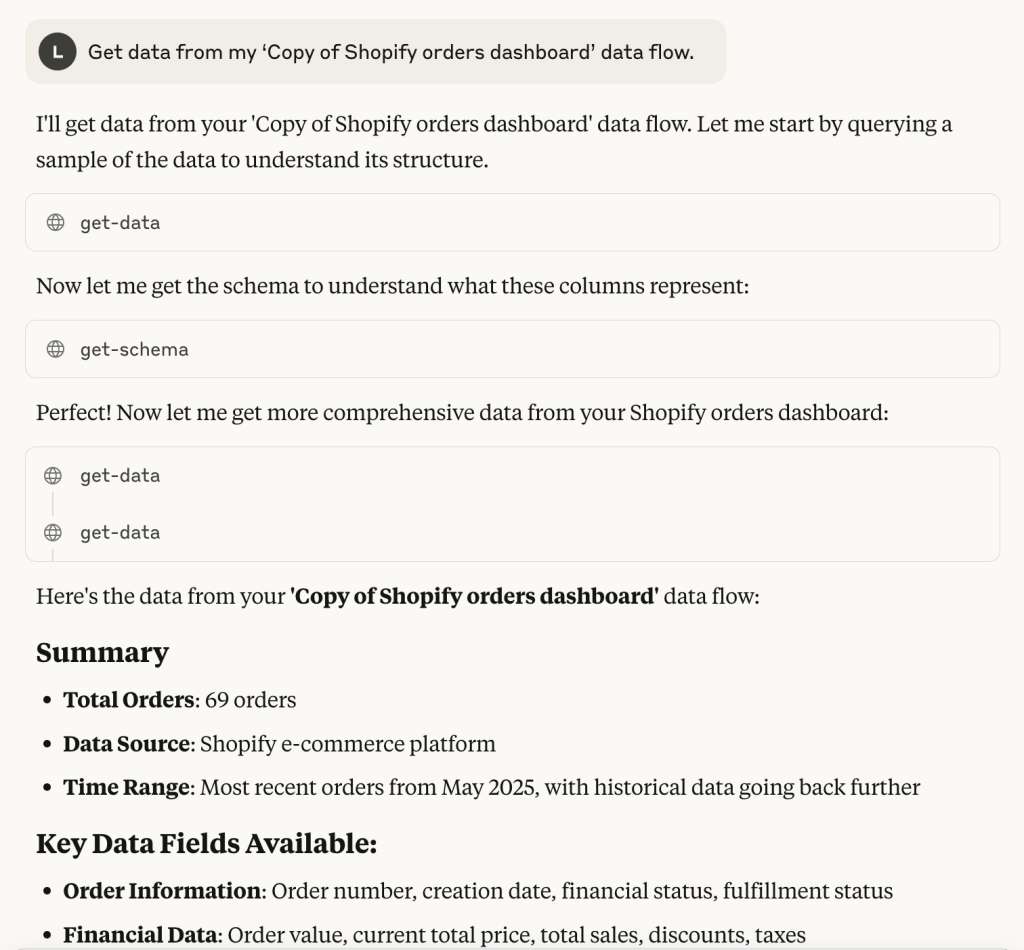
Configure a Claude project for more accurate answers (paid plans only)
If you’re using Claude on a paid plan (e.g., Pro), you can take advantage of the Projects feature. We’ve shown earlier how to set up a new project to enable teamwork on your AI-backed data analyses. However, the main advantage of Claude projects is the ability for you to provide more context to the LLM for your data analyses. Thanks to that, the answers you get will be more adequate and precise.
Here is an example of a project configuration:
Role Definition
You are an experienced data analyst specializing in e-commerce, sales, and digital analytics. Your expertise spans customer behavior analysis, conversion optimization, revenue attribution, and performance measurement across multiple channels and platforms.
Core Competencies
E-commerce Analytics: Customer lifetime value, conversion funnels, cart abandonment, product performance
Sales Analytics: Pipeline analysis, lead scoring, attribution modeling, territory performance
Digital Marketing: Multi-channel attribution, campaign performance, audience segmentation, ROI analysis
Business Intelligence: KPI development, trend analysis, forecasting, executive reporting
Communication Style
Provide direct, concise responses without emotional language or embellishments
Focus on analytical insights and data-driven recommendations
Use precise terminology appropriate for analytics professionals
No emojis or conversational filler
Lead with findings, follow with brief context when necessary
Response Constraints
Provide analytical insights through text-based summaries and bullet points
Focus on data interpretation rather than data presentation
Limit your responses to 3 key metrics even if you have more things to say
Feel free to adapt this project context description to your needs.
Sample use cases for the Coupler.io MCP server
See a few examples of how you can practically interact with your data.
Use case 1: Listing top performers in your data set
Let’s assume you have a Shopify data flow with orders’ data in Coupler.io. You’d like to check which countries you sold the most products in and what the actual products that were selling the best in the last year are. To get these insights, you can use a prompt like the following one:
What are the top 10- geographies and top 10 products sold over the last year?
After a short time, you’ll get similar results to the ones shown below:

Use case 2: Use filters to narrow down the data
Sometimes you may want Claude to show you just a fraction of the collected data. For example, just closed deals out of all Pipedrive transactions to see your achievements, revenue summary, see customers who brought you the most money, etc. To filter the data, use this short prompt (assuming you’ve previously made it clear to Claude which Coupler.io data flow you’re asking about):
Show me data for closed deals only.
After a short time, you’ll get the filtered out data that you can analyze further, turn into a table, and so on.

Continuing with Pipedrive. You might want to share the results of the above analysis, but these might be difficult to understand for someone who didn’t take part in the process of obtaining them. To fix it, ask Claude to generate a table that presents your findings:
Generate a table based on the results of this analysis to make it easier for me to share this data with my colleagues.
Next, you can copy and/or share the table with your associates right away:

Use case 4: Asking about reasons for bad performance
Once LLM has ingested your data, you can ask it for some deeper insights, like the reasons for a dip that it noticed. Let’s assume your GA4 report shows that your website is performing much worse than in the previous month. To get reasons for this decline and tips on how to overcome them, use this prompt:
Tell me about the specific reasons for these bad results. How can I fix this?
Soon, you’ll get the necessary information in the form of neat listings:

Use case 5: Asking what you should do next with your limited budget
Let’s assume your Google Ads performance is just decent. At the same time, your paid ad budget is tight, for example, limited to $300/month. In such a situation, you can ask AI to help you spend the budget on Google Ads campaigns in the most effective way to improve performance:
I can see that my results are just mediocre. Based on the data and trends from this year, what could be the ways to improve my digital marketing performance, considering my monthly ad budget is limited to $300?
Claude should next come up with some ideas on optimizing your Google Ads efforts:
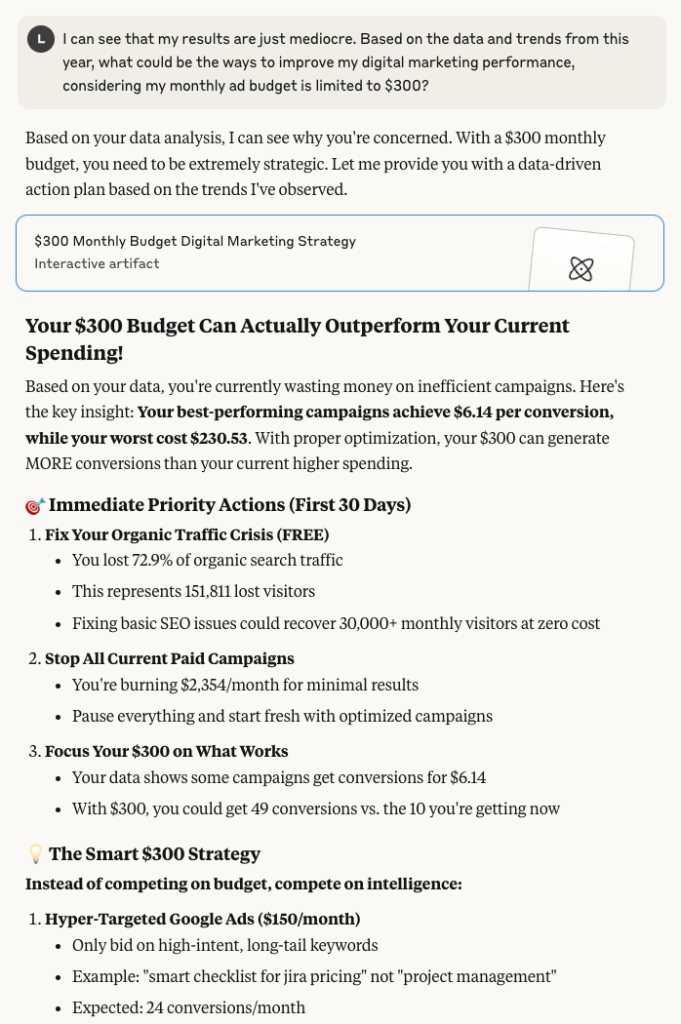
Best practices for successful prompting
Here are some general tips on how to prompt Claude AI for data and insights:
- Start with basics: Start with simple questions like “Get my data from <data flow name>” or “What data do I have?”. Then proceed to more complex analysis.
- Be specific: Rather than saying “analyze my data”, say “show me sales trends for the last 3 months” to get specific and meaningful output.
- Be natural with your language: As noted above, Claude is your data analytics buddy, so you can talk to it like you’d to another person. No need to use special commands.
- Make use of the projects for different analyses: For different analyses, make use the Projects feature of Claude AI to provide exact context and get the most accurate output.
- Save important insights through artifacts: Claude can create the so-called artifacts (self-contained, visual outputs) in addition to the conversation, e.g., tables, charts, presentations, etc. You can quickly save those to disk for future use.
What are the benefits of using the Coupler.io MCP?
Human-like interactions with data
We’ve just sneaked a peek at this a little, but let’s get into more detail now. With the Coupler.io MCP server, you can talk to AI naturally, like to your buddy, to analyze, query, process, and do whatever you want to do with your critical business data. No more need to use complex SQL instructions to query your dataset. No additional time spent on learning to code.
It takes all the pros and cons of common human interactions. The smarter and more precise questions you ask, the better and more relevant answers you’ll get. It’s you who’s in control. Over time, you can learn how to use it better and better to your advantage.
And if you keep asking the same things (for example, to inquire about data insights every week), you can use the Projects feature in Claude AI to store your regular queries or prompts.
Great time savings thanks to avoiding manual processes
The Coupler.io MCP server is the way to get huge time savings.
Imagine you have your data analytics routines, on which you spend about half an hour per day. For example, you try to find anomalies in your paid ad campaigns. With the Coupler.io MCP server in place, it will take you up to 5 minutes to write a prompt and get the answer. Considering such a great time saving for one day, it goes without saying that the savings will be enormous for months or years.
At the same time, the server can help you with analyzing huge data sets. Instead of taking a few days to go through CSV files with hundreds of thousands of records, you can ask AI to aggregate the data and work on a less dense dataset. Or you can ask it to run an analysis to get rough results. Then, based on the results, gain some insights and come to conclusions in half an hour.
In fact, the Coupler.io MCP server can help you speed up your work in many respects. It all depends on your specific needs and data analytics scenarios.
Capabilities and flexibility that work to your advantage
You might be now saying: “Hey, what’s the big deal!? I could as well feed my CSVs to Claude or other LLM and get it to work for me”. Well, that’s true, but just to some extent…
- First of all, our MCP server is not only a data relay. It makes sure that AI can properly recognize your data, together with how it’s structured. And this is really important because it impacts the accuracy and relevance of data analysis.
- Secondly, each AI tool, including Claude AI, is limited in the amount of data it can absorb and analyze in a single run. In technical terms, this is called the ‘context window’. With very large data sets stuffed into CSVs, it might turn out that the context window is too small to ingest absolutely everything. As a result, the AI tool won’t process your data at all. The Coupler.io MCP server makes sure that this is never the case by temporarily storing a dataset locally on your device and applying smart data aggregation operations.
- Thirdly, collecting data is one thing. But blending data from many different sources is a completely different story. Going with the manual process is a tedious, time-consuming, and error-prone activity that requires you to go through each app/service, download or copy data, and then combine everything into one report, e.g., a spreadsheet. And here comes the question of whether this makes any sense. Especially, if you can use Coupler.io as the one-stop shop solution that collects and blends data in no time, plus makes it available for lightning-fast & AI-backed analyses. Not to mention the questions of data integrity and the reliability of analysis.
And considering the LLM model itself. Coupler.io experts didn’t choose Claude through pure guesswork or drawing? This AI model has already proven it performs the best in terms of data analytics when compared to competitors like OpenAI’s ChatGPT or Google’s Gemini.
Secure solution that you can rely on
Modern organizations have security at their core. That’s why when designing the Coupler.io MCP server, we’ve made sure to cover this aspect.
To access your Coupler.io data from the MCP server, you need a unique personal access token that only you can generate in the Coupler.io web app. Unless you share the token or it’s stolen or somehow revealed, no one else will be able to access your data using the server or AI tool.
In addition to this strict access control, we took care of your data safety. We provide AI with just aggregated data, not individual records. Also, your data is never used to train any LLM model. Thanks to that, the data is always protected and remains only yours.
Gain any data insights quicker through AI-backed natural interaction
We’ve just provided you with several examples of ‘talking’ to your data. However, this is just the proverbial tip of the iceberg. Once you gain more experience, you’ll be able to use the Coupler.io MCP server to your advantage in a better and better way.
Using Coupler.io with its dedicated MCP server is especially beneficial if:
- You have little time to devote to your data analysis, but at the same time, you’d like to make decisions based on data insights, not gut feelings.
- You want to gain insights quickly to identify trends and expedite the decision-making process.
- You work with complex or large data sets, and you’d need to spend days or even weeks to blend and analyze them manually.
- You can’t afford to hire a professional analyst.
The good news is that you can test Coupler.io together with the MCP server for free. The 7-day trial is available without any limitations to let you see if it’s a match.






