Business success depends on how efficiently you use all of your resources. Utilizing your data to its maximum potential can provide you with an advantage over the competition and the ability to make well-informed decisions.
Exporting data from HubSpot can significantly contribute to your business success by generating meaningful reports that positively influence your decision-making.
In the article, we will go through the methods available for you to export companies’ from HubSpot.
Benefits of exporting HubSpot companies
You can benefit in several ways from exporting companies from HubSpot.
- For starters, you can easily access the information and share it with different departments.
- Additionally, you can filter the companies and extract only the ones meeting specific criteria. This will help you get the most relevant information, providing a clearer picture needed to make decisions.
- Furthermore, you can export HubSpot companies regularly and treat them as a backup for when HubSpot is down or if any data is lost.
Your guide on how to export companies from HubSpot
There are two methods available to you to export companies from HubSpot. Let’s take a look at the advantages and disadvantages of each of the methods.
Native Method:
The first one is the native method to export companies from HubSpot. On the HubSpot interface, you have the option to export all companies or just a selected few. The export is available in CSV, XLS, and XLSX formats.
- This approach is relatively simple, although it is best suited for a one-time task. With it, you can also export list from HubSpot.
- HubSpot export companies method will work just fine if you need to export HubSpot companies’ lists to another program or retrieve data for an annual report.
- The main disadvantage of the manual method is that it can be time- and resource-intensive if exports need to be done frequently.
Automatic Method:
In HubSpot, exporting companies automatically isn’t possible. If you need to export companies from HubSpot rather often, it is advised to automate exports using third-party solutions.
- It’s advantageous when you want to fill up reports or dashboards because the data is automatically refreshed without any effort on your part. Such exports can also be fed into data visualization programs that provide considerably better reporting than the dashboards built into HubSpot.
- One such solution for exporting data from HubSpot is Coupler.io, a reporting automation platform. It allows you to automate reporting and, in particular, to transfer data from 60+ sources to spreadsheet apps, BI tools, and data warehouses.
- Using the automatic method is relatively straightforward and simple. It only takes a few minutes to set up, and the application takes care of everything else.
The only downside to this method is some third-party tools may have a subscription charge attached to them, but there is frequently a free trial period.
Export HubSpot companies automatically in just a few minutes
In this section, we explain how you can automatically extract HubSpot companies data on a schedule using Coupler.io.
Along with HubSpot companies export, you can extract other data entities such as contacts, deals, emails, products, tasks, notes, etc. This allows you to generate custom reports and dashboards that update in real-time, providing you with a better understanding of your sales pipeline, procedures, and operations.
A dependable integration solution can automate HubSpot data exporting, allowing you to get the most out of your data while saving time and effort.
How to export companies list from HubSpot
Let’s see how you can automate exporting an entire companies’ list from HubSpot using Coupler.io.
1. Extract your HubSpot data
To connect HubSpot to Google Sheets, click Proceed in the form below. You’ll be offered to create a Coupler.io account for free.
Connect your HubSpot account and specify the data type to export – in this case, companies.
2. Preview and transform your HubSpot data
Here, you can preview and edit your dataset before exporting:
- Hide unnecessary columns, and they won’t be exported
- Rearrange columns with the drag-and-drop functionality
- Use formulas to perform calculations
- Apply sorting and filtering
- Combine data from several data sources
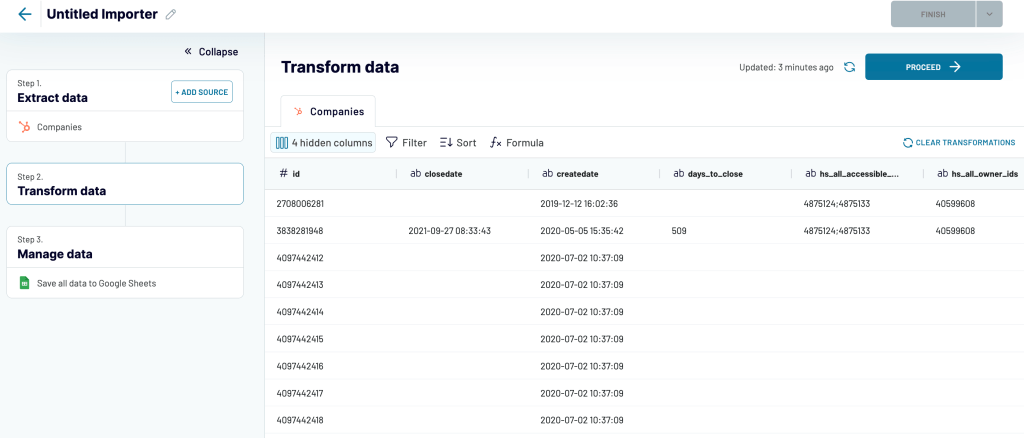
Then, connect your destination app and specify where to transfer your data.
3. Schedule updates data
In the final step, you’ll have the option to select the schedule at which you want to import and refresh the data. Thanks to this feature, the tool will keep updating all your data on the new and existing companies according to the preferred schedule.
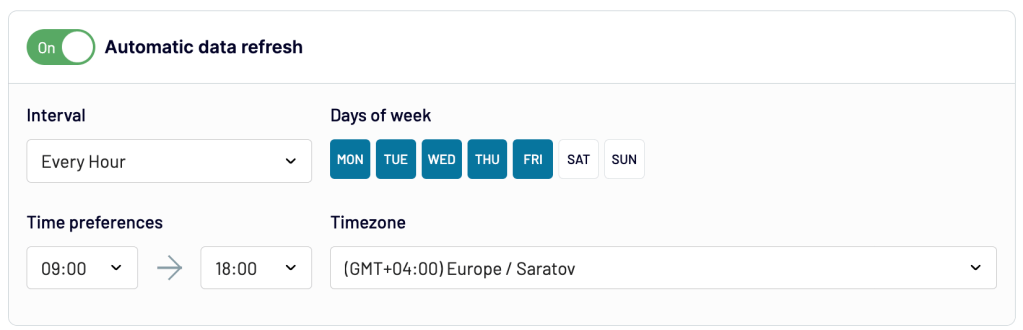
After processing, your companies’ list will be exported to Google Sheets, and it will look something like this.

You can go through the same steps if you want to transfer data from HubSpot to Excel, or to a data warehouse with the HubSpot to BigQuery integration, or to other destinations as well.
If you need to visualize your data in Looker Studio, you can use our free automated templates to instantly build a HubSpot Sales dashboard or HubSpot CRM dashboard.
HubSpot – export companies using the native method
Let’s jump to how you can export all the companies from HubSpot to your desired destination with the built-in feature.
First, log in to your HubSpot account. Click on “Contacts” in the drop-down menu in the top left corner and then select “Companies.”

Click and make sure you’re in the “All Companies” Tab. Here you’ll select which companies you want to export. You can filter them or select them individually or all together.

After you’ve selected which companies you want to export, click on the “Actions” button on the right side of the table and select “Export View”.
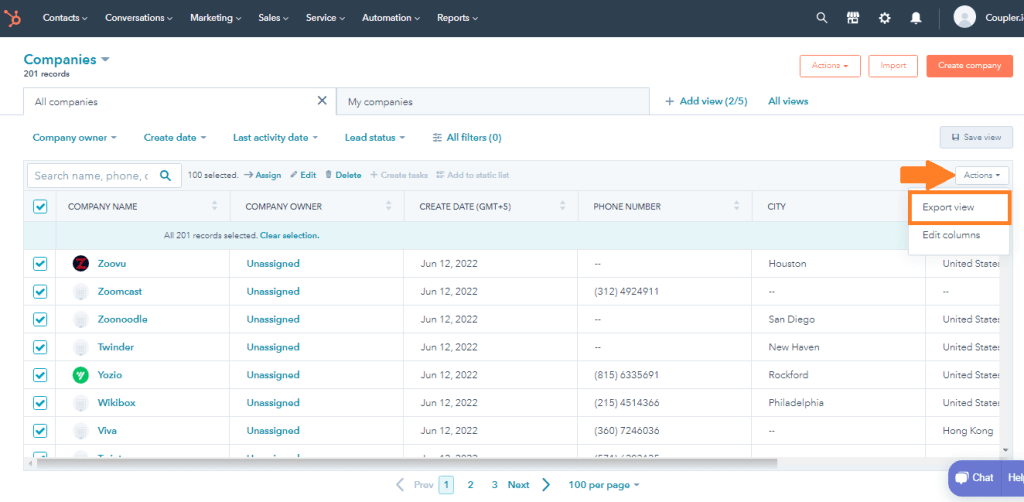
In the pop-up Export View window, select the following:
- The file format (XLS, XLSX, CSV) in which the records should be exported.
- The properties that should be included in the export.
- And the language in which the column headers in your exported file should appear.

Click “Export” from the drop-down menu. You will receive an email and a notification with a link to download your export file shortly.
That’s how your export file will look after you download and open it.


Streamline your data analytics & reporting with Coupler.io!
Coupler.io is an all-in-one data analytics and automation platform designed to close the gap between getting data and using its full potential. Gather, transform, understand, and act on data to make better decisions and drive your business forward!
- Save hours of your time on data analytics by integrating business applications with data warehouses, data visualization tools, or spreadsheets. Enjoy 200+ available integrations!
- Preview, transform, and filter your data before sending it to the destination. Get excited about how easy data analytics can be.
- Access data that is always up to date by enabling refreshing data on a schedule as often as every 15 minutes.
- Visualize your data by loading it to BI tools or exporting it directly to Looker Studio. Making data-driven decisions has never been easier.
- Easily track and improve your business metrics by creating live dashboards on your own or with the help of our experts.
Try Coupler.io today for free and join 700,000+ happy users to accelerate growth with data-driven decisions.
Start for freeExport HubSpot Companies – Recap
The value of HubSpot depends on the information it has. Working with unreliable and inaccurate data is a horrible experience, but working with clean and accurate data will make your processes operate smoothly.
It’s inefficient to export companies and other data from HubSpot manually if you do it regularly. Indeed, other vital tasks require your time and attention. In HubSpot, exporting companies through native automation isn’t an option. Fortunately, solutions such as Coupler.io are available to assist your workflow by making the process automatic so you can focus on more critical tasks such as analysis and decision-making.
Automate HubSpot data export with Coupler.io
Get started for free