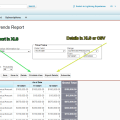Salesforce data may be accessed without needing to utilize the Salesforce platform itself. However, the number of API queries that a Salesforce client may call is restricted. This is done to guarantee that all customers have equal access to the hosted service.
Any user in the organization who contacts the API more than a certain number of times will be temporarily barred from using the API. Read on to learn other Salesforce API limits in detail.
A brief intro to API limits in Salesforce
API Permission is enabled before using the Salesforce API. An organization’s administrator grants this authorization. The Developer Edition comes with this permission by default. SOAP API, REST API, BULK API, Streaming API, Metadata API, and so on are all supported by Salesforce. As a result, there are various options for getting what you need.
Salesforce REST API limits
The REST API Salesforce request has three types of limits imposed:
- Concurrent API Request Limit.
- Total API Request Allocation.
- API Timeout Limits.
Concurrent API Request Limits
The following table lists the concurrent API request restrictions for requests lasting at least 20 seconds.
| Org Type | Limit |
| Developer Edition and Trial orgs | 5 |
| Production orgs and Sandboxes | 25 |
Total API Request Allocation
The following table shows the 24-hour totals for API requests.
| Salesforce Edition | API Calls Per License Type Per 24-Hour Period | Total Calls Per 24-Hour Period |
| – Developer Edition | N/A | 15,000 |
| – Enterprise Edition – Professional Edition with API access enabled | – Salesforce: 1,000 – Salesforce Platform: 1,000 – Lightning Platform – One App: 200 – Customer Community: 0 – Customer Community Login: 0 – Customer Community Plus: 200 – Customer Community Plus Login: 10 – External Identity 25,000 SKU: 70,000 – External Identity 250,000 SKU, 750,000 – External Identity 1,000,000 SKU: 4,000,000 – Partner Community: 200 – Partner Community Login: 10 – Lightning Platform Starter: 200 per member for Enterprise Edition orgs – Lightning Platform Plus: 1000 per member for Enterprise Edition orgs | 100,000 + (number of licenses x calls per license type) + purchased API Call Add-Ons |
| – Unlimited Edition – Performance Edition | – Salesforce: 5,000 – Salesforce Platform: 5,000 – Lightning Platform – One App: 200 – Customer Community: 0 – Customer Community Login: 0 – Customer Community Plus: 200 – Customer Community Plus Login: 10 – External Identity 25,000 SKU: 70,000 – External Identity 250,000 SKU, 750,000 – External Identity 1,000,000 SKU: 4,000,000 – Partner Community: 200 – Partner Community Login: 10 – Lightning Platform Starter: 200 per member for Unlimited and Performance Edition orgs – Lightning Platform Plus: 5,000 per member for Unlimited and Performance Edition orgs | 100,000 + (number of licenses x calls per license type) + purchased API Call Add-Ons |
| – Sandbox | N/A | 5,000,000 |
API timeout limits
For timeout limits, an API request is limited to 600,000 milliseconds in duration (10 minutes). The API outputs a REQUEST_RUNNING_TOO_LONG status code for SOAP API or a QUERY TIMEOUT exception code for REST API if a request exceeds the timeout limit. This applies to the entire composite request, not each subrequest, when using the REST API for calls to Composite Resources.
Salesforce bulk API limits
Bulk API is based on REST principles and is optimized for working with large sets of data. You can use it to insert, update, upsert, or delete many records asynchronously, meaning that you submit a request and come back for the results later. Salesforce processes the request in the background.
Most applications use Bulk API when there are more than 10,000 records to be read from Salesforce. Each 24-hour period, you are allowed to send up to 15,000 batch submissions. The bulk API and bulk API 2.0 share this allocation, therefore every batch that is handled in either of these systems counts towards this quota. Only ingest jobs use batches in Bulk API 2.0. The same cannot be said for query jobs.
You have to manually construct batches in Bulk API. However, with Bulk API 2.0, batches are produced automatically for you.
The following table shows the batch size for API requests. These limits apply to both Bulk API and Bulk API 2.0.
| Item | Limit |
| Batches for data loads can consist of a single CSV or XML file that can be no larger than | 10 MB |
| A batch can contain a maximum of | 10,000 records |
| A batch can contain a maximum of all the data in a batch. | 10,000,000 characters |
| A field can contain a maximum of | 32,000 characters |
| A record can contain a maximum of | 5,000 fields |
| A record can contain a maximum of all its fields. | 131,072 characters |
Salesforce streaming API limits
Streaming API is used essentially to listen for changes in Salesforce. Rather than having to wait for changes to be seen, updates are sent to the consumer when an event happens. Streaming APIs are used to read data in real-time from the web for consumers for precise, up-to-date results. It does so by creating a Push Topic that will send notifications to trigger polling when data is changed in Salesforce.
The following table shows the API limits in Salesforce for the various subscription plans:
| Description | Performance and Unlimited Editions | Enterprise Edition | All other editions |
| Maximum number of topics (PushTopic records) per organization | 100 | 50 | 40 |
| Maximum number of clients (subscribers) per topic | 2,000 | 1,000 | 20 |
| Maximum number of concurrent clients (subscribers) across all topics | 2,000 | 1,000 | 20 |
| Maximum number of events per day (24–hour period) | 1,000,000 | 200,000 | 50,000 (10,000 for free organizations) |
| Socket timeout during connection (CometD session) | 110 seconds | 110 seconds | 110 seconds |
| Timeout to reconnect after successful connection (keepalive) | 40 seconds | 40 seconds | 40 seconds |
| Maximum length of the SOQL query in the Query field of a PushTopic record | Maximum number of events per day (24–hour period) | 1,300 characters | 1,300 characters |
| Maximum length for a PushTopic name | 25 characters | 25 characters | 25 characters |
Salesforce API callout limits
Salesforce API callout limits apply when Apex code makes a callout to an HTTP request or a web services call. The web services call can be a SOAP API call or any external web services call. A single Apex transaction can make a maximum of 100 callouts to an HTTP request or an API call.
The default timeout is 10 seconds. A custom timeout can be defined for each callout. The minimum is 1 millisecond, and the maximum is 120,000 milliseconds.
Except for outbound calls, such as Apex callouts, each action that sends a call to the API counts toward usage limitations. Apex callouts, i.e., outbound calls from your Apex code, are unrestricted on a 24-hour basis. The sole restriction is that you cannot create more than 100 callouts in a single execution co.
Salesforce API limits check
It is important to conduct checks and know when you’re about to exceed your API limits in Salesforce or have done so already. This helps to monitor your API usage.
Daily API limits in Salesforce – how to check your usage
Daily Salesforce API limits apply to any 24-hour period and are not tied to any calendar date. You can see the 24-hour totals for API requests in the Total API Request section.
When you have reached your Salesforce API daily limit, you will receive a notification within your Salesforce Settings page. In Salesforce, to check your API limits and how many API calls you sent over the last 24 hours, do the following:
- Go to Setup.
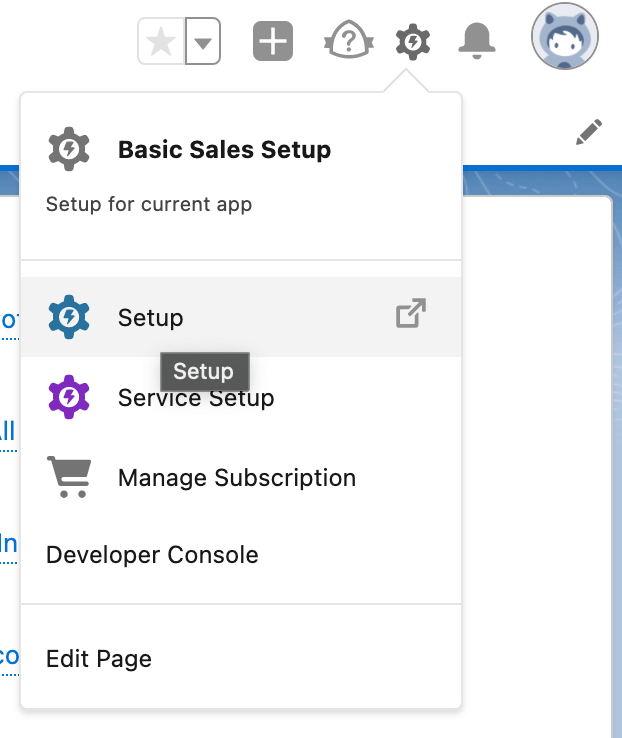
- Enter
System overviewin the Quick find box.
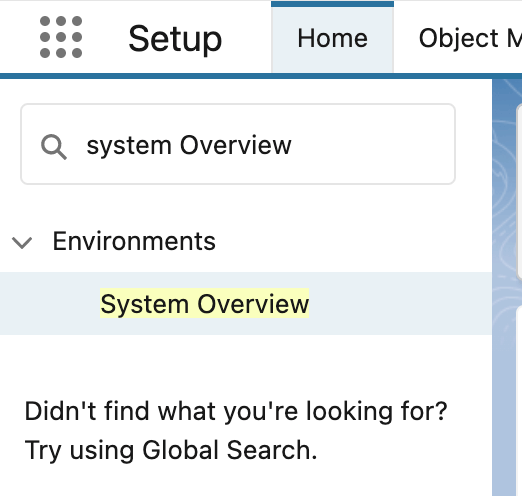
- Click on the result and look for API usage.
- You’ll find the API calls you have made within the last 24 hours and how many API calls remain.
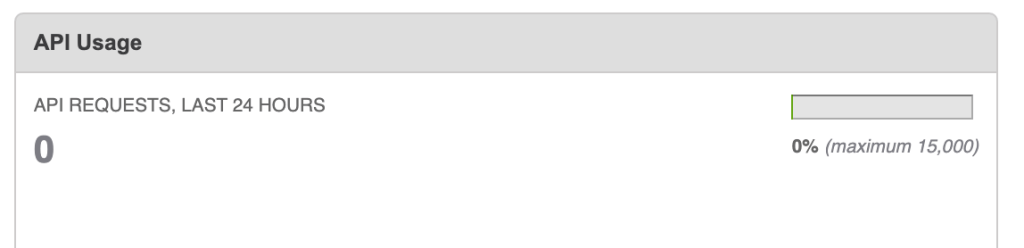
Assume that it’s 3pm on Tuesday. Within the System Overview, you’ll see the following: API REQUESTS, LAST 24 HOURS 0.
This means that in the last 24 hours, you have used 0 API calls, and you have 15,000 calls left to make.
Monthly API limits in Salesforce – how to check your usage
Monthly Salesforce API limits are the total number of API calls made by your organization over the last 30 days. The monthly limit applies to any one-month period, and it’s not tied to any calendar date.
To check Salesforce API limits and API calls over the last 30 days, do the following:
- Click on Setup.
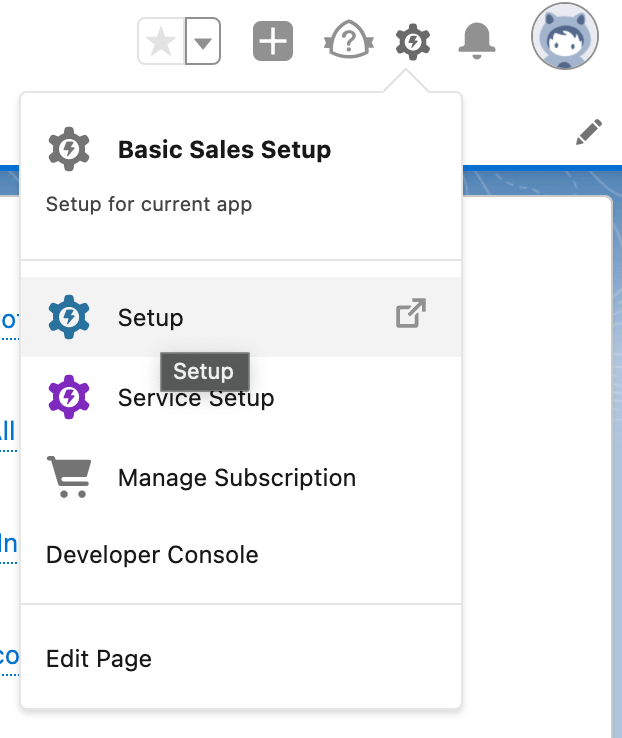
- Enter Click on Company Information in the Quick Find box.
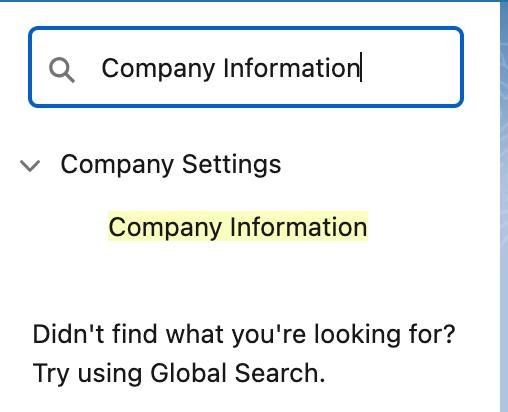
- The details can be seen under Usage-Based Entitlements.
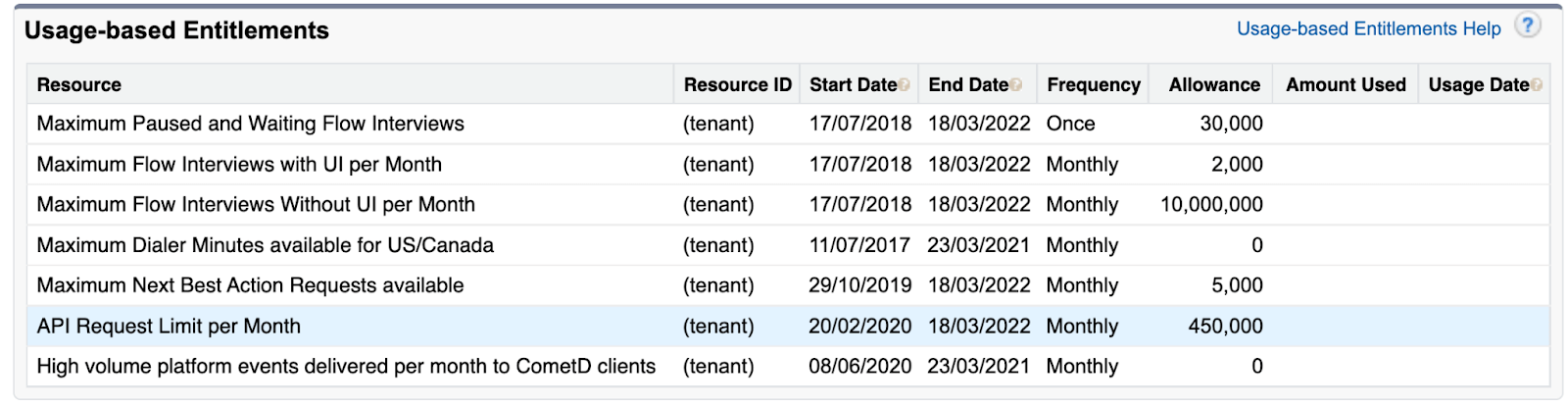
From the screenshot, the start and end dates show the contract period, and we have an allowance of 450,000, which is the monthly API limit. We also have a column that shows the amount of API used and the usage date.
What happens if you reach or exceed your API request limit
If your org reaches or exceeds its daily API request limit, there are two things that can happen:
- All users in that organization may have their ability to make further calls temporarily disabled. Calls are restricted until the previous 24 hours’ usage falls below the limit.
- Salesforce permits activities to continue up to a particular point, if feasible. This assists in avoiding workflow interruptions during unexpected workload surges and infrequent peak times.
A hard cap is implemented to protect platform resources and prevent unrestricted API calls from exceeding the daily limit.
Use an all-in-one Salesforce connector instead of multiple API calls
Coupler.io leverages APIs to automate data from Salesforce to spreadsheets, data warehouses, and BI tools. You can easily select where you want to pull data from Salesforce and click Proceed in the form below.
Create a Coupler.io account for free and then specify which data you want to extract from Salesforce and where you want to load it. You can also organize your data flow on the go:
- Rename, rearrange, hide, or add extra columns
- Apply filters and sort data
- Create new columns with custom formulas
- Combine data from several accounts or from different apps
- Automate data refresh on schedule.
Coupler.io also provides preset report templates for users who want to start analyzing their data right away.
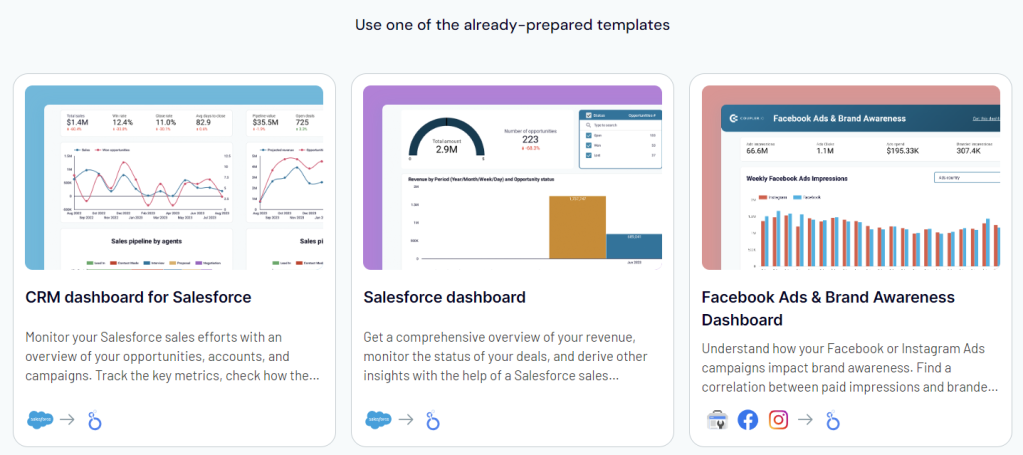
Increasing your Salesforce API call limits
If you need a higher limit and do not want to acquire more user licenses or upgrade your Salesforce Edition, you may purchase additional API calls during the Checkout process or by contacting your account representative.
Reducing API call usage
When attempting to limit API calls, keep the following in mind:
- Fix any issues that appear in the Salesforce Error Log tab.
- Unused fields should be designated as Unassigned or Do not include.
- Reduce the number of custom fields that you sync.
- Consult your Salesforce administrator to discover whether any other integrations use API Calls.
Automate your data flow from Salesforce without API Limits
Salesforce, like many other cloud systems, monitors and imposes restrictions on resource use having Salesforce data security in mind. The limitations that APIs impose may be a source of frustration for API developers and users alike, yet they serve a crucial purpose.
This shouldn’t stop you from using Salesforce to its fullest. We’ve blogged about how to export Salesforce data with Coupler.io and we encourage you to try this reporting automation solution yourself.
Automate data export with Coupler.io
Get started for free