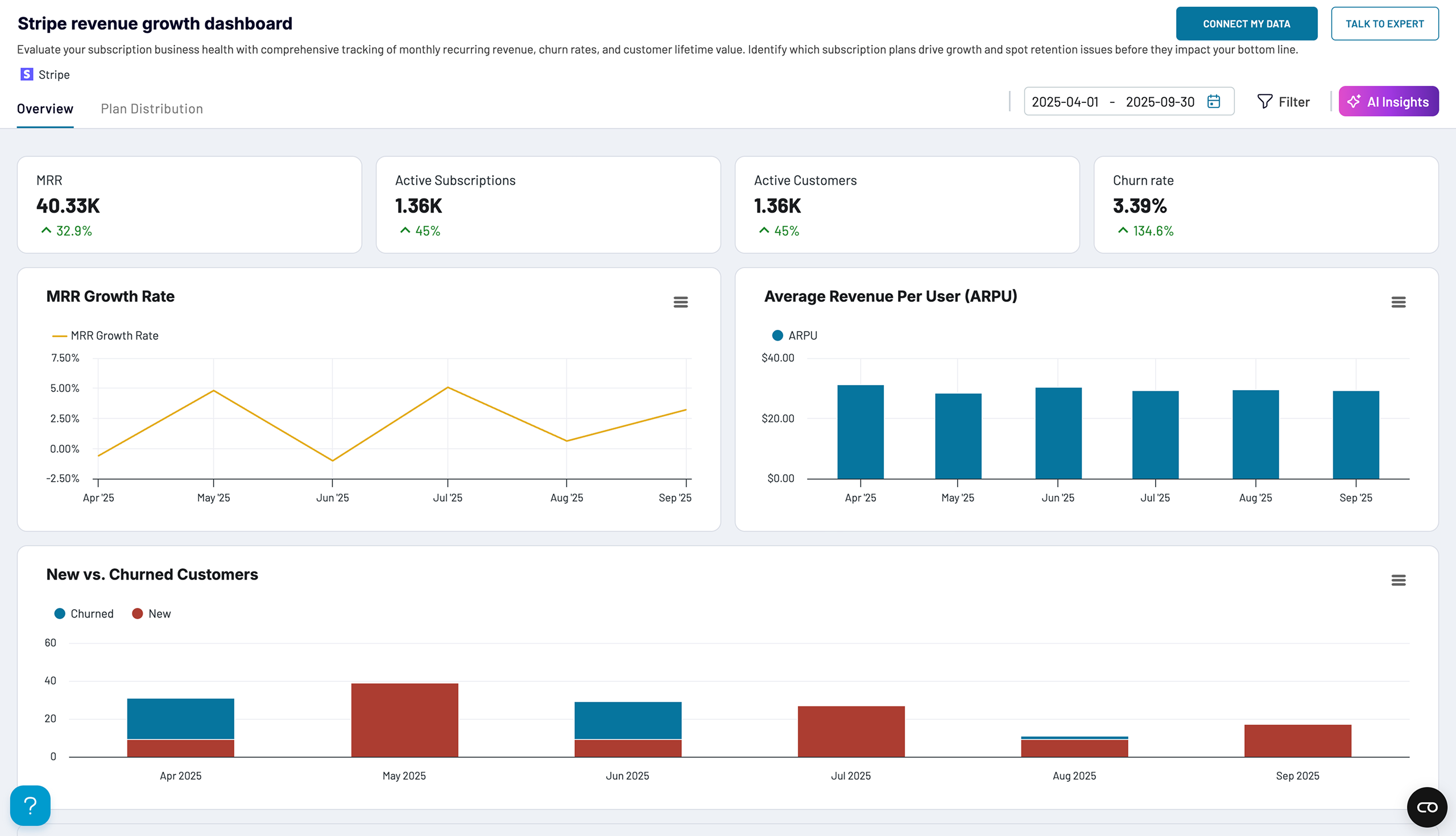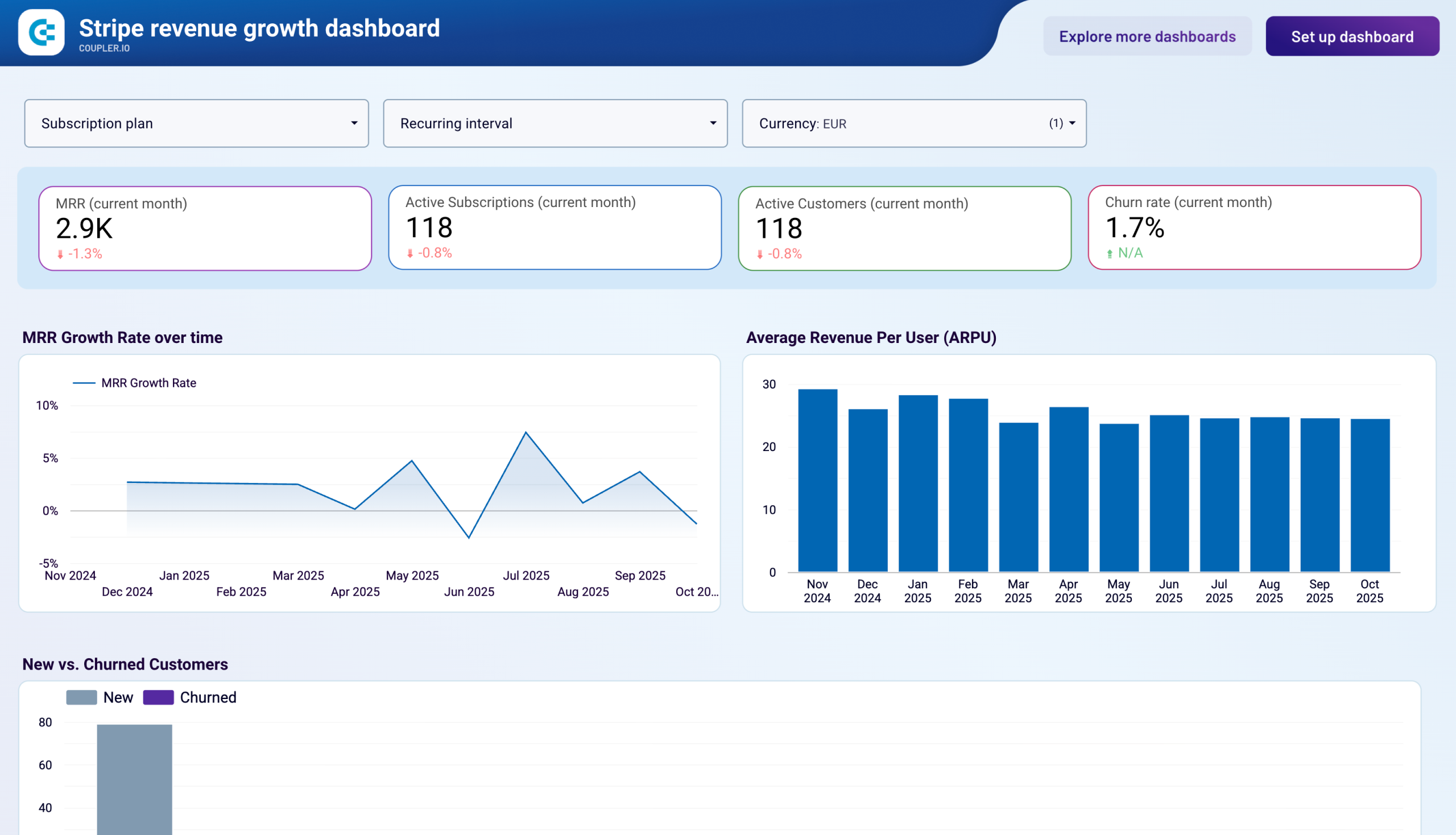How to Set Up a Stripe to Google Sheets Integration In Three Steps Without Coding
While Stripe doesn’t offer a way to automatically populate Google spreadsheets, it’s easy to set up an integration between both apps. What’s more, you can do it even without coding if you prefer.
In this article, we cover two methods you can use to connect Stripe to Google Sheets. We’ll also share a handy template you can use to create a custom integration between Stripe and Google Sheets.
Stripe to Google Sheets integration by Coupler.io
The simplest and quickest approach to setting up a Stripe Google Sheets integration is a SaaS connector such as Coupler.io. It allows you to pull data from Stripe, create custom reports on the go, and export them into spreadsheet apps like Google Sheets and Excel.
Coupler.io also supports other destinations, so you can benefit from these integrations:
Connect Stripe to Google Sheets in three simple steps:
Step 1. Extract data from Stripe
To get started, click Proceed in the form below:
You’ll be prompted to sign up for free. If you’re already a Coupler.io user, you’ll be taken directly to the data flow. Next, connect your Stripe account and select the data entity you’ll export. For this example, we’ll choose Invoices.
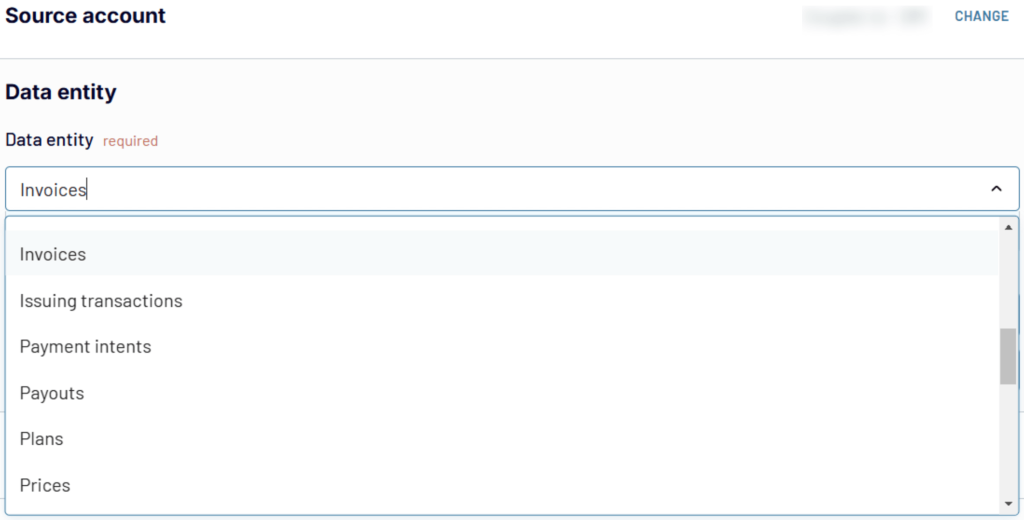
Then, proceed to the next step.
Step 2. Transform data
Preview your data to ensure it’s correct. If necessary, make the following transformations:
- Rename, rearrange, hide, or add columns.
- Sort data in ascending or descending order.
- Filter data to export it based on specific criteria.
- Create new columns with custom formulas.
- Aggregate data using operations like sum, avg., count, min., or max.
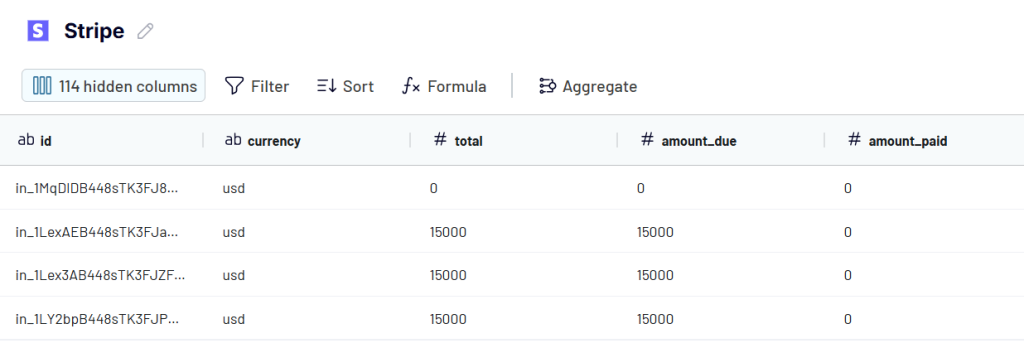
When you’re ready with your data, go ahead and load it into Google Sheets.
Step 3. Load data and schedule refresh
Connect your Google account. Then, select the exact spreadsheet and sheet where you’d like to load Stripe data. You can also create a new sheet by typing in a name.
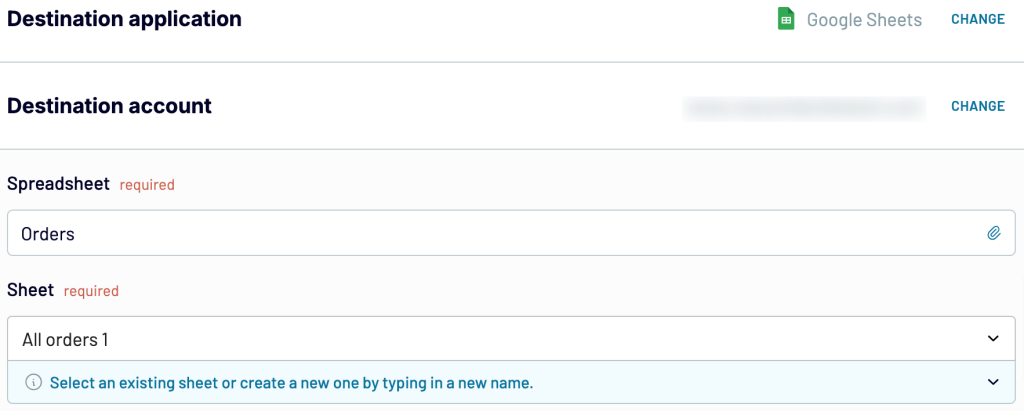
Next, enable the Automatic data refresh and schedule your reporting. Coupler.io supports update intervals from monthly to daily and even every 15 minutes.
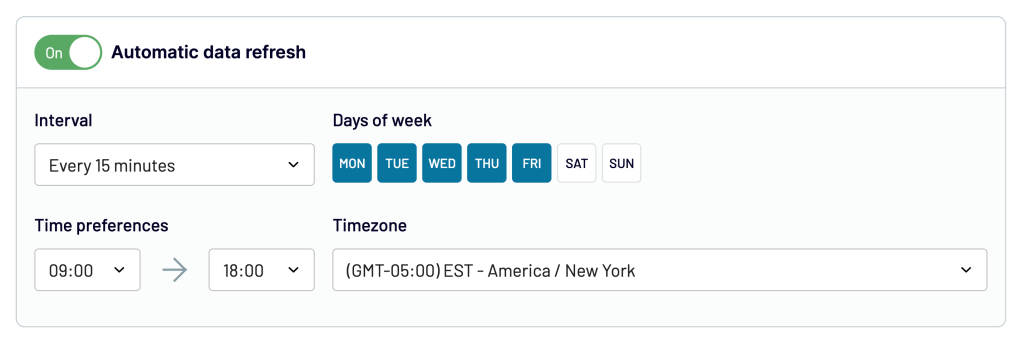
Save and run the data flow. When you see the notification that the export was successful, click View results – you’ll be navigated right to the spreadsheet with your data exported from Stripe.
What data you can export from Stripe to Google Sheets with Coupler.io
You can follow the steps outlined above to export other data types. Simply extract each data entity using a separate data flow or add multiple entities to one data flow.
Bonus: Stripe revenue growth dashboard
Once you’ve connected Stripe to Google Sheets using the methods above, you have your data ready for analysis. While you can build custom charts and reports directly in Google Sheets, Coupler.io also offers a ready-made Stripe revenue growth dashboard that provides more advanced visualization and automatic updates.
This dashboard is available in two formats: directly in Coupler.io (with AI insights for instant analysis) or as a Looker Studio template. Both options connect to the same Stripe data you’ve already integrated and provide professional visualizations specifically designed for SaaS businesses tracking recurring revenue metrics.
Key metrics tracked in the dashboard include:
MRR growth rate – Monitor monthly recurring revenue trends with percentage changes over time. The dashboard shows whether your MRR is accelerating or decelerating, helping you identify growth patterns early.
Customer churn analysis – Compare new customer acquisition against churned customers month by month. Detailed tables include both churn rate percentages and absolute customer numbers, making retention issues immediately visible.
Subscription plan performance – Analyze which pricing tiers generate the most revenue with multi-line charts showing MRR trends for each plan type (Personal Monthly, Business Annual, Professional Monthly, etc.). Pie charts reveal current revenue distribution across subscription tiers.
Average Revenue Per User (ARPU) – Determine if revenue growth comes from acquiring more customers or increasing existing customer value. Monthly ARPU trends help you evaluate expansion and upsell strategies.
The dashboard updates automatically on your chosen schedule (every 15 minutes to monthly), pulling data from Stripe. If you choose the Coupler.io version, you’ll also get AI-powered insights that automatically analyze your metrics and highlight important trends.
Connect Stripe to Google Sheets via the API without coding
Coupler.io offers plenty of data entities, but chances are it may not get you the type of data you need. If that’s the case, you’ll want to use the API to integrate Stripe with Google Sheets.
There’s no point in guiding you through Stripe API as its reference provides all the knowledge you need. However, rather than write requests yourself and build scripts for automating exports, you may want to give a try to Coupler.io’s JSON connector. It helps you set up the same functionality without any coding and with a quick, effortless setup.
Alternatively, you may want to install the Coupler.io add-on from the Google Workspace Marketplace and set up the integration right from the Google Sheets document.
Let’s check out what the web flow looks like.
Linking Stripe to Google Sheets using Coupler.io
To get started, click Proceed in the form below:
Next, set up two parameters to integrate Stripe with Google Sheets:
- JSON URL
- Request headers
JSON URL
JSON URL is the base URL + endpoint to which HTTP requests are made. The Stripe base URL is the following:
https://api.stripe.com/v1/
The endpoints differ depending on the type of data you want to export from Stripe. For example, using the endpoint balance, you can retrieve information about the current balance on your Stripe account. In this case, the JSON URL will look as follows:
https://api.stripe.com/v1/balance
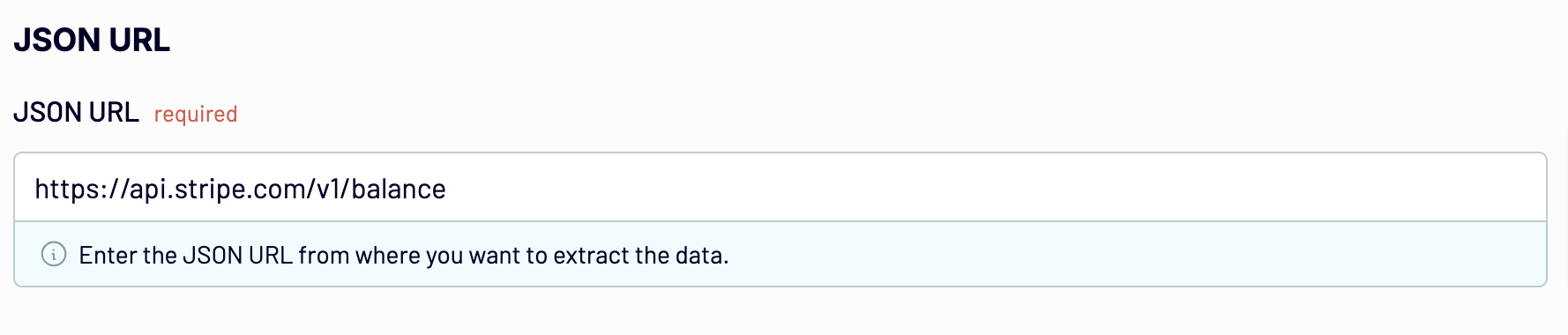
Proceed, leave the HTTP method as GET, and move forward.
Request headers
In our Stripe to Google Sheets integration, we’ll only use one header – Authorization. It should look as follows:
Authorization: Bearer {api-key}
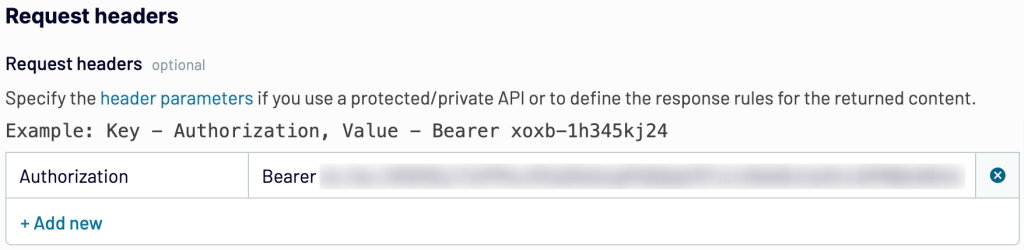
How to get a Stripe API key?
- Go to the Stripe dashboard, then Developers and API keys. Next, click + Create secret key.
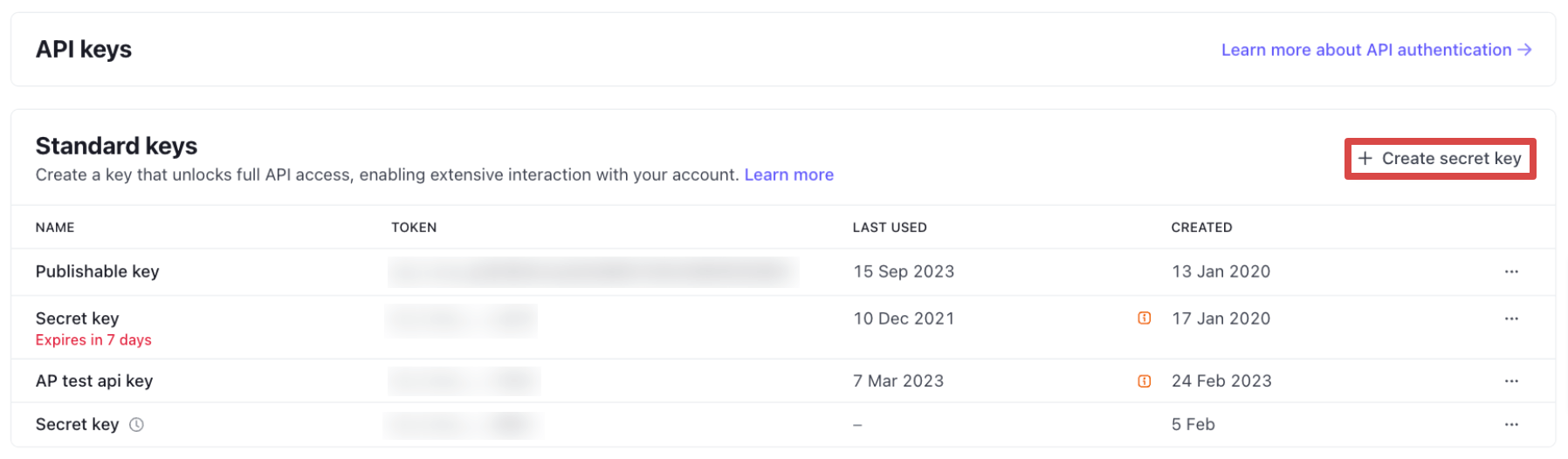
- Now, select Building your own integration and press the Create secret key button.
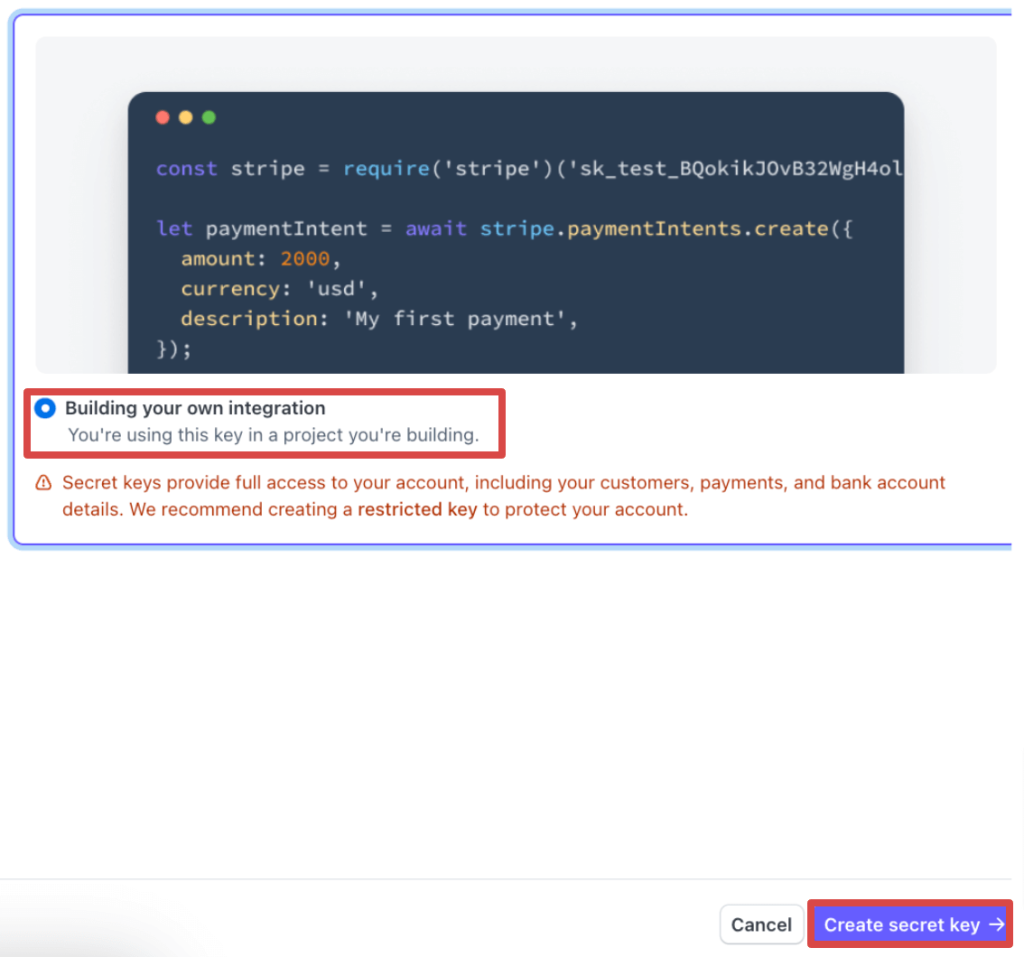
- In a new window, verify your identity according to in-app instructions, then type in the key name and finally click Create.
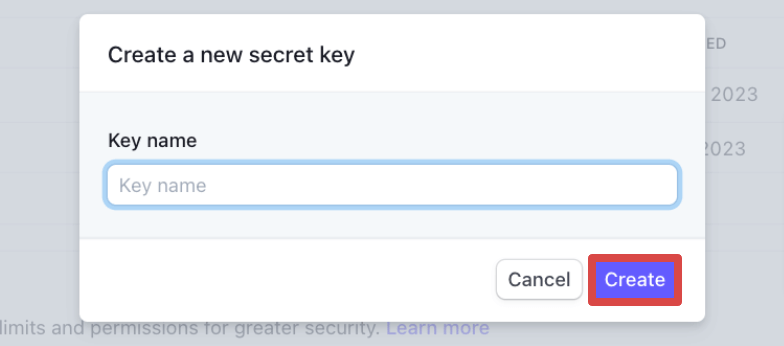
In our case, the API key looks like this:
sk_test_51IJx4mxNUzhHCSlzPQ4q2YNflh04GSFv3Jsxz9iB4nN82LWnwDTgMbcKHqZrtSfkBg4JZaO4ZvyqtrWQZDee4iHq00npiBCa5R
Insert the Authorization parameter in the field and click Proceed. Coupler.io will preload your data so you can check it for accuracy and transform it if necessary.
Next, go to destination settings.
Destination
Choose your destination Google account, select a spreadsheet, and specify or create a sheet to export Stripe data to. The step is the same as for the Stripe to Google Sheets integration described above.
Once you’re done, schedule an automatic data refresh. Finally, save and run the data flow. Here is what the data export looks like if you use the Coupler.io add-on:
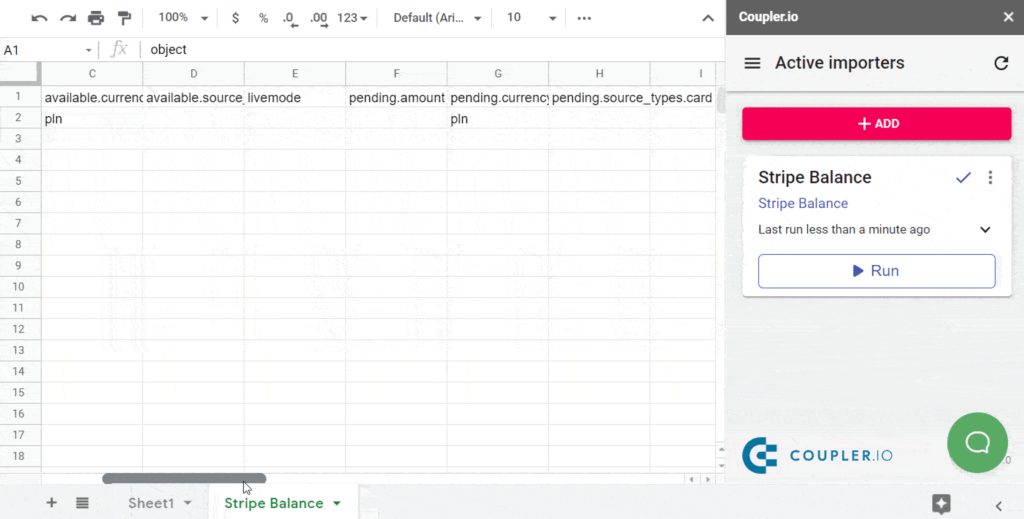
For more on using JSON connector, read how to export API to Google Sheets.
Push Stripe data to Google Sheets and vice versa
With Coupler.io, you can both export data from Stripe and push data to Stripe. For example, the following parameters will let you retrieve a list of customers:
| JSON URL | .../v1/customers |
| HTTP headers | Authorization: Bearer {api-key} |
In our example, we retrieved a list of three customers:

If you tweak the JSON Client parameters a bit, you’ll be able to use this integration to push data from spreadsheet to Stripe. For example, here is how you can create a new customer.
Create a new Stripe customer using Coupler.io
Let’s create a new customer with the following information:
- Name: Marcello Bianko
- Email: marcello@bianko.net
Here are the parameters to use:
| JSON URL | .../v1/customers |
| HTTP Method* | POST |
| HTTP headers | Authorization: Bearer {api-key} |
| URL query string | name: Marcello Bianko |
*Do not forget to change the HTTP method from GET to POST!
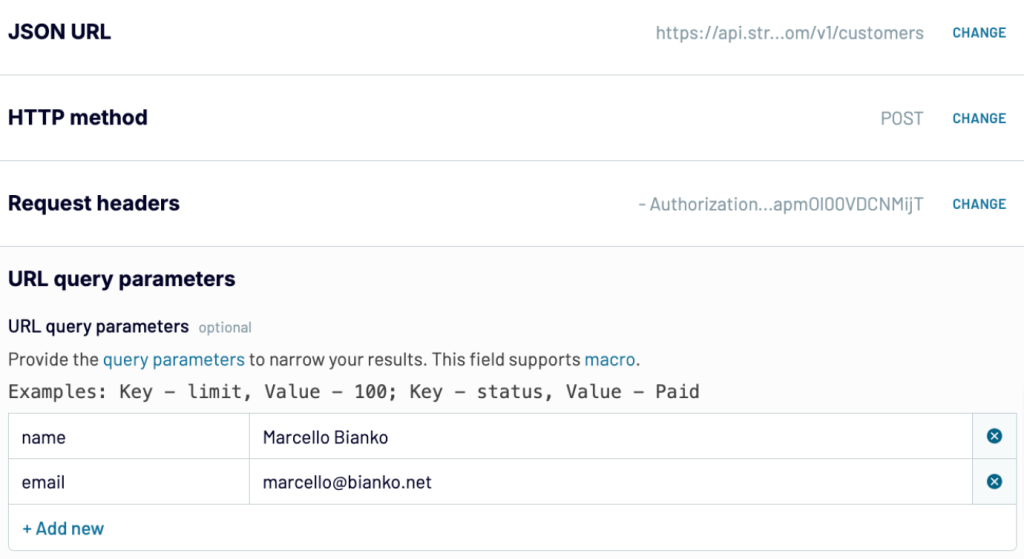
Once you run the data flow, Coupler.io will create a new customer in your Stripe account.
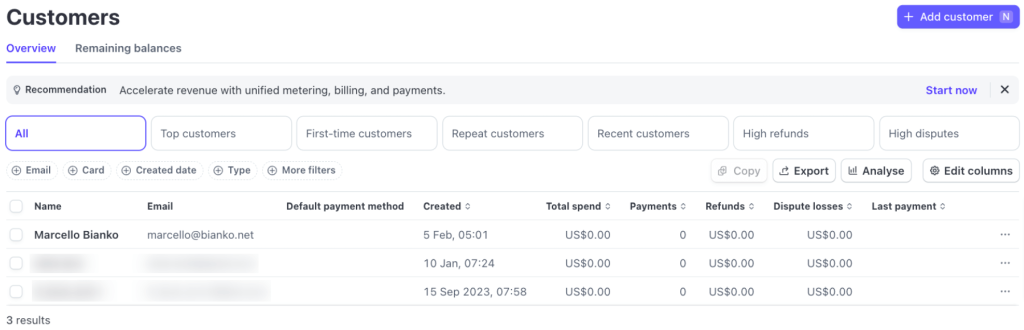
After Coupler.io refreshes Stripe data in your spreadsheet, you’ll also see this new customer.
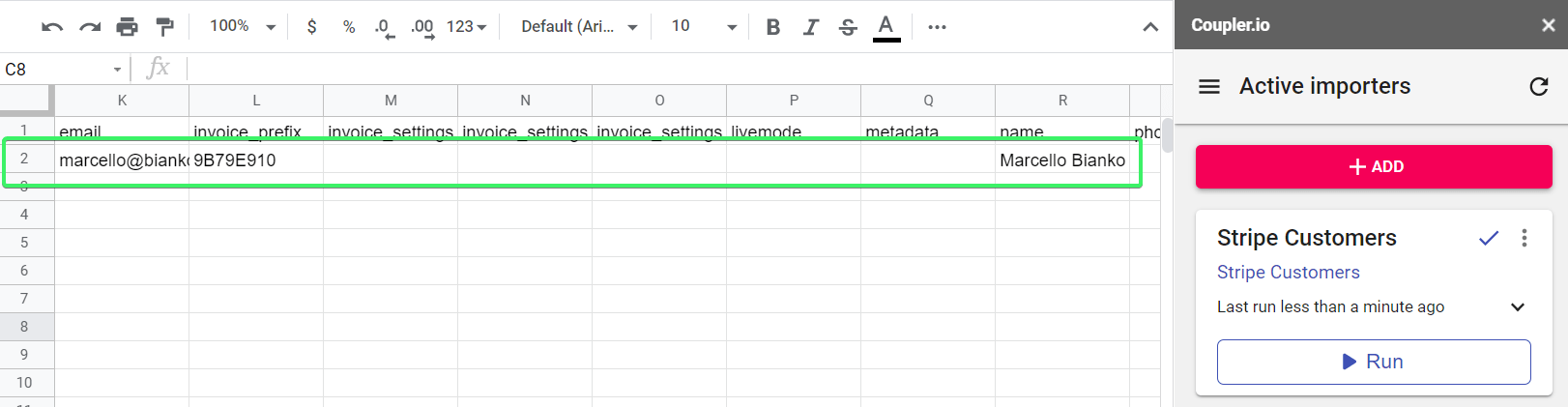
In a similar way, you can create charges, payouts, refunds, and other entries in Stripe. For more on this, refer to the Stripe API documentation.
Why automate data load from Stripe to Google Sheets
While Stripe allows for manual data exports, these may work for a quick one-time update on a particular data entity. However, if you need to export data regularly and create in-depth reports to share with managers and stakeholders, it’s best to use Coupler.io’s Stripe to Google Sheets integration. This way, you’ll reduce the burden of repetitive and time-consuming reporting tasks.
Not only will it save you time, but it’ll also prevent human errors. Additionally, automatic data refresh ensures your reports stay in sync with the latest updates from Stripe on a custom schedule – all without manual effort.
Try Coupler.io for free and get your Stripe reporting running automatically!
Automate Stripe data export with Coupler.io
Get started for free